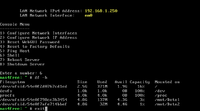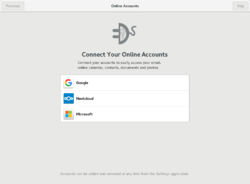NAS: Difference between revisions
(→CasaOS) |
|||
| (39 intermediate revisions by the same user not shown) | |||
| Line 29: | Line 29: | ||
** Enabling SAMBA/CIFS within OpenMediaVault | ** Enabling SAMBA/CIFS within OpenMediaVault | ||
** Adding New Users in OpenMediaVault | ** Adding New Users in OpenMediaVault | ||
* [https://smarthomecircle.com/create-nas-with-raspberry-pi-5 How to Create a NAS with Raspberry Pi 5] 2024 | |||
* [http://www.pcworld.com/article/3150765/linux/4-easy-linux-projects-for-newbies-and-intermediate-users.html 4 easy Linux projects for newbies and intermediate users]. OpenMediaVault is a linux-based system. | * [http://www.pcworld.com/article/3150765/linux/4-easy-linux-projects-for-newbies-and-intermediate-users.html 4 easy Linux projects for newbies and intermediate users]. OpenMediaVault is a linux-based system. | ||
* [https://github.com/ikogan/docker-openmediavault Docker container for OpenMediaVault]. [http://www.songming.me/docker.html OpenMediaVault插件之Docker教程] | * [https://github.com/ikogan/docker-openmediavault Docker container for OpenMediaVault]. [http://www.songming.me/docker.html OpenMediaVault插件之Docker教程] | ||
== Disk space and memory requirement == | |||
For disk space, 4GB is enough. It shows 2.4GB in my OMV 6.5.0. | |||
The memory usage is 430MB when in idle. | |||
== Network, static IP & DNS for internet access == | == Network, static IP & DNS for internet access == | ||
| Line 47: | Line 53: | ||
* [https://forum.openmediavault.org/index.php?thread/18170-share-whole-disk/ share whole disk] (it works) | * [https://forum.openmediavault.org/index.php?thread/18170-share-whole-disk/ share whole disk] (it works) | ||
* '''Remember to create a new user (it seems admin is not working for share folders)'''. When I create a new user (Groups = users) after I created a shared folder, the new user automatically appeared in a shared folder Permissions list. | * '''Remember to create a new user (it seems admin is not working for share folders)'''. When I create a new user (Groups = users) after I created a shared folder, the new user automatically appeared in a shared folder Permissions list. | ||
** No need to create home directory from "Users - Settings". | |||
** Create a user from "Users - Users". Enter a user name. In the '''Group''' attribute, select '''Users'''. That is enough. | |||
** No need to worry from "Users - Groups". | |||
* '''Storage - Shared Folders'''. Create a name. | |||
== Where are shared folders == | |||
In OpenMediaVault, shared folders are a key functionality around which all services revolve. They are created as subvolumes on BTRFS file systems or simple directories on all other file systems supported by OpenMediaVault. | |||
When you create a shared folder, you select a disk, and then a folder on that disk. If the folder doesn't exist, it is created for you². That's where the shared folder is located. | |||
The actual path of the shared folder can be obtained using the UUID of the shared folder. On my OMV running in Proxmox, | |||
<pre> | |||
root@omv:~# lsblk | |||
NAME MAJ:MIN RM SIZE RO TYPE MOUNTPOINT | |||
sda 8:0 0 32G 0 disk | |||
├─sda1 8:1 0 31G 0 part / | |||
├─sda2 8:2 0 1K 0 part | |||
└─sda5 8:5 0 975M 0 part [SWAP] | |||
sdb 8:16 0 489G 0 disk | |||
└─sdb1 8:17 0 489G 0 part /srv/dev-disk-by-uuid-9c8dfd73-766f-49c0-acb4-2a26c1c2172c | |||
root@omv:~# ls -l /srv/dev-disk-by-uuid-9c8dfd73-766f-49c0-acb4-2a26c1c2172c/ | |||
total 36 | |||
-rw------- 1 root root 6144 Oct 19 18:46 aquota.group | |||
-rw------- 1 root root 6144 Oct 19 18:46 aquota.user | |||
drwx------ 2 root root 16384 Oct 18 21:33 lost+found | |||
drwxrwsr-x 2 root users 4096 Oct 19 07:40 OPMShare <== Share name for a folder | |||
</pre> | |||
== Remove SMB sharing == | |||
* (Necessary?) Plugin - type 'reset' (resetperm) - Install. | |||
* Step 1: Services - SMB/CIFS - Shares - click one and delete | |||
* Step 2: Storage - Shared folders - click one and delete. | |||
* Step 3: Apply the changes. | |||
Note although we remove SMB shares, the Dashboard still shows the disk and its partitions. The Storage still shows the device. | |||
== Update == | == Update == | ||
| Line 60: | Line 102: | ||
* '''Configure notifications''': You can configure OpenMediaVault to send you email notifications when changes in S.M.A.R.T values are detected. To do this, go to the System tab in the left-hand menu, select the Notification option, and configure your email settings. | * '''Configure notifications''': You can configure OpenMediaVault to send you email notifications when changes in S.M.A.R.T values are detected. To do this, go to the System tab in the left-hand menu, select the Notification option, and configure your email settings. | ||
* '''Schedule tests''': From the Scheduled tests tab, you can schedule different types of tests to run on your drives, including short self-tests, long self-tests, conveyance self-tests, and offline immediate tests. | * '''Schedule tests''': From the Scheduled tests tab, you can schedule different types of tests to run on your drives, including short self-tests, long self-tests, conveyance self-tests, and offline immediate tests. | ||
== NAS Not seen/visible in local network == | |||
Ideally, if we go to the File Manager app -> Network (Windows)/Other Locations (GNOME) we shall see "HOSTNAME -SMB/CIFS" & "HOSTNAME - SSH" items. If we click on "HOSTNAME - SMB/CIFS", it will show the shared folder name. | |||
* [https://forum.openmediavault.org/index.php?thread/18946-omv-host-not-seen-in-network-in-windows-10-file-explorer/ OMV Host not seen in "Network" in Windows 10 File Explorer] | |||
* *[https://www.reddit.com/r/OpenMediaVault/comments/mwgman/omv_doesnt_show_up_in_network/ OMV doesn't show up in "Network"] | |||
== View free/total space in client == | |||
PS. I don't this problem. To view free space, right click on any one of subfolders and choose Properties. It'll show "Free space" (at least on the GNOME file manager). | |||
[https://forum.openmediavault.org/index.php?thread/19434-unable-to-show-real-free-used-disk-space-in-samba-mounted-drives-under-windows/ Unable to show real free/used disk space in SAMBA mounted drives under Windows]. So add this line (OMV GUI) to the '''Extra options'''-field (bottom of the screen) in 'Edit share' and restart the samba service ('''systemctl restart smbd.service'''). It´s a per share command. | |||
<pre> | |||
dfree command = /usr/local/bin/dfree | |||
</pre> | |||
Create a file '''/usr/local/bin/dfree''' and make it executable. | |||
<pre> | |||
#!/bin/sh | |||
/bin/df -h $1 | grep sda1 | awk '{print $2" "$4}' | |||
# 458G 241G | |||
</pre> | |||
== OMV-Extras == | == OMV-Extras == | ||
* [https://docs.openmediavault.org/en/latest/plugins.html Plugins] | * [https://docs.openmediavault.org/en/latest/plugins.html Plugins] | ||
* https://wiki.omv-extras.org/ | |||
* [https://www.wundertech.net/how-to-install-omv-extras-on-openmediavault/ How to Install OMV-Extras on OpenMediaVault] | * [https://www.wundertech.net/how-to-install-omv-extras-on-openmediavault/ How to Install OMV-Extras on OpenMediaVault] | ||
* https:// | * [https://youtu.be/f8Yoo4FRGBU?si=PXcsQRyzCHu054Sa Installing Docker & Portainer with new OMV-Extras (June 2023)] (Video) | ||
== FileBrowser == | == FileBrowser == | ||
* | * Step 1: System - Plugins | ||
* The filebrowser cannot even preview png files | * Step 2: Services - File browser. Enable it. Port is 3670. Need to select a '''Shared folder'''. Save & OpenUI. Default is admin/admin. We can download/upload/copy/paste/delete/... files, create new files/folders, manage users, through the web interface. | ||
* The filebrowser cannot even preview png files like a regular file manager in a desktop | |||
== aquota.user, aquota.group == | == aquota.user, aquota.group == | ||
| Line 85: | Line 149: | ||
** [https://youtu.be/zDDOTiSSWlE?t=795 Create storage] on Promox | ** [https://youtu.be/zDDOTiSSWlE?t=795 Create storage] on Promox | ||
* Opposite direction: [https://www.diytechguru.com/2020/12/16/install-proxmox-backup-server-on-omv/ Install Proxmox Backup Server on OMV 5] | * Opposite direction: [https://www.diytechguru.com/2020/12/16/install-proxmox-backup-server-on-omv/ Install Proxmox Backup Server on OMV 5] | ||
* [https://m.youtube.com/watch?v=Hu3t8pcq8O0 Turning Proxmox Into a Pretty Good NAS] | |||
* [https://m.youtube.com/watch?v=AP61_ETd2GE Setting Up NAS Server On Proxmox] | |||
== Docker, portainer == | == Docker, portainer == | ||
| Line 111: | Line 177: | ||
** Owncloud | ** Owncloud | ||
* [https://ameridroid.com/blogs/ameriblogs/how-to-set-up-a-basic-nas-using-samba How-To Set Up A Basic NAS: Using Samba To Share Files] | * [https://ameridroid.com/blogs/ameriblogs/how-to-set-up-a-basic-nas-using-samba How-To Set Up A Basic NAS: Using Samba To Share Files] | ||
= Zimablade = | |||
* https://shop.zimaboard.com/products/zimablade-single-board-server-for-cyber-native | |||
* [https://youtu.be/_aT5Xy9-AzQ?si=r7zVrTkQQ3qxHtgt&t=41 Open the case]. Tip: | |||
** 1) flip to the Ethernet side, | |||
** 2) pry from the bottom of the black part using fingers. The black part has a tab on the SATA ports side. We don't want to break the tab there. | |||
* I got a quad-core version (7700). cat /proc/cpuinfo shows the CPU is celeron N3450 @ 1.10GHz. See [https://wiki.taichimd.us/view/NAS#Zimablade Specs]. | |||
* Power by USB-C. | |||
** But it is 12V. We need to use the power supply purchased from zimaboard. | |||
** On the other hand, the USB-C power adapter should not be used in other 5V devices. | |||
* USB-C supports display too according to [https://www.zimaspace.com/products/blade-personal-nas/#specs I have the ZimaBoard already any reason to get the ZimaBlade?]. | |||
* The power LED is located under the PCB. We cannot see the light directly from the front. We can see it from the side. | |||
* It supports two 3.5/2.5 SATA drives '''including power'''. | |||
** The notch on the power cable should be on top. The power cable should be twisted before it is connected to the board:( | |||
** A white LED around the SATA power port inside the case will flash when we power the board. | |||
* [https://www.amazon.com/zimaboard-Adapter-PCIe4-0-Desktop-Support/dp/B0BQFCTZ6Q PCIe to M.2 NVME SSD Adapter Card] from Amazon. | |||
** [https://pcpepper.com/sata-vs-msata-vs-ngff-m-2-vs-nvme-pcie-m-2-which-is-the-right-ssd-for-me/ SATA vs mSATA vs NGFF M.2 vs NVMe]. | |||
* Reviews | |||
** [https://www.youtube.com/watch?v=I1bbD1kw334 Is THIS your next NAS? (Zima Blade Review)] | |||
** [https://techno-tim.github.io/posts/zimablade-review/ Introducing the ZimaBlade! - An affordable Low Power Single Board Computer!] | |||
* While it's booting up, repeatedly tap the DEL key on your keyboard and it should take you into the BIOS/UEFI. | |||
* [https://www.youtube.com/watch?v=DwHvHMTkva8 How to Install TrueNAS on Zimaboard A Complete Guide]. | |||
* It supports Wake-on-lan. See [https://www.zimaspace.com/products/blade-personal-nas/#specs Specs]. | |||
* Forums. Discord: | |||
** https://icewhale.community/ | |||
** https://discord.gg/GkuWxuTS | |||
** GitHub: https://github.com/IceWhaleTech/CasaOS. | |||
== CasaOS == | |||
* Wiki/guides - https://wiki.casaos.io/en/get-started | |||
* http://casaos.local/ is not working. I need to manually run '''sudo apt-get install avahi-daemon'''. Then it works without rebooting. | |||
** Currently it supports Debian 11, Ubuntu server 20.04, ... (2024/4) | |||
** Debian 11 Bullseye's end of life is 2024/7. | |||
** Debian 11/12 + CasaOS is using 2.9GB. The root partition has 24GB space in total. 7.8G allocated to /dev partition. | |||
* Setup | |||
** [https://www.youtube.com/watch?v=KA-D60qhNm0 CasaOS Setup (Drive Mounting, Samba Sharing, Remote Access Preparation) on Raspberry Pi] - Ep 2 | |||
** SSH: ssh [email protected] in your terminal. Use "casaos" for both username and password. | |||
** CasaOS '''GUI username/password''' will be asked when it was first set up. The new user cannot be used for SSH login. That is, not user directory was created for the GUI login user. | |||
** We can upgrade casaOS right from the GUI. | |||
* Tip | |||
** On the CasaOS dashboard, it can show the power consumption under the CPU. For example, it showed 2W/40C on my Zimablade with a 2.5 HDD attached. PS, playing a video file from CasaOS File browser does not take CPU load or increase power for a low-resolution h264 MP4 file. | |||
**If I have created a shared folder, I can click "..." and select "Copy Path". The path will look like "/mnt/toshiba500/CasaShare" where toshiba500 is my storage name and CasaShare is my (shared) folder's name. Then on Windows, I can paste "\\casaos.local\CasaShare" in the Windows Explorer to access the folder. On Mac/Linux, I can use "smb://casaos.local/CasaShare" to access the folder. | |||
** There is no way to set up a '''SMB password''' from GUI. So the shared folders can be accessed by anyone by default. [https://github.com/IceWhaleTech/CasaOS/issues/1113 SMB Sharing needs to support/enforce authentication]. A solution is | |||
**# sudo nano /etc/samba/smb.casa.conf | |||
**# Change the line "guest ok = Yes" to "guest ok = No" | |||
**# Run "sudo smbpasswd -a USERNAME_OS" | |||
**# Run "sudo service smbd restart" | |||
** Upgrade a docker app seems to be easy. For example, if the Portainer has a new release, I click the "Settings" on the Portainer app on the CasaOS GUI. On the "Tag", I choose the "Latest" instead of "Stable(2.19.4)". Once I click "Save", it'll update the Portainer container. I do need to use the Portainer GUI or a command line to delete the 2.19.4 image. | |||
=== Zimaboard === | |||
* [https://www.youtube.com/watch?v=RptqRRtExeE ZimaBoard Tutorial Adding 1TB SSD Storage for a Personal Cloud] | |||
** Storage - Settings - Create storage | |||
* [https://www.youtube.com/watch?v=RIMYGvVmclE Zimaboard: The Ultimate Guide To Setup And Configuration] | |||
=== Custom Appstore === | |||
* "App Store" -> "XXX apps" drop-down menu -> "More apps". | |||
*# Type in "https://casaos-appstore.paodayag.dev/linuxserver.zip" and press "Add". | |||
*# Refresh the page. | |||
*# On the left-hand-side, click on "All" drop-down menu and select "LinuxServer.io". It shows 180 apps. | |||
* https://awesome.casaos.io/content/3rd-party-app-stores/list.html | |||
* https://github.com/WisdomSky/CasaOS-LinuxServer-AppStore | |||
* [https://www.reddit.com/r/CasaOS/comments/13o141w/learning_how_to_import_custom_appmanual_install/ Learning how to import custom app/manual install] | |||
=== Backup/migration === | |||
* [https://community.bigbeartechworld.com/t/how-to-migrate-casaos-data-to-a-new-drive-and-mount-it-permanently/217 How to Migrate CasaOS Data to a New Drive and Mount It Permanently] | |||
* [https://wiki.casaos.io/en/guides/move-docker-images-and-volumes-to-a-diffferent-storage How to move docker images and volumes to a different storage] | |||
= Pogoplug = | = Pogoplug = | ||
| Line 388: | Line 520: | ||
== Print server == | == Print server == | ||
= | = Best NAS = | ||
* [https://www.howtogeek.com/746521/best-nas-network-attached-storage-devices/ The Best NAS (Network Attached Storage) Devices of 2023] | |||
* [http://www.synology.com/products/product.php?product_name=DS712%2B Synology DS712+ Diskless System Network Storage]. The Synology's wiki page [http://forum.synology.com/wiki/index.php/Home here]. | * [http://www.synology.com/products/product.php?product_name=DS712%2B Synology DS712+ Diskless System Network Storage]. The Synology's wiki page [http://forum.synology.com/wiki/index.php/Home here]. | ||
* [https://www.amazon.com/Synology-Bay-DiskStation-DS220-Diskless/dp/B087ZCBWFH/ Synology 2 bay NAS DiskStation DS220+] | |||
* [http://www.dlink.com/uk/en/home-solutions/share/sharecenter/dns-320l-sharecenter-2-bay-cloud-storage-enclosure D-LINK DNS 320L] 800 MHz Marvell 88F6281 (Kirkwood), 128 MB. http://dns323.kood.org/dns-320 | * [http://www.dlink.com/uk/en/home-solutions/share/sharecenter/dns-320l-sharecenter-2-bay-cloud-storage-enclosure D-LINK DNS 320L] 800 MHz Marvell 88F6281 (Kirkwood), 128 MB. http://dns323.kood.org/dns-320 | ||
* ReadyNAS from Netgear | * ReadyNAS from Netgear | ||
| Line 399: | Line 533: | ||
** The TS-328's hardware provides H.264 /H.265 10-bit hardware decoding, encoding and transcoding capabilities. However, playback quality may vary due to factors including playback software, file formats, system usage, and available bandwidth. | ** The TS-328's hardware provides H.264 /H.265 10-bit hardware decoding, encoding and transcoding capabilities. However, playback quality may vary due to factors including playback software, file formats, system usage, and available bandwidth. | ||
* [http://www.smallnetbuilder.com/nas/nas-reviews/31762-iomega-storcenter-ix2-dl-network-storage-reviewed Iomega StoreCenter ix2-dl review] | * [http://www.smallnetbuilder.com/nas/nas-reviews/31762-iomega-storcenter-ix2-dl-network-storage-reviewed Iomega StoreCenter ix2-dl review] | ||
== Best NAS Hard Drives == | |||
* [https://www.howtogeek.com/831836/best-nas-hard-drives/ The Best NAS Hard Drives of 2023]. [https://www.amazon.com/dp/B07YFGXPQ2 WD Red m2 SATA SSD] | |||
* See also [[Hardware#Hard_disk|Hard disk]] | |||
= Different NAS = | |||
== TrueNAS == | == TrueNAS == | ||
| Line 446: | Line 586: | ||
* [https://opensource.com/article/23/3/switch-icloud-nextcloud Switch from iCloud to Nextcloud] | * [https://opensource.com/article/23/3/switch-icloud-nextcloud Switch from iCloud to Nextcloud] | ||
* [https://youtu.be/rnZoTEZ2Z0U?si=BwCSqLGirQmFDF8V Mini NextCloud Server on Raspberry Pi 5] 2023/10 | |||
== Cockpit == | == Cockpit == | ||
[https://youtu.be/Hu3t8pcq8O0 Turning Proxmox Into a Pretty Good NAS] | [https://youtu.be/Hu3t8pcq8O0 Turning Proxmox Into a Pretty Good NAS] | ||
== Unraid == | |||
* https://unraid.net/ | |||
* [https://youtu.be/Son7F5Vv1p4?si=vzqDLTRHsLwzOmCf Checking out Unraid For the First Time!] | |||
Revision as of 21:09, 23 April 2024
OpenMediaVault
- http://www.openmediavault.org/. OMV = Debian OS Server + Web GUI.
- OMV is like a regular Linux except but it has a GUI that was targeted for experienced Linux users. Nextcloud is probably more for beginner users.
- How to build a Raspberry Pi NAS from raspberrypi.com
- At the end of the installation, it will reboot automatically.
- admin/openmediavault
- Raspberry Pi OMV 5 NAS 2020/12
- Setting Up a Docker Home Server with OpenMediaVault 6 2022/5
- Install & Configure openmediavault (omv6) | DIY NAS Part 3 - Software 2023/4/21. Quite complete !!
- Set up Users first before messing up folders. The order is similar to the way clients access shared folders.
- After creating a shared folder in Storage menu, go back to Users menu. Select a user and click "Shared folder privileges". Click on "Read/Write" to enable it (Yellow).
- Go back to the shared folder. Click on "Privileges" icon. We can verify who has what kind of privileges.
- After generating "Shared folders", we still need to go to Services and enable NFS or SMB/CIFS. This is two steps: one is to enable it and the other is to add individual shared folders to either SMB or NFS.
- Now it's time to verify the shared folder on client machines.
- OpenMediaVault (OMV) 6 (Alpha) Setup and First Look 2021/6. We see OMV is installed as a VM.
- Build your own NAS with OpenMediaVault
- Works on KVM. Select Debian 10 for OS. We can use http://openmediavault.local/ to access in add to the IP. title=Installation
- Documentation v5.x
- Default username/password
- WebGUI. User: admin, Password: openmediavault
- Client (SSH, console). User: root, Password: <set during installation>
- Installing OpenMediaVault to a Raspberry Pi
- Changing the Default OpenMediaVault Password
- Creating a Shared Folder in OpenMediaVault including 'Adding a new Filesystem', 'Creating the Shared Folder'
- Enabling SAMBA/CIFS within OpenMediaVault
- Adding New Users in OpenMediaVault
- How to Create a NAS with Raspberry Pi 5 2024
- 4 easy Linux projects for newbies and intermediate users. OpenMediaVault is a linux-based system.
- Docker container for OpenMediaVault. OpenMediaVault插件之Docker教程
Disk space and memory requirement
For disk space, 4GB is enough. It shows 2.4GB in my OMV 6.5.0.
The memory usage is 430MB when in idle.
Network, static IP & DNS for internet access
- Remember to change DNS in the Advanced section. No need to modify anything in /etc/resolv.conf in terminal. You can check that "ping -c 3 1.1.1.1" works but "ping -c 3 google.com" did not.
- Configure DNS is necessary when I need to install plugins.
apt update warnings
You still have the security repo in /etc/apt/sources.list. That needs to be removed.
Disk usage
- Method1: Dashboard - File systems (/dev/sda1, /dev/sdb1, ...)
- Method2: Storage - File systems
Sharing
- We need to partition the system disk if we want to create a shared folder on the system drive. shared folder on the system disk.
- share whole disk (it works)
- Remember to create a new user (it seems admin is not working for share folders). When I create a new user (Groups = users) after I created a shared folder, the new user automatically appeared in a shared folder Permissions list.
- No need to create home directory from "Users - Settings".
- Create a user from "Users - Users". Enter a user name. In the Group attribute, select Users. That is enough.
- No need to worry from "Users - Groups".
- Storage - Shared Folders. Create a name.
In OpenMediaVault, shared folders are a key functionality around which all services revolve. They are created as subvolumes on BTRFS file systems or simple directories on all other file systems supported by OpenMediaVault.
When you create a shared folder, you select a disk, and then a folder on that disk. If the folder doesn't exist, it is created for you². That's where the shared folder is located.
The actual path of the shared folder can be obtained using the UUID of the shared folder. On my OMV running in Proxmox,
root@omv:~# lsblk NAME MAJ:MIN RM SIZE RO TYPE MOUNTPOINT sda 8:0 0 32G 0 disk ├─sda1 8:1 0 31G 0 part / ├─sda2 8:2 0 1K 0 part └─sda5 8:5 0 975M 0 part [SWAP] sdb 8:16 0 489G 0 disk └─sdb1 8:17 0 489G 0 part /srv/dev-disk-by-uuid-9c8dfd73-766f-49c0-acb4-2a26c1c2172c root@omv:~# ls -l /srv/dev-disk-by-uuid-9c8dfd73-766f-49c0-acb4-2a26c1c2172c/ total 36 -rw------- 1 root root 6144 Oct 19 18:46 aquota.group -rw------- 1 root root 6144 Oct 19 18:46 aquota.user drwx------ 2 root root 16384 Oct 18 21:33 lost+found drwxrwsr-x 2 root users 4096 Oct 19 07:40 OPMShare <== Share name for a folder
Remove SMB sharing
- (Necessary?) Plugin - type 'reset' (resetperm) - Install.
- Step 1: Services - SMB/CIFS - Shares - click one and delete
- Step 2: Storage - Shared folders - click one and delete.
- Step 3: Apply the changes.
Note although we remove SMB shares, the Dashboard still shows the disk and its partitions. The Storage still shows the device.
Update
apt-get update && apt-get dist-upgrade && omv-update omv-release-upgrade
SMART monitoring
After enabling SMART monitoring in OpenMediaVault, you can do the following:
- View device information: From the Devices tab, you can select a drive and click on the Information button to view detailed information about the drive, including its SMART attributes and status.
- Configure notifications: You can configure OpenMediaVault to send you email notifications when changes in S.M.A.R.T values are detected. To do this, go to the System tab in the left-hand menu, select the Notification option, and configure your email settings.
- Schedule tests: From the Scheduled tests tab, you can schedule different types of tests to run on your drives, including short self-tests, long self-tests, conveyance self-tests, and offline immediate tests.
NAS Not seen/visible in local network
Ideally, if we go to the File Manager app -> Network (Windows)/Other Locations (GNOME) we shall see "HOSTNAME -SMB/CIFS" & "HOSTNAME - SSH" items. If we click on "HOSTNAME - SMB/CIFS", it will show the shared folder name.
View free/total space in client
PS. I don't this problem. To view free space, right click on any one of subfolders and choose Properties. It'll show "Free space" (at least on the GNOME file manager).
Unable to show real free/used disk space in SAMBA mounted drives under Windows. So add this line (OMV GUI) to the Extra options-field (bottom of the screen) in 'Edit share' and restart the samba service (systemctl restart smbd.service). It´s a per share command.
dfree command = /usr/local/bin/dfree
Create a file /usr/local/bin/dfree and make it executable.
#!/bin/sh
/bin/df -h $1 | grep sda1 | awk '{print $2" "$4}'
# 458G 241G
OMV-Extras
- Plugins
- https://wiki.omv-extras.org/
- How to Install OMV-Extras on OpenMediaVault
- Installing Docker & Portainer with new OMV-Extras (June 2023) (Video)
FileBrowser
- Step 1: System - Plugins
- Step 2: Services - File browser. Enable it. Port is 3670. Need to select a Shared folder. Save & OpenUI. Default is admin/admin. We can download/upload/copy/paste/delete/... files, create new files/folders, manage users, through the web interface.
- The filebrowser cannot even preview png files like a regular file manager in a desktop
aquota.user, aquota.group
You can't remove them because they are in use by the quota service.
Backup configuration
- How to backup OMV System/configuration (OMV 6.x)
- https://docs.openmediavault.org/en/latest/faq.html. There is no regular backup/restore procedure, but yes, in some way: keep the file /etc/openmediavault/config.xml for references purposes if the option is to go for a clean re-install.
- You can use the openmediavault-backup plugin to backup your OMV system. See How to backup OMV System/configuration
Proxmox
- Testing Open Media Vault (OMV) inside a Proxmox VM including passthrough a disk.
- OpenMediaVault - an Open Source Self Hosted NAS running on Linux with Docker for extra functionality from Awesome OS
- HW: 32GB storage, 8GB ram
- Hostname: openmediavault.local
- Create storage on Promox
- Opposite direction: Install Proxmox Backup Server on OMV 5
- Turning Proxmox Into a Pretty Good NAS
- Setting Up NAS Server On Proxmox
Docker, portainer
Open Media Vault 6 (2023), omv-extras, Docker and Portainer Part 2
QNAP vs Synology
Virtualization Station from QNAP
http://www.qnap.com/event/station/en/virtualization.php
The supported NAS models are listed on http://www.qnap.com/event/station/en/virtualization.php?content=supported
Build a NAS like Synology
build a NAS like Synology 7.2 & Automated Redpill Loader (i18n)
Raspberry Pi
ODroid xu4
- Setting Up Your ODROID: ODROID-XU4 As A General Purpose NAS
- Ubuntu
- Webmin
- Samba
- Owncloud
- How-To Set Up A Basic NAS: Using Samba To Share Files
Zimablade
- https://shop.zimaboard.com/products/zimablade-single-board-server-for-cyber-native
- Open the case. Tip:
- 1) flip to the Ethernet side,
- 2) pry from the bottom of the black part using fingers. The black part has a tab on the SATA ports side. We don't want to break the tab there.
- I got a quad-core version (7700). cat /proc/cpuinfo shows the CPU is celeron N3450 @ 1.10GHz. See Specs.
- Power by USB-C.
- But it is 12V. We need to use the power supply purchased from zimaboard.
- On the other hand, the USB-C power adapter should not be used in other 5V devices.
- USB-C supports display too according to I have the ZimaBoard already any reason to get the ZimaBlade?.
- The power LED is located under the PCB. We cannot see the light directly from the front. We can see it from the side.
- It supports two 3.5/2.5 SATA drives including power.
- The notch on the power cable should be on top. The power cable should be twisted before it is connected to the board:(
- A white LED around the SATA power port inside the case will flash when we power the board.
- PCIe to M.2 NVME SSD Adapter Card from Amazon.
- Reviews
- While it's booting up, repeatedly tap the DEL key on your keyboard and it should take you into the BIOS/UEFI.
- How to Install TrueNAS on Zimaboard A Complete Guide.
- It supports Wake-on-lan. See Specs.
- Forums. Discord:
CasaOS
- Wiki/guides - https://wiki.casaos.io/en/get-started
- http://casaos.local/ is not working. I need to manually run sudo apt-get install avahi-daemon. Then it works without rebooting.
- Currently it supports Debian 11, Ubuntu server 20.04, ... (2024/4)
- Debian 11 Bullseye's end of life is 2024/7.
- Debian 11/12 + CasaOS is using 2.9GB. The root partition has 24GB space in total. 7.8G allocated to /dev partition.
- Setup
- CasaOS Setup (Drive Mounting, Samba Sharing, Remote Access Preparation) on Raspberry Pi - Ep 2
- SSH: ssh [email protected] in your terminal. Use "casaos" for both username and password.
- CasaOS GUI username/password will be asked when it was first set up. The new user cannot be used for SSH login. That is, not user directory was created for the GUI login user.
- We can upgrade casaOS right from the GUI.
- Tip
- On the CasaOS dashboard, it can show the power consumption under the CPU. For example, it showed 2W/40C on my Zimablade with a 2.5 HDD attached. PS, playing a video file from CasaOS File browser does not take CPU load or increase power for a low-resolution h264 MP4 file.
- If I have created a shared folder, I can click "..." and select "Copy Path". The path will look like "/mnt/toshiba500/CasaShare" where toshiba500 is my storage name and CasaShare is my (shared) folder's name. Then on Windows, I can paste "\\casaos.local\CasaShare" in the Windows Explorer to access the folder. On Mac/Linux, I can use "smb://casaos.local/CasaShare" to access the folder.
- There is no way to set up a SMB password from GUI. So the shared folders can be accessed by anyone by default. SMB Sharing needs to support/enforce authentication. A solution is
- sudo nano /etc/samba/smb.casa.conf
- Change the line "guest ok = Yes" to "guest ok = No"
- Run "sudo smbpasswd -a USERNAME_OS"
- Run "sudo service smbd restart"
- Upgrade a docker app seems to be easy. For example, if the Portainer has a new release, I click the "Settings" on the Portainer app on the CasaOS GUI. On the "Tag", I choose the "Latest" instead of "Stable(2.19.4)". Once I click "Save", it'll update the Portainer container. I do need to use the Portainer GUI or a command line to delete the 2.19.4 image.
Zimaboard
- ZimaBoard Tutorial Adding 1TB SSD Storage for a Personal Cloud
- Storage - Settings - Create storage
- Zimaboard: The Ultimate Guide To Setup And Configuration
Custom Appstore
- "App Store" -> "XXX apps" drop-down menu -> "More apps".
- Type in "https://casaos-appstore.paodayag.dev/linuxserver.zip" and press "Add".
- Refresh the page.
- On the left-hand-side, click on "All" drop-down menu and select "LinuxServer.io". It shows 180 apps.
- https://awesome.casaos.io/content/3rd-party-app-stores/list.html
- https://github.com/WisdomSky/CasaOS-LinuxServer-AppStore
- Learning how to import custom app/manual install
Backup/migration
- How to Migrate CasaOS Data to a New Drive and Mount It Permanently
- How to move docker images and volumes to a different storage
Pogoplug
Basic statistic about Pogoplug E02
See http://archlinuxarm.org/platforms/armv5/pogoplug-v2-pinkgray for hardware specification.
- architecture: ARMv5te
- Processor: Marvell Kirkwood 1.2GHz
- RAM: 256MB
- 124MB NAND
- Gigabit ethernet
- 5W power
- 4 USB 2.0 connector.
Install ArchLinux on pogoplug (Debian is better actually)
See the instruction in http://archlinuxarm.org/platforms/armv5/pogoplug-v2-pinkgray for how to install Archlinux on pogoplug (E02). I make a copy below.
killall hbwd cd /tmp wget http://jeff.doozan.com/debian/uboot/install_uboot_mtd0.sh chmod +x install_uboot_mtd0.sh ./install_uboot_mtd0.sh /sbin/fdisk /dev/sda
At the fdisk prompt, delete old partitions and create a new one:
- Type o. This will clear out any partitions on the drive.
- Type p to list partitions. There should be no partitions left.
- Now type n, then p for primary, 1 for the first partition on the drive, and then press ENTER, accepting default values.
- Exit by typing w.
wget http://archlinuxarm.org/os/pogoplug/mke2fs chmod 755 mke2fs ./mke2fs /dev/sda1 mkdir usb mount /dev/sda1 usb cd usb wget http://archlinuxarm.org/os/ArchLinuxARM-armv5te-latest.tar.gz tar -xzvf ArchLinuxARM-armv5te-*.tar.gz # This will take a long time rm ArchLinuxARM-armv5te-*.tar.gz sync # Takes a while when using a flash drive. Not in my case however. cd .. umount usb /sbin/reboot
Log back in after your Pogoplug reboots using username root and password root.
At the end, the system is very lean.
[root@alarm ~]# free
total used free shared buffers cached
Mem: 252492 28292 224200 0 4580 14072
-/+ buffers/cache: 9640 242852
Swap: 0 0 0
[root@alarm ~]# df -lh
Filesystem Size Used Avail Use% Mounted on
rootfs 7.4G 443M 6.6G 7% /
/dev/root 7.4G 443M 6.6G 7% /
devtmpfs 124M 0 124M 0% /dev
run 124M 224K 124M 1% /run
shm 124M 0 124M 0% /dev/shm
tmpfs 124M 0 124M 0% /tmp
[root@alarm ~]# uname -a
Linux alarm 3.1.10-13-ARCH #1 PREEMPT Mon Aug 20 15:46:18 UTC 2012 armv5tel GNU/Linux
[root@alarm ~]# cat /proc/cpuinfo
Processor : Feroceon 88FR131 rev 1 (v5l)
BogoMIPS : 1191.11
Features : swp half thumb fastmult edsp
CPU implementer : 0x56
CPU architecture: 5TE
CPU variant : 0x2
CPU part : 0x131
CPU revision : 1
Hardware : Marvell SheevaPlug Reference Board
Revision : 0000
Serial : 0000000000000000
[root@alarm ~]# cat /proc/cpuinfo
Processor : Feroceon 88FR131 rev 1 (v5l)
BogoMIPS : 1191.11
Features : swp half thumb fastmult edsp
CPU implementer : 0x56
CPU architecture: 5TE
CPU variant : 0x2
CPU part : 0x131
CPU revision : 1
Hardware : Marvell SheevaPlug Reference Board
Revision : 0000
Serial : 0000000000000000
[root@alarm ~]#
After it, follow the instruction on lifehacker and https://wiki.archlinux.org/index.php/DeveloperWiki:usrlib
pacman -Syu --ignore glibc pacman -Su mkinitcpio -p linux
To install rsync, use
pacman -S rsync
Unfortunately, I cannot bypass the error
[root@alarm ~]# pacman -Suy rsync :: Synchronizing package databases... core is up to date extra is up to date community is up to date alarm is up to date aur is up to date :: Starting full system upgrade... resolving dependencies... looking for inter-conflicts... Targets (2): glibc-2.16.0-4 rsync-3.0.9-5 Total Installed Size: 34.26 MiB Net Upgrade Size: 0.61 MiB Proceed with installation? [Y/n] (2/2) checking package integrity [#############################] 100% (2/2) loading package files [#############################] 100% (2/2) checking for file conflicts [#############################] 100% error: failed to commit transaction (conflicting files) glibc: /lib exists in filesystem Errors occurred, no packages were upgraded.
Install Debian on pogoplug
See the instruction on http://projects.doozan.com/debian.
- Find your devices's IP address and connect via SSH:
- Partition your flash drive with fdisk (or gparted):
fdisk /dev/sda # Configure partion 1 as Linux (I'd recommend making this at least 512Mb. The default bare-bones installation uses 280Mb.) # Configure partion 2 as Linux Swap (I used 256MB. Adjust according to your anticipated memory usage.) # Set partition 1 active
See http://www.terminally-incoherent.com/blog/2012/09/19/set-up-a-home-linux-server-for-30-with-pogoplug/ for clear explanation of using fdisk.
- Download and run the Debian Wheezy installer:
cd /tmp wget http://projects.doozan.com/debian/kirkwood.debian-wheezy.sh chmod +x kirkwood.debian-wheezy.sh export PATH=$PATH:/usr/sbin:/sbin ./kirkwood.debian-wheezy.sh
- Alternatively, you can choose to install Debian Squeeze with the following commands:
cd /tmp wget http://projects.doozan.com/debian/dockstar.debian-squeeze.sh chmod +x dockstar.debian-squeeze.sh export PATH=$PATH:/usr/sbin:/sbin ./dockstar.debian-squeeze.sh
The script will take some time to download the debian images and extract them to your flash drive. The total install time will vary with the speed of your flash drive and your Internet connection. On my system, it takes about 20 minutes. Once it's finished, you can reboot into your new Debian install.
After your device reboots, it may have a different IP address (it's identifying as 'Debian' to the DHCP server now instead of 'Pogoplug').
The default root password in Debian is 'root'. After you've logged in, you should change the root password and configure /etc/apt/sources.list to point to a Debian mirror near you.
passwd nano /etc/apt/sources.list
After reboot, the debian system is very lean too
root@debian:~# df -h
Filesystem Size Used Avail Use% Mounted on
rootfs 3.2G 260M 2.8G 9% /
none 123M 36K 123M 1% /dev
/dev/sda1 3.2G 260M 2.8G 9% /
tmpfs 125M 0 125M 0% /lib/init/rw
tmpfs 125M 0 125M 0% /dev/shm
tmpfs 125M 0 125M 0% /tmp
root@debian:~# free
total used free shared buffers cached
Mem: 255672 19636 236036 0 816 11104
-/+ buffers/cache: 7716 247956
Swap: 535544 0 535544
After I install LAMP, the memory uses 250MB. However, after I reboot the pogoplug, it reduces to 66MB.
root@debian:~# free
total used free shared buffers cached
Mem: 255672 66076 189596 0 1244 37000
-/+ buffers/cache: 27832 227840
Swap: 535544 0 535544
If I want to add a USB drive, it is safe NOT to insert the 2nd USB drive when the system boot. It is better to insert the 2nd USB drive after the system has booted. In my experience, if I insert the 2nd USB drive when the system boot, the first USB drive will be mounted as /dev/sdb1 but I want the 2nd USB drive mounted as /dev/sdb1.
Install build-essential. Should be fine. See Home automation link below.
Other resources:
- http://wiki.daviddarts.com/Pogoplug
- http://fzr.squeenus.com/debian/
- http://www.terminally-incoherent.com/blog/2012/09/19/set-up-a-home-linux-server-for-30-with-pogoplug/
- http://planetgary.blogspot.com/2011/08/home-automation-on-debian-powered.html Home automation
- http://bastel.dyndns.info/~dockstar/debian/ install some essential tools
- http://www.debian.org/ports/arm/ ARM port on debian
Make it more powerful
Backup server (RAID 1)
Crash plan.
Remote file access by AjaXplorer AjaXplorer
Cloud by OpenStack
BitTorrent by Transmission
- http://naich.net/wordpress/?p=574
- http://archlinuxarm.org/support/guides/applications/transmission
- http://aaronrandall.com/blog/installing-a-bittorrent-client-on-the-pogoplug/ and here.
- From transmission wiki specific to Debian. How to edit configuration file.
Note: Must stop the transmission-daemon before modifying the setting.
apt-get install transmission-cli transmission-common transmission-daemon # stop transmission first before change the setting /etc/init.d/transmission-daemon stop nano /etc/transmission-daemon/settings.json # change “download-dir”, “incomplete-dir” # change rpc-whitelist to "*" or your remote IP # change "rpc-username" , # "rpc-password" (this will then be hashed, so don't worry) # change "speed-limit-up": 10, # "speed-limit-up-enabled": true, # change upload-limit (KB/s) from 100 to 10 # upload-limit-enabled from 0 to 1 mkdir /mnt/usb/Downloads chmod -R 777 /mnt/usb/Downloads transmission-daemon /etc/init.d/transmission-daemon stop # Remember to shut down transmission before editing the settings.json file /etc/init.d/transmission-daemon start
Open browser http://hostname:9091/transmission/web
For pirat*, we can download torr* by using (see here)
http://torrents.thepiratebay.se/xxxxxx/My.torrent
So we don't need to download the torrent in our local machine. In fact, we can just right click 'Get this torrent' button and copy the link. Then we can open the url in transmission/web.
Note: the transfer speed from pogoplug to ubuntu is about 5.5MB/s.
SFTP server by Cyberduck
WebDAV by owncloud.org
SAMBA server
So every computer in LAN can access the contents there. On Windows computer, type \\192.168.1.3\ShareFolder, for example.
- UPnP media server will stream the media content on your Pogoplug to any compatible media player such as the PlayStation 3, Microsoft Xbox 360, and D-Link Boxee Box over your local network.
Email alerts
Print server
Best NAS
- The Best NAS (Network Attached Storage) Devices of 2023
- Synology DS712+ Diskless System Network Storage. The Synology's wiki page here.
- Synology 2 bay NAS DiskStation DS220+
- D-LINK DNS 320L 800 MHz Marvell 88F6281 (Kirkwood), 128 MB. http://dns323.kood.org/dns-320
- ReadyNAS from Netgear
- Western Digital My Book Live Duo 4TB 800MHz PowerPC CPU and 256MB of memory.
- ZyXEL NSA320 and NSA310 Diskless
- QNAP TS-212-E Diskless System Network Storage $119+6 shipping
- QNAP TS-328 $170.
- That VM does the job but is pretty slow to use/navigate. The arm processor here would make that experience much worse. Honestly other than data storage don't expect much else from this device. However, decent price point and yes the 3rd slot being used for a cache SSD will make a big difference.
- The TS-328's hardware provides H.264 /H.265 10-bit hardware decoding, encoding and transcoding capabilities. However, playback quality may vary due to factors including playback software, file formats, system usage, and available bandwidth.
- Iomega StoreCenter ix2-dl review
Best NAS Hard Drives
Different NAS
TrueNAS
NAS4Free vs FreeNAS vs Amahi vs OpenMediaVault
- http://storageroot.com/articles/nas4free-freenas-amahi-openmediavault
- http://arstechnica.com/information-technology/2014/06/the-ars-nas-distribution-shootout-freenas-vs-nas4free/
NAS4Free
- NAS4Free from pcworld.com.
- FreeNAS and UPnP setups from homemultimedianetwork.com.
- A non-English youtube video demonstrates installing NAS4Free on Virtualbox (it works as I tested). The important thing is the NAS4Free is based on BSD. So we should select BSD & 64-bit instead Linux. I am using NAS4Free-x64-LivdCD-9.3.0.2.1349.iso. N.B. NAS4Free does not take much space as, saying, Ubuntu. See the next screenshot.
- WebGUI interface and setup.
- After I enable ssh and allows root login, I can see the default shell is tcsh. See the document in here.
- If we have added IDE disks from virtual machine setting, we can add them using the web management. To do that, we need to Add disk by clicking '+' sign, apply changes, format disks, and mount disks (mount point name can be 'Data1', 'Data2', ...). These disks will be available via /mnt/Data1 or /mnt/Data2. See the document in here.
- Lots of services: CIFS/SMB (Samba v4.x), FTP, NFS, TFTP, AFP, RSYNC, Unison, iSCSI (initiator and target), HAST, CARP, Bridge, UPnP, Webserver, and Bittorent.
- UPnP service works like a charm. Note that I need to check the checkbox in 'Enable' (on the topright corner) for it to work. On the client side, I use ubuntu's VLC (v2.1.4) to test. In VLC, click View -> Playlist ('Ctrl+l') and then select Local Network -> Universal Plug 'n' Play. I have tested streaming mp3 and mp4 files. For Android devices, we can try the BubbleUPnP app.
- How do I stream photos? Photos do not show up on VLC or Android UPnP software like BubbleUPnP, AirWire. The trick is to click Administrative Webgui url link and then click rebuild/update database. After the fix, VLC can play photos as video (10 seconds for each) automatically and BubbleUPnP can play the photos too (users decide how long to stay on one image).
FreeNAS
- FreeNAS vs NAS4Free
- Installing Nextcloud on FreeNAS
- FreeNAS on x86 SBC ExplainingComputers
NAS hard disks
NAS4Free distribution
NextCloud
- The 3 Best Self-Hosted Dropbox Alternatives, Tested and Compared
- Another Dropbox competitor but with a difference – it is entirely free, encrypted, and open source. The software allows you to either setup using their cloud servers, or host your own private server. It has its app stores too.
- iOS and Android apps are free
- How to Install Nextcloud with Nginx on Ubuntu 18.04 LTS
- How to install Nextcloud 20 on Ubuntu Server 20.04
- NextCloud was provided as one of 3 options (Google, Nextcloud & Microsoft) for connecting online accounts in CentOS setup. See a screenshot below from running a live session (CentOS-7-x86_64-LiveGNOME-1804.iso, May-2018).
Cockpit
Turning Proxmox Into a Pretty Good NAS