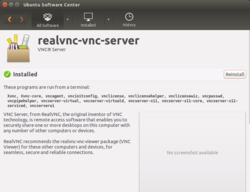Ubuntu
Live CD
- Debian https://www.debian.org/CD/live/
- CentOS https://wiki.centos.org/Download. Yes I can mount /dev/sda1 (Ubuntu) and write files into it.
- Ubuntu https://www.ubuntu.com/download
- Mint https://linuxmint.com/download.php
Download/Install
Download links for all versions from wiki.ubuntu.com > releases.ubuntu.com.
Ubuntu flavors and derivatives
Download mirror
https://launchpad.net/ubuntu/+cdmirrors. The mirrors are sorted by speed.
Install via PXE Network Boot Server
Install Debian 9 (Stretch) via PXE Network Boot Server
Original GA (General Availability) stack & HWE (Hardware Enablement) stack
The HWE stack provides a newer kernel and X support for existing Ubuntu LTS releases.
https://wiki.ubuntu.com/SecurityTeam/KnowledgeBase/SpectreAndMeltdown#Kernel_Mitigations
How To Install The Ubuntu 18.04.2 LTS Hardware Enablement Stack
Install Ubuntu to a USB flash drive
The following approach assumes the boot loader will not be put on internal hard disk if you are careful enough. See also http://fernhilllinuxproject.com/guidesandhowtos/installubuntutousbdrive.html
- Boot from live CD in ubuntu.
- Insert the USB flash drive in USB Port.
- On desktop double click on icon 'install ubuntu 12.04'
- Click on continue and it will ask if you want to unmount the flash drive click on yes
- Choose some thing else when ask to where to install ubuntu.
- Next you will see your hard disk partitions and flash drive. Click on flash drive partition and then click on change. Change the partition type to ext4 and mount as to '/'. Click on ok to close the dialogue box.
- In last you will see a drop down menu on where to install the the boot loader. Initially it will be showing sdc,sdd but on drop down you must select sdc1 or sdd1. Failing this step you may render your computer unbootable.
- Then click on install and linux will be installed on your USB Flash drive.
After installation
System program problem detected
- How to fix “System program problem detected” error on Ubuntu
- http://askubuntu.com/questions/365358/im-getting-a-lot-of-system-program-problem-detected-error-dialogs-is-there-a
sudo rm /var/crash/*
- http://www.techdrivein.com/2012/08/how-to-disable-system-program-problem.html. sudo nano /etc/default/apport.
Change value of "enabled" from 1 to 0. Then reboot.
Things to do after installing Ubuntu
- apt update
- edit ~/.bashrc to add alias, colored man pages, colored prompt, time stamp to bash prompt, time stamp to history command
export LESS_TERMCAP_mb=$'\e[1;32m' export LESS_TERMCAP_md=$'\e[1;32m' export LESS_TERMCAP_me=$'\e[0m' export LESS_TERMCAP_se=$'\e[0m' export LESS_TERMCAP_so=$'\e[01;33m' export LESS_TERMCAP_ue=$'\e[0m' export LESS_TERMCAP_us=$'\e[1;4;31m' export HISTTIMEFORMAT="%d/%m/%y %T " PS1="\[\033[1;34m\]\$(date +%H:%M%p) \w$\[\033[0m\] " alias nano="nano -c --softwrap" alias sshnocheck="ssh -o UserKnownHostsFile=/dev/null -o StrictHostKeyChecking=no"
- edit ~/.ssh/config
- install Chinese input
- install graphics driver (16 Things To Do After Installing Ubuntu 16.04 LTS)
- install media codecs
- change power setting, night light (10 Things To Do After Installing Ubuntu 19.04)
- install favorite software
Rescue mode
How To Boot Into Rescue Mode Or Emergency Mode In Ubuntu 18.04
End of life date of Ubuntu release
https://wiki.ubuntu.com/Releases
Each time I log into my Ubuntu 12.04.5 LTE, I'll receive a message
New release '14.04.2 LTS' available. Run 'do-release-upgrade' to upgrade to it. Your current Hardware Enablement Stack (HWE) is no longer supported since 2014-08-07. Security updates for critical parts (kernel and graphics stack) of your system are no longer available. For more information, please see: http://wiki.ubuntu.com/1204_HWE_EOL There is a graphics stack installed on this system. An upgrade to a supported (or longer supported) configuration will become available on 2014-07-16 and can be invoked by running 'update-manager' in the Dash.
Server version
Mint Linux
How to upgrade to Linux Mint 18.3
$ cat /etc/os-release NAME="Linux Mint" VERSION="18.3 (Sylvia)" ID=linuxmint ID_LIKE=ubuntu PRETTY_NAME="Linux Mint 18.3" VERSION_ID="18.3" HOME_URL="http://www.linuxmint.com/" SUPPORT_URL="http://forums.linuxmint.com/" BUG_REPORT_URL="http://bugs.launchpad.net/linuxmint/" VERSION_CODENAME=sylvia UBUNTU_CODENAME=xenial
vs Ubuntu 16.04
$ cat /etc/os-release NAME="Ubuntu" VERSION="16.04.4 LTS (Xenial Xerus)" ID=ubuntu ID_LIKE=debian PRETTY_NAME="Ubuntu 16.04.4 LTS" VERSION_ID="16.04" HOME_URL="http://www.ubuntu.com/" SUPPORT_URL="http://help.ubuntu.com/" BUG_REPORT_URL="http://bugs.launchpad.net/ubuntu/" VERSION_CODENAME=xenial UBUNTU_CODENAME=xenial
As we can see use $UBUNTU_CODENAME is common between Ubuntu & Mint. This variable can be used in setting a repository for installing a new software. See the Brave example.
The taskbar in Windows is called a Panel in Linux Mint. If you open applications, you will see the application names showed in the application icons in the taskbar. That takes too much space. Cf macOS or Ubuntu Unity. See a screenshot here where the "Panel" is moved to the top and "Cairo Dock" is installed.
We can also add a program to Favorites. The favorites programs are located at the Mint Start Menu.
Create customized ubuntu iso
See Dual boot
Create your own Debian iso
MultiSystem – Create a MultiBoot USB from Linux
See Dual boot.
Minimal Ubuntu
The minimal ubuntu iso (mini.iso) is about 64MB. It will download files when we install the Ubuntu.
In the halfway of installing the minimal Ubuntu, there is a dialog called 'Software selection'. It says At the moment, only the core of the system is installed. To tune the system to your needs, you can choose to install one or more of the following predefined collections of software. Choose software to install:.
If I don't choose anything, the final system takes about 2.29GB (actual size shown by VB) or 1.9GB used by root directory.
In addition to some default selections (like 'standard system utilities'), I choose Ubuntu MATE minimal installation (not 'Ubuntu MATE desktop'). This action will retrieve about 1228 files from the internet. After finishing install them, the installer also installed GRUB and set up system clock. Then the installation was complete. We have to reboot the system (for virtual machine case we need to power off the guest machine and remove the virtual drive).
For the Ubuntu MATE minimal installation selection, it still includes several software. The 'df' command shows 3.3GB space was used in this minimal Ubuntu MATE 16.04.
- Accessories: Character Map, Engrampa Archive Manager, Calculator, MATE Search Tools, Passwords and Keys, Pluma Text Editor, Take Screenshot
- Graphics: Eye of MATE image Viewer, MATE Color Selection, Simple Scan
- Internet: Firefox
- Office: Atril Document Viewer, MATE Dictionary
- Sound & Video: Sound
- System Tools:Avahi Zeroconf Browser, Caja, dconf Editor, GDebi Package Installer, Log File Viewer, MATE Disk Usage Analyzer, MATE System Monitor, MATE Terminal, Power Statistics
- Universal Access: Onboard, Screen Magnifier, Screen Reader
Actually, if we do not select Ubuntu MATE minimal installation but rather choose to install it later on from the command line (sudo apt-get install --no-install-recommends ubuntu-mate-core) we still end up with the same Ubuntu MATE desktop environment (3.3GB).
sudo apt-get install --no-install-recommends ubuntu-desktop will give me 2.29 (actual size shown by VB) or 2.6GB used by root directory. It does not have applications like Firefox. I can then install some apps I need sudo apt install gedit mupdf.
The Perfect Server
- Ubuntu 16.04 from howtoforge.
- Debian 8.4 from howtoforge.
Live USB with persistent storage
Selection of desktop environment
See Desktop environment.
Themes
Windows 10 theme
Make Linux Look Like Windows 10 With These Tips and Tweaks
Ubuntu Software Repository
See Ubuntu software repository.
Troubleshooting
What should I do when Ubuntu freezes?
- http://askubuntu.com/questions/4408/what-should-i-do-when-ubuntu-freezes
- https://en.wikipedia.org/wiki/Magic_SysRq_key
Press Alt+Print and then type 'REISUB' (not work, it only does screenshot)
Grub2 cannot boot after timeout
There is not /etc/default/grub with GRUB2.
sudo apt-get --reinstall install grub-pc
The disk drive for /tmp is not ready yet
sudo mv /tmp /tmp_old sudo mkdir /tmp sudo chmod 1777 /tmp
Software updater - “Failed to download package files” error?
Change the download location to 'Main Server' or another server close to the country you live in and try to sudo apt-get update again.
unable to open mtp device ubuntu 14.04
sudo apt-get install mtpfs
No sound after suspend
- Fix No Sound (Dummy Output) Issue In Ubuntu With SND HDA Intel
- How To Fix No Sound in Ubuntu And Linux Mint. Unfortunately none of them works on Intel NUC + Ubuntu 18.04.2.
tracker-miner-fs
See http://askubuntu.com/questions/346211/tracker-store-and-tracker-miner-fs-eating-up-my-cpu-on-every-startup how to disable it.
Display Manager
Suspend, hibernate
On Ubuntu 18.04, the system preferences can set up when the system will go into suspend. You can enable it for battery or plug-in case.
If you like to suspend immediately, use
- sudo systemctl suspend from the command line. This requires to enter the password. Note the sudo systemctl hibernate does not work (the system will just shutdown).
- Press 'Alt' and then the Power Off button should change to a Suspend button from the Gnome Shell user menu. This seems to be better.
Automatically Mount USB Drives On Ubuntu Or Debian Server
Automatically Mount USB Drives On Ubuntu Or Debian Server With USBmount
Format USB drives
- mintstick. Linux Mint mintStick DEB package can be used in Ubuntu 18.04.
- GParted
USB Drive Writing Speed
Using the dd command
sudo dd if=/dev/zero of=/media/brb/USB\ STICK/test.img bs=100M count=1 oflag=dsync sudo dd if=/dev/zero of=/media/brb/USB\ STICK/test.img bs=100M count=10 oflag=dsync
Some data from plugging into USB 2.0 slot. Partition format may be FAT32 or Ext3/4.
- Staples 128GB: 6.7M/s when writing 200M (fat32 formatted by USB Stick Formatter). 161M/s when writing 200M, 174M/s when writing 400M, 9M/s when writing 800M (NTFS).
- Toshiba 16GB USB 3.0: 9M/s when writing 200M, 5.6M/s when writing 400M, 3.9M/s when writing 800M.
- Samsung 128GB USB 3.0 flash drive fit: 7.6M/s when writing 200M, 12M/s when writing 400M, 6.7M/s when writing 800M, 10M/s when writing 1600M.
- Seagate Backup Plus 4T: 25-27 M/s when writing on ext4 and 500-750 M/s on exFAT.
- WD MyPassort 1T: 154M/s when writing 200M, 156M/s when writing 400M, 168M/s when writing 800M (NTFS/exFAT). 22~24M/s when writing on ext3.
- WD Mybook 4T: 21.4 MB/s when writing 1G.
Conclusions:
- USB flash drive is slow compared to USB portable hard drive.
- Large writing will become slower on USB flash drive but not on hard drive.
NTFS/exFAT is several times faster than ext3/ext4. The testing result here is false b/s caching.- The test result can fluctuate a lot when using the dd command with count=1.
Cautions:
- When I use the cp command to copy a 4.3GB iso file to USB flash drive, it took less than 1 minute. But after I eject the drive (disappear from NEMO Windows Manager/taskbar notification), its LED keeps flashing. A message "Writing data to USB DISK 2.0 Don't unplug until finished" appears on top right corner of my desktop. If I unplug it now, the OS will pop up an error message "Error ejecting /dev/sdc ...". This makes me suspect the testing results here. In fact, when I try to plug in the flash drive, the OS cannot mount the drive. I need to go back to use the USB Stick Formatter to reformat the drive.
Use parted command to format a new hard disk
- The fdisk won’t create partitions larger than 2 TB. Use parted with GPT partition table.
- How To Manage Disk Partitions Using Parted Command
- http://askubuntu.com/questions/517354/terminal-method-of-formatting-storage-drive. The bottomline is not to use fdisk since it does not support GPT. Use parted (the CLI brother of GParted).
- http://www.tecmint.com/parted-command-to-create-resize-rescue-linux-disk-partitions/
- https://www.cyberciti.biz/tips/fdisk-unable-to-create-partition-greater-2tb.html
- https://trisquel.info/en/wiki/how-format-external-storage-device-using-parted
sudo apt-get install parted sudo fdisk -l /dev/sdb # find out the disk size sudo parted print select /dev/sdb mklabel myLabel mkpart primary ext4 0GB 128GB print quit lsblk sudo mkfs.ext4 /dev/sdb1 mkdir /mnt/newdisk sudo mount /dev/sdb1 /mnt/newdisk df -h
Gparted
It is best to use the latest release of GParted https://github.com/GNOME/gparted/.
The gparted version on Mint 17.2 is 0.18.0 (Feb 19, 2014) while the current one is 0.28.1 (Feb 17, 2017).
After I create a bootable USB drive, the partition format is fat32 (I use an old version of GParted to format the drive as fat32, and then I use unetbootin to create the bootable USB drive).
If we want to use unetbootin, the USB drive has better to be pre-formatted as fat32 first for unetbootin to detect it. Once unetbootin detect the drive, we can use gparted to reformat it as NTFS before going to burn the Windows bootable USB drive. Read How do I use Unetbootin to make a bootable Windows USB installer?.
Resize Active/Primary root Partition In Linux Using GParted Utility
How To Resize Active/Primary root Partition In Linux Using GParted Utility. Three utilities are introduced too.
- e2fsck: e2fsck is a file system check utility that automatically repair the file system for bad sectors, I/O errors related to HDD.
- resize2fs: The resize2fs program will resize ext2, ext3, or ext4 file systems. It can be used to enlarge or shrink an unmounted file system located on device.
- e2image: The e2image program will save critical ext2, ext3, or ext4 filesystem metadata located on device to a file specified by image-file.
parted utility
How To Manage Disk Partitions Using Parted Command
sudo parted /dev/sda print free
gparted on a 4TB disk
Get an error when I tried to create partitions on a 4T disk. Search 4TB gparted sectors exceeds the msdos-partition-table-imposed maximum of 4294967295
It seems it is necessary to use GPT instead of MBR/msdos as a partition table to overcome 2TB limitions.
It is also a good idea to use a live gparted os since the one in Ubuntu may not be up-to-date and gparted takes forever to scan devices. When boot from live USB, we need to turn off the Ext hard disk first.
Step1. Device -> Create a partition table -> GPT
Step2. Create a new ext4 partition as you want.
- http://ubuntuforums.org/showthread.php?t=2164361
- http://gparted-forum.surf4.info/viewtopic.php?id=14940
- http://askubuntu.com/questions/339041/cannot-resize-drive
- http://unix.stackexchange.com/questions/67835/change-partition-table-with-gparted
Note:
- The 4TB hard disk can be recognized and used normally in an internal hd in Ubuntu 12.04.
- The 4TB hard disk can also be used in Windows 7 as an external hd if I formatted it (e.g. from gparted in Linux) as an NTFS partition. The Disk Management (command prompt -> diskmgnt.msc) shows it has 3726.02 GB (3726.02 * 1024 * 1024 * 1024 = 4.000784e12 Bytes) capacity and the windows manager shows it is 3.63TB (3726.02/1024=3.638) total space.
- It cannot be used as 4TB in the case when I use a docking station in Dell Precision T3500. Unsolved problem:
- Running the command chown from root to user takes forever on 4T partition.
- The ext dock station (StarTech) will halt the shutdown until I power off the station?
Conclusion:
- 4TB using NTFS works on Ubuntu.
- rsync will not stop spinning for some reason even the command is finished (through StarTech dock station).
Below is a screenshot I got from Gparted on a pre-formatted (NTFS) 4T portable drive from Seagate. It seems not harmful because I can still umount, change labels, etc on the disk.
Health check of the hdd: badblocks, dmesg, fsck
I got an input/output error when I use sudo rm, sudo reboot or Ctrl + Del commands.
When I use the power button to force shutdown, I could not boot again. The BIOS does find the hdd and the Ubuntu Live USB does find the internal hdd too.
To force to reboot/shutdown, follow the suggestion here
dmesg command shows there are a few bad sectors on that hdd.
http://www.howtogeek.com/howto/37659/the-beginners-guide-to-linux-disk-utilities/ shows a few ways to run a health check on the hdd. The gnome disk utility cannot run S.M.A.R.T. on the external hdd.
sudo badblocks -v /dev/sdb1 sudo badblocks /dev/sdb > /home/zainul/bad-blocks sudo fsck -l bad-blocks /dev/sdb
This article http://linoxide.com/linux-how-to/how-to-fix-repair-bad-blocks-in-linux/ talks about how to fix/repair bad blocks in Linux .
This article http://unix.stackexchange.com/questions/25902/what-does-this-hard-disk-error-message-mean-current-pending-sector-count talks about how to do with bad sectors.
It is an indicator that hdd is going to die http://www.linuxquestions.org/questions/linux-hardware-18/34-bad-blocks-what-should-i-do-927224-print/.
Burn/Write an iso or img file to a USB flash drive
Official instruction on www.ubuntu.com and from wikipedia.
- If your current OS is windows => Universal USB Installer/Live Linux USB Creator.
- If your current OS is Ubuntu => Several choices like Startup Disk Creator/usb-creator (has an option on the GUI to erase the usb drive). If your ubuntu derivative does not have it, install it by sudo apt-get install usb-creator-gtk. UNETBOOTIN (no option to erase the USB so it can fail) or mkusb.
- If your current OS is Mint => Right click the iso file and select Make bootable USB stick. No software to install.
Use dd
First, get to know the USB drive device name like /dev/sdb. When using 'dd', the USB drive has to be unmounted (using 'umount' command, not click 'reject' button in File Manager). Note that this will irrevocably destroy all data on /dev/sdX.
The instruction can be found in a lot of places like Archlinux wiki page.
sudo fdisk -l sudo dd bs=4M if=xxx.img of=/dev/sdb && sync
where /dev/sdb is a device name, not a partition name. We can also adjust bs to a smaller value like 1M, 4m.
- Monitor dd operations. Note for some reason it will stuck in the middle of process; the process bar stopped. And when it happened, 'Ctrl+c' will not stop immediately.
$ sudo umount /dev/mmcblk0p1 $ sudo apt install pv $ sudo dd if=Downloads/ubuntu-18.04-desktop-amd64.iso | pv | sudo dd of=/dev/mmcblk0
- Monitor the progress,
- adding a parameter status=progress in dd (not working on Ubuntu 14.04)
- Linux dialog command
- following Raspberry Pi
sudo pkill -USR1 -n -x dd
For some reason when I use dd to create ubuntu 14.04 on usb drive, sudo gparted also gives me a Libparted warning /dev/sdc contains GPT signature, indicating that it has a GPT table. However, it does not have a valid fake msdos partition table, as it should... Is it a GPT partition table? messsage. If I click 'Yes', Gparted shows no partition on the usb drive??? Nevertheless, the usb drive can be used to boot into ubuntu 14.04.
In another case, the gparted compalins the usb drive "Invalid partition table - recursive partition on /dev/sdb". Someone suggests to issue a dd command to erase a hard disk.
use dd to erase a hard disk
The following command works on Live Ubuntu. We can use this method to erase a hard disk.
sudo dd if=/dev/zero of=/dev/sda bs=4M status=progress
Etcher - cross platform
For Ubuntu, there is no need to install the program. Just run the binary file (.AppImage).
See https://www.raspberrypi.org/magpi/pi-sd-etcher/
Rufus
Rufus is a popular free and open source graphical tool to create bootable USB drives from Windows. It can be used to create not only bootable Windows drives from ISO files or disk images, but also create bootable Linux USB drives from Windows.
- Windows OS is required to use Rufus
- Create GPT (for UEFI) or MBR partition table. See What’s the Difference Between GPT and MBR When Partitioning a Drive?
- https://github.com/hirotakaster/baytail-bootia32.efi
- installing Ubuntu / Mint Linux on Onda 820w tablet
- It successfully burns ESXi and Ubuntu iso images to USB drives while the USB drives created by the 'dd' command does not work??
- Rufus: Creating A Persistent Storage Live USB With Ubuntu Or Debian From Windows
UNETBOOTIN - cross platform
For creating a Windows bootable USB drive, we cannot use Etcher program. On UDoo-X86 Get started site, it suggests to use Unetbootin if the host machine is Ubuntu. NOTE. the USB drive has to be formatted as FAT32 (this can be done by GParted program); otherwise Unetbootin cannot recognize the drive. Unfortunately the USB drive can not be booted from UDoo-X86. See also the trick by this post.
- The command sudo mount /dev/sdc1 /mnt should be sudo mkdir /media/$USER/usb; sudo mount /dev/sdc1 /media/$USER/usb where /dev/sdc1 should be changed appropriately
- This approach works
- Rufus is good but not always (eg the USB drive is not bootable??)
The GUI is written by Qt so the program is cross-platform. See its wiki.
The following is a screenshot of the contents of xubuntu 12.04. The usb drive needs to be formatted to fat32 on Windows OS to repair partition table error. The partition table error was discovered when I use sudo gparted program to view the USB drive.
Note that Unetbootin (Windows & Linux) and Universal USB installer (Windows only) are quite similar although Universal USB installer provides more options in its interface while Unetbootin does not have any other options.
Universal USB Installer/UUI
http://www.pendrivelinux.com/universal-usb-installer-easy-as-1-2-3/
I first used dd command to successfully created a xubuntu 14.04 usb drive but there seems to be a problem with the partition since the gparted program will give a warning message about that and also the whole 16GB was used when I insert the drive onto a Windows machine.
Note that the fdisk utility cannot handle this new partition format so we have to use the gparted program.
Open the gparted program. Use it MULTIPLE TIMES to create a partition table (Device -> Create Partition Table...). Then we create a FAT32 partition with all of the space. After that, we can use the UUI program to create an Ubuntu USB drive.
The following screenshots are from a 16GB USB drive.
Multiple boot USB
YUMI
YUMI works much like Universal USB Installer, except it can be used to install more than one distribution to run Live from your USB.
It can be used to create a Multiboot USB Flash Drive containing multiple operating systems, antivirus utilities, disc cloning, diagnostic tools, and more.
MultiBootUSB
The program is included by LXLE.
It supports persistence up to 4GB for ubuntu and its derivatives.
It also supports multi-thread (check by top or htop). The %cpu > 100.
It will take space as needed. So we can still use the USB drive to write data.
- http://multibootusb.org/news/
- https://github.com/mbusb/multibootusb
- https://github.com/mbusb/multibootusb/wiki/User-Guide
For some reason, the USB drive could not be boot after I use the program. The ubuntu does not show/recognize it though gparted still finds it. Maybe it is because the partition format (ext4 by gparted) is right. For YUMI program, it says to use fat16/fat32/NTFS; otherise syslinux will fail. But it seems not to help:( Maybe it is the partition table (I choose gpt instead of the default msdos).
Determine/install/switch Window Manager
- https://en.wikipedia.org/wiki/Window_manager
- http://askubuntu.com/questions/72549/how-to-determine-which-window-manager-is-running
- http://askubuntu.com/questions/227607/different-display-and-window-managers-for-ubuntu-and-how-to-install-them
sudo apt-get install wmctrl wmctrl -m sudo apt-get install <pkg-name> <pkg-name> --replace
On an old/new Ubuntu the default window manager is Compiz/GNOME Shell, for xubuntu it is Xfwm4 and for BBB it is Openbox. We can use the neofetch command.
Jenkins
How to Install Jenkins Automation Server with Apache on Ubuntu 16.04
Automatic update, unattended upgrade
- https://help.ubuntu.com/lts/serverguide/automatic-updates.html
- http://www.howtogeek.com/228690/how-to-enable-automatic-system-updates-in-ubuntu/
- How To Set up Automatic Security Update (Unattended Upgrades) on Debian/Ubuntu
- Update log more /var/log/dpkg.log
- To check the history including the commands used to run apt update, see less /var/log/apt/history.log
$ tail /var/log/apt/history.log Start-Date: 2018-12-05 06:38:19 Commandline: /usr/bin/unattended-upgrade Install: ... Upgrade: ... ... Start-Date: 2018-12-21 06:18:59 Commandline: /usr/bin/unattended-upgrade Upgrade: linux-libc-dev:amd64 (4.4.0-140.166, 4.4.0-141.167) End-Date: 2018-12-21 06:19:00
- Software & Updates GUI
- By default, it will check automatically check updates every day. I changed it to every week.
- When there are security updates, it will download and install automatically by default. Looks good.
- When there are other updates, it will display weekly.
- How to Disable Automatic Updates On Ubuntu
After running update/upgrade in Ubuntu
Virtualbox
Virtualbox does not work. After initial fix, the guest machine cannot connect to internet:(
Crashes network manager (no internet connection, no applet)
The solution on here works on my Ubuntu 14.04.4. Download 3 deb files and install them (downgrade packages).
Printer setup
Printers -> Add -> Network Printer -> Find Network Printer (wait a little bit).
It shows two matches. Brother HL-5250DN (AppSocket/JetDirect network printer via DNS-SD) & Brother HL-5250DN series (LPD network printer via DNS-SD). The first one does not work and the 2nd one works.
Another way is to type the IP approach (Enter URI). Enter 192.168.1.88:9100 -> Select printer from database -> Brother. There are two possibilities: HL-5250DN & HL-5250DN for CUPS. The first one does not work and the 2nd one works.
It is strange that when I try to print from Firefox, it shows 3 options (Print to file, BRN_xxxxx, HL-5250DN). The BRN_XXXXX shows the status is online but it cannot be printed.
Web interface (port 631)
- How do you administer CUPS remotely using the web interface?
- Connect your dumb printer to your home network by Raspberry Pi
Command line
- lpstat -p: Display all installed printers
- lpstat -a: Display only those printers that are currently accepting print requests.
- lpadmin -x: Delete a printer. PS I cannot delete a printer either using the GUI or the command line:(
- lp example.pdf: print a single example.pdf file on your default printer
- lp -d MFCL2700DW example.pdf: specify a printer via the -d switch:
LPR & Cupswrapper
- What's the difference between LPR and cupswrapper drivers? How to install printer drivers?
- Brother MFC-L2710DW driver download & manual. It looks this is 2015 product.
- Deb version
- The deb version only has i386 version.
- Setting Up Brother MFC-L2700DW on Ubuntu 14.04
- From Brother's website (shell script). See also INSTALLING BROTHER MFC-L2700DW AS NETWORK PRINTER ON UBUNTU 16.04, or this post from PDF Studio for step-by-step instruction with screenshots.
- Download the Driver Install Tool (linux-brprinter-installer-*.*.*-*.gz) under Utilities instead of Printer Driver.
- Open a terminal window.
- cd Downloads
- gunzip linux-brprinter-installer-*.*.*-*.gz
- su bash linux-brprinter-installer-*.*.*-* "Brother machine name"; e.g. sudo bash linux-brprinter-installer-2.2.0-1 MFC-L2700DW
- The driver installation will start. Follow the installation screen directions. When you see the message "Will you specify the DeviceURI ?", For USB Users: Choose N(No) For Network Users: Choose Y(Yes) and DeviceURI number.
- The install process may take some time. Please wait until it is complete.
- It seems Ubuntu 18.04 can automatically detect the MFC-L2700DW network printer.
Drum
Graphics driver
- https://help.ubuntu.com/community/BinaryDriverHowto/Nvidia By default Ubuntu will use the open source video driver Nouveau for your NVIDIA graphics card. This driver lacks support for 3D acceleration and may not work with the very latest video cards or technologies from NVIDIA.
- Fixing Ubuntu Freezing at Boot Time. Ubuntu 18.04. Don't use open source version of NVIDIA drivers. Use proprietary NVIDIA drivers.
- http://www.ubuntugeek.com/install-updated-and-optimized-open-graphics-drivers-radeon-intel-and-nvidia-on-ubuntu-15-0414-04.html
- http://www.howtogeek.com/242045/how-to-get-the-latest-nvidia-amd-or-intel-graphics-drivers-on-ubuntu/
- http://www.binarytides.com/linux-get-gpu-information/
GPU info
$ lspci -vnn | grep VGA -A 12 # OR $ lshw -numeric -C display
To check hardware acceleration
# If glxinfo is not find, run sudo apt-get install mesa-utils $ glxinfo | grep OpenGL
Under Ubuntu-Unity, we can search Additional Drivers to install propriety party drivers instead of using X.org.
On Dell T3600, it shows (pay attention to the line driver=nouveau). See also Installing Nouveau on your Linux computer.
$ sudo lshw -C video
[sudo] password for brb:
*-display
description: VGA compatible controller
product: GF108GL [Quadro 600]
vendor: NVIDIA Corporation
...
If I change to use the nvidia driver on T3600 which has NVIDIA Quadro 600, the GLX error will happen (OpenGL related. Some programs like Qt Creator, Blender will not be able to run). See the detail.
AMD vs NVIDIA
Should You Use AMD or NVIDIA GPUs on Linux?
Autostart a program after logging into your desktop
1. ~/.config/autostart/ (hidden directory)
Add .desktop files to here to have programs start automatically at startup. These .desktop files are application shortcuts — you can often create them by dragging-and-dropping an application onto your desktop or even just into the ~/.config/autostart/ window.
If you’re not using a desktop environment check out ~/.bash_profile file.
2. /etc/xdg/autostart
Or search 'Startup Applications Preferences' in Dash/Menu. How do I start applications automatically on login?
Resources:
- http://www.howtogeek.com/228467/how-to-make-a-program-run-at-startup-on-any-computer/
- https://developer.toradex.com/knowledge-base/how-to-autorun-application-at-the-start-up-in-linux
Auto start services on boot
- https://geekflare.com/how-to-auto-start-services-on-boot-in-linux/
- https://askubuntu.com/questions/9382/how-can-i-configure-a-service-to-run-at-startup
- Make script run at boot time with init.d directory
On Ubuntu (Let’s say script name is nginx),
- Copy the script in /etc/init.d/ folder
- Execute the below command
update-rc.d nginx defaults
- Reboot the server to ensure services are started.
Take screenshots (and edit them)
https://wiki.archlinux.org/index.php/taking_a_screenshot
gnome-screenshot (preinstalled in Ubuntu)
A comprehensive guide to taking screenshots in Linux using gnome-screenshot
# Current window gnome-screenshot -w # an area gnome-screenshot -a # delay gnome-screenshot –delay=[SECONDS] # interactive mode gnome-screenshot -i # directly save your screenshot gnome-screenshot –file=[FILENAME] # copy to the clipboard gnome-screenshot -c
Shutter (removed)
Shutter screenshot tool was removed from Debian Unstable and Ubuntu 18.10 . Consider flameshot.
# https://launchpad.net/~shutter/+archive/ubuntu/ppa sudo add-apt-repository ppa:shutter/ppa sudo apt-get update sudo apt-get install shutter
- After we launch Shutter, the tool sits at the (upper-right) Ubuntu system tray
- The built-in editor (click Edit button on the rhs) is convenient but limited (GIMP is more powerful but complicated). Tools includes
- Select item to move or resize it
- Draw a freehand line
- Highlighter
- Draw a straight line
- Draw an arrow
- Draw a rectangle
- Draw an ellipse
- Add a text
- Censor portions of the screenshot
- Pixelize selected areas
- Crop
- screenshots
- Each taken screenshots are placed in different tabs in Shutter
- If we close Shutter, the unsaved screenshots are still there because by default it automatically save files in the ~/Pictures folder. We can modify the settings from Edit -> Preferences.
- It also supports 'cropping'. Click 'Edit' button, Tool -> Crop, Select a region, Click 'Crop' button on the RHS.
flameshot (good replacement of shutter)
- https://flameshot.js.org/#/
- Ubuntu 16.04 can be downloaded from Github
- Best Tools For Taking and Editing Screenshots in Linux
- It also has a command line function like scrot.
GIMP
File -> Create -> Screenshot
import
command from ImageMagick
scrot
from scrot package. Note that by default the title bar will not be included (see the '-b' option below).
It seems scrot is better for my need.
Note: there seems no way to copy the screenshot to the clipboard.
scrot -c -d 5 screenshot.png # -c is count down, -d is delay scrot -b -c -d 5 -u screenshot.png # -b is title bar, -u is the current foc'u'sed window scrot -u # current window scrot -s screenshot.png # select an area scrot --thumb 50 # 50% of the original screenshot scrot abc.png -e 'gthumb $n' # open gThumb to open the file after taking the screenshot # sudo apt-get install mirage # 105 kB mirage screenshot.png # view the image scrot -b -d 5 '%Y:%m:%d:%H:%M:%S.png' -e 'mv $f ~/Desktop/'
See How to take screenshots in Linux with scrot.
ScreenCloud
- Binary for Ubuntu 16.04 is available
- https://github.com/olav-st/screencloud (Compiling instruction is given there)
- http://www.omgubuntu.co.uk/2016/06/force-install-screencloud-ubuntu-16-04
Hotshots
Only supports Ubuntu up to 14.04.
sudo add-apt-repository ppa:ubuntuhandbook1/apps sudo apt-get update sudo apt-get install hotshots
Pinta, mtPaint, MyPaint
sudo apt install pinta
Now open an image. Use the top left icon to select a rectangle area. Now click Edit -> Crop to selection. Done.
Screencaster/Record desktop
- https://wiki.ubuntu.com/ScreenCasts (seems not updated)
- http://askubuntu.com/questions/4428/how-to-create-a-screencast
kazam
Although Kazam can do screenshots, Shutter (can sit on the system tray) is more convenient for taking care of screenshots.
The default frame rate is only 15. If we want to increase it, go to File -> Preferences -> Screencast tab.
When recording, it will have 5 seconds (adjustable) to wait. After launching Kazam, it will show an icon (video recorder) on the top-right corner. Keyboard shortcuts are available. For example (Windows key=Super key),
- Record=Ctrl + Windows + r,
- Finish=Ctrl + Windows + f,
- Pause=Ctrl + Windows + p.
sudo apt-get install kazam
You can choose fullscreen, window or a specific area. However, if you want to change the window or area once you have chosen one, you have to restart the program. One nice thing with Kazam is the output video is in .mp4 format (not ogv or ogg format). For a 14-seconds video with 15 frames per second (default), the video file size is 1.4MB.
A good introduction Create Screencast Videos With Ease Using Kazam
SimpleScreenRecorder (Qt based)
sudo add-apt-repository ppa:maarten-baert/simplescreenrecorder sudo apt-get update sudo apt-get install simplescreenrecorder
VokaScreen
It is used in youtube videos of QML tutorials.
Istanbul
Saved files are in the ogg format.
sudo apt-get install istanbul
RecordMyDesktop
http://www.youtube.com/watch?v=A0Tn3Z8OklQ.
- The recorded video is in the ogv format.
- It can be run from the command line.
- We need to run ffmpeg to convert video to flv (Quality seems to be reduced) OR we can use online service (http://video.online-convert.com/convert-to-mp4) to convert ogv file to mp4 file (Same quality as I can tell).
sudo apt-get install recordmydesktop gtk-recordmydesktop
Create animated Gif of a screencast
- Create animated Gif of a screencast and the command line tool Gifify.
- How to record a region of your desktop as animated GIF on Linux
Wallpaper
How to Use Bing’s Background of the Day as Your Ubuntu Wallpaper
Conky
See Conky.
Customize the desktop
- Install Cairo-Dock.
Show date in top bar of desktop
- Ubuntu 18.04
dconf write /org/gnome/desktop/interface/clock-show-date 'true'
Remove overlay scroll bar
http://www.itworld.com/article/2698420/disable-overlay-scroll-bars-in-ubuntu-14-04.html
Change scroll bar color
See this post. Run sudo apt-get install gnome-color-chooser.
Go to Engines tab in gnome-color-chooser and choose clearlooks engine for scrollbars.
How to turn off/disable Compiz's “drag to maximize” behaviour?
http://askubuntu.com/questions/72452/how-to-turn-off-compizs-drag-to-maximize-behaviour
On Mint, go to Preferences -> Window Tiling -> Enable Window Tiling and snapping -> Off.
Snapping windows to left or right
- Drag the window to left or right. I found when I drag the window to right, it just maximizes the window
- Window key + Left/right key. It Works on Ubuntu 18.40.
Grub2
To show the grub2 screen, run 'sudo nano /etc/default/grub' and comment out the line GRUB_HIDDEN_TIMEOUT=0 and change the line GRUB_CMDLINE_LINUX_DEFAULT="quiet splash" to GRUB_CMDLINE_LINUX_DEFAULT="". Remember to run 'sudo update-grub' after any change to grub.
To add a splash image, follow the instruction at https://help.ubuntu.com/community/Grub2/Displays. Note that Grub2 will search the image based on some priority and there are also some minor requirements on the images. To test
sudo apt-get install grub2-splashimages sudo cp /usr/share/images/grub/Moraine_Lake_17092005.tga /boot/grub/ sudo update-grub
How do I set the grub timeout and the grub default boot entry?
https://askubuntu.com/questions/148095/how-do-i-set-the-grub-timeout-and-the-grub-default-boot-entry
- gksudo gedit /etc/default/grub
- Change as you like. Save and closed the file.
- You can change the default from 0 to any number
- You can change the "hidden timeout" (no menu)
- You can force the grub menu to show by commenting out the two GRUB_HIDDEN lines with a # at the beginning of the line
- set the grub menu timeout (default is 10 seconds)
- sudo update-grub
- Reboot
Boot into command line
http://www.linuxandubuntu.com/home/how-to-boot-into-linux-command-line
- Highlight the first item (default) and press 'e' in the GRUB menu
- Navigate to the line that starts with ‘linux’, change the runlevel to 3 (at the end of the line). Level 3 means multi-user, command-line only system
- Press Ctrl+x or F10 to boot into
To switch back to GUI, type sudo init 5. Level 5 is the default.
Grub Customizer - GUI program
Network Manager
Find Available Network Interfaces On Linux
Find Available Network Interfaces On Linux
- ifconfig -a
- ip link show # OR ip addr
- ls /sys/class/net
- cat /proc/net/dev
- netstat -i
- nmcli device status # OR nmcli connection show
Set up OpenDNS
Set up OpenDNS on Linux Mint or Set custom DNS servers on Linux with Network Manager or resolv.conf
Select the Method: Automatic (DHCP) addresses only and enter 208.67.220.220, 208.67.222.222 into the DNS field, then click Save.
But after the change (and reboot), I don't have internet anymore.
DNS problem and 127.0.1.1
(Ubuntu 16.04 on Odroid) For some reason, pinging my domain always goes to the wrong IP. If I go to System -> Administration -> Network to change DNS from 127.0.1.1 to 8.8.8.8, it fixes the problem. But if I reboot, the DNS entry goes back to 127.0.1.1 again.
When I follow this post nameserver 127.0.1.1 in resolv.conf won't go away, the DNS will be changed to local IP of my router and the problem is fixed (even I reboot the computer).
See also the next: How to flush the DNS cache
How to flush the DNS cache
- http://www.cyberciti.biz/faq/rhel-debian-ubuntu-flush-clear-dns-cache/
- How To Flush DNS Cache On Linux for systemd-resolved (eg Ubuntu 18.04), BIND, Dnsmasq Or nscd
- http://www.makeuseof.com/tag/flush-dns-cache-ubuntu/
sudo /etc/init.d/dns-clean
NM-applet
https://wiki.archlinux.org/index.php/NetworkManager
Turn on/off wifi adapter
The command-line equivalent of unchecking the nm-applet's 'Enable Wi-fi' should be
nmcli nm wifi off # OR nmcli radio wifi off # OR sudo ifconfig wlan0 down
Proxy
Internet Shut Down
- This Is Why Half the Internet Shut Down Today, An IoT botnet is partly behind Friday's massive DDOS attack and 駭客襲美 推特等主要網站大掛點 (Oct 21 2016)
- Distributed denial-of-service/DDoS attack from wikipedia.
IP scanner
- Angry IP Scanner (Windows, Mac, Linux). Recall the command line way is using the nmap utility; e.g. sudo nmap -sP 192.168.1.1/24
- fing
DHCP Server
How to Install a DHCP Server in Ubuntu and Debian
File Server
Network File System (NFS)
NFS allows a system to share directories and files with others over a network. By using NFS, users and programs can access files on remote systems almost as if they were local files.
Some of the most notable benefits that NFS can provide are:
- Local workstations use less disk space.
- There is no need for users to have separate home directories on every network machine. Home directories could be set up on the NFS server and made available throughout the network.
Server part:
sudo apt-get install nfs-kernel-server
Configure the directories to be exported by adding them to the /etc/exports file.
/home/USERNAME/SHAREFOLDER 192.168.1.0/24(rw,sync,no_subtree_check) /ubuntu *(ro,sync,no_root_squash) /home *(rw,sync,no_root_squash) # replace * with one of the hostname formats.
where 'ro' means read only. See Linux Home Server Howto. The no_root_squash option will not prevent root on a client machine from writing files to the server as root; by default, NFS will map any requests from root on the client to the 'nobody' user on the server. See digitalocean.
To start the NFS server:
sudo service nfs-kernel-server start
Client part:
PS.
- There is no need to enter any password related to the NFS server.
- See digitalocean for other ways to specify the arguments in </etc/fstab>.
sudo apt-get install nfs-common sudo mount -t nfs example.hostname.com:/ubuntu /mnt/ubuntu # The mount point directory /mnt/ubuntu must exist. # or modify the /etc/fstab file # example.hostname.com:/ubuntu /mnt/ubuntu nfs rsize=8192,wsize=8192,timeo=14,intr # localip:/sharedfolder /mnt/ubuntu nfs defaults 0 0 brb@brb-P45T-A:~$ ps -ef | grep nfs root 675 2 0 11:16 ? 00:00:00 [nfsiod] root 14783 2 0 16:51 ? 00:00:00 [nfsv4.0-svc] brb 14960 13491 0 16:56 pts/0 00:00:00 grep --color=auto nfs
To make the mounting permanently, run sudo nano /etc/fstab and include a line like
1.2.3.4:/home /mnt/nfs/home nfs auto,noatime,nolock,bg,nfsvers=4,intr,tcp,actimeo=1800 0 0
Some help:
- How to configure an NFS server and mount NFS shares on Ubuntu 18.04
- How to configure NFS Server and Client Configuration on Ubuntu 16.10
- Easy NFS Share Setup In Ubuntu, Linux Mint Or Debian With Simple NFS GUI (Server And Client)
Boot from an NFS server
With NFS booting, the core kernel and file systems are kept on a central server and then pushed out onto client systems to be booted on there. That means your files and desktop will always be available wherever you want to log in.
At the end, the client computer does not need any internal storage. Cool!
CIFS (Common Internet File System) and NTLMv2 (NT LAN Manager)
- https://hpc.nih.gov/docs/transfer.html#mapped
- https://wiki.ubuntu.com/MountWindowsSharesPermanently
- https://help.ubuntu.com/community/MountWindowsSharesPermanently
- https://help.ubuntu.com/community/Samba/SambaClientGuide
Note that this method is most suitable for transferring small files. Users transferring large amounts of data to and from Helix/Biowulf should continue to use scp or sftp. (nih.gov)
Samba
Change the default session when using auto login
See this post. We need to edit the file /etc/lightdm/lightdm.conf. Note that on my Ubuntu 12.04, I have the following desktop options.
$ ls -lt /usr/share/xsessions/ total 16 -rw-r--r-- 1 root root 205 Apr 19 2012 gnome.desktop -rw-r--r-- 1 root root 188 Apr 19 2012 gnome-shell.desktop -rw-r--r-- 1 root root 208 Apr 19 2012 ubuntu-2d.desktop -rw-r--r-- 1 root root 185 Apr 19 2012 ubuntu.desktop
sudo
How To Grant And Remove Sudo Privileges To Users On Ubuntu
Terminal
Directory color on ssh
When I ssh to biowulf from Gnome/Terminal, the folder color became dark blue which is hard to read when the background color is black. A solution is https://serverfault.com/questions/137649/changing-terminal-colors-in-ubuntu-server.
1. append this to your ~/.bashrc
if [ "$TERM" != "dumb" ]; then
[ -e "$HOME/.dir_colors" ] &&
DIR_COLORS="$HOME/.dir_colors" [ -e "$DIR_COLORS" ] ||
DIR_COLORS=""
eval "`dircolors -b $DIR_COLORS`"
alias ls='ls --color=auto'
fi
2. create/edit your ~/.dir_colors, for example with
$ dircolors --print-database > .dir_colors
3. Then force a read of your .bashrc file with:
$ source ~/.bashrc
Everything should be pretty.
powerline
- Add power to your terminal with powerline
- Powerline – A Powerful Statusline Plugin For Vim & Bash Terminal
- Github, Installation on Linux
Remember terminal tabs
The trick on this post works for me on my GNOME Terminal 3.6.2 (gnome-terminal --version).
# To save configuration into /home/$USER/terminal.cfg: gnome-terminal --save-config=/home/$USER/terminal.cfg # To load it back: gnome-terminal --load-config=/home/$USER/terminal.cfg
To recall the titles, follow this simple hack. That is, add an entry Title=xxxx to each tab section.
Terminal tab color
If we open several tabs in the (GNOME) Terminal, the default color of the active tab is not quite different from the other tabs. We need a solution to change the tab colors.
Solution: edit ~/.config/gtk-3.0/gtk.css (you might have to create it) and add:
TerminalWindow,
TerminalWindow.background {
background-color: #6e6e6e;
color: #000000;
}
TerminalWindow .notebook tab {
padding: 2;
background-color: #6e6e6e;
}
TerminalWindow .notebook tab:active {
background-color: #d1d1d1;
}
Then close ALL terminal windows start and test.
How to practically use your Linux terminal for everything
- set alarms, take screenshots, check weather, schedule shutdown
- Send emails, browse internet, listen muscic, play games
Record terminal: script command
- How To Record Everything You Do In Terminal
- Record and Replay Linux Terminal Sessions using ‘script’ and ‘scriptreplay’ Commands
Font
Large text
This is useful on large screen displays or TVs.
Settings -> Universal Access on Ubuntu or Accessibility on Linux Mint. Turn on "Large text". Each application's name on the Linux Mint's taskbar, title on each application and texts in applications will be increased.
Install Microsoft Font in linux suite
Install language packs
sudo apt-get install language-pack-[cod] language-pack-gnome-[cod] language-pack-[cod]-base language-pack-gnome-[cod]-base
For example, [cod]=en or [cod]=zh.
Change locale language and character set
Display Chinese character (from vanilla Debian/Ubuntu system)
sudo apt-get install fonts-arphic-ukai fonts-arphic-uming
sudo apt-get install language-support-fonts-zh # Or sudo apt-get install ttf-arphic-uming ttf-wqy-zenhei
Chinese Input
- ibus/fcitx is a service. Use ps -ef to check if it is running.
- On Ubuntu 18.04, it is Ctrl + Space to switch input methods (the keyboard icon will be changed to "酷"). The "Windows + Space" only changes the drop-down list (en <-> 中) but it has no effect.
- "Windows + Space" may need to be clicked twice to switch the input method (at least on Mint 18.2)
- Log out and Log in seems to be necessary
- Helpful
- type 'language' in Dash search (Or click Power button on the top-right corner -> System Settings...) and click 'Language Support' (this may not be installed from (x)Ubuntu automatically. In such case, IBUS will be missing eg Chewing method). The 'Language Support' is under Settings menu in xUbuntu.
- Click 'Install' if a message popped up with the message 'The language support is not installed completely'. After the installation is done, the 'Language support' dialog comes back.
- Choose between ibus (ubuntu < 16.04) /fcitx (ubuntu 16.04).
- Choose 'IBUS' for keyboard input method system (bottom of the dialog). IBUS is under 'System' menu in xUbuntu.
- Choose 'fcitx'
- Click 'Install/Remove Languages'. Choose Chinese. Click 'Apply'. An 'Applying changes' dialog will appear.
- Click 'Close' button.
- Select Chinese
- System Settings -> Text Entry -> '+' -> Chinese. Or Settings > Keyboard Input Method > Input method > Select an input method > Show only input methods for your region > Chinese 酷 Chewing. If we cannot find this dialog, we can launch it by ibus-setup command. If Chewing is not shown as one of Chinese input methods, we can log out and log in the desktop. If ibus does not have the chewing selection, we should try to install it sudo apt-get install ibus-chewing and/or run ibus restart.
- Dash -> Fcitx Configuration. '+' -> Chewing. PS. On Ubuntu 16.04 it only shows a Chinese option without further options even I installed ibus-chewing.
- Make sure 'Show current input source in the menu bar' is checked.
- Click 'Close' button.
On Ubuntu 14.04, the super key is Windows.
On Ubuntu 16.04, ibus does not work. Use fcitx instead. Chewing(Fcitx) should be added to the "Text Entry" GUI. "fcitx" should be selected in the "Language Support" GUI (it's OK the language for menus and windows does not include 漢語 (臺灣). A linux or keyboard icon should appear in the taskbar.
On Ubuntu 18.04, I don't need to use fcitx (not available by default)
- I follow pingyinjoe to install Chinese from Language Support. Reboot (Log out seems to take forever).
- I follow this post to use sudo locale-gen zh_TW.UTF-8 to add chewing to the list (see next step).
- Type 'region' to search and click "Region and Language". Follow the GUI to add Chinese (Chewing).
- Test it by using Windows + Space to switch input methods.
Note that do not use 'Text Entry' application (shown as one options when we search 'language'). This application will conflict with ibus.
ibus
How To Setup Multilingual Input Method On Ubuntu 18.04
gcin
新注音 New Zhuyin
- Google: ubuntu 英文版 中文輸入
- http://aarontechdiary.blogspot.com/2016/07/ubuntu-1604.html
sudo apt-get install gcin
- blog.xuite.net/yh96301/blog/287374341-Ubuntu+14.04安裝鍵盤輸入法系統gcin
- https://wiki.archlinux.org/index.php/Gcin
- Show Applications -> gcin Tools
- https://magiclen.org/gcin/
fcitx
https://daviwa.blogspot.com/2017_10_08_archive.html
- On Linux Mint, it cannot show a list of candidate words. The trick of using killall fcitx-qimpanel works.
- On Ubuntu Mate, the fcitx works fine. ps -ef | grep fcitx-qimpanel shows nothing.
/usr/lib/ibus/ibus-ui-gtk3 high memory usage
For some reason, the ubuntu 14.04 is not responsive. Htop shows ibus-ui-gtk3 is the culprit. The suggestion is to run
killall ibus-daemon
After I run this command and wait a few seconds, the memory leak problem is solved.
Change time zone
http://wiki.debian.org/TimeZoneChanges
$sudo dpkg-reconfigure tzdata
The command launches an ncurses based interface which allows arrow keys to be used to select the region specific time zone.
Make script run at boot time with init.d directory
http://www.debian-administration.org/articles/28
For example, see here from running a python script for raspberry pi.
- Create a script /etc/init.d/lcd
- Make the script executable
- Make the script known to the system by using the update-rc.d' command
sudo update-rc.d lcd defaults
/etc/rc.local file
Executing Commands and Scripts at Reboot & Startup in Linux
For CentOS, we use file ‘/etc/rc.d/rc.local’ instead of ‘/etc/rc.local’. We also need to make this file executable before adding any script or command to the file.
Note:- When executing a script at startup, make sure that the script ends with ‘exit 0’.
crontab
Executing Commands and Scripts at Reboot & Startup in Linux
wireless connection randomly drop off
My wireless adapter is TP-LINK, TL-WN722N.
http://askubuntu.com/questions/73607/wireless-connection-keeps-dropping-with-an-intel-3945abg-card
sudo iwconfig wlan0 power off
5 Best Linux/Ubuntu compatible USB Wifi cards:
- AirLink101 AWLL6075 Wireless N Mini USB Adapter
- Medialink – Wireless N USB Adapter – 802.11n
- ASUS (USB-N13) Wireless-N USB Adapter
- Panda Mini Wifi (b/g/n) 150Mbps Card
- TP-Link TL-WN722N 150Mbps High Gain Wireless USB Adapter
To show (USB) wireless adapter information
sudo lshw -C network sudo lsusb -v iwconfig
To check wifi connection information (SSID, channel, address, frequency, qualiyt, signal level, ...)
sudo iwlist wlan0 scan
My experience is quality should be at least 50/70 and signal level should be larger than -60dBm.
Back up DVDs
Top 5 Linux DVD RIP Software from cyberciti.biz.
dvdbackup command
It works and fast. It will create a new directory (no need to specify beforehand).
sudo apt install dvdbackup dvdbackup # get usage dvdbackup -i /dev/dvd -o ~/Videos/ -M # -M means to back up the whole DVD
We can further create an ISO file from a directory using
genisoimage -o output_image.iso directory_name # Or mkisofs -lJR -o output_image.iso directory_name # -l : Allow full 31 character filenames. # -J : Generate Joliet directory records in addition to regular iso9660 file names. # -R : Generate System Use Sharing Protocol (SUSP) and Rock Ridge (RR) records using the Rock Ridge protocol
Create an iso file from a CD/DVD or HD
See also
Method 1 (Better than Method 2). No need to umount the cdrom.
mkisofs -o /tmp/DVD.iso /tmp/directory/
to make an ISO from files on your hard drive.
Method 2. Make sure the cdrom is NOT mounted. Type mount to confirm it. If cd was mouted automatically unmout it with umount command: like umount /dev/cdrom or umount /mnt/cdrom. Note that no extra forward slash after /dev/cdrom for the command below.
dd if=/dev/cdrom of=~/DVD.iso status=progress dd bs=4M if=/dev/sr0 of=~/DVD.iso status=progress # Works for me to back up some borrowed DVDs # # Don't add the 'bs' parameter or you'll get an error reading '/dev/sr0': Input/output error # or use VLC to watch a little bit of the DVD first to fix the problem (why it helps?) # note that status=progress does not show the percentage. It shows how much is copied. # OR cat /dev/sr0 > ~/DVD.iso
For some reason I get an Input/output error. But after I use VLC to play the video, the Input/output error is gone when I try it again.
We can mount the iso file to a directory to check the iso file content is correct.
mount -t iso9660 -o loop,ro DVD.iso /mnt
Method 3. Monitor the progress of percentage assume we know the disk size
sudo apt-get install pv dd if=/dev/urandom | pv -s 2G | dd of=/dev/null
Method 4. To see the progress of dd once it's running, open another terminal and enter:
sudo kill -USR1 $(pgrep ^dd)
This will display dd progress in the dd terminal window without halting the process. If you're on BSD or OS X, use INFO instead of USR1. The USR1 signal will terminate dd.
If you would like to get regular updates of the dd progress, then enter:
watch -n5 'sudo kill -USR1 $(pgrep ^dd)'
watch will probe the dd process every -n seconds (-n5 = 5 seconds) and report without halting it.
Note the proper single quotes in the commands above.
HandBrake
It works but it loses the menu page on DVD.
Have fun with /etc/hosts file
su -c "nano /etc/hosts"
127.0.0.1 localhost ::1 localhost 74.125.67.100 DNS_NAME1 DNS_NAME2
- If you want to add aliases for your machine that will lookup to the loopback address you can keep adding them as space separated values on that line.
- "::1" is the ipv6 equivalent of 127.0.0.1 (which is for ipv4).
Block malware, adware
How to Use Your Computer’s Hosts File to Block Tons of Malware, Porn, and Other Types of Websites
Mount a remote file system over ssh
- this article on digitalocean.com.
- linuxlove.eu
- https://help.ubuntu.com/community/SSHFS (include an instruction to keep the connection alive)
The trick is to use the sshfs tool.
On Ubuntu
# Install the program sudo apt-get install sshfs # Mount the file system sudo mkdir /mnt/droplet <--replace "droplet" whatever you prefer sudo sshfs root@xxx.xxx.xxx.xxx:/ /mnt/droplet # Unmount the file system sudo umount /mnt/droplet # Permanently Mounting the Remote File System sudo nano /etc/fstab sshfs#root@xxx.xxx.xxx.xxx:/ /mnt/droplet
Nautilus or Nemo (File Manager)
Bookmark the current directory to the sidebar
Ctrl + d. See also Files > Keyboard Shortcuts.
Ctrl + L
Change to a directory
Undo Ctrl+L
Press ESC.
Mount another Linux system in Nautilus
Very easy. Check out howtogeek.com
Create a desktop shortcut
Navigate to your application in Nautilus. Right-click, select "Make Link". Then drag shortcut to your desktop. Works in Ubuntu 12.04.
.desktop file format
- Desktop Entry Specification
- "%k" - How can I set the 'Path' variable in a .desktop file to be relative to the location where the desktop file is located? and Getting the current path in .desktop EXEC command
- How do I access an environment variable in a .desktop file's exec line?
Open a terminal
sudo apt-get install nautilus-open-terminal nautilus -q
In Ubuntu 15.10, the functionality is already included in nautilus!
Mount and Unmount Storage Devices from the Linux Terminal
How to Mount and Unmount Storage Devices from the Linux Terminal
Mount iso file
$ sudo mkdir /mnt/iso $ sudo mount -o loop /tmp/file.iso /mnt/iso $ sudo umount /mnt/iso
Check ubuntu version from command line
http://www.howtogeek.com/206240/how-to-tell-what-distro-and-version-of-linux-you-are-running/
lsb_release -a # command not found if we run it from a docker image # OR cat /etc/issue # works on docker image # OR cat /etc/*release # works on docker image # check kernel version uname -r # docker will get this information from the host # check 32/64 bit kernel uname -a # docker will get this information from the host
keyboard shortcuts
Go to keyboard app to change the settings. Note: Super key is also Windows key. Use 'Backspace' key to disable a shortcut.
- List from ubuntu.com
- Super: Open the Dash. Press and hold it to see a cheat sheet with a bunch of other nifty shortcuts.
- Super + Number: Open the application that is at that position in the dock
- Alt + Mouse: Move an application. Useful if an application's title bar is too high.
- Alt + F2: Run an application by typing its name in the box which appears (same function as the Super key).
- Alt + Space: Activate the window menu. Not useful so I assign this to "Show all applications" (Super + a). This will be consistent with macOS.
- Ctrl + Super + D: To minimize all windows
- Ctrl + Alt + Arrows: move to another workspace
- Ctrl + Alt + Shift + Arrows: move current application to another workspace
- Super + left/right: snap the window to left/right
- Super + upper/down: maximize/resize the window
On Xubuntu,
- Alt + F1 (Ctrl + ESC): Application menu.
- Alt + F2 (Super + R): Application Finder.
Add a new keyboard shortcut
Let's say I want to assign Ctrl+Alt+s to bring the shutdown dialog.
- System Settings -> Keyboard -> Shortcuts -> Windows -> Toggle shaded state -> Backspace to disable it. For some reason, I cannot assign a new keybinding using the method of Custom Shortcuts' method.
- Open Ubuntu Software Center and install Compiz Config Setting Manager program. Open the program by search Compiz and then create a new command gnome-session-quit --power-off --force with a name like 'Shutdown' and the keyboard binding we want. CCSM -> General -> Commands.
With this approach, it will give a dialog with 4 options (lock suspend restart shutdown) but no one is pre-selected. If we want the shutdown icon being preselected, use this script where the zenity command was used to create a dialog. The zenity program was pre-installed in Ubuntu. See How to Make Simple Graphical Shell Scripts with Zenity on Linux.
Firefox
- Space: page down
- Shift + space: page up
Hardware/Device manager
How to List Your Computer’s Devices From the Linux Terminal mount , lsblk, df , fdisk , The /proc Files , lspci , lsusb , lsdev , lshw , lsscsi , dmidecode, hwinfo.
By default, ubuntu does not provide any graphical tool like device manager on Windows. A very close one is lshw (hardware lister). A GUI tool based on it is called lshw-gtk (seems not as informative as the command line one) and can be installed by sudo apt-get install lshw-gtk in Ubuntu/Debian or yum install lshw in Red Hat/Fedora/CentOS.
As you can see the line containing 'display' shows the motherboard (P45T-A), CPU (Intel Core 2 Duo E8400), graphical card (GeForce 9400 GT in this case), et al.
brb@brb-P45T-A:~$ sudo lshw -short
H/W path Device Class Description
====================================================
system P45T-A (To Be Filled By O.E.M.)
/0 bus P45T-A
/0/0 memory 64KiB BIOS
/0/4 processor Intel(R) Core(TM)2 Duo CPU E8400 @
/0/4/5 memory 64KiB L1 cache
/0/4/6 memory 6MiB L2 cache
/0/f memory 8GiB System Memory
/0/f/0 memory 2GiB DIMM DDR2 Synchronous 800 MHz (1.2
/0/f/1 memory 2GiB DIMM DDR2 Synchronous 800 MHz (1.2
/0/f/2 memory 2GiB DIMM DDR2 Synchronous 800 MHz (1.2
/0/f/3 memory 2GiB DIMM DDR2 Synchronous 800 MHz (1.2
/0/100 bridge 4 Series Chipset DRAM Controller
/0/100/1 bridge 4 Series Chipset PCI Express Root Port
/0/100/1/0 display G96 [GeForce 9400 GT]
/0/100/1a bus 82801JI (ICH10 Family) USB UHCI Control
/0/100/1a.1 bus 82801JI (ICH10 Family) USB UHCI Control
/0/100/1a.2 bus 82801JI (ICH10 Family) USB UHCI Control
/0/100/1a.7 bus 82801JI (ICH10 Family) USB2 EHCI Contro
/0/100/1b multimedia 82801JI (ICH10 Family) HD Audio Control
/0/100/1c bridge 82801JI (ICH10 Family) PCI Express Root
/0/100/1c/0 eth0 network AR8121/AR8113/AR8114 Gigabit or Fast Et
/0/100/1c.3 bridge 82801JI (ICH10 Family) PCI Express Root
/0/100/1c.3/0 wlan0 network AR93xx Wireless Network Adapter
/0/100/1c.4 bridge 82801JI (ICH10 Family) PCI Express Root
/0/100/1c.4/0 storage JMB361 AHCI/IDE
/0/100/1c.4/0.1 storage JMB361 AHCI/IDE
/0/100/1d bus 82801JI (ICH10 Family) USB UHCI Control
/0/100/1d.1 bus 82801JI (ICH10 Family) USB UHCI Control
/0/100/1d.2 bus 82801JI (ICH10 Family) USB UHCI Control
/0/100/1d.7 bus 82801JI (ICH10 Family) USB2 EHCI Contro
/0/100/1e bridge 82801 PCI Bridge
/0/100/1f bridge 82801JIR (ICH10R) LPC Interface Control
/0/100/1f.2 storage 82801JI (ICH10 Family) 4 port SATA IDE
/0/100/1f.3 bus 82801JI (ICH10 Family) SMBus Controller
/0/100/1f.5 storage 82801JI (ICH10 Family) 2 port SATA IDE
/0/1 scsi0 storage
/0/1/0.0.0 /dev/sda disk 250GB Samsung SSD 840
/0/1/0.0.0/1 /dev/sda1 volume 224GiB EXT4 volume
/0/1/0.0.0/2 /dev/sda2 volume 8190MiB Extended partition
/0/1/0.0.0/2/5 /dev/sda5 volume 8190MiB Linux swap / Solaris partition
/0/1/0.1.0 /dev/sdb disk 2TB ST2000DM001-9YN1
/0/1/0.1.0/1 /dev/sdb1 volume 1863GiB EXT4 volume
/0/2 scsi2 storage
/0/2/0.0.0 /dev/cdrom disk DVDRAM GH24NS90
/1 power Nikon Ultra Plus
/2 power To Be Filled By O.E.M.
For storage part, ubuntu provides a graphical tool. See "disk utility" on gnome based ubuntu or search for "disk" in launcher.
Set static IP - /etc/network/interfaces
root@debian:~# cat /etc/network/interfaces auto lo eth0 iface lo inet loopback iface eth0 inet dhcp
Now edit the file /etc/network/interfaces
# The primary network interface auto eth0 iface eth0 inet static address 192.168.1.3 gateway 192.168.1.1 netmask 255.255.255.0 network 192.168.1.0 # Optional broadcast 192.168.1.255 # Optional dns-nameservers 192.168.1.1 8.8.8.8 # Or skip 192.168.1.1
After it, restart the network by issuing
/etc/init.d/networking restart
OR sudo reboot
Note: It does not work by editing /etc/resolv.conf since this file will be overwritten.
Change IP address from the command line
/sbin/ifconfig eth0 192.168.1.17 netmask 255.255.255.0 up /sbin/ifconfig eth0
Windows OS.
ufw (uncomplicated firewall)
The default firewall configuration tool for Ubuntu is ufw. Developed to ease iptables firewall configuration, ufw provides a user friendly way to create an IPv4 or IPv6 host-based firewall. By default UFW is disabled.
Suppose I have a virtual machine running a web server at port 8888 (The vm may be initialized by the Vagrant command). I can access the webpage from my host machine using http://localhost:8888.
Now I want the web page to be accessible from other local machines. We can use the ufw command to enable the firewall wall and open ports for certain services.
sudo ufw allow 8888/tcp sudo ufw show added sudo ufw enable sudo ufw status sudo ufw app list nmap localhost
Now I can go to another machine, open a browser at http://hostip:8888/. I should be able to get the same result as I got from the host machine.
In one instance sshing to a server failed (connection time) for some reason. The solution is to run the following command on the server
sudo ufw allow 22/tcp
A graphical interface program is called Gufw Firewall.
Other things ufw can do:
- Allow/Deny by ports and (optional) protocols
- Allow/Deny by service name
- Disable ping requests.
- Allow by specific IP
- Allow by subnet
- Allow by specific port and IP address
- Deny by certain IP address
- Deny by certain IP address and certain port
webmin
See http://www.webmin.com/deb.html
wget http://prdownloads.sourceforge.net/webadmin/webmin_1.600_all.deb dpkg --install webmin_1.600_all.deb
The install will be done automatically to /usr/share/webmin, the administration username set to root and the password to your current root password. You should now be able to login to Webmin at the URL http://localhost:10000/. Or if accessing it remotely, replace localhost with your system's IP address.
apt-get install perl libnet-ssleay-perl openssl libauthen-pam-perl libpam-runtime libio-pty-perl apt-show-versions python wget http://prdownloads.sourceforge.net/webadmin/webmin_1.600_all.deb dpkg --install webmin_1.600_all.deb
Find out motherboard information
# No root
cat /sys/devices/virtual/dmi/id/board_{vendor,name,version}
# Root
sudo dmidecode | grep -A4 '^Base Board Information'
Virtualize Linux
http://www.linuxuser.co.uk/features/how-to-virtualise-linux-part-1
CPU information
$ grep name /proc/cpuinfo | sort -u model name : AMD Phenom(tm) II X6 1055T Processor # home model name : Intel(R) Xeon(R) CPU X7560 @ 2.27GHz # helix model name : Intel(R) Xeon(R) CPU E5-1650 0 @ 3.20GHz # office
CPU usage
- See Raspberry Pi eink example where python's psutil package was used.
- How to get CPU usage in python 2.7 without using PSUtil
import psutil print psutil.cpu_percent()
Note not like the htop command, the result from psutil fluctuates a lot.
Find out if the OS is running in a virtual environment
Linux adds the hypervisor flag to /proc/cpuinfo if the kernel detects running on some sort of a hypervisor. See here.
cat /proc/cpuinfo | grep hypervisor
Virtualbox
See here.
VBoxClient: the VirtualBox kernel service is not running
Got the above message on the upper right corner of the screen for every booting. Note I don't install VirtualBox. A solution is run
gksudo gedit /etc/X11/Xsession.d/98vboxadd-xclient
find the line
notify-send "VBoxClient: the VirtualBox kernel service is not running. Exiting."
Now change notify-send to echo.
Thin client
https://help.ubuntu.com/community/ThinClients
UbuntuLTSP
- How to install LTSP (Linux Terminal Server Project) on Ubuntu Server
- Full Tutorial - Install and configure LTSP server and clients (ubuntu, ltsp, howto) Part 1 and Part 2
LTSP
Raspberry Pi
Running Raspberry Pi’s as Thin Clients with Ubuntu 14.04 LTS
[https://help.ubuntu.com/community/UbuntuLTSP/RaspberryPi UbuntuLTSP/RaspberryPi ]
Remote desktop
Remote desktop using Chrome
- https://support.google.com/chrome/answer/1649523?hl=en&co=GENIE.Platform%3DDesktop
- http://www.linuxandubuntu.com/home/chrome-remote-desktop-a-linux-remote-desktop-app
- https://medium.com/@vsimon/how-to-install-chrome-remote-desktop-on-ubuntu-18-04-52d99980d83e
- https://productforums.google.com/forum/#!msg/chrome/flTs7Kxrdr8/mEwvu9i0EgAJ
- https://www.howtoforge.com/how-to-install-and-use-the-chrome-remote-sharing-feature-in-ubuntu
Remote desktop connection from Windows 7
xtightvncserver may not play well in Unity.
Install xrdp on Ubuntu. That's it. See
- http://www.ubuntututorials.com/remote-desktop-ubuntu-12-04-windows-7/ Ubuntu 12.04
- http://www.tweaking4all.com/software/linux-software/use-xrdp-remote-access-ubuntu-14-04/ Ubuntu 14.04
- https://community.hpcloud.com/article/using-windows-rdp-access-your-ubuntu-instance
- http://www.ubuntugeek.com/xrdp-remote-desktop-protocol-rdp-server.html
sudo apt-get install xrdp sudo /etc/init.d/xrdp start
On Windows 7, open its Remote Desktop client utility mstsc.exe.
Remote desktop connection to Windows 7 from xubuntu
sudo apt-get update sudo apt-get install rdesktop rdesktop xxx.xxx.x.x -f -u USERNAME -p PASSWORD rdesktop 192.168.1.4 -g 1280x720 -u USERNAME -p PASSWORD
where -f option means full screen and -g means geometry.
Remote desktop connection to NCI (outdated)
Note the information here is outdated now.
The version 1.7.1 of rdesktop program in Ubuntu 14 has a bug with mouse cursor (invisible). To fix the bug, download the version 1.8.3 and build it. See http://ubuntuforums.org/showthread.php?t=2266743
sudo apt-get update sudo apt-get install build-essential libx11-dev libssl-dev libgssglue-dev libpcsclite-dev tar zxvf rdesktop-1.8.3.tar.gz cd rdesktop-1.8.3 ./configure make sudo make install
After that the new rdesktop is located under /usr/local/bin folder. The old rdesktop installed through apt-get is not deleted.
ts.nci.nih.gov:1494
DOMAIN: NIH
resolution: 1024 x 768
Use remmina or rdesktop or freerdp (sudo apt-get install freerdp-x11)
rdesktop ts.nci.nih.gov:1494 -d NIH -u XXXXX -g 1024x768
To share a folder from the local machine, use "-r" option
rdesktop ts.nci.nih.gov:1494 -d NIH -u XXXXX -g 1280x1024 -r disk:remotedisk=/home/$USER/Downloads
The new secure connection relies on the SmartCard is using ncits-p111.nci.nih.gov.
RealVNC
The default vnc server included in Ubuntu is not quite compatible with other clients. For example I can connect to Ubuntu 14.04 from Ubuntu 16.04 but not from a Mac. The 3rd party software is better. See the following screenshot after I have installed RealVNC server.
Note that RealVNC Server is not free for commercial users but is free for home users up to 5 computers & 3 users; see https://manage.realvnc.com/. An email and a password can be used to sign in your account for activating the license in VNC Server.
To start VNC server, use (https://www.realvnc.com/docs/debian-install-remove.html)
sudo /etc/init.d/vncserver-x11-serviced start
The RealVNC will have an icon sitting on the tray at the top-right corner.
Before using VNC viewer, we also need to create a VNC password in VNC Server.
On Mac, the viewer can be launched from Applications -> VNC Viewer (if we have drag and drop the app to the Applications folder).
On Chrome OS, there is an VNC Viewer for Google Chrome to use. The IP address is special. For example, 192.168.5.127:80 for port 5980. See https://www.realvnc.com/docs/faq/connect-fail.html. Unfortunately I cannot connect successfully:(
Still not working on my iOS (2019-09-26).
Remote desktop connection from Ubuntu to Ubuntu
- https://help.ubuntu.com/16.04/ubuntu-help/sharing-desktop.html
- How to connect to a remote desktop from Linux Remmina's minimal UI makes it easy to remotely access Linux PCs and Windows 10
- How to Remote Access to Ubuntu 16.04 from Windows. The instruction is the same for older versions of Ubuntu.
- On a Ubuntu server. Go to Dash, type 'desktop sharing' and select it. Check sharing. Close the dialog. Open a terminal and run ps -ef | grep vino to make sure the server is running.
- Disable encryption. Run sudo apt install dconf-editor. Go to Dash and type 'dconf' and select 'dconf editor'. When it opens, navigate to org -> gnome -> desktop -> remote-access, and uncheck the value of 'require-encryption.' Another way is to run gsettings set org.gnome.Vino require-encryption false.
- On a client machine (eg another Ubuntu), open a remote desktop client program (eg Remmina). Choose VNC as the protocol. Enter necessary information to connect to the server.
- Install a VNC server on non-Unity desktop
Allow for remote desktop connection
- Go to System -> Preference -> Remote desktop. Allow other uses to view your desktop & uncheck you must confirm each access & require user to enter this password.
- Go to System -> Preference -> Monitor. Change monitor resolution to 1280 x 720.
Allow for remote desktop connection when vino failed
- Teamviewer. It works fine. After launching it, the software automatically creates an ID and password. We can change the password so it is fixed. Then launch the software on the client. Use the partner's ID and password to connect to it.
- NoMachine. I ran the service on my Ubuntu 12.04 server. I also tested the client on my Android 6.0 tablet and Odroid xu4 running Ubuntu 15.10. I am using the version 5.0.63. I need to use my server's user account info to connect.
odroid@odroid:~/Downloads$ ps -ef | grep nx nx 12168 1 1 21:11 ? 00:00:20 /usr/NX/bin/nxserver.bin root 12151 --daemon odroid 12199 12168 1 21:11 ? 00:00:12 /usr/NX/bin/nxnode.bin nx 12225 12168 0 21:11 ? 00:00:00 /usr/NX/bin/nxd odroid 12263 12199 1 21:11 ? 00:00:13 /usr/NX/bin/nxclient.bin --monitor --pid 1153 nx 15916 12225 24 21:28 ? 00:00:08 /usr/NX/bin/nxserver.bin -c /etc/NX/nxserver --login -H 5 odroid 15944 15916 33 21:29 ? 00:00:04 /usr/NX/bin/nxnode.bin -H 5 odroid 16130 8527 0 21:29 pts/1 00:00:00 grep --color=auto nx odroid@odroid:~/Downloads$ ls /usr/NX/bin drivers nxd nxkb nxplayer nxsh nxusbd nxagent nxesd nxkeygen nxplayer.bin nxspool nxauth nxexec nxlocate nxpost nxssh nxclient nxfs nxlpd nxprint nxssh-add nxclient.bin nxfsm nxnode nxserver nxssh-agent nxcodec.bin nxfsserver nxnode.bin nxserver.bin nxtunctl
If for some reason some nx programs disappeared, restart the service by
sudo /usr/NX/bin/nxserver --restart
It is interesting that nomachine is faster than 'ssh -X' method when I tested running a Qt application launched from Qt Creator. For example, the progress bar is not moving when it is supposed to move forward and backward when the app is launched through 'ssh -X'.
NoMachine and Amazon cloud
It seems nomachine is using port 4000.
odroid@odroid:~$ sudo nmap -sV localhost Starting Nmap 7.01 ( https://nmap.org ) at 2016-11-16 20:10 EST Nmap scan report for localhost (127.0.0.1) Host is up (0.000051s latency). Other addresses for localhost (not scanned): ::1 rDNS record for 127.0.0.1: odroid Not shown: 997 closed ports PORT STATE SERVICE VERSION 22/tcp open ssh OpenSSH 7.2p2 Ubuntu 4ubuntu2.1 (Ubuntu Linux; protocol 2.0) 4000/tcp open remoteanything? 7001/tcp open X11 (access denied) Service Info: OSs: Linux, Unix; CPE: cpe:/o:linux:linux_kernel odroid@odroid:~$ sudo lsof -i :4000 COMMAND PID USER FD TYPE DEVICE SIZE/OFF NODE NAME nxd 735 nx 3u IPv4 19208 0t0 TCP *:4000 (LISTEN) nxd 735 nx 4u IPv6 21234 0t0 TCP *:4000 (LISTEN)
X2Go
used in Linux Data Science Virtual Machine by Microsoft.
Remote desktop connection through vmware workstation
We shall be able to remote desktop connect to a Windows guest machine if the guest machine has configured to use bridge connection and a static IP. If there is a problem, it is likely caused by Window's firewall. See the two screenshots. We can just turn off the firewall of home network but keep the firewall on for the public network.
We don't need to use port forward for the remote desktop connection.
Install sshd
apt-get update apt-get install openssh-server
sftp, vsftpd and virtual users
- How to configure chroot SFTP in Linux
- https://help.ubuntu.com/community/vsftpd
- http://www.ubuntugeek.com/setup-ftp-server-using-vsftp-and-configure-secure-ftp-connections-using-tlsssl-on-ubuntu-16-04-server.html
- https://www.howtoforge.com/tutorial/ubuntu-vsftpd/
ProFTPd
How to install ProFTPd with TLS support on Ubuntu 16.04
Install LAMP
See the page [1]
apt-get install apache2 a2enmod rewrite apt-get install mysql-server [I choose branch name as MYSQL root password] apt-get install php5 php-pear php5-suhosin apt-get install php5-mysql /etc/init.d/apache2 restart
Another instruction including how to set up user directories for Apache web server http://wiki.debian.org/LaMp
apt-get install mysql-server mysql-client mysql_secure_installation apt-get install apache2 apache2-doc apt-get install php5 php5-mysql libapache2-mod-php5 apt-get install python libapache2-mod-python
The apache configuration file is in /etc/apache2/apache2.conf.
For PHP, it is also useful to install php for command line.
sudo aptitude install php5-cli
Restarting apache before testing on web browser
/etc/init.d/apache2 restart
Debian 8
sudo aptitude install apache2 apache2-doc sudo aptitude install mysql-server php5-mysql # optional sudo mysql_secure_installation sudo aptitude install php5-common libapache2-mod-php5 php5-cli sudo service apache2 restart
AMPPS for a local server
http://www.howtogeek.com/219983/how-to-use-ampps-to-install-joomla-locally/
XAMPP is a free, open source cross platform web server solution stack package for Windows, Mac, and Linux. AMPPS is a software stack from Softaculous enabling Apache, MySQL, MongoDB, PHP, Perl, Python, and Softaculous auto-installer on a desktop.
Sandstorm: self-hostable web productivity suite
- Sandstorm Open source platform for self-hosting web apps
- https://apps.sandstorm.io/
- Getting started with Sandstorm, an open source web app platform
Content management systems
PageKit
How to Install PageKit CMS on Ubuntu 18.04 LTS
ProcessWire
How to Install ProcessWire CMS on CentOS 7
BookStack
How to Install BookStack on Ubuntu 16.04 LTS
A docker image is also available.
Mediawiki
aptitude install mediawiki php5 apache2 mediawiki-extensions libapache2-mod-php5
This will install latex. After the end, we can use Synaptic package manager to see what were installed. Now following the instruction in https://help.ubuntu.com/community/MediaWiki, we remove the '#' from the third line so that it reads 'Alias /mediawiki /var/lib/mediawiki':
sudo nano /etc/mediawiki/apache.conf sudo /etc/init.d/apache2 restart
Now we can start mediawiki by opening a browser and pointing it to http://localhost/mediawiki.
We need to enter
Site config admin username: WikiSysop password: Database config Database name: wikidb DB username: DB password: Superuser name: root Superuser password: [depend on how it was chosen when installing MYSQL]
Press the button of "Installing mediawiki". We will be welcomed to the wiki page. Following the instruction,
For security reason, I remove new account creation and anonymous editing. I also remove edit counters.
Backup and Restore mediawiki: The process involves 3 parts: mediawiki system, mysql and images. See docs.google.com note.
Install moinmoin
- Comparison of mediawiki vs moinmoin http://www.wikimatrix.org/compare/MediaWiki+MoinMoin
- Comparison of wiki software http://en.wikipedia.org/wiki/Comparison_of_wiki_software
- Moinmoin website http://moinmo.in/
- moinmoin was used by Bioconductor, ubuntu, etc.
UPnP server
See UPnP.
Storage server GlusterFS
Security
- The Complete Guide to Improving Your Online Security and Defending Your Privacy. It covers web browsers, browser extensions, email providers, search engines, VPN, password managers, OS, mobile, messaging, cloud storage & encryption tools.
Automatic security update
- How to Setup Automatic Security Updates on Ubuntu 16.04
- How to Manually Install Security Updates on Debian/Ubuntu?
https connection
HTTPOXY
https://www.howtoforge.com/tutorial/httpoxy-protect-your-server/
Fail2Ban, Tinyhoneypot and IPv4 security
- https://www.raspberrypi.org/documentation/configuration/security.md
- https://www.howtoforge.com/tutorial/increase-ipv4-security-with-fail2ban-and-tinyhoneypot-on-debian-jessie/
MYSQL security
Just execute mysql_secure_installation from the command line.
- You can set a password for root accounts.
- You can remove root accounts that are accessible from outside the local host.
- You can remove anonymous-user accounts.
- You can remove the test database, which by default can be accessed by anonymous users.
See http://www.mysql-optimization.com/mysql-secure-installation-program.html
Meltdown and Spectre
- https://wiki.ubuntu.com/SecurityTeam/KnowledgeBase/SpectreAndMeltdown
- https://www.bleepingcomputer.com/news/software/meltdown-and-spectre-patches-causing-boot-issues-for-ubuntu-16-04-computers/
- https://www.ghacks.net/2018/01/11/check-linux-for-spectre-or-meltdown-vulnerability/
sudo apt-get update sudo apt-get dist-upgrade uname -a # 4.4.0-109
HTTPS connection issue
An https connection problem with certificate. Error message comes from Google-chrome and Safari browsers.
Your connection is not private:
If we use wget or curl on a terminal, we will get an error message
$ wget https://ftp-trace.ncbi.nlm.nih.gov/sra/sdk/2.7.0/sratoolkit.2.7.0-ubuntu64.tar.gz
--2017-04-14 09:40:01-- https://ftp-trace.ncbi.nlm.nih.gov/sra/sdk/2.7.0/sratoolkit.2.7.0-ubuntu64.tar.gz
Resolving ftp-trace.ncbi.nlm.nih.gov (ftp-trace.ncbi.nlm.nih.gov)... 130.14.250.7, 2607:f220:41e:250::13
Connecting to ftp-trace.ncbi.nlm.nih.gov (ftp-trace.ncbi.nlm.nih.gov)|130.14.250.7|:443... connected.
ERROR: cannot verify ftp-trace.ncbi.nlm.nih.gov's certificate, issued by ‘CN=DigiCert SHA2 High Assurance Server CA,OU=www.digicert.com,O=DigiCert Inc,C=US’:
Unable to locally verify the issuer's authority.
To connect to ftp-trace.ncbi.nlm.nih.gov insecurely, use `--no-check-certificate'.
# curl -L https://ftp-trace.ncbi.nlm.nih.gov/sra/sdk/2.7.0/sratoolkit.2.7.0-ubuntu64.tar.gz -o sratoolkit.tar.gz
% Total % Received % Xferd Average Speed Time Time Time Current
Dload Upload Total Spent Left Speed
0 0 0 0 0 0 0 0 --:--:-- --:--:-- --:--:-- 0
curl: (60) SSL certificate problem: Invalid certificate chain
More details here: https://curl.haxx.se/docs/sslcerts.html
curl performs SSL certificate verification by default, using a "bundle"
of Certificate Authority (CA) public keys (CA certs). If the default
bundle file isn't adequate, you can specify an alternate file
using the --cacert option.
If this HTTPS server uses a certificate signed by a CA represented in
the bundle, the certificate verification probably failed due to a
problem with the certificate (it might be expired, or the name might
not match the domain name in the URL).
If you'd like to turn off curl's verification of the certificate, use
the -k (or --insecure) option.
It is interesting after a few tries, curl works again and wget works after adding the option --no-check-certificate
$ wget --no-check-certificate https://ftp-trace.ncbi.nlm.nih.gov/sra/sdk/2.7.0/sratoolkit.2.7.0-ubuntu64.tar.gz
--2017-04-14 09:51:32-- https://ftp-trace.ncbi.nlm.nih.gov/sra/sdk/2.7.0/sratoolkit.2.7.0-ubuntu64.tar.gz
Resolving ftp-trace.ncbi.nlm.nih.gov (ftp-trace.ncbi.nlm.nih.gov)... 130.14.250.11, 2607:f220:41e:250::13
Connecting to ftp-trace.ncbi.nlm.nih.gov (ftp-trace.ncbi.nlm.nih.gov)|130.14.250.11|:443... connected.
WARNING: cannot verify ftp-trace.ncbi.nlm.nih.gov's certificate, issued by ‘CN=DigiCert SHA2 High Assurance Server CA,OU=www.digicert.com,O=DigiCert Inc,C=US’:
Unable to locally verify the issuer's authority.
HTTP request sent, awaiting response... 200 OK
Length: 63707890 (61M) [application/x-gzip]
Saving to: ‘sratoolkit.2.7.0-ubuntu64.tar.gz’
sratoolkit.2.7.0-ubuntu64.tar. 100%[==================================================>] 60.76M 6.50MB/s in 9.2s
2017-04-14 09:51:42 (6.59 MB/s) - ‘sratoolkit.2.7.0-ubuntu64.tar.gz’ saved [63707890/63707890]
$ curl -L -O https://ftp-trace.ncbi.nlm.nih.gov/sra/sdk/2.7.0/sratoolkit.2.7.0-ubuntu64.tar.gz
% Total % Received % Xferd Average Speed Time Time Time Current
Dload Upload Total Spent Left Speed
100 60.7M 100 60.7M 0 0 6312k 0 0:00:09 0:00:09 --:--:-- 6820k
HTTPS at NCBI: Guidance for Users
https://www.ncbi.nlm.nih.gov/home/develop/https-guidance/
Compiling R
Use the following command to download required components before building any R packages. See also ubuntu package for R
sudo apt-get build-dep r-base
Create .deb file
checkinstall command
- http://community.linuxmint.com/tutorial/view/162
- http://www.linuxjournal.com/content/using-checkinstall-build-packages-source
- https://www.linux.com/learn/tutorials/307110-easy-package-creation-with-checkinstall
- http://www.linuxuser.co.uk/tutorials/build-your-own-deb-and-rpm-packages
dpkg-buildpackage command
Package maintenance
See Ubuntu package.
Software automation
Ansible
Ansible is a free and open source software that can be used to automate software provisioning, configuration management, and application deployment.
- How to Install and Configure Ansible on Ubuntu 18.04 LTS
- How to Install and Configure latest version of Ansible on Ubuntu Linux 16.04/18.04 LTS
Terminal Assistant
Torrent
Top 6 Torrent Alternatives to The Pirate Bay (7/5/2017)
(old) Popular search sites
- torrentz
- thepiratebay
- isohunt
- kickass torrents
How to set up torrent scheduling on Linux
https://www.howtoforge.com/tutorial/how-to-set-up-torrent-scheduling-on-linux/. It covers 'Deluge', 'Transmission' and 'Rtorrent'.
This can be useful for people who want to take advantage of their computer while they are not using it, like during the nighttime for example. This way, large portions of huge files can be downloaded without delaying your work activities, or interrupting/undermining your media consumption.
Torrent client command line: aria2c
aria2 is a lightweight multi-protocol & multi-source command-line download utility. It supports HTTP/HTTPS, FTP, BitTorrent and Metalink. aria2 can be manipulated via built-in JSON-RPC and XML-RPC interfaces.
http://linuxconfig.org/aria2-all-in-one-command-line-download-tool
sudo apt-get install aria2 aria2c magnet:?xt=urn:btih:1e99d95f1764644a86a8e99bfd80c ...
Torrent client: transmission-cli
https://wiki.archlinux.org/index.php/Transmission
Torrent client command line: rtorrent
We first need to create an .rtorrent.rc file under $HOME directory. Then run
rtorrent XXX.torrent
- https://wiki.archlinux.org/index.php/RTorrent
- http://harbhag.wordpress.com/2010/06/30/tutorial-using-rtorrent-on-linux-like-a-pro/ [download a template]
- http://mylinuxbook.com/rtorrent-bit-torrent-client/
In the simplest case, .rtorrent.rc looks like
# On the terminal, mkdir ~/Downloads/rsession download_rate = 0 upload_rate =50 directory = ~/Downloads session = ~/Downloads/rsession port_range = 55556-55560 scgi_port = 127.0.0.1:5000 use_udp_trackers = yes encryption = allow_incoming,try_outgoing,enable_retry
As you can see here, I have created a sub-directory rsession under ~/Downloads/.
- ctrl + q = quit application
- ctrl + d = stop an active download
- ctrl + s = start downloading
glibc
Patch glibc 2.9
- http://www.infoworld.com/article/3033862/security/patch-now-unix-bug-puts-linux-android-and-ios-systems-at-risk.html
- http://www.cyberciti.biz/faq/linux-patch-cve-2015-7547-glibc-getaddrinfo-stack-based-buffer-overflow/
sudo apt-get update sudo apt-get upgrade sudo reboot
SSL
See SSL.
File does not exist: /var/www/favicon.ico from /var/log/apache2/error.log
The reason? You have not created a favicon, also known as a website icon, for your website. It’s the icon that displays in the address bar of your web browser when you connect to a website. A web browser will request this icon file from every website.
If you choose to create one. Use a program such as Gimp and create a 16×16 pixel image and save it as a .ico filetype. Then upload that file to the DocumentRoot of your website. You will need one for each VirtualHost. If you don’t have Gimp, there are online resources such as favicon.cc where you can create a .ico file and download it for your own use.
As you know by now, not having a favicon.ico file, won’t stop web browsers from requesting it each time. But you can tell Apache not to log the event as an error message. You will still see the request in the access.log, but at least you will have a cleaner error.log file.
Add the following block of code to each VirtualHost, or at least the ones which don’t have a favicon file.
Redirect 404 /favicon.ico <Location /favicon.ico> ErrorDocument 404 "No favicon" </Location>
Don’t forget to restart apache after making the change. If you want make a “global” change, which would apply to any and all VirtualHosts, you can create a file in Apache’s conf.d folder with a name such as nofavicon.conf and then add that block of code to the file. That would disable favicon across the board and save you from having to edit each VirtualHost.
Or, you create an empty file with the name “favicon.ico” in the directory root of Apache (for exemple /var/www/).
Show weather on the taskbar
http://www.noobslab.com/2012/10/important-thingstweaks-to-do-after.html
WebCam
https://help.ubuntu.com/community/Webcam
Install cheese or guvcview. An example of using computer vision on Raspberry Pi.
Watch TV
Running concrete5 On Nginx (LEMP)
http://www.howtoforge.com/running-concrete5-on-nginx-lemp-on-debian-squeeze-ubuntu-12.10
Open mms stream in google chrom in linux
http://www.thermetics.net/2011/12/07/how-to-open-mms-links-from-chrome-under-ubuntu/
Download mms stream (suitable if mms is an extension; for example, studioclassroom)
- Use mimms (will NOT output to speaker at the same time; so is best in terms of performance)
sudo apt-get install mimms mimms -t 60 mms://example.com/video
where -t option specifies number of minutes. See http://linuxers.org/howto/how-download-mms-streaming-videos-ubuntu The output will have the same extension as the input. But it is not always clear. For example
$ mimms -t 3 mms://bcr.media.hinet.net/RA000073 mms://bcr.media.hinet.net/RA000073 => RA000073.wmv 1.48 MB / ∞ B (8.79 kB/s, ∞ s remaining) Download stopped after user-specified timeout.
- Use mplayer (will output to speaker at the same time, so suffer from performance, anyway do not get output)
mplayer mms:/link/something.xxx -dumpstream -dumpfile file.xxx
mms:/link/something.xxx - link to the stream you wish to download file.xxx - file to which you wish to download the stream, be careful to write the same extension xxx
Wait for the file to download and that's it. See http://ubuntuhowtos.com/howtos/download_mms_stream
Streaming
Keep a linux process running after log out
- http://linux.101hacks.com/unix/nohup-command/
- http://serverfault.com/questions/311593/keeping-a-linux-process-running-after-i-logout
# nohup command-with-options &
If we use ssh -X to connect to a remote computer, the command can launch a GUI application on my local computer (without strange messages shown on the terminal).
Open Firefox in cron job
The trick is to use export DISPLAY=:0
export DISPLAY=:0 firefox http://www.google.com &
Close firefox gracefully
Use wmctrl command.
- http://www.linuxjournal.com/magazine/hack-and-automate-your-desktop-wmctrl
- http://tomas.styblo.name/wmctrl/
sudo apt-get install wmctrl wmctrl -c firefox
Audio
Change default audio player
Right-click an MP3 file, and from the menu select “Properties”. In the window that appears, go to the “Open With” tab and select VLC or whatever. Click the “Set As Default” button to set VLC as the default player.
You might also want to set the default player in the sound menu.
Audio editing
The Best Free Audio Editing Software
Audio recorder
Top 5 Audio Recorders for Ubuntu Recommendation
sudo add-apt-repository ppa:audio-recorder/ppa sudo apt update; sudo apt install audio-recorder
Record audio out from your browser using the command line
http://www.pantz.org/software/alsa/recording_sound_from_your_web_browser_using_linux.html
Step 1: Install required programs
sudo apt-get install gnome-media pavucontrol lame
Step 2: Create a script file <recordfm.sh>
#!/bin/bash
# Get pulseaudio monitor sink monitor device then pipe it to
# sox to record wav, lame to encode to mp3, or flac to encode flac
FILENAME="$1"
STOPTIME="$2"
# Encoding options for lame and flac.
LAMEOPTIONS="--preset cbr 192 -s 44.1"
if [ -z "$FILENAME" ]; then
echo -e "
Usage: $0 /path/to/output.mp3
Usage: $0 /path/to/output.mp3 stopinseconds" >&2
exit 1
fi
# Get sink monitor:
MONITOR=$(pactl list | egrep -A2 '^(\*\*\* )?Source #' | \
grep 'Name: .*\.monitor$' | awk '{print $NF}' | tail -n1)
echo "set-source-mute ${MONITOR} false" | pacmd >/dev/null
# Record it raw, and pipe to lame for an mp3
echo "Recording to $FILENAME ..."
if [[ $FILENAME =~ .mp3$ ]]; then
if [ -z $STOPTIME ]; then
parec -d $MONITOR | lame $LAMEOPTIONS -r - $FILENAME
else
echo -e "\nStopping in $STOPTIME seconds"
parec -d $MONITOR | lame $LAMEOPTIONS -r - $FILENAME 2>&1 &
SPID=$!
sleep $STOPTIME
kill -9 $SPID
fi
fi
Step 3: play the music or launch a browser with a desired url.
Step 4: run the bash script
chmod +x recordfm.sh ./recordfm.sh test.mp3 10
where <test.mp3> is the output filename and 10 is recording length (seconds). It works.
Note the script teaches us how to find out the ID for a process we just launched (cleaner than using ps -ef | grep commands). The command is
SPID=$! echo $SPID
Advanced audio control
https://www.howtoforge.com/tutorial/advanced-audio-control-on-linux/
- Alsamixer
- Pulse Audio Volume Control
- Pulse Audio Equalizer
Podcast
Get started with gPodder, an open source podcast client
SMPlayer
MPV - terminal media player
- http://www.makeuseof.com/tag/terminal-alternatives-linux-desktop-apps/
- http://www.makeuseof.com/tag/5-amazing-linux-video-players-for-watching-movies-and-shows/
- MPV Player: A Minimalist Video Player for Linux
sudo apt install mpv mpv <URL_of_Video>
Listen to the radio at the Linux terminal
Listen to the radio at the Linux terminal
SMTube: search and watch youtube
- https://www.smplayer.info/
- http://www.smtube.org/. SMTube is an application that allows to browse, search and play YouTube videos. Videos are played back with a media player (by default SMPlayer) instead of a flash player, this allows better performance, particularly with HD content. No youtube ads.
sudo add-apt-repository ppa:rvm/smplayer sudo apt-get update sudo apt-get install smplayer smtube
Youtube command line tools
Play audio only
- Olivia: Cloud-Based Music Player With YouTube Support And Over 25,000 Online Radio Stations
- http://unix.stackexchange.com/questions/229787/audio-only-youtube-player/229790#229790
# play in background (prompt will return, a new vlc process will be launched) cvlc --vout none https://www.youtube.com/watch?v=1O0W7jSd940 # or play in foreground (prompt will not return) /usr/bin/vlc -I dummy --vout none https://www.youtube.com/watch?v=1O0W7jSd940
Using this approach to play audio only will save CPU power. Tested on Odroid.
However, it seems this approach does not work on a playlist, for example, https://www.youtube.com/playlist?list=PL6h94tLpXv3LabUa7B0tCz7K0pI5ZzZEi. See mpsyt for a solution!
Youtube-dl
https://rg3.github.io/youtube-dl/download.html
# which youtube-dl # sudo rm /usr/bin/youtube-dl # Method 1. sudo curl -L https://yt-dl.org/downloads/latest/youtube-dl -o /usr/local/bin/youtube-dl sudo chmod a+rx /usr/local/bin/youtube-dl # Method 2. sudo pip install --upgrade youtube_dl # Log out and log in youtube-dl --version # 2019.01.02 # Download a youtube playlist youtube-dl -f mp4 --yes-playlist URL
- For videos with 1080p resolution, youtube-dl will download 720p by default. To download 1080p, see this post
# show the available resolutions youtube-dl -F XXX # download the desired resolution youtube-dl -f 137+141 XXXX # Note the two numbers 137, 141 is case dependent. They could be 137 & 140. youtube-dl -f 22 XXX # if the format 22 is mp4. If I do not specify the format, the mkv file will be downloaded # But playing mkv file tends to be stuttering with VLC.
This assumes Ubuntu has installed avconv; otherwise video(mp4) and audio(m4a) files will be downloaded separately. To install avconv, install the libav-tools package. Note that libav-tools was replaced by ffmpeg in Ubuntu 18.04.
sudo apt-get install ffmpeg
- To download mp3 from a Youtube Video (assume libav-tools or ffmpeg has been installed). See more info here.
youtube-dl --extract-audio --audio-format mp3 URL
- To convert the video to mp3 format, use soundconverter
sudo apt-get install soundconverter
mps-youtube
- 4k videos samples (vlc v2.1.4 cannot play), FLYING OVER NORWAY
- 8K videos Yellowstone National Park in 8K 60P, Peru
mpsyt: mps-youtube (mp3 + stream + youtube)
By default, mps-youtube is basically a YouTube audio player (and downloader), but you can enable external video playback (via mpv or MPlayer) from its options. Check out
Installation on Linux (works on Odroid with low CPU usage for audio stream from youtube but Odroid gives dirty noise when I played the music).
sudo apt-get install python3-pip sudo pip3 install mps-youtube sudo pip3 install youtube_dl # On Ubuntu/Mint. Do not use mplayer. Use mpv instead. # sudo add-apt-repository ppa:mc3man/mpv-tests # sudo apt-get update && sudo apt-get install mpv mpsyt # launch set player mpv pl https://www.youtube.com/playlist?list=PL6h94tLpXv3LabUa7B0tCz7K0pI5ZzZEi # a playlist h # help Space # pause p # play q # quit mpsyt h search url https://www.youtube.com/watch?v=hgIfZz8STLk # retrieve specific youtube video by url or id
Some highlight
- Search
- Local playlist
- support YouTube Playlists
- Download
- Music Album Matching
If something is wrong with using 'set' command, just run rm -rf ~/.config/mps-youtube/ and restart everything.
By default, it only streams audio. To watch the video, use set show_video true.
Below is what I got from the set command (as you can see the default player is mpv)
Key Value order : relevance user_order : max_res : 2160p player : mpv playerargs : encoder : 0 [None] notifier : checkupdate : True show_mplayer_keys : True fullscreen : False show_status : True columns : ddir : /home/odroid/Downloads/mps overwrite : True show_video : False search_music : True window_pos : window_size : download_command : audio_format : auto api_key : AIzaSyCIM4EzNqi1in22f4Z3Ru3iYvLaY8tc3bo
The screenshot shows mpsyt contains basic playing keyboard shortcuts.
[Update 4-7-2017]: to fix an error Signature extraction failed: Traceback (most recent call last):
sudo apt-get remove -y youtube-dl # Removing youtube-dl (2014.02.17-1) ... sudo pip3 install -U youtube-dl $ youtube-dl --version 2017.04.11
Video editing in Linux
See Video.
Video rip/convert/transcoder
See Video.
Open Websites In A Floating, Borderless Window/Picture in picture
Open Websites In A Floating, Borderless Window With Pennywise
Install a new hard drive
See also https://help.ubuntu.com/community/InstallingANewHardDrive and Mount drive
- Use sudo fdisk command to create partition table. Then 'n', 'p', '1', 'w' and several returns.
- Use sudo mkfs -t ext4 /dev/sdb1 to create a new partition
- Use sudo mkdir /mnt/ssd to create a new mount point
- Use sudo nano -Bw /etc/fstab to do auto mount on boot
- sudo chown -R USERNAME:USERNAME /mnt/ssd to give the ownership to the USERNAME.
Add second hard disk (3TB) to Ubuntu 16.04
How to install a Ceph Storage Cluster on Ubuntu
https://www.howtoforge.com/tutorial/how-to-install-a-ceph-cluster-on-ubuntu-16-04/
Building a simple Beowulf Like Cluster with Ubuntu
See also the Raspberry Pi page where a simple cluster was built.
MPICH2
Resource:
- http://byobu.info/article/Building_a_simple_Beowulf_cluster_with_Ubuntu/
- https://help.ubuntu.com/community/MpichCluster
- https://help.ubuntu.com/community/SettingUpNFSHowTo (NFS configure)
Here is my record for creating a cluster environment based on ubuntu 13.04. The master node is running on ubuntu 13.04 desktop with virtualBox 4.2. The virtualBox has added a host-only adapter (vboxnet0) with ip 192.168.56.1. This adapter will be added to the master node so I can use this ip to identify the master node in the host-only network. Creating cluster using VirtualBox is just for the education purpose, not for real practice.
- (virtualBox) Create two virtual machines running on ubuntu 13.04 server. The ssh server was checked during installation. The host name for each of them is ubuntuNode1 and ubuntuNode2 respectively. The network adapter is left by default (NAT) during installation. But after the installation is done, I shutdown the system and add a host-only adapter (vboxnet0) to each of them. Then after the system is up again, I change the IP so it is static. Do sudo nano /etc/network/interfaces and append the following before running sudo /etc/init.d/networking restart to take the change in effect.
auto eth1 iface eth1 inet static address 192.168.56.101 # use 192.168.56.102 for ubuntuNode2 netmask 255.255.255.0 network 192.168.56.0 broadcast 192.168.56.255
Note that it is better not to add host-only network before installation, or during installation it will ask what is the primary network (confusing). So at the end each new nodes should have both eth0 and eth1 adapters and they should not reside in same subset. ifconfig may not show all adapters so we should use ifconfig -a instead. Although host-only network is used for communication between guest and guest OR guest and host, since each guest node has NAT adapter by default so the guest machine can still access the internet.
- (master node) Edit /etc/hosts so it like like
127.0.0.1 localhost 192.168.56.1 ubuntu1304 192.168.56.101 ubuntuNode1 192.168.56.102 ubuntuNode2
Note that the master node will be used to start jobs on the cluster although it is OK to let the master node as one of nodes to execute the jobs.
- (all nodes) Run
sudo adduser mpiuser --uid 999
It is recommeneded to use the same password for the user. This will create a new directory /home/mpiuser. This is the home directory for user mpiuser and we will use it to execute jobs on the cluster.
- (master node) Run
sudo apt-get install nfs-kernel-server
- (other nodes) Run
sudo apt-get install nfs-client
- (master node) Add the following to the file /etc/exports
/home/mpiuser *(rw,sync,no_subtree_check)
or something like
/home/mpiuser 192.168.56.0/24(rw,sync,no_subtree_check)
Some people create a shared folder under /srv directory.
Now run
sudo service nfs-kernel-server restart
- (master node)
sudo ufw allow from 192.168.56.0/24
- (other nodes)
sudo mount ubuntu1304:/home/mpiuser /home/mpiuser
And if we want to mount the NFS shared directory when the compute nodes are booted, edit /etc/fstab by adding
ubuntu1304:/home/mpiuser /home/mpiuser nfs
- (master node)
sudo apt-get install ssh su mpiuser ssh-keygen ssh-copy-id localhost
We can test if the ssh works without passwords
ssh ubuntuNode1 echo $HOSTNAME
- (all nodes)
sudo apt-get install mpich2 which mpirun which mpiexec
- (master node, mpiuser)
Go to the home directory of mpiuser and create a new file hosts. Include host names for computing nodes (it is OK to include master node, ubuntu1304, as one of computing nodes)
ubuntuNode1 ubuntuNode2
- (all nodes)
sudo apt-get install build-essential
- (master node, mpiuser). Creating a test file <mpi_hello.c>
#include <stdio.h>
#include <mpi.h>
int main(int argc, char** argv) {
int myrank, nprocs;
MPI_Init(&argc, &argv);
MPI_Comm_size(MPI_COMM_WORLD, &nprocs);
MPI_Comm_rank(MPI_COMM_WORLD, &myrank);
printf("Hello from processor %d of %d\n", myrank, nprocs);
MPI_Finalize();
return 0;
}
And compile and run it by
mpicc mpi_hello.c -o mpi_hello mpiexec -n 3 -f hosts ./mpi_hello
We should see something like
Hello from processor 0 of 2 Hello from processor 1 of 2
Successful! That's it.
OpenMPI
- http://auriza.site40.net/notes/mpi/openmpi-on-ubuntu-904/
- http://particlephysicsandcode.wordpress.com/2012/11/04/installing-open-mpi-1-6-3-ubuntu-12-04-fedora/
- http://randomusefulnotes.blogspot.com/2010/12/setting-up-mpi-cluster-on-ubuntu.html
With R
- http://www.open-mpi.org/papers/tr-uni-muenchen-8991/parallelR_techRep.pdf
- http://www.cybaea.net/Blogs/R-tips-Installing-Rmpi-on-Fedora-Linux.html (Fedora)
- http://kiradi.blogspot.com/2011/10/high-performance-computing-with-openmpi.html (Ubuntu)
- http://cran.r-project.org/web/packages/doMPI/vignettes/doMPI.pdf
- http://biowulf.nih.gov/user_guide.html#parallel
File sharing in a local network - woof
Sharing internet
Simple Gui approach from GNOME desktop
- How To Create A Wi-Fi Hotspot In Ubuntu 18.04 / Gnome (And Edit Its Settings)
- 3 Ways to Create Wifi Hotspot in Ubuntu 14.04
- https://www.quora.com/How-do-I-create-hotspots-in-Ubuntu-14-04. Notice the last step.
When I tested the method with my rtl8187 wifi adapter by Rosewill (output by lsusb) on Odroid Xu4 running Ubuntu 14.04, I got an error on Step 3 (Create New Wi-Fi Network) ???
Failed to activate connection (32) Access Point (AP) mode is not supported by this device
When I tried the wifi adapter RT2870/RT3070 802.11n by MediaLink (MWN-USB150N), there is no problem to create it. My android device can connect to it. However, there is no internet access:( ...... After some tweaks on command line (iptables; see Sharing internet via wifi: iptables below), it works!!!
And the output of nm-tool command also confirms the wifi device is connected.
odroid@odroid:~/Downloads$ netstat -rn Kernel IP routing table Destination Gateway Genmask Flags MSS Window irtt Iface 0.0.0.0 192.168.1.1 0.0.0.0 UG 0 0 0 eth2 10.42.0.0 0.0.0.0 255.255.255.0 U 0 0 0 wlan3 192.168.1.0 0.0.0.0 255.255.255.0 U 0 0 0 eth2
The ap hotspot from the wifi adapter has an IP 10.42.0.1 (ifconfig).
Sharing internet via wifi: ap-hotspot
I cannot make it to work to share the internet via wifi on my Xubuntu 13.04. However the solution in http://askubuntu.com/questions/287251/creating-an-infrastructure-hotspot-using-ubuntu-12-10 works for me.
$ # Under rare situation, we need to run the following line to get 'add-apt-repository' $ sudo apt-get install apt-get install software-properties-common $ sudo su - # add-apt-repository ppa:nilarimogard/webupd8 # aptitude update # aptitude install ap-hotspot # ap-hotspot configure # ap-hotspot start
In the step of 'ap-hotspot configure' it will ask for Access Point name and WPA passphrase.
When I run the final line 'ap-hotspot start', it will ask me to disconnect my current wifi first.
At the end, I found my original configuration in ubuntu does not work even its setting is there. apt-hotspot create an infrastracture AP instead of adhoc.
Sharing internet via wifi: iptables
1. Assume the primary wired network connection, eth0 is connected to Internet.
2. Using your distro's network managment tool, create a new ad hoc wireless connection with the following settings:
IP address: 10.99.66.55 Subnet mask: 255.255.0.0 (16)
3. Use the following shell script to share the internet connection
#!/bin/bash #filename: netsharing.sh #Replace 10.99.0.0/16 by your network/netmask #Usage: ./netsharing.sh input_interface output_interface #Example: ./netsharing.sh eth0 wlan0 echo 1 > /proc/sys/net/ipv4/ip_forward iptables -A FORWARD -i $1 -o $2 -s 10.99.0.0/16 -m conntrack --ctstate NEW -j ACCEPT iptables -A FORWARD -m conntrack --ctstate ESTABLISHED,RELATED -j ACCEPT iptables -A POSTROUTING -t nat -j MASQUERADE
4. Run the script as follows:
sudo ./netsharing.sh eth0 wlan0
5. Connect your devices to the wireless network you just created with the following settings (Question: how about the SSID here?)
IP address: 10.99.66.56 (and so on) Subnet mask: 255.255.0.0
To make this more convenient, you might want to install a DHCP and DNS server on your machine, so it's not necessary to configure IPs on devices manually. A handy tool for this is dnsmasq which you can use for performing both DHCP and DNS operations.
Credit: Linux Shell Scripting Cookbook
A similar approach discussed on the Odroid forum.
iptables
~/.xsession-errors file is filling the hard disk
It is related to vino-server. See
- http://askubuntu.com/questions/130768/my-home-partition-slowly-fills-up-until-the-system-is-unable-to-complete-even-si
- http://filthypants.blogspot.com/2013/02/xsession-errors-log-filling-hard-drive.html
Short solution is to use "kill -9 xxx" to kill the process and rm to remove ~/.xsession-errors file. The long time solution is to uninstall vino.
JRE and JDK
Install openjdk or Sun jdk. See http://www.maketecheasier.com/install-java-runtime-in-ubuntu/ (Ubuntu 12.04)
If we have multiple versions of JRE/JDK, we can use the following command to set the default version
sudo update-alternatives --config java
This approach seems to be working in the case JAVA_HOME cannot be honored.
OpenJDK
How To Install Oracle Java 12 (JDK 12) In Ubuntu, Linux Mint Or Debian (Using PPA)
On my Ubuntu 12.04, I have two versions.
$ whereis java java: /usr/bin/java /usr/bin/X11/java /usr/share/java /usr/share/man/man1/java.1.gz $ java -version java version "1.6.0_38" $ sudo apt-get -y install openjdk-7-jdk $ ls -l /usr/lib/jvm total 12 lrwxrwxrwx 1 root root 20 Nov 16 2013 java-1.6.0-openjdk-amd64 -> java-6-openjdk-amd64 lrwxrwxrwx 1 root root 20 Mar 24 06:20 java-1.7.0-openjdk-amd64 -> java-7-openjdk-amd64 drwxr-xr-x 7 root root 4096 Feb 20 08:43 java-6-openjdk-amd64 drwxr-xr-x 3 root root 4096 Jan 31 2014 java-6-openjdk-common drwxr-xr-x 7 root root 4096 Mar 30 18:16 java-7-openjdk-amd64 $ ls -l /usr/bin/java lrwxrwxrwx 1 root root 22 Jan 31 2014 /usr/bin/java -> /etc/alternatives/java
Question: how to switch to 1.6 or 1.7 version of java? (For example, snpEff requires java 1.7)
$ update-java-alternatives -l java-1.6.0-openjdk-amd64 1061 /usr/lib/jvm/java-1.6.0-openjdk-amd64 java-1.7.0-openjdk-amd64 1051 /usr/lib/jvm/java-1.7.0-openjdk-amd64 $ sudo apt-get install icedtea-7-plugin $ sudo update-java-alternatives -s java-1.7.0-openjdk-amd64 update-java-alternatives: plugin alternative does not exist: /usr/lib/jvm/java-7-openjdk-amd64/jre/lib/amd64/IcedTeaPlugin.so $ update-java-alternatives -l java-1.6.0-openjdk-amd64 1061 /usr/lib/jvm/java-1.6.0-openjdk-amd64 java-1.7.0-openjdk-amd64 1051 /usr/lib/jvm/java-1.7.0-openjdk-amd64 $ java -version java version "1.7.0_95"
Question: How to install OpenJDK 8 on 14.04 LTS? (for example, Picard 2 requires Java 1.8)
$ sudo apt-get -y install openjdk-8-jdk # works for Ubuntu 14.10 and later # Unable to locate package openjdk-8-jdk on my Ubuntu 14.04
So the solution is to install Sun jdk.
Oracle JAVA
- http://askubuntu.com/questions/521145/how-to-install-oracle-java-on-ubuntu-14-04
- Install Java silently
sudo apt-add-repository -y ppa:webupd8team/java sudo apt-get update echo debconf shared/accepted-oracle-license-v1-1 select true | sudo debconf-set-selections echo debconf shared/accepted-oracle-license-v1-1 seen true | sudo debconf-set-selections sudo apt-get install oracle-java8-installer java -version
Notifications
- To see old notifications, use Superkey + M or click the clock.
- How to Get Desktop Notifications from the Linux Command Line with the notify-send command
Send email
It is useful to several occations:
Send emails through gmail: mail
Configuring sendmail with GMail relay on Ubuntu 16.04
Send emails through gmail: sSMTP
CPU/system load
Stacer - Linux System Optimizer and Monitoring
Stacer – The Linux System Optimizer You’ve Been Waiting For. Qt library.
Grafana
I-Nex
A look at I-Nex – a CPU-Z like Application for GNU/Linux
CPU-G
See this instruction to install CPU-G program for viewing hardware information (process, mb, graphic, memory, system).
CoreFreq
http://www.tecmint.com/corefreq-linux-cpu-monitoring-tool/
System load indicator
System Load Indicator: it is used to view system information (cpu, memory, network) in real-time.
sudo apt-get install indicator-multiload sudo apt-get install indicator-cpufreq indicator-cpufreq
Alert When Memory Gets Low
A Shell Script to Send Email Alert When Memory Gets Low
Monitor CPU Utilization And Send Email
Linux Shell Script To Monitor CPU Utilization And Send Email
Hard drive: hdparm and smartctl
Hard drive specification
http://www.cyberciti.biz/faq/find-hard-disk-hardware-specs-on-linux/
# hdparm command sudo hdparm -I /dev/sda # OR using lshw command sudo apt-get install lshw lshw -class disk -class storage # Find Out Disks Name Only lshw -short -C disk # smartmontools package sudo smartctl -i /dev/sda
Hard disk speed (3.0 or 6.0 Gb/s) & dd command
http://www.cyberciti.biz/faq/freebsd-command-to-find-sata-link-speed/
$ dmesg | grep -i SATA [ 0.311173] pci 0000:00:11.0: set SATA to AHCI mode [ 1.510881] ahci 0000:00:11.0: AHCI 0001.0200 32 slots 4 ports 6 Gbps 0xf impl SATA mode [ 1.512669] ata1: SATA max UDMA/133 abar m1024@0xfe02f000 port 0xfe02f100 irq 19 [ 1.512672] ata2: SATA max UDMA/133 abar m1024@0xfe02f000 port 0xfe02f180 irq 19 [ 1.512675] ata3: SATA max UDMA/133 abar m1024@0xfe02f000 port 0xfe02f200 irq 19 [ 1.512677] ata4: SATA max UDMA/133 abar m1024@0xfe02f000 port 0xfe02f280 irq 19 [ 1.832349] ata4: SATA link down (SStatus 0 SControl 300) [ 1.832418] ata2: SATA link down (SStatus 0 SControl 300) [ 2.004290] ata3: SATA link up 6.0 Gbps (SStatus 133 SControl 300) [ 2.004313] ata1: SATA link up 3.0 Gbps (SStatus 123 SControl 300)
To test the disk performance, follow cyberciti.biz. Note that the parameter oflag=dsync makes a difference.
Here I have a 7200rpm Seagate (ST2000DM001-1CH164) and a 5400rpm WD-blue (WD30EZRZ-00WN9B0)
# Hard disk info https://en.wikipedia.org/wiki/Hdparm sudo hdparm -I /dev/sda sudo hdparm -I /dev/sdb # Writing speed, where /tmp is a directory from the disk dd if=/dev/zero of=/tmp/test1.img bs=2G count=1; rm /tmp/test1.img # 1.4 GB/s from either 5400 or 7200 rpm dd if=/dev/zero of=/tmp/test1.img bs=2G count=1 oflag=dsync; rm /tmp/test1.img # 115 MB/s from 5400 rpm # 166 MB/s from 7200 rpm # Latency dd if=/dev/zero of=/tmp/test2.img bs=512 count=1000 oflag=dsync; rm /tmp/test2.img # 27.7 kB/s from 5400 rpm <==== This is interesting # 12.5 kB/s from 7200 rpm # Read speed dd if=/dev/zero of=/tmp/test3.img bs=1G count=1 oflag=direct; rm /tmp/test3.img # 122 MB/s from 5400 rpm # 180 MB/s from 7200 rpm
Note
- dd manual
- oflag=dsync: Use synchronized I/O for data. Do not skip this option. This option get rid of caching and gives you good and accurate results
Hard disk directory size
See Display directory size with sorting and human readable by using the ncdu utility.
Monitor/run a short test on a hard disk health by command line/GUI
Using smartctl
sudo apt-get install smartcontrol sudo smartctl -a /dev/sda # Run a short test $ sudo smartctl -t short /dev/sda # It will start the test in the background smartctl 6.2 2013-07-26 r3841 [x86_64-linux-4.4.0-101-generic] (local build) Copyright (C) 2002-13, Bruce Allen, Christian Franke, www.smartmontools.org = START OF OFFLINE IMMEDIATE AND SELF-TEST SECTION = Sending command: "Execute SMART Short self-test routine immediately in off-line mode". Drive command "Execute SMART Short self-test routine immediately in off-line mode" successful. Testing has begun. Please wait 1 minutes for test to complete. Test will complete after Fri Dec 1 09:58:40 2017 Use smartctl -X to abort test. $ sudo smartctl -l selftest /dev/sda smartctl 6.2 2013-07-26 r3841 [x86_64-linux-4.4.0-101-generic] (local build) Copyright (C) 2002-13, Bruce Allen, Christian Franke, www.smartmontools.org = START OF READ SMART DATA SECTION = SMART Self-test log structure revision number 1 Num Test_Description Status Remaining LifeTime(hours) LBA_of_first_error # 1 Short offline Self-test routine in progress 60% 11700 - # 2 Short offline Completed without error 00% 24992 -
or the GUI version
sudo apt-get install gsmartcontrol sudo gsmartcontrol
How to check Hard Drive Disk Health in GNU/Linux
Interpretation:
- http://www.linuxjournal.com/magazine/monitoring-hard-disks-smart?page=0,1
- https://wiki.archlinux.org/index.php/S.M.A.R.T.
- https://en.wikipedia.org/wiki/S.M.A.R.T.
- https://askubuntu.com/questions/20393/how-do-i-interpret-hdd-s-m-a-r-t-results
- How to See If Your Hard Drive Is Dying with S.M.A.R.T. (Windows)
Email warnings for hd problems by smartd
- Configure smartd on server to get email based warnings if problems are detected
- Monitoring hard disk health with smartd under Linux or UNIX operating systems
Debian Linux
- Enable smart by editing /etc/default/smartmontools file.
- Smart Configuration file: /etc/smartd.conf
- Start/Stop smart: /etc/init.d/smartmontools start | stop
Hard disk temperature
http://www.cyberciti.biz/tips/howto-monitor-hard-drive-temperature.html
It seems the hddtemp command does not work on SSDs.
sudo apt-get install hddtemp sudo hddtemp /dev/sdb /dev/sdb: ST2000DM001-9YN164: 40°C
For SSD,
sudo apt-get install smartmontools sudo smartctl -a /dev/sda
Hard disk power on time/hours
sudo smartctl --all /dev/sda | grep Power_On_Hours
Sample output:
$ sudo smartctl -A /dev/sda | grep -i power 9 Power_On_Hours 0x0032 034 034 000 Old_age Always - 58541 12 Power_Cycle_Count 0x0032 100 100 020 Old_age Always - 164 $ sudo smartctl -A /dev/sdb | grep -i power 9 Power_On_Hours 0x0032 100 100 000 Old_age Always - 585 12 Power_Cycle_Count 0x0032 100 100 000 Old_age Always - 43 192 Power-Off_Retract_Count 0x0032 200 200 000 Old_age Always - 32
Free up disk space/clean up system space/remove or delete junk files
5 Easy Ways To Free Up Space (Remove Unwanted or Junk Files) on Ubuntu
system's hardware temperatures and voltages
https://www.howtoforge.com/tutorial/ubuntu-performance-monitoring/
sudo apt-get install lm-sensors
sensors
brb@brb-P45T-A:~$ sensors
acpitz-virtual-0
Adapter: Virtual device
temp1: +30.0°C (crit = +110.0°C)
coretemp-isa-0000
Adapter: ISA adapter
Core 0: +41.0°C (high = +78.0°C, crit = +100.0°C)
Core 1: +36.0°C (high = +78.0°C, crit = +100.0°C)
nouveau-pci-0100
Adapter: PCI adapter
temp1: +68.0°C (high = +95.0°C, hyst = +3.0°C)
(crit = +125.0°C, hyst = +3.0°C)
(emerg = +135.0°C, hyst = +10.0°C)
where nouveau is an open-source driver set for Nvidia cards. It is not clear about acpitz-virtual-0. Some suggested to use inxi which will produce human readable system info.
And on a Dell T3600 machine (running the samtools mpileup & bcftools programs),
brb@T3600 ~ $ sensors
nouveau-pci-0300
Adapter: PCI adapter
fan1: 3510 RPM
temp1: +52.0°C (high = +95.0°C, hyst = +3.0°C)
(crit = +105.0°C, hyst = +5.0°C)
(emerg = +135.0°C, hyst = +5.0°C)
coretemp-isa-0000
Adapter: ISA adapter
Physical id 0: +70.0°C (high = +81.0°C, crit = +91.0°C)
Core 0: +60.0°C (high = +81.0°C, crit = +91.0°C)
Core 1: +60.0°C (high = +81.0°C, crit = +91.0°C)
Core 2: +56.0°C (high = +81.0°C, crit = +91.0°C)
Core 3: +60.0°C (high = +81.0°C, crit = +91.0°C)
Core 4: +70.0°C (high = +81.0°C, crit = +91.0°C)
Core 5: +60.0°C (high = +81.0°C, crit = +91.0°C)
When all cores are 100% used (htop), the fan is getting noisy
brb@T3600 ~ $ sensors
nouveau-pci-0300
Adapter: PCI adapter
fan1: 4560 RPM
temp1: +61.0°C (high = +95.0°C, hyst = +3.0°C)
(crit = +105.0°C, hyst = +5.0°C)
(emerg = +135.0°C, hyst = +5.0°C)
coretemp-isa-0000
Adapter: ISA adapter
Physical id 0: +82.0°C (high = +81.0°C, crit = +91.0°C)
Core 0: +78.0°C (high = +81.0°C, crit = +91.0°C)
Core 1: +81.0°C (high = +81.0°C, crit = +91.0°C)
Core 2: +78.0°C (high = +81.0°C, crit = +91.0°C)
Core 3: +80.0°C (high = +81.0°C, crit = +91.0°C)
Core 4: +81.0°C (high = +81.0°C, crit = +91.0°C)
Core 5: +77.0°C (high = +81.0°C, crit = +91.0°C)
Passwords and keys
Unlock keyring
I got the prompt of unlocking keyring every time I open google chrome browser.
- http://askubuntu.com/questions/867/how-can-i-stop-being-prompted-to-unlock-the-default-keyring-on-boot (this works)
- http://askubuntu.com/questions/184266/what-is-unlock-keyring-and-how-do-i-get-rid-of-it (this does not help)
- http://superuser.com/questions/311216/why-does-chrome-ask-for-my-gnome-keyring-seahorse-password (works. I create a shortcut to launch chrome)
google-chrome --password-store=basic
It is also helpful to remove ubuntu one from Ubuntu 12.04. See http://hex.ro/wp/blog/removing-ubuntuone-from-ubuntu-12-04/
Password manager
- How to organize your passwords using pass password manager
- pass the standard unix password manager
- Pass – Manage Your Passwords from Linux Command Line
netcat (nc) - arbitrary TCP and UDP connections and listens
Netcat or nc is a networking utility for debugging and investigating the network.
The nc (or netcat) utility is used for just about anything under the sun involving TCP, UDP, or UNIX-domain sockets. It can open TCP connections, send UDP packets, listen on arbitrary TCP and UDP ports, do port scanning, and deal with both IPv4 and IPv6.
- http://www.thegeekstuff.com/2012/04/nc-command-examples/
- https://www.digitalocean.com/community/tutorials/how-to-use-netcat-to-establish-and-test-tcp-and-udp-connections-on-a-vps
- https://learn.adafruit.com/raspipe-a-raspberry-pi-pipeline-viewer-part-2?view=all
For example, we can create simple network sockets and use them for text communication. We need two sockets: one listens for connections and the other connects to this one.
# create a listening socket on the local machine nc -l 1234 # connect to the socket from a 2nd computer nc IP_LocalMachine 1234 # send messages. # Type something and press Enter on the terminal from the 2nd computer. # The message will appear on the terminal of the local machine.
To transfer files over the network (no any password is needed!!)
# receiver machine nc -l 1234 > destination_file # sender machine nc IP_Receiver 1234 < source_filename
Netcat (nc) Command with Examples
# receiving host nc -l 5555 | tar xzvf - # sending host tar czvf - /path/to/dir | nc receiving.host.com 5555
List of all services/daemons
Run service --status-all to get a list off all the Upstart services and their status. See
- man service
- man initctl
service --status-all # output format is clean sudo initctl list # show the process number too
where in the output "+" means started, "-" stopped, and "?" unknown.
systemd vs upstart
- Ubuntu 16.04 (and newer), RHEL/CentOS 7 (and newer), Arch Linux use systemd but relative old OS uses Upstart service manager.
- Systemd vs SysV vs Upstart — Linux Service Management Throwdown
- SystemdForUpstartUsers
- What are the pros/cons of Upstart and systemd?
Cloud/online storage
Mounting
- Cryptomator Free client-side encryption for your cloud files. Open source software: No backdoors, no registration
- RcloneTray: Easily Mount Rclone Remotes On Demand Using A GUI
Mega
ownCloud
Use apt to install or go to the download page
One Drive
Google Drive
- How to access your Google Drive account using overGrive ($4.99) Support Auto sync and convert Google file format to Office format.
- insync ($30)
- Use rclone program. See http://wiki.linuxquestions.org/wiki/Rsync_with_Google_Drive
- How to access your Google Drive account from Linux command line using Gdrive (Old)
- How To Mount Google Drive Locally As Virtual File System In Linux (10/5/2018)
- How to Access Your Google Drive Account on Ubuntu using Gnome Online Accounts (3/5/2018). In addition to the Google account, the program can be used to log into Nextcloud, Facebook, Microsoft, Flickr, Pocket, Foursquare, Microsoft Exchange and IMAP/SMTP accounts.
- Install software
sudo apt install gnome-online-accounts # Probably already there
- Add google account. Either using the command line gnome-control-center online-accounts or using Settings > Online Accounts > Add an online account. Make sure the Files slider button is on. Close the Online Accounts dialog box.
- Your Google Drive files are mounted in Nautilus now. You can add as many Google Drive accounts as you want. To add another, open Gnome Online Accounts again. Each account is listed separately in the sidebar in Nautilus.
- Install software
Caveats:
- Unlike Windows or macOS, your Google Drive files are not downloaded and stored locally in Ubuntu. You must have an active internet connection to access your account.
- The online account files are located under "/run/user/1000/gvfs/" directory.
- PDF files can be opened by Document Viewer. When the file is loaded, it shows a random file name.
- The doc files cannot be opened by LibreOffice. When I drag and drop the files to Terminal, they show random file names like /run/user/1000/gvfs/google-drive:host=gmail.com,user=XXXXXXX/1LOLKBssIIR0x7TWR7MHIEeSU0uPj9TwK_YuAGTzt'
Back up google photos
- How To Backup Google Photos To Your Computer With gphotos-sync 2019-07-03
- Rclone 1.49 Adds Google Photos Backend, New Web UI 2019-08-28
Office
Libre Office
Install
- How to install LibreOffice 6.1 on Linux Mint, Ubuntu, Xubuntu, Debian…
- https://www.libreoffice.org/download/snap/. sudo snap install libreoffice
WPS Office 2016
ONLYOFFICE Desktop Editors
https://www.howtoforge.com/tutorial/how-to-install-onlyoffice-desktop-editors-51-on-ubuntu/
Microsoft Office
How to Install and Use Microsoft Office on Linux
Application Launcher
The 9 Best Linux App Launchers to Help You Get Stuff Done Faster
Cerebro
Cerebro is an Open Source OS X Spotlight Equivalent for Linux
Ulauncher
Ulauncher is a Lightweight App Launcher for Linux Desktops
Synapse
Synapse or Albert — What’s Your Favourite App Launcher for Linux?
Gnome Do
Release June 2009
What date/when was the system installed
ls -l /var/log/installer
For other OSs, follow How To Find Exact Installation Date And Time Of Your Linux OS. For example on Debian (replace /dev/sda1 with /dev/mmcblk0p2 on Raspbian),
$ sudo su # dumpe2fs /dev/sda1 | grep 'Filesystem created:' # OR # tune2fs -l /dev/sda1 | grep 'Filesystem created:'
What is the last log in time for users
lastlog # all users last # current user
System Logs
Read/view the system logs
How to View System Log Files on Ubuntu 18.04 LTS
'Show Application' -> 'Logs'.
What is the reboot time
The following method does not show the reboot history.
last reboot
The above command only show the 'last' reboot time. If we want to see the boot history, see How to View System Log Files on Ubuntu 18.04 LTS. The GNOME Logs utility is best. At the top of the GUI, I can select the logs of the (boot) date. But it has a limit number of dates to choose from. The 2nd choice Log File Viewer utility is not useful since it does not provide a choice of the date. The command line approach is possible if we need to use grep to search of 'boot' in syslog or syslog.1 or syslog.X.gz files under /var/log/ directory. We may search for a very old boot log using this approach. For example, zcat /var/log/syslog6.log | grep boot.
Image/Photo
Image viewer on command line
Feh is a light-weight command-line image viewer for Linux
Crop an image
- gthumb: Open an image. Click color palette icon on top-right corner (or use keyboard shortcut 'e'). Click 'crop'. There will be a rectangle on image where you can resize the rectangle. Update: the gthumb (3.6.1) does not have the cropping tool in my Ubuntu 18.04.
- Pinta & mtPaint can also take a screenshot of the desktop and crop the image.
- gimp. https://docs.gimp.org/en/gimp-tutorial-quickie-crop.html
Rename files in batch
GUI To Batch Rename Files On Linux With Exif And Music Tags Support: Inviska Rename
View exif information
gThumb works fine.
Mind-mapping
KeePass
Choice 1: KeePassXC, KeePass Cross-Platform Community Edition. I can open kdbx file in KeePassXC. It also has a browser integration (auto-fill) functionality. See Getting Started With KeePassXC
sudo add-apt-repository ppa:phoerious/keepassxc sudo apt-get update sudo apt install keepassxc
Choice 2: KeePassX. Note that the kdbx file used in KeePass2 cannot be opened in KeePassX.
Choice 3: KeePass2 (this is what I am using now). There is no need to use ppa.launchpad.net to install from. You can install keepass2 by using sudo apt-get install keepass2 or install the latest version using Julian Taylor’s PPA.
sudo add-apt-repository ppa:jtaylor/keepass sudo apt-get update sudo apt-get install keepass2
On Android: KeePassDroid
Chrome browser (not OS) integration: See the source code.
Chromebook: KeePass2 for Chromebook
Security:
KeePass with KeeAgent
http://code.mendhak.com/keepass-and-keeagent-setup/
KeeWeb: Free cross-platform password manager compatible with KeePass
KeeWeb – An Open Source, Cross Platform Password Manager
It can open from WebDAV, Dropbox (sync and offline access), Google Drive, OneDrive, ...
A Docker exists for the self hosting method.
Update Firefox
- https://askubuntu.com/questions/6339/how-do-i-install-the-latest-stable-version-of-firefox
- https://help.ubuntu.com/community/FirefoxNewVersion.
The following instruction is used to get security-testing packages.
sudo add-apt-repository ppa:ubuntu-mozilla-security/ppa sudo apt-get update sudo apt-get install firefox
Or use the official PPA method. See How to install Firefox 57 “Quantum” on Linux Mint, Ubuntu, Debian, CentOS, Fedora… & How to Install Firefox Quantum in Ubuntu and other Linux Right Now
sudo add-apt-repository ppa:mozillateam/firefox-next sudo apt update && sudo apt upgrade
Bluetooth
- How to send sound through Bluetooth on Linux from HowToForge.
- https://wiki.debian.org/BluetoothUser
- https://help.ubuntu.com/community/BluetoothSetup
- To turn Bluetooth ON when your systeem starts up
- https://wiki.archlinux.org/index.php/Bluetooth_headset
- How to install bluetooth for my mouse and keyboard for my Raspberry Pi.
* https://zach-adams.com/2014/07/bluetooth-audio-sink-stream-setup-failed/ Linux Mint sudo apt-get install bluetooth sudo apt-get install bluetooth bluez-utils blueman
Then run lsusb | grep Bluetooth command which will shows the name of your bluetooth device.
sudo apt-get install bluez
On my bluetooth adapter, the lsusb shows,
$ lsusb Cambridge Silicon Radio, Ltd Bluetooth Dongle (HCI mode) ... $ sudo hcitool dev Devices: hci0 00:1A:7D:DA:71:09
I can use Ubuntu's bluetooth setting dialog to connect my bluetooth keyboard without any problem (It will ask me to enter some code on pairing).
Note that the MAC address of my bluetooth keyboard shown above is the from the controller/adapter. It is NOT the same as my bluetooth keyboard one (90:7F:61:8F:D0:38) as shown from the bluetooth setting (GUI) dialog.
Bluetooth Audio Receiver
- Bluetooth 4.0 Receiver A2DP Wireless Adapter from Mpow Streambot or DBPOWER
Remember to change the Mode from Telephony Duplex (HSP/HFP) to High Fidelity Playback (A2DP) from Sound Settings dialog (launched from Taskbar). See also Windows OS.
Open the default graphical applications using the command line (mime-types)
See /etc/gnome/defaults.list.
- How to open file with default application from command line?
- How to easily open a PDF (or any) file from command line in Ubuntu
# alias open='xdg-open'. Put this inside your ~/.bashrc or ~/.bash_aliases xdg-open [name-of-PDF-file] # If you want to use gnome-open, you need to install a package sudo apt-get install libgnome2-bin gnome-open [name-of-PDF-file] gnome-open [dir-name-or-path] # To open a directory in Nautilus file manager gnome-open https://www.howtoforge.com/ # To open a website in your system's default web browser
Unity display timeout
Go to Dash -> power setting -> Brightness Settings
Screensaver showing current time
xscreensaver + gltext
http://askubuntu.com/questions/64086/how-can-i-change-or-install-screensavers
sudo apt-get install xscreensaver # sudo apt-get remove gnome-screensaver
Click Dash > xscreensaver or run the command line xscreensaver-demo. Mode = Only One Screen Saver & pick GLText. Click Setting & choose 'Display date and time' ,'Don't rotate'.
gluqlo
[Note that gluqlo uses too much cpu] I like gluqlo (flip clock) screensaver. However, it is not easy to make it to replace the gnome-screensaver.
sudo apt-add-repository ppa:alexanderk23/ppa sudo apt-get update sudo apt-get install gluqlo
- Follow the instruction to install it on Ubuntu machine.
- Follow the instruction there to remove gnome-screensaver and install xscreensaver.
- Configure xscreensaver to use only 1 screensaver. Edit ~/.xscreensaver file and add a line like
gluqlo -root \n\
- Still follow the instruction to allow xscreensaver to start when the machine starts up. Don't try to edit ~/.xinitrc file as other sites suggested; start Dash and type 'startup' and follow the screen dialog to add xscreensaver -nosplash.
- Still follow the instruction to add lock screen keyboard shortcut.
Note that the above steps work for Ubuntu 12.04 & 13.10 but not 14.04 (Ubuntu 14.04 changed to use LockScreen instead LightDM program to lock the screen). A solution on Ubuntu 14.04 is to disable screen lock.
- Still follow the above instruction to remove gnome-screensaver and install xscreensaver. Set gluqlo as the only one screensaver.
- Go to Brightness & Lock panel from the Unity Launcher. And set Turn screen off when inactive: to Never.
- Install "Unity Tweak Tool" with sudo apt-get install unity-tweak-tool. Run it from the Launcher and select System > Security > Enhance system security by disabling Desktop lock.
- To enable locking desktop (required a password to unlock the desktop), check 'Lock Screen After' option. I pick 1 minute.
For some reason, gluqlo suddenly uses all my cpu (6 cores) resource (Ubuntu 14.04). The computer thus makes some noise. I have to use 'kill' command to kill them.
Flash for browser
- https://help.ubuntu.com/community/RestrictedFormats/Flash
- http://www.howtogeek.com/193876/using-firefox-on-linux-your-flash-player-is-old-and-outdated/
On Ubuntu 12.04, there is no way to directly install the pepperflashplugin-nonfree plugin. So we have to use ppa from other people. See this post
sudo apt-get update sudo apt-get install chromium-browser sudo add-apt-repository ppa:skunk/pepper-flash sudo apt-get update sudo apt-get install pepflashplugin-installer sudo update-pepperflashplugin-nonfree --install
The last step gives me an error: sudo: update-pepperflashplugin-nonfree: command not found
xed from Cinnamon Desktop
By default, recent open files are not shown (xed 1.6.3). See https://github.com/linuxmint/xed/issues/55.
Open Cinnamon Settings -> Privacy and enable 'remember recent files'.
Text file line ending in DOS and Unix
$ tr -d '\r' < inputfile > outputfile # inputfile and outputfile cannot be the same
or, if the text has only CR newlines, by converting all CR newlines to LF with
$ tr '\r' '\n' < inputfile > outputfile
SQL
MySQL Workbench
http://www.mysql.com/products/workbench/
sqliteman
https://sourceforge.net/projects/sqliteman/
User Interface Designer
Glade - RAD tool to enable quick & easy development of user interfaces for the GTK+ toolkit and the GNOME desktop environment
Devhelp - API documentation browser for GTK+ and GNOME
HTML editor
- Atom
- Bluefish
- Brackets features
- Inline Editors
- Live Preview
- Preprocessor Support
- MonoDevelop
- Kompozer and the installation instruction for Ubuntu.
- BlueGriffon: a new WYSIWYG content editor. The interesting thing is the software BlueGriffon EPUB Edition: a cross-platform Wysiwyg editor able to natively create and edit EPUB2 and EPUB3 ebooks!
npm and Javascript
See npm package manager in Javascript.
chm reader
sudo apt-get install xchm
SCR3310 smart card
- The usb device should be recognized by Ubuntu/Mint. Thus, the smart card can be used by Windows virtual machine (tested on Windows 10 VM).
brb@T3600 ~ $ lsusb Bus 002 Device 003: ID 413c:2107 Dell Computer Corp. Bus 002 Device 033: ID 09c3:0013 ActivCard, Inc. Bus 002 Device 002: ID 8087:0024 Intel Corp. Integrated Rate Matching Hub Bus 002 Device 001: ID 1d6b:0002 Linux Foundation 2.0 root hub Bus 004 Device 001: ID 1d6b:0003 Linux Foundation 3.0 root hub Bus 003 Device 003: ID 3938:1031 Bus 003 Device 001: ID 1d6b:0002 Linux Foundation 2.0 root hub Bus 001 Device 003: ID 0b95:7720 ASIX Electronics Corp. AX88772 Bus 001 Device 002: ID 8087:0024 Intel Corp. Integrated Rate Matching Hub Bus 001 Device 001: ID 1d6b:0002 Linux Foundation 2.0 root hub
sudo apt-get install libpcsclite1 pcscd pcsc-tools lsusb # Bus 006 Device 002: ID 04e6:5116 SCM Microsystems, Inc. SCR331-LC1 / SCR3310 SmartCard Reader dmesg | grep SCR3310 # [ 2005.300052] usb 6-1: Product: SCR3310 v2.0 USB SC Reader
- Search "SCR3310 driver linux" on google.com.
# Download pcsc-lite-1.8.13.tar.bz2 from # https://alioth.debian.org/frs/?group_id=30105 sudo apt-get install libudev-dev cd pcsc-lite-1.8.13 ./configure make sudo make install # Download libusb http://libusb.info/ cd libusb-1.0.19 ./configure make sudo make install # Download scmccid_5.0.27_linux # http://www.identive-infrastructure.com/index.php/products-solutions/smart-card-readers-a-terminals/smart-card-readers/scr3310 cd scmccid_5.0.27_l32r sudo ./install.sh
- Search "activcard driver linux" on google.com.
- Piv card reader: Windows (ActivClient), Linux (CoolKey)
Chroot
- https://help.ubuntu.com/community/BasicChroot
- https://help.ubuntu.com/community/DebootstrapChroot
- http://www.thegeekstuff.com/2010/01/debootstrap-minimal-debian-ubuntu-installation/
- http://www.binarytides.com/setup-chroot-ubuntu-debootstrap/ (Works after a little change)
Note that we have to change the conf file a little bit. The 'location' word needs to be changed to 'directory'. Also at the last step when we are ready to test a 32-bit GUI app, we need to issue DISPLAY in a separate line; such as
export DISPLAY=:0.0
su brb # brb is my root user in the host system that can invoke the schroot program
# firefox does not allow to use root to start it
firefox
For a recap:
1. Install the packages sudo apt-get install debootstrap schroot -y 2. Create a schroot configuration file sudo nano /etc/schroot/chroot.d/precise_i386.conf 3. Install 32-bit ubuntu with debootstrap sudo mkdir -p /srv/chroot/precise_i386 sudo debootstrap --variant=buildd --arch=i386 precise /srv/chroot/precise_i386 http://archive.ubuntu.com/ubuntu/ 4. Test the chroot environment schroot -l schroot -c precise_i386 -u root uname -a cat /etc/issue 5. Additional configuration apt-get install ubuntu-minimal # That's all.
The article also mentioned the home directories (Documents, Downloads, ...) of the users within the chroot are shared with the host. How to access them from the host?
Check/Diagnostic SD card, read-only file system
- How to make read-only file system writable?. I got the same error message when I try to 'cp' or 'rm' or 'touch' a file on my USB drive. The solution here works.
sudo mount -o remount,rw '/media/brb/KINGSTON8G'
When I check the difference of the output of 'mount' on the USB drive, I see it changes from (ro) to (rw).# Before $ mount /dev/sdb1 on /media/brb/KINGSTON8G type vfat (ro, ...) # After $ mount /dev/sdb1 on /media/brb/KINGSTON8G type vfat (rw, ...)
- http://askubuntu.com/questions/69932/is-there-an-sd-card-diagnostic-utility. Look for Disk Utility on you dash (Alt+F2 and type 'disk')
- Canot format MicroSD. File system is read-only
- How to fix “sudo: unable to open … Read-only file system”?
sudo fsck -Af -M # If not work, use the next solution sudo fsck.ext4 -f /dev/sdb2 # From a live CD/USB drive, assume /dev/sdb2 is ext4 partition
The above commands do not help in my case.
AppImage file - new way of installing an application
http://appimage.org/ AppImage
What is an “AppImage”? How do I install it?
- AppImages can be downloaded and run without installation or the need for root rights.
- The key idea of the AppImage format is one app = one file. Every AppImage contains an app and all the files the app needs to run. In other words, each AppImage has no dependencies other than what is included in the targeted base operating system(s).
Some examples
Snappy
See Snappy.
Flatpak
Sublime, GIMP, Spotify, Visual Studio Code, Marker, Gradio, VLC, Android Studio, Audacity, Atom, FileZilla, draw.io desktop, Cozy and others.
How To Use And Install FlatPak On Linux. Consider the Gradio app.
$ flatpak install de.haeckerfelix.gradio.flatpakref Installing: de.haeckerfelix.gradio/x86_64/stable Required runtime for de.haeckerfelix.gradio/x86_64/stable (org.gnome.Platform/x86_64/3.26) is not installed, searching... Found in remote flathub, do you want to install it? [y/n]: y Installing: org.gnome.Platform/x86_64/3.26 from flathub [####################] 10 delta parts, 79 loose fetched; 259556 KiB transferred Installing: org.freedesktop.Platform.ffmpeg/x86_64/1.6 from flathub [####################] 1 delta parts, 2 loose fetched; 2649 KiB transferred in 0 Installing: org.gnome.Platform.Locale/x86_64/3.26 from flathub [####################] 4 metadata, 1 content objects fetched; 14 KiB transferred Installing: de.haeckerfelix.gradio/x86_64/stable from flathub [####################] 1 delta parts, 1 loose fetched; 363 KiB transferred in 0 Installing: de.haeckerfelix.gradio.Locale/x86_64/stable from flathub [####################] 3 metadata, 1 content objects fetched; 1 KiB transferred $ flatpak uninstall de.haeckerfelix.gradio.flatpakref
Now we can launch the Gradio app from the Launch Menu.
Note: no 'sudo' is required.
Remove unused flatpak runtimes
How To Remove Unused Flatpak Runtimes To Free Up Disk Space
Install/upgrade google chrome browser
wget -N https://dl.google.com/linux/direct/google-chrome-stable_current_amd64.deb sudo dpkg -i google-chrome-stable_current_amd64.deb
Note that '-N' option.
(Mar 7, 2016). We may experience an error "Failed to fetch http://dl.google.com/linux/chrome/deb/dists/stable/Release" when we run sudo apt-get update. It is because the 32-bit chrome has been discontinued. The solution is to modify the file </etc/apt/sources.list.d/google-chrome.list>. See reddit.
$ sudo sed -i -e 's/deb http/deb [arch=amd64] http/' "/etc/apt/sources.list.d/google-chrome.list" $ cat "/etc/apt/sources.list.d/google-chrome.list" ### THIS FILE IS AUTOMATICALLY CONFIGURED ### # You may comment out this entry, but any other modifications may be lost. deb [arch=amd64] http://dl.google.com/linux/chrome/deb/ stable main
Another suggestion to modify </opt/google/chrome/cron/google-chrome> (though the file exists) does not work .
How to Install Chrome on Linux and Easily Migrate Your Browsing From Windows
sudo apt-get install libxss1 libappindicator1 libindicator7wget \
https://dl.google.com/linux/direct/google-chrome-stable_current_amd64.deb
sudo dpkg -i google-chrome*.deb
Message Of The Day /etc/motd
- https://wiki.debian.org/motd
- How to disable ssh motd welcome message on Ubuntu Linux
- How To Disable Ads In Terminal Welcome Message In Ubuntu Server
.Trash-1000 folder
See this post. Ubuntu will create such folders when a file is deleted from a USB drive. Presumably this would allow a file to be restored if you accidentally deleted it.
Try to empty the paperbin or delete the folder with the terminal-command as root: sudo rm -rf /path/to/folder/.Trash-1000
Xbox wireless Gamepad
https://www.howtoforge.com/tutorial/how-to-configure-your-gamepad-on-ubuntu/
Games
Take to the virtual skies with FlightGear, FlightGear
Twitter client
Corebird
- https://gist.github.com/arraytools/4d1af59a7ebd58ab3941 (tested on Ubuntu 14.04)
Birdie
Elasticsearch & Kibana
Elasticsearch and Kibana : installation and basic usage on Ubuntu 16.04
TexLive
- How to properly install and use texlive with package manager in 14.04
- http://brettklamer.com/diversions/statistical/compile-r-for-data-science-to-a-pdf/
Recover files from Windows drives
sudo fdisk –l sudo apt-get install ntfs-3g sudo mount -t ntfs-3g /dev/sdaX /PARTITION/POINT
- http://www.makeuseof.com/tag/fix-corrupted-windows-ntfs-filesystem-ubuntu/
- Reset your Windows password
Best apps
100 Best Applications for Ubuntu 2018
Kernel
System Call
Remove old kernels
Ubuntu 18.04 remove all unused old kernels
Other Flavors
Other tiny Linux
5 tiny Linux distros to try before you die
Arch linux, Manjaro Linux
7 Reasons Why I Use Manjaro Linux And You Should Too
How To Convert DEB Packages Into Arch Linux Packages
Pacman
- http://unix.stackexchange.com/questions/6934/package-management-strategy-with-pacman
- Install openssh
pacman -Sy openssh
Manjaro Linux
- GUI to swtich kernels. https://wiki.manjaro.org/index.php/Manjaro_Kernels
- Install Google Chrome by installing Yaourt (pacman front) first
Alpine Linux
- https://en.wikipedia.org/wiki/Alpine_Linux
- Alpine Linux is a security-oriented, lightweight Linux distribution based on musl libc and busybox.
- Include images for Raspberry, Generic ARM, Virtual, XEN, etc.