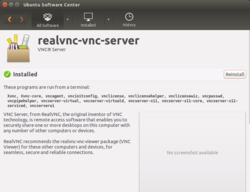Remote desktop
Remote desktop connection from Ubuntu to Ubuntu (vino)
- How to enable Remote Desktop in Ubuntu - Remmina {easiest update 2022}
- What Is Ubuntu Remote Desktop? How to Set Up and Use It
- https://help.ubuntu.com/16.04/ubuntu-help/sharing-desktop.html
- Ubuntu Gnome Desktop (youtube) It works when I tested it on Ubuntu 18.04.
sudo apt install vino # Go to GNOME settings -> sharing -> enable remote desktop. # Type a password (not username is needed for remote desktop). sudo ufw allow from any to any port 5900 proto tcp sudo apt install dconf-editor dconf-editor # go to org -> gnome -> desktop -> remote access -> require encryption -> turn it off
In Remmina, type a new name. In the 'Protocol' drop-down list, select Remmina VNC plugin. Enter the server IP and enter the User password (again, no Username is needed). Hit "Connect". Done! Or use IP:5900 in order to quickly connect (use nmap localhost to check the exact VNC port).
- How to Remote Access to Ubuntu 16.04 from Windows. The instruction is the same for older versions of Ubuntu.
- On a Ubuntu server. Go to Dash, type 'desktop sharing' and select it. Check sharing. Close the dialog. Open a terminal and run ps -ef | grep vino to make sure the server is running.
- Disable encryption. Run sudo apt install dconf-editor. Go to Dash and type 'dconf' and select 'dconf editor'. When it opens, navigate to org -> gnome -> desktop -> remote-access, and uncheck the value of 'require-encryption.' Another way is to run gsettings set org.gnome.Vino require-encryption false.
- On a client machine (eg another Ubuntu), open a remote desktop client program (eg Remmina). Choose VNC as the protocol. Enter necessary information to connect to the server.
- How to connect to a remote desktop from Linux Remmina's minimal UI makes it easy to remotely access Linux PCs and Windows 10
- How to set up remote desktop on Ubuntu, access it from macOS
$ gsettings set org.gnome.Vino require-encryption false $ gsettings get org.gnome.Vino require-encryption
Tightvnc server
- tightvncserver
- How to Install and Configure VNC on Ubuntu 18.04 (youtube)
- How to Install VNC Server on Debian 11
- Linux Desktop in the Cloud Tutorial | Create and Access From Anywhere tightvncserver + remmina client
RealVNC
RealVNC Is lame. On client, I need to
- Sign into the account
- Remember and type the server password.
- To use the virtual keyboard, I need to use my finger to click the virtual keyboard icon; not try to use the cursor to click the virtual keyboard icon.
It seems RealVNC will start itself again if it was not stopped when the OS shutdown.
Alternatives: TeamViewer or AnyDesk (no free plan). Raspberry Pi's documentation about VNC
The default vnc server included in Ubuntu is not quite compatible with other clients. For example I can connect to Ubuntu 14.04 from Ubuntu 16.04 but not from a Mac. The 3rd party software is better. See the following screenshot after I have installed RealVNC server.
Note that RealVNC Server is not free for commercial users but is free for home subscription/users up to 5 computers (running the server) & 3 users (team members); see https://manage.realvnc.com/. An email and a password can be used to sign in your account for activating the license in VNC Server.
To start VNC server, use (https://www.realvnc.com/docs/debian-install-remove.html)
sudo /etc/init.d/vncserver-x11-serviced start
The RealVNC will have an icon sitting on the tray at the top-right corner.
Before using VNC viewer, we also need to create a VNC password in VNC Server.
On Mac, the viewer can be launched from Applications -> VNC Viewer (if we have drag and drop the app to the Applications folder).
x11vnc
How to Connect with VNC to a Linux Computer Across the Network
- Ubuntu Remote Desktop: Easy, Built-In, VNC Compatible. It discusses how to connect to Ubuntu desktop via VNC and RDP. 2020
Remote Desktop Protocol
Remote desktop connection from Windows 7: xrdp
xtightvncserver may not play well in Unity.
Install xrdp on Ubuntu. That's it. See
- http://www.ubuntututorials.com/remote-desktop-ubuntu-12-04-windows-7/ Ubuntu 12.04
- http://www.tweaking4all.com/software/linux-software/use-xrdp-remote-access-ubuntu-14-04/ Ubuntu 14.04
- https://community.hpcloud.com/article/using-windows-rdp-access-your-ubuntu-instance
- http://www.ubuntugeek.com/xrdp-remote-desktop-protocol-rdp-server.html
- How to Install Xrdp Server on Debian 11
sudo apt-get install xrdp sudo /etc/init.d/xrdp start
On Windows 7, open its Remote Desktop client utility mstsc.exe.
Instruction from Rock Pi 4.
Remote desktop connection to Windows 7 from xubuntu: rdesktop
sudo apt-get update sudo apt-get install rdesktop rdesktop xxx.xxx.x.x -f -u USERNAME -p PASSWORD rdesktop 192.168.1.4 -g 1280x720 -u USERNAME -p PASSWORD
where -f option means full screen and -g means geometry.
AnyDesk (cross platform)
- Install AnyDesk on Ubuntu Linux. Not open source. Free for personal use.
- Remote Desktop with Linux: 5 Apps Which You Can Use
- Anydesk on Ubuntu does not save Unattended Access Security Setting. However, it does not work on Lubuntu 20.04.
Teamviewer
- Teamviewer. It works fine. After launching it, the software automatically creates an ID and password. We can change the password so it is fixed. Then launch the software on the client. Use the partner's ID and password to connect to it.
- One problem is the daemon process "teamviewerd" is running (ps -ef | grep teamviewerd) after I restart the computer. See Why Teamviewer keeps running in the background? & Teamviewer linux without permanently running daemon. So I prefer installing Teamviewer in my virtual machine.
RustDesk
Rustdesk - an Open Source, Self Hosted alternative to TeamViewer, AnyDesk, GoToAssist, and the like and Notes
Guacamole
- Install and Use Guacamole Remote Desktop on Ubuntu 20.04
- How to Install Apache Guacamole on Debian 11
- How to use Apache Guacamole to create a VNC Connection
- Guacamole Remote Desktop - Open Source, Self Hosted remote access to your machines in the browser! (Video)
- How to: Create a Remote Desktop Gateway server on Proxmox VE (PVE). After running the script and logging in, I don't get anything under "ALL CONNECTIONS". This is tested on Debian 11 VM. Reboot doesn't help.
NoMachine and Amazon cloud
It seems nomachine is using port 4000.
odroid@odroid:~$ sudo nmap -sV localhost Starting Nmap 7.01 ( https://nmap.org ) at 2016-11-16 20:10 EST Nmap scan report for localhost (127.0.0.1) Host is up (0.000051s latency). Other addresses for localhost (not scanned): ::1 rDNS record for 127.0.0.1: odroid Not shown: 997 closed ports PORT STATE SERVICE VERSION 22/tcp open ssh OpenSSH 7.2p2 Ubuntu 4ubuntu2.1 (Ubuntu Linux; protocol 2.0) 4000/tcp open remoteanything? 7001/tcp open X11 (access denied) Service Info: OSs: Linux, Unix; CPE: cpe:/o:linux:linux_kernel odroid@odroid:~$ sudo lsof -i :4000 COMMAND PID USER FD TYPE DEVICE SIZE/OFF NODE NAME nxd 735 nx 3u IPv4 19208 0t0 TCP *:4000 (LISTEN) nxd 735 nx 4u IPv6 21234 0t0 TCP *:4000 (LISTEN)
NoMachine. I ran the service on my Ubuntu 12.04 server. I also tested the client on my Android 6.0 tablet and Odroid xu4 running Ubuntu 15.10. I am using the version 5.0.63. I need to use my server's user account info to connect.
odroid@odroid:~/Downloads$ ps -ef | grep nx nx 12168 1 1 21:11 ? 00:00:20 /usr/NX/bin/nxserver.bin root 12151 --daemon odroid 12199 12168 1 21:11 ? 00:00:12 /usr/NX/bin/nxnode.bin nx 12225 12168 0 21:11 ? 00:00:00 /usr/NX/bin/nxd odroid 12263 12199 1 21:11 ? 00:00:13 /usr/NX/bin/nxclient.bin --monitor --pid 1153 nx 15916 12225 24 21:28 ? 00:00:08 /usr/NX/bin/nxserver.bin -c /etc/NX/nxserver --login -H 5 odroid 15944 15916 33 21:29 ? 00:00:04 /usr/NX/bin/nxnode.bin -H 5 odroid 16130 8527 0 21:29 pts/1 00:00:00 grep --color=auto nx odroid@odroid:~/Downloads$ ls /usr/NX/bin drivers nxd nxkb nxplayer nxsh nxusbd nxagent nxesd nxkeygen nxplayer.bin nxspool nxauth nxexec nxlocate nxpost nxssh nxclient nxfs nxlpd nxprint nxssh-add nxclient.bin nxfsm nxnode nxserver nxssh-agent nxcodec.bin nxfsserver nxnode.bin nxserver.bin nxtunctl
If for some reason some nx programs disappeared, restart the service by
sudo /usr/NX/bin/nxserver --restart
It is interesting that nomachine is faster than 'ssh -X' method when I tested running a Qt application launched from Qt Creator. For example, the progress bar is not moving when it is supposed to move forward and backward when the app is launched through 'ssh -X'.
Remote desktop using Chrome
- https://support.google.com/chrome/answer/1649523?hl=en&co=GENIE.Platform%3DDesktop
- http://www.linuxandubuntu.com/home/chrome-remote-desktop-a-linux-remote-desktop-app
- https://medium.com/@vsimon/how-to-install-chrome-remote-desktop-on-ubuntu-18-04-52d99980d83e
- https://productforums.google.com/forum/#!msg/chrome/flTs7Kxrdr8/mEwvu9i0EgAJ
- https://www.howtoforge.com/how-to-install-and-use-the-chrome-remote-sharing-feature-in-ubuntu
X2Go
used in Linux Data Science Virtual Machine by Microsoft.
Remote desktop connection through vmware workstation
We shall be able to remote desktop connect to a Windows guest machine if the guest machine has configured to use bridge connection and a static IP. If there is a problem, it is likely caused by Window's firewall. See the two screenshots. We can just turn off the firewall of home network but keep the firewall on for the public network.
We don't need to use port forward for the remote desktop connection.
Why You No Longer Need a KVM Switch for Multi-PC Setups
Barrier
Share your keyboard and mouse between computers with Barrier
Barrier KVM - Contol Multiple Computers With Single Keyboard & Mouse (youtube)
TinyPilot
TinyPilot Use your Raspberry Pi as a browser-based KVM
Mirror/second screen
This Trick Allows You to Extend Your Display On any OS and Device!. Turns any device with a web browser into a secondary screen for your computer over WiFi with this trick on Linux, Windows, or Mac. A dummy VGA or HDMI is needed.
- WEYLUS ► https://github.com/H-M-H/Weylus (support wayland)
- Deskscreen ► https://deskreen.com/lang-en (support wayland)
Remote desktop connection to NCI (outdated)
Note the information here is outdated now.
The version 1.7.1 of rdesktop program in Ubuntu 14 has a bug with mouse cursor (invisible). To fix the bug, download the version 1.8.3 and build it. See http://ubuntuforums.org/showthread.php?t=2266743
sudo apt-get update sudo apt-get install build-essential libx11-dev libssl-dev libgssglue-dev libpcsclite-dev tar zxvf rdesktop-1.8.3.tar.gz cd rdesktop-1.8.3 ./configure make sudo make install
After that the new rdesktop is located under /usr/local/bin folder. The old rdesktop installed through apt-get is not deleted.
ts.nci.nih.gov:1494
DOMAIN: NIH
resolution: 1024 x 768
Use remmina or rdesktop or freerdp (sudo apt-get install freerdp-x11)
rdesktop ts.nci.nih.gov:1494 -d NIH -u XXXXX -g 1024x768
To share a folder from the local machine, use "-r" option
rdesktop ts.nci.nih.gov:1494 -d NIH -u XXXXX -g 1280x1024 -r disk:remotedisk=/home/$USER/Downloads
The new secure connection relies on the SmartCard is using ncits-p111.nci.nih.gov.