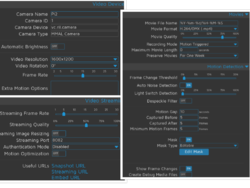Motioneye: Difference between revisions
Jump to navigation
Jump to search
| Line 21: | Line 21: | ||
** nano static_ip.conf (optional) | ** nano static_ip.conf (optional) | ||
** If I hook rpi zero w to an HDMI cable, I see starting wpa_supplicant takes a while. It took 2 min 15 sec to boot into motionEye OS. | ** If I hook rpi zero w to an HDMI cable, I see starting wpa_supplicant takes a while. It took 2 min 15 sec to boot into motionEye OS. | ||
** The ip can be found by the Fing app on iOS. '''Fing on iOS does not identify raspberry pi running Raspbian '''. | ** The ip can be found by the Fing app on iOS. '''Fing on iOS does not identify raspberry pi running Raspbian but the nmap can (sudo nmap -sP 192.168.1.1/24)'''. | ||
** The static ip can be set if we go to the Setup > Network page. | ** The static ip can be set if we go to the Setup > Network page. | ||
* [https://www.youtube.com/watch?v=8YUM7jio6dk Video review] with more information by ExplainingComputers (7/15/2018). | * [https://www.youtube.com/watch?v=8YUM7jio6dk Video review] with more information by ExplainingComputers (7/15/2018). | ||
Revision as of 13:49, 13 October 2019
Motion software
- Motion
- Build a Raspberry Pi Webcam Server in Minutes (using .deb)
- Raspberry Pi as low-cost HD surveillance camera. Some highlights includes installing the motion detection software, saving videos on Windows shared folder, and accessing the live stream. (using apt-get)
motionEye
- It is a web frontend for the motion daemon
- v0.41 has a fix for video streaming in Chrome 76+
- wiki
motionEyeOS
- motionEyeOS (50MB for raspberry pi 20180627, not a regular Linux OS)
- Wiki
- According to its FAQ, the default username is 'admin' with no password.
- Raspberry Pi Zero W CCTV Camera with motionEyeOS. Note that if we are using Pi Zero W w/o a monitor, we need to create a file /boot/wpa_supplicant.conf. See also Wifi Preconfiguration for Pi Zero W. To create a hash password, using wpa_passphrase or supplicant-psk.
- For static IP, create a new file /boot/static_ip.conf. See https://github.com/ccrisan/motioneyeos/wiki/static_ip.conf
- Summary of the setup (for some reason, the static ip does not work so a different way to find the IP is needed)
- touch ssh
- cp ~/Downloads/static_ip.conf . (optional)
- cp ~/Downloads/wpa_supplicant.conf .
- nano static_ip.conf (optional)
- If I hook rpi zero w to an HDMI cable, I see starting wpa_supplicant takes a while. It took 2 min 15 sec to boot into motionEye OS.
- The ip can be found by the Fing app on iOS. Fing on iOS does not identify raspberry pi running Raspbian but the nmap can (sudo nmap -sP 192.168.1.1/24).
- The static ip can be set if we go to the Setup > Network page.
- Video review with more information by ExplainingComputers (7/15/2018).
- http://pimylifeup.com/raspberry-pi-security-camera/
- Motion Detection Settings
- motionEye (install motionEye on your Linux machine)
- Top right integer: the number of changed pixels
- Low FPS. Live stream loads the CPU. The hardware acceleration is only enabled for video encoding, i.e. recording movie. When encoding is offloaded to the GPU, all the Raspberry Pi models gives similar performance. The bottleneck is the memory bandwidth.
- What is the "fps" overlay: streaming/capture frame rate. Streaming fr is under 'Video Streaming' and capture fr is under 'Video Device'. The actual capture frame rate will depend on the performance of the device as well as on the available bandwidth when communicating with the camera.
- How motion gap works
- Even using Raspi Zero W, if I use the linux command to record a 1080p video, the frame rate is 25. But if I use motionEye, I can get only 10 frame rate even the resolution is reduced to 800 x 600.
- 'top' command shows 25% cpu usage on Pi 2B (quad core). So running motion detection on Pi Zero (single core) does not make sense. It is probably OK for using motioneyeos as a camera only on Pi Zero. When a motion is detected and recorded on Pi 2B, the cpu usage (still 25%) is not increased as I see using the 'top' command.
- Low Frame rate on Pi Zero W, Hardware acceleration for Raspberry Pi Zero W. The '20170827' release contains lots of tuning information on Pi Zero W.
- Streaming is using mjpeg but recording is using h.264
- ADD PUSH NOTIFICATIONS, Raspberry Pi Home CCTV from MagPi.
- CCTV Raspberry Pi Based System with Storage using MotionEyeOS (one hub w/ SATA and multiple Pi W)
My motionEyeOS settings
- motionEye: 0.39.2
- Motion: 4.1.1
- Service: samba=Off
- Expert settings: GPU=128
- Video devices: 800x600, video rotation=180, frame rate=10 (Pi Zero W), 1600x1200, video rotation=0, frame rate=15->10 (Pi 2B). Note: changing the video frame rate will immediately change the streaming frame rate. So we need to remember to modify the streaming frame rate. Using frame rate=20 will make the video pixeled.
- Text overlay: Left=disabled
- Video streaming: streaming frame rate=2, streaming quality=85%, streaming resolution=50%, streaming port=8082.
- Still images: off
- Movies: H.264/OMX (.mp4), movie quality=75%, Motion trigger, maximum movie length=120 seconds, Preserve movies=1 week
- Motion detection: frame rate threshold=1%, auto noise detection, light switch detection=75%, motion gap=10, capture before=5, capture after=5, minimum motion frame=5 (or go 20 by default), Mask=on, Show frame changes=on.
- Working schedule: On.
Tips
Monitor the USB storage from another computer
Note the $PATH is empty when we try to run a command in ssh.
$ ssh [email protected] date Welcome to pizero2! sh: date: No such file or directory $ ssh myremoteserver 'echo $PATH' Welcome to pizero2! $
Suppose the USB drive is mounted on /data/media/sda1.
$ ssh [email protected] '/bin/ls -lh /data/media/sda1/2019-09-28 | /usr/bin/tail -n 1' Welcome to pizero2! -rw-rw-rw- 1 root root 59.5M Sep 28 18:57 18-45-37.mp4
USB storage
- Use a large capacity USB drive for storage (GParted formatted to ext4). It will be mounted to /data/media/sda1 in my case. So this is the path I need to enter for the 'Root Directory' under the 'File Storage' category.
- For some reason, the external USB drive was not mounted but the data was still saved to microSD card. See this post USB drive not listed in File Storage dropdown. Unplug the USB drive and plug it in Ubuntu 18.04. Still cannot mount it with sudo mount -t ext4 /dev/sdb1 /mnt. The error message is "can't read superblock on /dev/sdb1". Use sudo fsck /dev/sdb1 command and it shows "Journal checksum error" (same error as I saw from dmesg.log log file in motioneyeos). It will ask to fix it. Answer "yes" a few times as needed and it will exit automatically. Now I can mount the USB drive in Ubuntu 18.04 and also have it recognized again in motioneyeos. In fact, fsck is available in motioneyeos too. It seems to be a good idea to run fsck periodically and send a message if something is wrong.
- (5/6/2019) For some reason the images for some dates disappeared. In fact, the images are not lost after I fixed it on 5/10/2019.
- (5/10/2019) I update motionEyeOS to the latest (20190427). However the samsung external USB drive can't be detected. mount command shows a superblock error. Plug the flash drive in Ubuntu and run "sudo fsck -yf /dev/sdd1". It shows an error. The error asks to get a new version of e2fsck. I follow the instruction here to do install the newest e2fsck. Run fsck again and something was fixed. Plug the drive into Raspi and the drive is recognized (df -h).
$ sudo fsck -yf /dev/sdd1 [sudo] password for brb: fsck from util-linux 2.27.1 e2fsck 1.42.13 (17-May-2015) /dev/sdd1 has unsupported feature(s): metadata_csum e2fsck: Get a newer version of e2fsck! # Update e2fsck $ e2fsck -V e2fsck 1.44.5 (15-Dec-2018) Using EXT2FS Library version 1.44.5, 15-Dec-2018 $ sudo fsck -yf /dev/sdd1 fsck 1.44.5 (15-Dec-2018) e2fsck 1.44.5 (15-Dec-2018) samsung: recovering journal JBD2: Invalid checksum recovering block 6 in log Journal checksum error found in samsung Pass 1: Checking inodes, blocks, and sizes Pass 2: Checking directory structure Pass 3: Checking directory connectivity Pass 4: Checking reference counts Pass 5: Checking group summary information Free blocks count wrong (27612652, counted=29793316). Fix? yes Free inodes count wrong (7836079, counted=7838321). Fix? yes samsung: ***** FILE SYSTEM WAS MODIFIED *****
Log files
- Log files (motion.log, motioneye.log, messages.log, boot.log and dmesg.log) can be accessed directly from the web interface (under "Expert Settings"). All except <messages.log> can be found in /var/log directory. The <messages.log> is coming from <messages> file in /data/log.
Backup/restore settings
- We can backup and restore the current settings
- "motion.conf"
- Getting a reboot loop problem on my 16GB microSD. It may be caused by using up the storage.
- The Backup configuration file is called "motioneye-config.tar.gz". When we restore, it will ask to browse the file from the local drive.
Run a command
Motion trigger
- Threshold and mask. Hard to set up the motion trigger. #695
- Table of actually frame rate depending on the resolution and target frame rate from my experiment (HW: Pi2):
resolution target fr 15 target fr 30 1600x1200 8.6 1280x1024 8.6 1280x720 11.65 1024x768 13 15 800x600 15 23.5
False positive
How to deal with tree leaves shadow moves with wind (don't want to use 'Edit Mask')
df -h
I plug in a 128GB USB drive.
[root@meye-43815721 ~]# df -h Filesystem Size Used Available Use% Mounted on /dev/root 193.7M 173.7M 5.9M 97% / devtmpfs 369.9M 0 369.9M 0% /dev tmpfs 374.4M 16.0K 374.4M 0% /dev/shm tmpfs 374.4M 2.3M 372.1M 1% /tmp /dev/mmcblk0p1 29.9M 13.9M 16.0M 46% /boot /dev/mmcblk0p3 13.6G 151.9M 12.7G 1% /data /dev/mmcblk0p3 13.6G 151.9M 12.7G 1% /home/ftp/sdcard /dev/mmcblk0p3 13.6G 151.9M 12.7G 1% /home/ftp/storage /dev/sda1 117.2G 11.8G 99.3G 11% /data/media/sda1 /dev/sda1 117.2G 11.8G 99.3G 11% /home/ftp/storage/sda1