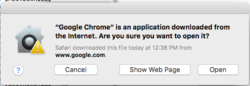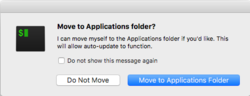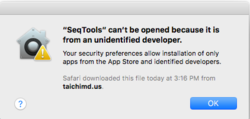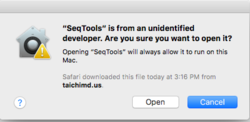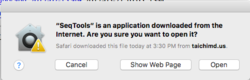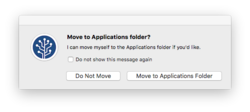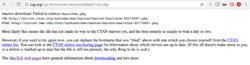Mac: Difference between revisions
(→UTM) |
(→UTM) |
||
| Line 2,125: | Line 2,125: | ||
<ul> | <ul> | ||
<li>https://mac.getutm.app/ | <li>https://mac.getutm.app/ | ||
* We can use pre-configured VMs from https://mac.getutm.app/gallery/. | * We can use pre-configured VMs from the [https://mac.getutm.app/gallery/ Gallery] page. After we pick an OS, click the "Open in UTM" button, not "Download". | ||
* The VM will be saved automatically in the '''~/Library/Containers/com.utmapp.UTM/Data/Documents/''' folder. | * The VM will be saved automatically in the '''~/Library/Containers/com.utmapp.UTM/Data/Documents/''' folder. | ||
* The VM (say Debian 12.utm) is actually a folder, not a file. | * The VM (say Debian 12.utm) is actually a folder, not a file. | ||
Latest revision as of 16:21, 27 February 2025
macOS
https://en.wikipedia.org/wiki/MacOS
Darwin (operating system) and release history (first is September 30, 2015). Check the current machine's build number About this Mac > System Report > Software. I found after I installed the latest updates, the available disk space is increased.
Find OS version by command line
$ sw_vers ProductName: Mac OS X ProductVersion: 10.11.6 BuildVersion: 15G1004 $ sw_vers -productVersion 10.11.6
How to differentiate Linux and Mac
Use uname (unix name) with -s (system name) flag
# Mac $ uname -s Darwin # Linux $ uname -s Linux
BSD and Linux
Darwin, MacOS, OpenSource?
http://superuser.com/questions/19492/is-mac-os-x-open-source. Darwin is like Linux, FreeBSD, etc... Mac OS X GUI is like KDE, GNome, etc...
Apple Open Source https://opensource.apple.com/. It includes Kernel, macOS, Developer Tools, etc.
Partition format
fdisk will show it is HFS/ HFS+. Ubuntu OS can read but can't write to it.
/dev/sdb1 * 64 250675199 250675136 119.5G af HFS / HFS+
However, I got a problem when I run cp command.
$ ls -l /media/brb/SamsungUSB/ -rw------- 1 99 99 10592270336 Feb 26 09:45 macSierra.ova -rw-r--r-- 1 99 99 6922018816 Feb 15 14:40 Sierra10.12.3.iso $ md5sum '/media/brb/SamsungUSB/macSierra.ova' md5sum: /media/brb/SamsungUSB/macSierra.ova: Permission denied $ sudo chown brb /media/brb/SamsungUSB/macSierra.ova chown: changing ownership of '/media/brb/SamsungUSB/macSierra.ova': Read-only file system
Some suggestion is to disable journaled file system as this.
But I found the problem should be resolved in macOS. That is, running 'sudo chmod 644' on the file from an Mac computer.
How to partition
Disk space
Three ways to find out
- About this mac (eg 338GB available out of 499.96GB)
- Finder -> Macintosh HD -> Get Info (eg Available 338GB, used 159GB)
- df -hl command (the sum of the following example is 153GB) ["-l" show local file systems only]
- used 10G on / -- Disk Utility, new in macOS Catalina 10.15
- used 138G on /System/Volumes/Data -- Disk Utility, new in macOS Catalina 10.15
- used 4G on /private/var/vm -- virtual memory page/swap files
- used 502M on /Volumes/Recovery
Beta version of macOS
How to get the new version of macOS 10.13
Download macOS installers
- How to Download and Install Older Versions of macOS
- download Catalina from App store. It's about 4.5GB for macOS Catalina 10.15.7 Combo Update
How to Download Full MacOS Installers the Easy Way with MDS
The download speed is good when I tried to download Big Sur 11.4. The file <Install_macOS_11.4-20F71.dmg> took 12.45GB.
How to Convert Disk Image Between .DMG and .ISO Format on Mac OS X.
hdiutil makehybrid -iso -joliet -o ~/Desktop/filename.iso ~/Desktop/filename.dmg
Preferences
Set all app windows to close when quitting apps
https://support.apple.com/guide/mac-help/quit-apps-mchl834d18c2/mac. I need this for the Preview app. But it does not work. The command line way 'defaults write com.apple.Preview ApplePersistenceIgnoreState -bool no' does not help either.
Single click to reveal desktop/hide all apps
Stage manager
Use Stage Manager to organize apps and windows on Mac
Camera location: Roughly 1/2 inch to the right of the camera. You cannot see it because it is covered with a tinted and transparent plate. If you want to experiment and confirm then operate your computer in a bright area and note the screen brightness.
To test the built-in camera on Mac we can use Photo Booth, FaceTime, ...
Catalina / WebEx Cannot share Desktop or Apps or Support for Cisco Webex Meetings for macOS Catalina. Check your Systems Preferences > Security & Privacy > Privacy settings. Click the lock to make changes - and enter your password. Check the box next to Cisco WebEx for all of the following:
- Camera
- Microphone
Input MonitoringFull Disk Access- Screen Recording
Screen Sharing in Cisco Webex Meetings Virtual Desktop App
Share Content in Cisco Webex Meetings and Cisco Webex Events
I'm Hearing an Echo of My Voice in the Audio Conference
Energy Saver
- https://support.apple.com/en-us/HT201714
- https://support.apple.com/en-us/HT202824
- Mine is greyed out. For a command line method, use the pmset command.
Multiple desktops
Mission Control 101: How to Use Multiple Desktops on a Mac
Dashboard
Finder window relocating to different Space Desktop
Right click on the Finder icon in the dock. Select "Options" then under "Assign to" select "This Desktop". See this.
How to prevent Mac from changing the order of Desktops/Spaces
How to prevent Mac from changing the order of Desktops/Spaces
Universal Control, Sidecar
How to Switch From Universal Control to Sidecar on a Mac and iPad
Second screen: Deskreen (cross platforms)
- Deskreen Makes Any Device With A Web Browser A Second Screen For Your Computer, amazon
- The Free Deskreen App Turns Your Old Tablet Into a Wireless Monitor
- Deskreen - An Open Source, Self Hosted way to use a mobile device as a second monitor. (video)
Split screen
4 Features That Make It Easy to Work With Multiple Apps on a Mac
https://support.apple.com/en-us/HT204948
- Hold down the full-screen button in the upper-left corner of a window.
- As you hold the button, the window shrinks and you can drag it to the left or right side of the screen.
- Release the button, then click another window to begin using both windows side by side.
Click the green button to exit the split mode (and entering the full screen mode).
Black screen with cursor
After I opened the lid to wake it up and type my password, the screen kept black with a cursor only. My solution: hold the power button for a few seconds and the screen will pop us a dialog asked me for a few options. I choose 'restart' and the desktop is back. Later it shows Your Mac hasn't restarted because RStudio failed to quit. To continue restarting, quit RStudio. If I clicked 'Try again', the Mac will re-start.
https://www.cnet.com/news/macbook-pro-blank-screen-on-wake-from-sleep-2-fixes/
Sleep wake failure
Catalina 10.15.3. Screen is black.
Booting problem
How to Repair Your Mac’s Disk Using Safe Mode, fsck, and More
Shut down randomly
Your Mac Keeps Shutting Down Randomly? Here's What You Can Do
Boot keys and backup
- While restarting, hold down the ⌥ Option key; see How to boot a Mac from USB drive
- How to Make Your Mac Boot From a USB Drive
- Command (⌘)-R to start up from macOS Recovery; see
- How to Create a Bootable Backup of Your Entire Mac on an External Drive
- How to restore your Mac from a backup using Time Machine or other software
- How to Make a Bootable Clone of Your Mac’s Hard Drive
- How to Backup a Mac to an External Hard Drive in 2020
- Use the Recovery HD Volume to Reinstall or Troubleshoot OS X
WindowServer process takes a lot of memory
When no my own applications are running, macOS already took 6GB RAM 😕
MacOS 10.15.3, WindowServer uses 780MB.
What Is the Process WindowServer, and Why Is It Running on My Mac?
How to Reduce WindowServer's CPU Usage on Mac
docker for mac memory usage in com.docker.hyperkit
docker for mac memory usage in com.docker.hyperkit. the Real Memory usage is much lower than what you see in the "Memory" column in Activity Monitor.
Emoji
- Click Flag on the toolbar -> Show emoji and symbols
- Control + command + space bar
Automator
Reset password
How to Reset MacOS Password with Terminal
Uptime
- For some reason, the output of uptime is not correct at all.
- (this works) Click the Apple menu icon on the bar at the top of your screen, hold down the Option key, and click System Information. Scroll down in the left pane, select Software, and look for “Time since boot” to see your Mac’s uptime.
Relocated Items folder on your Mac after upgrading macOS
If you see a Relocated Items folder on your Mac after upgrading macOS
/Users/Shared/Relocated Items/
OS X File System
- https://developer.apple.com/library/content/documentation/FileManagement/Conceptual/FileSystemProgrammingGuide/FileSystemOverview/FileSystemOverview.html
- Mac OS X Directory Structure explained
- Directory structure between mac osx and linux
Home directory
/Users/USERNAME
The following is the default directories under $HOME.
$ ls ~/ Applications Documents Library Music Public Desktop Downloads Movies Pictures
See also How to reclaim the /home directory.
/ (root) directory
Some directory may be hidden. See http://www.westwind.com/reference/OS-X/invisibles.html
$ ls -l / total 45 drwxrwxr-x+ 62 root admin 2108 Feb 15 12:41 Applications drwxr-xr-x+ 69 root wheel 2346 Feb 9 11:02 Library drwxr-xr-x@ 3 root wheel 102 Feb 9 08:47 Network drwxr-xr-x@ 4 root wheel 136 Sep 16 17:07 System drwxr-xr-x 7 root admin 238 Feb 7 15:32 Users drwxrwxrwt@ 4 root admin 136 Feb 15 13:32 Volumes drwxr-xr-x@ 39 root wheel 1326 Jul 8 2016 bin drwxrwxr-t@ 2 root admin 68 Sep 16 16:59 cores dr-xr-xr-x 3 root wheel 4311 Feb 9 08:47 dev lrwxr-xr-x@ 1 root wheel 11 Sep 16 16:59 etc -> private/etc dr-xr-xr-x 2 root wheel 1 Feb 14 15:31 home -rw-r--r--@ 1 root wheel 313 Aug 2 2015 installer.failurerequests dr-xr-xr-x 2 root wheel 1 Feb 14 15:31 net drwxr-xr-x@ 3 root wheel 102 Feb 9 14:58 opt drwxr-xr-x@ 6 root wheel 204 Sep 16 16:59 private drwxr-xr-x@ 59 root wheel 2006 Sep 16 16:59 sbin lrwxr-xr-x@ 1 root wheel 11 Sep 16 16:59 tmp -> private/tmp drwxr-xr-x@ 12 root wheel 408 Feb 9 11:02 usr lrwxr-xr-x@ 1 root wheel 11 Sep 16 16:59 var -> private/var
- What is the Library folder on Mac?
- What Is the macOS Library Folder?
- How to show hidden files and folders including ~/Library on a Mac
- In MacOS Sierra & Majove, use Shift + CMD + . (dot) to toggle.
- Or follow Quickly Show/Hide Hidden Files on macOS Sierra, OS X El Capitan & Yosemite
6 macOS Folders You Can Safely Delete to Save Space
https://www.makeuseof.com/tag/macos-folders-delete-save-space/
5 macOS Folders You Should Never Touch
5 macOS Folders You Should Never Touch (And Why)
Tune Up Your Mac for Best Performance
10 Easy Ways to Tune Up Your Mac for Best Performance
- Clear Some Free Space
- Check Activity Monitor
- Reduce Your Login Items
- Run A Scan For Malware
- Empty The Caches
- Run First Aid On Your Disk
- Disable System Animations
- Speed Up Your Browser
- Reindex Spotlight
- Update Your Apps
Temp Folder
Where’s the Temp Folder on Mac OS? How to Find & Open the Mac Temporary Directory
- echo $TMPDIR (/var/folders/XX/RANDOMCHARACTERS/T). Note: R's tempdir() will create a subfolder in OS's $TMPDIR.
- /tmp (which links to /private/tmp)
- ~/Library/Caches/TemporaryItems/ (not found on Mojave)
/Volumes and Machintosh HD directory
Macintosh HD is just a symbolic link to / (root) on your system; that is done in /Volumes.
$ ls -l /Volumes/ total 8 lrwxr-xr-x 1 root admin 1 Feb 9 08:47 Macintosh HD -> / drwxrwxr-t 8 root admin 340 Jan 18 14:06 OS X Install ESD
macOS Sierra: Share files with others who use your Mac
Format SD card as FAT
Use SD Memory Card Formatter (Windows and mac only). See NOOBS.
How to Format an SD Card on Your Mac
rsync
The built-in rsync utility is too old (it does not support multiple files by using curly braces from remote server). Use brew install rsync to get a new one.
Mac File System
Which Mac File System Is Best for an External Drive?
Ext4: macFUSE
- https://github.com/osxfuse/osxfuse/wiki
- How to Mount and Access Ext4 Partition in Mac
- Mac OS X: Read Linux ext3 / ext4 External USB Hard Disk Partition
- How to Mount EXT4 Linux File Systems on a Mac with OS X Fuse
- Mac OS doesn't support writing to NTFS drives.
- Mac OS can't find ext3/ext4 partition. See some solutions How can I mount an ext4 file system on OS X?
- NTFS and REFS are a bad choice because Linux and Mac can't properly decode it
- Ubuntu does not support exFAT by default. To get exFAT support, run sudo apt-get install exfat-fuse exfat-utils
- exFAT doesn't support symlinks. So the Illumina igenomes data won't work on exFAT partitioned drive.
- Fat32 has a 4GB single file limit and 2TB partition size.
- In one case when my NTFS partition (USB drive) is broken, it becomes a format called 'RAW' shown on Windows Disk Management utility.
- It is easy to create exfat partition format on Windows 7. When I move the USB drive to a Linux machine, fdisk -l shows
$ sudo fdisk -l /dev/sdc WARNING: GPT (GUID Partition Table) detected on '/dev/sdc'! The util fdisk doesn't support GPT. Use GNU Parted. Disk /dev/sdc: 123.6 GB, 123633401856 bytes 255 heads, 63 sectors/track, 15030 cylinders, total 241471488 sectors Units = sectors of 1 * 512 = 512 bytes Sector size (logical/physical): 512 bytes / 512 bytes I/O size (minimum/optimal): 512 bytes / 512 bytes Disk identifier: 0x5b508967 Device Boot Start End Blocks Id System /dev/sdc1 2048 241469439 120733696 7 HPFS/NTFS/exFAT
For some reason using Disk Utility to erase/format a 16GB USB drive to ExFat failed (Media kit reports not enough space on device). Fortunately the command line method works (and fast at least for the 16GB space case).
diskutil list # get the name to the disk you're trying to format diskutil unmountDisk force disk2 sudo dd if=/dev/zero of=/dev/disk2 bs=1024 count=1024 # use bs=4000000 and skip count for an alternative diskutil partitionDisk disk2 GPT ExFat "toshiba" 0g
use dd command to burn an ubuntu image
The bs parameter on Mac should be 4m instead of 4M.
The USB drive will not be able to start. It will give an error in GRUB step: illegal numeric value. This is tested on Ubuntu 18.04
Find partition type
df -hT blkid /dev/sda1 mount sudo file -sL /dev/sd* sudo fdisk -l
rsync: mkstemp FILENAME failed: Function not implemented (38)
http://blog.marcelotmelo.com/linux/ubuntu/rsync-to-an-exfat-partition/
# Do not use 'rsync -av SRC DEST' # Use rsync -rltDv --info=progress2 SRC DEST
APFS Volume
Add a volume
What Is a Volume and How Do You Add One to the Drive in a Mac?
Delete an APFS volume
How to Delete an APFS Volume from Mac
Install MacOS Catalina Beta on APFS Volume to Dual Boot with Mojave
How to Install MacOS Catalina Beta on APFS Volume to Dual Boot with Mojave
What is the “wheel” user in OS X?
wheel is the system administrator group in BSD, much like root is the system administrator user. See http://superuser.com/questions/191955/what-is-the-wheel-user-in-os-x
/bin/sh and /bin/bash differences
https://discussions.apple.com/thread/3177477?start=0&tstart=0
How to Auto-Hide the Dock With No Delay
http://www.makeuseof.com/tag/auto-hide-dock-no-delay-mac/
Customize the Time and Date in the Mac Menu Bar
How to Customize the Time and Date in the Mac Menu Bar
https://apple.stackexchange.com/questions/57712/hide-username-from-menu-bar/57715. The other options are to show full name or icon only.
Menu bar color in macOS 14
MacOS Sonoma Menu bar color. Settings - Wallpaper - Colors.
Hold the CMD key and then click and drag the icon.
What Does a Green or Orange Dot in the Menu Bar Mean
macOS Monterey: What Does a Green or Orange Dot in the Menu Bar Mean? Green color means an app is using the camera, and orange color means the mic is used.
Move icons in the Dock
drag and drop QUICKLY. Another trick is to drag the icon out of the Dock and put it back somewhere in the Dock.
Extract icons from Mac apps
How to Extract a High Quality Icon From a Mac App
Move a window when the titlebar is not available
https://apple.stackexchange.com/a/231924 If you move the mouse to the right/left edge until you see the horizontal resize icon, then dragging vertically will allow you to move the window instead of resizing. Same goes for the bottom edge resize cursor + horizontal drag (Tested. It works.)
How do I move a window whose title bar is off-screen?
In the case of P4merge's Preference, we just need to maximize the window to see the Cancel & OK buttons.
Don't show recent applications in Dock in Mojave
macOS Mojave: Turn Off Recent Applications to Remove Extra Dock Icons
Minimize windows into application icon
macOS: Tips on Minimizing Windows into the Dock
Connecting to WiFi but no internet
- Solved: MacBook connects to Wi-Fi but has no Internet connection*. It gives many practical suggestions. Run Wireless Diagnostics on your MacBook: Hold option and click the Wi-Fi icon in your menu bar.
- MacBook connects to Wi-Fi but has no Internet? 12 Fixes
- How to Flush DNS on Mac – MacOS Clear DNS Cache
My case:
- Forget and reconnect my wifi does not help.
- ping google.com not working but ping 1.1.1.1 works. Change DNS by Preferences - Network - Advanced - DNS by adding 1.1.1.1. Now Chrome works but Outlook or Webex is still not working?? Reboot. Everything is fine.
How can I list my open network ports with netstat?
http://apple.stackexchange.com/questions/117644/how-can-i-list-my-open-network-ports-with-netstat
The 1st column shows the command/program name.
sudo lsof -i -P | grep -i "listen" nmap localhost sudo lsof -P -i TCP -s TCP:LISTEN | grep XXXXX
Ethernet status icon
Consider "Ethernet Status" app. Horizon icon in bright color shows the ethernet is connected and grey color shows the ethernet is not connected. Free version works fine and the full version costs $1.99. See the discussion.
Another way is to open "Network Utility" from Spotlight or /System/Library/CoreServices/Applications.
The third way is just open "Network" from System Preferences.
Root account vs admin account
- https://discussions.apple.com/thread/3128749?start=0&tstart=0
- The Option "Allow User to Administer this Computer" option is Dimmed
- How to Enable the Root User in macOS
SMB network file sharing
.DS_Store file
Consequences of deleting .DS_Store. In most cases nothing will happen if you delete them, or at worst custom Finder view settings (icon size, position, background color, etc) will be lost.
@ sign in file attributes
- https://apple.stackexchange.com/questions/97241/ls-command-what-does-the-in-file-mode-mean-and-how-to-get-rid-of-it
- Extended attributes https://en.wikipedia.org/wiki/Extended_file_attributes
- Use ls -l@ to see extended attributes. For example the file attributes can be different when SeqTools was downloaded from a browser and obtained by the scp command.
# seqtools-dl is a folder extracted from the SeqTools zip file. # Case 1. the zip file is downloaded through a browser brbs-iMac:~ brb$ ls -l@ Documents/seqtools-dl/SeqTools.app/Contents/MacOS/code total 176 -rwxr-xr-x 1 brb staff 18229 May 15 09:15 createGeneListSNPEFF.sh -rwxr-xr-x 1 brb staff 1550 Oct 24 2016 gdown.pl -rwxr-xr-x 1 brb staff 4214 May 15 09:15 gdown_mac.sh -rwxr-xr-x 1 brb staff 22264 May 15 09:15 statsVariantGeneAnno_Auto.sh ... # Case 2. the zip file is obtained through the scp command brbs-iMac:~ brb$ ls -l@ Downloads/seqtools-dl/SeqTools.app/Contents/MacOS/code total 176 -rwxr-xr-x@ 1 brb staff 18229 May 15 09:15 createGeneListSNPEFF.sh com.apple.quarantine 57 -rwxr-xr-x@ 1 brb staff 1550 Oct 24 2016 gdown.pl com.apple.quarantine 57 -rwxr-xr-x@ 1 brb staff 4214 May 15 09:15 gdown_mac.sh com.apple.quarantine 57 -rwxr-xr-x@ 1 brb staff 22264 May 15 09:15 statsVariantGeneAnno_Auto.sh com.apple.quarantine 57 ...
"App" is not optimized for your Mac and needs to be updated
32-bit app compatibility with macOS High Sierra 10.13.4 and later
Uninstall a program
How to Uninstall Programs on Mac
Case sensitive
In R, it seems to be case insensitive. load("file.Rdata") or load("file.RData") or load("file.rdata") works fine.
- Mac OS not case sensitive? For example, "cd" command is not case sensitive. But "ls" is case sensitive; e.g. "ls *.RData" is different from "ls *.Rdata".
- Why does OS X choose to have a case-insensitive file system instead of a case-sensitive one?
Create a Bootable macOS Installer
Make sure you use a USB flash drive or other removable media that has at least 12GB of available disk space.
- https://support.apple.com/en-us/HT201372
- http://osxdaily.com/2016/09/23/create-boot-macos-sierra-installer/
- http://osxdaily.com/2014/10/16/make-os-x-yosemite-boot-install-drive/
sudo /Applications/Install\ macOS\ Sierra.app/Contents/Resources/createinstallmedia \
--volume /Volumes/usb16g --applicationpath /Applications/Install\ macOS\ Sierra.app
Reboot, holding down the OPTION key and selecting the “Install OS X Sierra” drive upon boot..
免 USB 開機碟,重灌最原始乾淨的 Mac 系統
https://www.kocpc.com.tw/archives/308906. 唯一缺點是必須處於有網路的環境下.
How to Run macOS Mojave in Parallels For Free
https://www.howtogeek.com/364272/how-to-run-macos-mojave-in-parallels-for-free/
Install to a USB drive
To boot from your external Sierra drive, plug it into the Mac in question, press the power button, and hold the Option key until the recovery disk screen appears. From there, you can select your external drive and click the arrow to boot into it for that session.
How to Install and Use macOS Sierra on an External Drive
https://www.howtogeek.com/293476/how-to-install-and-use-macos-sierra-on-an-external-drive/
How to Burn OS X El Capitan to a USB Flash Drive
http://lifehacker.com/how-to-burn-os-x-el-capitan-to-a-usb-flash-drive-1733425133
Install, Boot, and Run Mac OS X From an External Hard Drive
- http://www.online-tech-tips.com/mac-os-x/install-boot-and-run-mac-os-x-from-an-external-hard-drive/
- http://www.makeuseof.com/tag/troubleshoot-mac-startup-keys/
Pressing the Option key on boot displays a list of your Mac’s bootable drives.
Terminal
Where is the terminal
Macintosh HD/Applications/Utilities/Terminal.
Message of the Day
Change the Terminal Message of the Day in Mac OS X. In my case, I just did mv /etc/motd /etc/motd.bak and I will not receive the annoying message.
Mouse pointer
A temporary solution is to hold the 'Alt' key while moving the mouse in the terminal. This strategy also works on RStudio's code panel.
Another solution is to use iTerm2 instead.
Keyboard symbols
- ⌃ is the Control key (Caret notation. Widely used in Windows too, such as ^C for copy)
- ⌥ is the Option (alt) key
- ⇧ = Shift key
- http://osxdaily.com/2012/03/27/making-sense-of-mac-keyboard-symbols/
- http://tedwise.com/2009/04/28/what-do-those-weird-mac-symbols-mean/
Alt key
What Is the Alt Key on Mac? A Complete Guide
Option key
New to Mac? The Option Key Is the Most Important Key You Don't Know About
Keyboard shortcuts
The Mac Terminal Commands Cheat Sheet
- going to the beginning of the line
- Cmd + left arrow
- fn + left arrow
- Ctrl + a (may conflict with the Prefix key I use for tmux)
- going to the end of the line
- Cmd + right arrow
- fn + right arrow
- Ctrl + e (may conflict with the Prefix key I use for tmux)
- fn + Down arrow = page down
- fn + Up arrow = page up
fn/global key
- This Key on Your Mac Is Full of Hidden Shortcuts
- Use keyboard function keys on Mac
- How to Reverse Function Keys (F1, F2, etc) on MacOS Sonoma
Shell
Check the current shell and the default shell
echo $0 # current shell echo $SHELL # default shell
On my 10.14.X, it returns /bin/sh. On 10.15.X, the default will be zsh; see Apple replaces bash with zsh as the default shell in macOS Catalina.
Change the default shell
http://osxdaily.com/2012/03/21/change-shell-mac-os-x/. Open 'Terminal' and click CMD + ",". Click the tab "Shell". On Startup, check "Run command" and type, for example, /bin/bash. Uncheck "Run inside shell". Quit terminal and open it again. It will go straight to the bash shell.
Note that after the change, iTerm app will also have the new default shell after it has restarted.
How to Change the Default Shell to Bash on macOS Catalina
Change default shell to bash on Macos Catalina
- Change default shell to bash on Macos Catalina
- How to change default shell to bash on macOS Catalina
- Use zsh as the default shell on your Mac
Oh My Zsh
How to Uninstall Oh My Zsh on Mac
Changing Your Shell Temporarily
Changing Your Shell Temporarily
Bash vs Zsh
- Bash? Zsh? Which Shell to use in macOS Catalina. It's the license consideration.
- Bash vs Zsh: A comparison of two command line shells (2019 Update)
Rename terminal tabs
Click the “Shell” menu and select “Edit Title” to bring up the Terminal Inspector window
Terminal replacement: iTerm2
iTerm2. GPL2 license. Source code is in github.
- (Update 5/14/2018) Copy from RStudio to iTerm2 R console may mess up. Don't find a solution yet.
- Save window/tabs on exit?. Works.
- The HOME/END keys work when I work in a virtual machine. To change font size, go to Preferences -> Profile -> Text -> Font or just use the keyboard shortcut Command + +/-.
- Copy won't include the background color.
- We can change the cursor color from grey to anything (Preferences -> Profile -> Colors -> Cursor Colors).
- It can display image on its terminal using their own utility imgcat. After downloading it, chmod +x and then move it to /usr/local/bin directory.
- iTerm2 Leaks Everything You Hover in Your Terminal via DNS Requests (9/20/2017)
How I'm still not using GUIs in 2019: A guide to the terminal by Lucas F. Costa
Keyboard shortcuts
- CMD + [ or ]: switch panes
Save/restore tabs
How can I save tabs in iTerm 2 so they restore the next time the app is run?
Difference between Login Shell and Non-Login Shell?
https://unix.stackexchange.com/a/46856
Shell integration
From my testing, right click menu's "Download with scp" has been greyed out for some unknown reason.
But it can remember directories from open tabs when I quit and restart 'iTerm2'.
Change the title to the current directory
For iTerm2, how do I make the working directory appear in the window title?. The first example below will show the current directory on the title and the 2nd example will show the full path.
echo -n -e "\033]0;${PWD##*/}\007"
echo -ne "\033]0;$PWD\007"
This will work one time. If we switch to another directory, we need to run the command again. Besides, it keeps showing the characters "-ne" after each command.
The follow method can change the title dynamically based on the current directory. The problem is if the prompt already contains the current directory why do we worry about the window's title.
export PROMPT_COMMAND='echo "\033]0;${PWD##*/}\007"'
PS1
If I give PS1="\[\w$ " it will change my prompt from
NCI-12345678-ML:bdge USERNAME$
to
~/github/bdge$
where the new one is probably better. We can replace \w with \W to get the directory basename instead of the full path.
The default PS1='\h:\W \u\$ ' is defined in /etc/bashrc.
My El Capitan, I need to create a new file ~/.profile (not in ~/.bash_profile) and put the command there.
export PS1="\w (\!)\$ "
The following choice will not show the hostname nor the current directory name. However the current iTerm2 (version 3.3.0) can show the current directory in the status bar. Preferences > Profiles > Session > Configure status bar (at the bottom of the GUI).
export PS1='$ '
See
- Bash prompt tips and tricks
- https://www.askdavetaylor.com/how_to_set_linux_mac_terminal_shell_ps1_prompt/
- Where to find the .bashrc file on Mac OS X
Color
By default "ls" 1) does not distinguish the colors for files and folders, 2) "ls -G" will shows a very dark blue color for folders. The remedy is Changing color of folders, files, execs on iTerm2
- add alias ls="ls -G" to .zshrc
- modify the iTerm2 settings - Profiles - Color. I change the "Normal" blue color in ANSI Colors to "0095ff".
Meta key and nano
https://stackoverflow.com/a/197092 Go to Preferences -> Profiles -> Keys and choose Left option Key acts as: +Esc. This allows me to use 'Option + n' to toggle line numbering.
Infinite scroll back
Preferences -> Profiles -> Terminal -> check the option of "Unlimited scroll back"
iTerm2 + tmux
Remember to change the preference in order to use mouse/touchpad for copy/paste. See Linux > tmux.
iTerm2 + .bashrc + .profile
.bashrc not sourced in iTerm + Mac OS X. Create/edit the file ".profile" and put "source ~/.bashrc". Quit and open iTerm2.
The same trick can be used for ".zshrc" file. By default there is no ".bashrc" nor ".zshrc" file.
This is useful if I want to have colored man page.
Customize the zsh Prompt in the macOS Terminal
- How to Customize the zsh Prompt in the macOS Terminal. However, it (PROMPT method) will change the color of all texts not just the prompt.
- Ventura with explanation (PS1 works fine).
My .zshrc
export LESS_TERMCAP_mb=$'\e[1;32m'
export LESS_TERMCAP_md=$'\e[1;32m'
export LESS_TERMCAP_me=$'\e[0m'
export LESS_TERMCAP_se=$'\e[0m'
export LESS_TERMCAP_so=$'\e[01;33m'
export LESS_TERMCAP_ue=$'\e[0m'
export LESS_TERMCAP_us=$'\e[1;4;31m'
alias ls="ls -G"
alias grep="grep --color"
alias sshnokey='ssh -o UserKnownHostsFile=/dev/null -o StrictHostKeyChecking=no'
alias scp="scp -p"
alias rsync='rsync --exclude=".*" --exclude="~*"'
# PROMPT='%F{cyan}%n%f:~$ ' # username
# PROMPT='%F{cyan}%d$ ' # current full directory
# PROMPT='%F{cyan}%1~$ ' # current directory (not full)
# main problem with PROMPT is it will affect the color of ALL text
# PS1="%B%F{034}%~$%f%b " # green prompt
PS1="%B%F{yellow}%~$%f%b " # or red, magenta
PATH=$PATH:~/Library/Python/3.9/bin # mainly for 'jupyter-lab'
exit does not close a terminal/tab
You can change the setting by Preferences -> Profiles -> Shell. See https://superuser.com/questions/158375/how-do-i-close-the-terminal-in-osx-from-the-command-line.
Mac Terminal’s Hidden Task Manager to See Background Processes
terminal fun
- The Best “Just For Fun” Tricks Hidden in macOS’ Terminal:
- Make Your Mac Say Anything Out Loud,
- Play Simple Games Like Tetris, Pong, and Snake,
- caffeinate will prevent your Mac from falling asleep.
Recording the terminal
paste text from Clipboard to terminal is not complete
I have not found a solution yet:(
The clipboard service is called pboard. Search in Activity Monitor.
The text in the clipboard can be found by using Finder -> Edit -> Show Clipboard.
How to access clipboard (copy-paste) history on a Mac.
Copy Paste Not Working on Mac? Here’s How to Fix a Stuck Clipboard. Type the following command exactly: killall pboard and press Return. This will terminate and relaunch the pboard process, which is the clipboard daemon for Mac OS.
iTerm2 > Preferences > General > Selection > Applications in terminal may access clipboard?
Executable file/command
- Create an executable command file in MAC OS
- Equivalent of .bat in mac os
- What is the difference between .command, .tool, and .sh file extensions?
- .sh file is opened by Xcode by default
- .command and .tool files are owned by Terminal by default , so if you double-click on one of them, it will open and execute in Terminal
Keyboard shortcuts
- How Not Using Keyboard Shortcuts Makes You Lose 64 Hours Every Year
- The Most Useful Mac Keyboard Shortcuts to Know
Keyboard mappings using a PC keyboard on a Macintosh
Mac keyboard: Ctrl -> Option/Alt -> Cmd. Windows keyboard: Ctrl -> Windows -> Alt.
- https://support.microsoft.com/en-us/help/970299/keyboard-mappings-using-a-pc-keyboard-on-a-macintosh
- https://9to5mac.com/2016/03/17/how-to-remap-windows-keyboard-buttons-match-mac-layout/.
- Apple internal keyboard -> USB keyboard
- 'Option' -> 'Command'
- 'Command' -> 'Option'.
Lock screen
Shift + control + power
Cut and paste files
http://osxdaily.com/2011/07/29/cut-and-paste-mac-os-x-lion/
- Cmd + C
- Cmd + Opt + V
External keyboard
How to Fix the Home and End Buttons for an External Keyboard in Mac
Minimize all windows
- Method 1: Cmd + F3 (min apps go to the RHS)
- Method 2: Opt + Cmd + H + M
Finder
Command + [: move back to the previous folder
See dummies.com or www.webnots.com.
- Command + up = go to the top of the document
- Command + down = go to the end of the document
- Command + f = search
- Fn + Down arrow = page down (or Spacebar in a web browser)
- Fn + Up arrow = page up (or Shift + Spacebar in a web browser)
- Fn + Left arrow = Home
- Fn + Right arrow = End
- Ctrl + TAB = switch tabs in browser
12 Keyboard Shortcuts for Navigating & Selecting Text in Mac OS X
- Select text to beginning of a line – Shift+Command+Left Arrow
- Select text to end of a line – Shift+Command+Right Arrow
- Select text to beginning of current word – Shift+Option+Right Arrow
- Select text to end of current word – Shift+Option+Right Arrow
- Select text to beginning of all text – Shift+Command+Up Arrow
- Select text to end of all text – Shift+Command+Down Arrow
Switch input sources
Go to System Preferences -> Keyboard -> Shortcuts -> Input Sources. Check 'Select the previous input source ^Space'. Use Ctrl + Space to switch.
Compare to Windows/Linux
- Use Command + q to close an application instead of "Alt+F4" on Windows/Linux.
- System Activity tool:
- Windows: Task Manager
- Linux: System Monitor
- Mac: Activity Monitor
Switch between windows of the same application
Cmd + ` (backtick)
Switch desktops
^ (control) + left/right arrow keys
Switch two screens/monitors
How to quickly move mouse cursor between monitors?
Hardware
- MacBook Pro (Retina, 15-inch, Mid 2015) - Technical Specifications 2015 Macbook Pro model A1398, 15.4 inch.
- MacBook Pro 15 inch, 2018 Technical Spec. 2.6GHz 6 cores i7.
$ sysctl -n machdep.cpu.brand_string Intel(R) Core(TM) i7-8850H CPU @ 2.60GHz
- 2021 Macbook Pro 14 inch. 8 core CPU, 200GB/s memory, 14.2 inch, 3024-by-1964, 500 nits.
9 Essential Details You Must Know About Your Mac
https://www.makeuseof.com/tag/essential-mac-details/
Where to Buy Refurbished MacBooks
Where to Buy Refurbished MacBooks: The 4 Best Sites
Display resolution
2880x1800 (2880/1800=1.6) on my 15-Inch Retina Display MacBook Pro. According to the Retina Display page on Wikipedia, its PPI (pixels per inch) is 220.
- To achieve the same PPI on 21.5 inch display, it has to be 4K and the display has to be 5K if it is 27 inch display.
- Comparison: Dell Latitude 5520 15.6 inches, 1080p, 141 ppi.
- iPad 5th, 9.7inch, 264 ppi (2048 x 1536; 1.33 ratio)
- PPI vs. DPI: what’s the difference?
- Best Monitors for MacBook Pros
- Fixing External Monitor Scaling macbook pro
I scale the resolution to 1440x900 (1440/900=1.6; 16:10) to get large font size. Other resolutions have the same ratio include 1280*800, 1680*1050, 1920*1200, and 2560*1600.
Unfortunately Virtualbox (5.1.14) can only give 1440x900 (tested on Ubuntu & Windows). See a workout http://tusharm.com/articles/win7-on-retina-display-with-virtual-box/.
Mini-LED
- The best mini-LED laptops you can buy in 2022
- 2021 MacBook Pro: Why Apple Chose Mini-LED Instead Of OLED
Lid Closed in Clamshell Mode
How to Use Your MacBook With the Lid Closed in Clamshell Mode
Second Monitor
How to set the primary display on macOS.
- You will notice that one of the displays has a white bar at the top. This white bar indicates which display is the primary display on macOS.
- The Dock will jump to the display that you’ve just set as the primary display
- When you select a display in the Arrangement tab, a red border appears around the screen of the one you’ve selected. This is how you identify which display is which.
External monitor
On Dell U2718Q 27-inch 4K monitor, we can get a larger font size for every app by changing the scaling through System Preferences > Display > Resolution > Scaled. The choices are
- 1920 x 1080
- 2560 x 1440 (more comfortable)
- 3008 x 1692
- 3360 x 1890
- 3840 x 2160
On the original macbook pro, the choices are
- 1024 x 640
- 1280 x 800
- 1440 x 900 (more comfortable)
- 1680 x 1050
- 1920 x 1200
Another Dell 27 inch monitor. Dell U2723QE 4k Monitor. It provides a PD USB-C port. Manual .
Dell Monitors - S vs P vs U series. S is the entry level (mostly tn panel), P is the professional series (for people who do series work on Photoshop type of work). U is ultra, the highest range.
Home HP 22cwa 1080p monitor
Click on "Display Settings" at the bottom on the Display window.
On the macbook pro (15inch 2018, 2880 x 1800, the ratio is 16:10, not 16:9. That's why the screen is taller), I choose it as 'Main display'. Resolution: Scaled. 1440 x 900 (fill the whole screen).
On the 1080p monitor, I choose as 'Extended display'. Resolution: Scaled. 1600 x 900 (fill the whole screen).
Mirroring display/screen
- Use your iPad as a second display for your Mac with Sidecar
- Turn Your Tablet Or Phone Into A Graphic Tablet / Touch Screen For Your Desktop With Weylus
Duet
Camo Studio
Touchpad
Need to press a little bit (instead of touch) for the left-click effect. If we want to use 'tap' for the click (like other OS), go to the System Preferences to change it.
The right click is called secondary click in OS X. We can enable it by going to System Preferences/Touchpad/Secondary click. Then tapping with two fingers would work. See Change or Disable the Secondary Click in Mac OS X.
Other handy gestures:
- Scroll: two fingers move up/down. The direction is like moving a paper; i.e. scrolling up will gradually show the next part of the content.
- Zoom in/out: pinch with two fingers.
- Smart zoom: double-tap with two fingers.
- Drag and drop method 1: Use the normal three finger drag, leave two fingers on the trackpad while doing a flicking motion with the third finger (eg thumb). The more momentum you add to your motion, the further it drags.
- Drag and drop method 2:
- highlight the app first
- lightly click the app (you should only feel one click. Do not use too much force; if you do, you will hear two click sound and it will pop up a window to show the file information) with your thumb and then use your index to move the app to “Applications” directory.
- Show desktop: Spread with thumb and three fingers
- Mission control: Swipe up with three fingers
- Swipe between full-screen apps: swipe left or right with three fingers
- Dictionary/Thesaurus: Tap with three fingers
Mouse
Logitech Pebble Wireless Mouse M350. Silent. 18-months battery life.
Scrolling direction for mouse
- How To Set Different Scroll Direction For Mouse And Trackpad on macOS?.
- Mos works fine on macOS 14.2 Sonoma. After installing the software (move it to the Application), open its Settings -> Privacy and Security -> Accessibility and Allow Mos to control my computer. Without the software, a PC mouse and trackpad have different scrolling directions. The default options are good and there is no need to change anything.
- Check the option "Launch on Login" option under the general setting.
Touchbar/touch bar
- How to Use Screen Lock on MacBook Pro with Touch Bar. So I add 'Show Desktop' and 'Lock screen' to the control strip. The control strip becomes 'Show Desktop', 'Lock Screen', 'Volume', 'Mute'.
- Top 4 Methods to Fix MacBook Touch Bar Not Working. Method 3: Refresh Touch Bar from Activity Monitor on MacBook Pro works for me.
GPU benchmark
Novabench can benchmark CPU and GPU. The test is quick too. Note watching 4k Youtube videos does not trigger AMD gpu. It only uses a little of Intel Iris Pro gpu.
- (Novabench ver 4.0.2) The AMD Radeon R9 M370X 2GB (not Intel Iris Pro Graphics) from 2015 macbook pro (2.8Ghz i7, 16GB DDR3) shows usage during the test (Activity monitor -> Window -> GPU History). The overall score is 1620. CPU score=913, RAM score=269, GPU score=323 (Metal 3D: 31 FPS, OpenCL: 842 GFLOPS), Disk score=115 (write speed: 405 MB/s, read speed: 1059 MB/s).
CPU information
sysctl -n machdep.cpu.brand_string
My macbook Pro 2015 shows i7-4980HQ (see GeekBench 4 score) CPU @ 2.80GHz. Quad cores. Eight threads. Base Frequency 2.8GHz. Max Turbo Frequency 4.0GHz. Bus Speed: 5 GT/s DMI2.
CPU temperature and alias
- https://apple.stackexchange.com/questions/54329/can-i-get-the-cpu-temperature-and-fan-speed-from-the-command-line-in-os-x. The istats works for me. 49.63°C on 2016 macbook pro, 41°C (52°C when connected to a 27-inch external monitor) on 2018 Macbook pro 2.6Ghz on idle.
$ gem install iStats $ istats # We can make an alias by inserting a line in ~/.bash_profile $ echo "alias temperature='istats'" >> ~/.bash_profile $ source ~/.bash_profile
- http://osxdaily.com/2016/03/13/monitor-system-stats-cpu-temp-fan-speed-in-mac-notification-center/
- https://beebom.com/how-check-cpu-temperature-mac/
Fan and CPU temperature
- Macs Fan Control
- How to Adjust Mac Fan Speed Manually with Macs Fan Control
- Fan problem on macbook pro
When it asks for the admin password for its help tool, no need to enter it (choose 'Cancel') if we don't need to change fan control. See FAQ.
After launching it, it will show an icon on the menubar. It can be configured to show the CPU temperature (CPU Proximity result is close to istats reported) and fan speed.
High CPU usage
How to Fix Xagt.exe High CPU Usage? FireEye EndPoint Agent Security software.
RAM
Can you upgrade the ram in your Mac
Power Adapter
- 85W MagSafe 2 Power Adapter for MacBook Pro with Retina Display (MD506LL/A) $75
- 87W USB-C Power Adapter. Model A1719. Output: 20.2v +4.3A, 9V+3A, 5.2V + 2.4A.
- What chargers can i use with macbook pro 2017? Assuming that the 2017 is the same as the 2016, you can actually (slowly) charge your MacBook Pro 15" with any decent apple-coded 5V, 2.4A 12W charger (like an iPad charger) via a USB-A to USB-C cable.... The MBP 15" also works with a 15W (5V @ 3A) USB Type-C chargers, and many higher-powered USB Type-C chargers with USB-PD support.
- Difference between USB Type-C and USB-PD (Power Delivery)
- All about USB power delivery
USB-C and Thunderbolt
- How to tell if your USB-C cable is USB only or supports Thunderbolt 3
- Thunderbolt 3 vs. USB-C: What’s the Difference?
Keyboard
Terrible keyboard
How to file a claim in the MacBook butterfly keyboard lawsuit
Latest Macbook pro's keyboard layout is terrible. Keys are too crowded and the arrow keys are way too tiny and unusable. The touchbar version of macbook is even worse. 👎
Some alternatives:
- The 7 Best Alternatives to Apple’s Official Magic Keyboard
- Logitech MX Keys Advanced Wireless Illuminated Keyboard
Adding a Period after the Double Space
- Disable Adding a Period after the Double Space on MacOS Ventura
- How to Disable Period Typing After Double Space on MacOS Ventura
Magic Keyboard Home and End keys acts as Page Up and Page down
[https://apple.stackexchange.com/a/440785. Home doesn't move to the beginning of the line in macOS; that's a Windows thing. On Mac Home is 'scroll to the top', End is 'scroll to the bottom', the cursor doesn't move.
Cmd/left or right arrow moves to the beginning & end of line.
Remap Keys Using a Third-Party Keyboard
How to Use & Customize a Third-Party Keyboard on Your Mac
Keyboard battery level
macOS 10.11.6 shows the battery level is 18%.
macOS 10.12.6 corrected the calibration problem. Now it is showing 58%.
Bluetooth keyboard (AA battery version) battery life
I got a little over 3 months of battery life.
Bluetooth connection
It will ask to enter a few keys shown on the screen before connection.
It is interesting the keyboard will show as "Full Name [E]'s Keyboard" on the macOS's menu bar.
Battery
How to Keep Your MacBook Battery Healthy and Extend Its Life
Charging on hold/Optimized Battery Charging
- If battery charging is paused or on hold on your Mac. 80% is a threshold.
- Maximizing Battery Life and Lifespan. 80% is a threshold.
Plug or unplug
Should I disconnect my MacBook Pro's power cord when the battery is fully charged?. Answer: No.
Battery diagnostic
About this Mac -> Overview -> System report -> Power.
Cycle count limits for my macbook pro 15inch Mid 2015 (shown from About This Mac) is 1000.
- The current cycle count currently is 175 cycle count (10/20/2017). Full charge capacity (mAh) is 8421.
- The current cycle count currently is 199 (Feb 7, 2017 -> Nov 29, 2017). Full charge capacity is 8076.
- The current cycle count is 263 (Mar 2, 2018). Full charge capacity is 8096.
- The current cycle count is 430 (Oct 10, 2018). Full charge capacity is 7554.
- The current cycle count is 437 (Oct 19, 2018). Full charge capacity is 7073 (80%).
The Chargeberry app shows the factory capacity is 8755 mAh.
Ambient light sensor
http://osxdaily.com/2010/05/22/where-is-the-ambient-light-sensor-on-a-macbook-pro/
SSD
How to check your Intel and M1 Mac’s SSD health using Terminal and smartmontools.
Too hot: remove the cover, cleaning
How to Clean Dust Out of Your MacBook
Complaints
Macbook Pro 2015 & 2018
- Even the lid is closed, the fan is turning loud (6000 RPM for both fans, something is running?) parentalcontrolsd uses 248% cpu and the CPU temperature 50+. Router showed the machine's wifi is still on. The battery is drained out fast when I open the lid: Hazard!!
- After I open the lid, the screen can not be unlocked. I only see the mouse cursor.
- Wifi cannot automatically connect
- Freeze (no response after clicking a program) after sleeping.
- Restart does not work. Force to push the power button to shutdown the machine.
Mac mini
5 Reasons the M2 Mac mini Is the Best Entry-Level Mac You Can Buy
iMac Pro
The new (2017) iMac Pro can be equipped with a 128 GB of memory and 4 TB SSD drive.
Finder - file manager
Quick Look, Preview
- Highlight any file and press the space bar to view image previews, see text inside certain files.
- Use the Preview pane in the Finder on Mac. View -> Show Preview Options.
- A Complete Guide for Using Quick Look on MacOS
- New features available with macOS Ventura
- How to use the new Quick Look feature in MacOS Ventura Spotlight
Freeze/frozen
It happened when I try to use AirDrop. How to Quickly Restart or Relaunch Finder in macOS.
killall Finder from Terminal
Add to Sidebar / bookmark
File -> 'Add to Sidebar'
Remember all my tabs and reopen them after restarting
- Finder always remember unless you kill the process. This will prevent its remembering currently-open windows. https://apple.stackexchange.com/a/418583
- Right click the Finder icon can show all the open tab locations at the top
- Force Quit Finder on Mac
Permanently delete files
- Note that CMD + delete will move files to the Trash
- Shift + CMD + delete will empty the Trash. See Mac keyboard shortcuts from apple.com.
- Option + CMD + delete OR File + Option -> Delete will permanently delete files
- To see files in the Trash, click Finder -> Go -> Go to Folder -> enter "~/.Trash/" (no double quotes) and press ENTER.
Change font size
View -> Show View Options -> Text Size
Folder Date Modified
When I open an Excel file or a Word file, even I don't modify anything the Date Modified of this folder containing the file will be changed. Very annoying! I think a more reasonable way is to change its setting. View -> Show View Options. Unselect "Date Modified" and check Date Added.
- It seems different folder can have their own setting.
- https://discussions.apple.com/thread/4183923
- http://osxdaily.com/2017/04/20/sort-files-by-date-mac/
Show the full file path
How to Show Current Path in Mac OS X Finder. View -> Show Path Bar.
Copy file full path
How to View File Paths in macOS
This is important since RStudio cannot drag and drop a file to insert the file path.
- Navigate to the file or folder you wish to copy the path for
- Right-click (or Control+Click, or a Two-Finger tap/click on the trackpad) on the file or folder in the Mac Finder
- While in the right-click menu, hold down the OPTION/Alt key to reveal the “Copy (item name) as Pathname” option, it replaces the standard Copy option
- Once selected, the file or folders path is now in the clipboard, ready to be pasted anywhere
A different way is
- View -> Show Path Bar
- Right click a file/folder shown in the Path Bar (bottom of Finder) and choose "Copy XXX as Pathname".
Cf. On Ubuntu, it is much simple. Just click Ctrl+C.
Enter key does not open the file
Use Command+Down instead of Enter key to open a file or go into a directory.
Enter key is only used to rename a file. See https://discussions.apple.com/thread/3140356?start=0&tstart=0.
Use Command+Down will immediately uncompress a tar.gz file.
Go to the previous/next folder
- Cmd + [
- Cmd + ]
Go to a folder
Use Cmd+Shift+o to go to a specific location by entering its full path. Unfortunately this option is not available in other applications in general.
Permanently mapping a network drive
- How to Set Up and Access a Network Drive on a Mac
- Map a network drive to Mac OS X that re-mounts after system reboot
Users & Groups
In System Preferences -> Users & Groups. Click Login Items tab. You will see all item (e.g. NCIMacDriveScript) that will open automatically when I log in. The item location can be found by right clicking the item.
Tag
How To Tag Files on a Mac, iPhone, or iPad
Alternative: Commander One
(Free & commercial) dual pane file manager for Mac.
- User Guide
- The bookmark is called 'Favorites' in Commander One. Click the 'star' icon and a Windows' style of a right click menu will pop up. You can select 'Add to Favorites' to add the current directory to the favorites. This bookmarked location will be shown when you click the 'star' icon next time.
- The icon (multiple horizontal lines) next to the 'star' shows the recent locations. This is useful too!
- By default, Commander One will send anonymous usage statistics to Eltima. Go to Preferences -> General to uncheck this option.
- This Finder replacement solution also provides its users with the various ways of search.
- Cloud Storage Compatibility
Alternative: Nimble Commander
- http://magnumbytes.com/ (Free and paid). Dual-pane file manager with classic design.
- Source code
- File search, ...
Right click open with
Remove Duplicates from the “Open With” Right-Click Menu in Mac OS X
/System/Library/Frameworks/CoreServices.framework/Versions/A/Frameworks/\ LaunchServices.framework/Versions/A/Support/\ lsregister -kill -r -domain local -domain user killall Finder
Find files
The 5 Best Spotlight Alternatives for Searching Mac Files and More
FTP clients
The 5 Best FTP Clients for Mac
Cloud file manager
Cyberduck. Cyberduck is a libre server and cloud storage browser for Mac and Windows with support for FTP, SFTP, WebDAV, Amazon S3, OpenStack Swift, Backblaze B2, Microsoft Azure & OneDrive, Google Drive and Dropbox.
Open rar files
The Unarchiver from Mac App Store.
Screenshots
- Shift + Cmd + 5 = screenshot app in Ventura (macOS 13).
- Shift +Cmd + 4: select a rectangle
- First hit Cmd + Shift + 4. Then hit Space. Capture the current window.
- http://www.howtogeek.com/278615/the-best-screenshot-apps-for-macos/
- How to Change Where Mac Screenshots Are Saved
- How to Take a Screenshot on Your Mac (Using Several Methods).
- To Change the Default Screenshot Format.
- To Change Where Screenshots Get Saved. On macOS Mojave and, you can change the default destination folder directly from the Screenshot app.
- To Change the Default File Name for Screenshots.
- How to Turn Off Screen Shot & Empty Trash Sound Effects in Mac OS X. Preferences -> Sound -> uncheck Play user interface sound effects.
Terminal
Use the screencapture command.
screencapture test.jpg screencapture -c # send to the clipboard screencapture -T 10 timedshot.jpg # timer screencapture -w test.jpg # OR screencapture -W screencapture -h # help
To view an image file, use the open command. See also Shell tricks: the OS X open command.
open test.jpg
To view the metadata of an image file, use the mdls command such as mdls XXX.png. See How to look up file metadata in OS X
Grab
Grab is a utility. Finder -> Go -> Applications -> Utilities -> Grab.
How To Use macOS & Mac OS X Grab Utility To Take Screenshots
Take a Timed Screenshot With the Grab (built-in) Application. Open Grab, select Capture -> Selection/Window/Screen/Timed screen.
Lightshot
Lightshot works like Shutter in Ubuntu - easy to use and can sit on the taskbar.
Note: to view an image resolution in Finder, right click an image and select Get Info -> More Info.
Its icon is a feather.
Feather has an advantage that the screenshot does not need to be saved. It can be copied to a clipboard and then discarded.
Screen cast/recorder
- How to Screen Record on Mac
- Top Best Screen Recorder For Mac
- The Best Free Screen Recorders to Save Your Online Meetings
MacOS Big Sur, Catalina, & Mojave
How to Make Screen Recordings in MacOS Big Sur, Catalina, & Mojave. Hint: Shift + CMD + 5. Note audio is not recorded. Note that I did not see the control panel anymore. But luckily I can use the touch bar to stop recording (or Command-Control-Esc). How To Record Screen On Mac With Audio & Without Audio?
How to Record Screen on Mac with Sound using a commercial software like Capto or Screenflick.
iPad/iphone
How to Record iOS Screen with Sound in Simple Clicks. The only problem is the file size could be very large.
Quicktime/QT player
- We can record the screen (full screen or a selected region). The recorded file will be in a .mov format and saved in the Desktop (no setting to change the default directory).
- How to record the screen on your Mac
Method 1: Shift + Cmd + 5- Method 2: Quicktime. File - New Screen Recording. Choose 'Entire screen' or 'Selected portion'. Then click the 'Recording' button to start recording. When finished, click the white circle on the top taskbar to stop recording. By default, the movie files (*.mov) are saved in my home directory.
USB video capture
- Quicktime player -> New Movie Recording. Next to a circle red recording button, there is an arrow to select the source. Change the "Camera" to "USB 3.0 capture" from "FaceTime HD Camera" will allow to record the screen from USB video capture.
Screenshot utility
- How to use QuickTime to record screen and audio: Ultimate Guide
- Tip1: Click Options, and then choose [your Mac name] Microphone if you want to record your voice to add narration to the video. The default is None.
- Tip2: To stop recording the screen, press the CMD + Control + Esc keys. OR CMD + Shift + 5 to bring up the toolbar and press the STOP button.
- Note: File size could be very large. For example, 19 seconds video & 2270x1548 will be 85 MB.
- How to record screen with audio on Mac - computer audio included
- Soundflower has no support for apple silicon
- BlackHole supports intel & apple silicon. How to Record Screen With Internal Audio on Mac. Read the 2nd comment.
recordit
- http://recordit.co/. Free GIF screen recorder for Mac and Windows
- How to Make Your Own GIFs to Use on Twitter
Screen cast o magic
http://screencast-o-matic.com/
LICEcap
LICEcap. See Harmony animation.
Application
/usr/local/bin/ directory
/usr/local/bin is the default installation location when a user or local administrator builds and installs an executable program or app independently, not part of the OS.
$ ls -l /usr/local/bin/ total 376968 lrwxr-xr-x 1 root wheel 47 Jul 2 16:22 R -> /Library/Frameworks/R.framework/Resources/bin/R lrwxr-xr-x@ 1 root wheel 66 May 23 2023 R-4.2-arm64 -> /Library/Frameworks/R.framework/Versions/4.2-arm64/Resources/bin/R lrwxr-xr-x@ 1 root wheel 66 May 23 2023 R-4.3-arm64 -> /Library/Frameworks/R.framework/Versions/4.3-arm64/Resources/bin/R lrwxr-xr-x@ 1 root wheel 66 Apr 26 21:23 R-4.4-arm64 -> /Library/Frameworks/R.framework/Versions/4.4-arm64/Resources/bin/R lrwxr-xr-x@ 1 root wheel 66 Apr 26 21:23 R-release -> /Library/Frameworks/R.framework/Versions/4.4-arm64/Resources/bin/R -rwxr-xr-x 1 root wheel 5610048 Dec 7 2022 RemoteUpdateManager lrwxr-xr-x 1 root wheel 53 Jul 2 16:22 Rscript -> /Library/Frameworks/R.framework/Resources/bin/Rscript -rwxr-xr-x 1 root wheel 4944400 Jun 14 2023 mdm-watchdog -rwxr-xr-x@ 1 root wheel 175433440 Mar 27 2023 pandoc lrwxr-xr-x 1 root wheel 6 Apr 22 2023 pandoc-lua -> pandoc lrwxr-xr-x 1 root wheel 6 Apr 22 2023 pandoc-server -> pandoc -rwxr-xr-x 1 root wheel 7011568 Apr 7 14:02 rig ...
How to Install Applications
- http://www.howtogeek.com/177619/how-to-install-applications-on-a-mac-everything-you-need-to-know/
- Installing a .dmg and .pkg application from the command line
Trouble shooting
XXX can't be opened because Apple cannot check it for malicious software
https://youtu.be/6knyHlUe1cM?t=1205. Open Preferences - Security & Privacy - General. Click 'Open Anyway'.
The binaries are not signed
Consider the yarr(Yet Another RSS Reader) application, to bypass these measures, you can run the command:
xattr -d com.apple.quarantine /Applications/yarr.app
Damaged App Cannot be Opened on MacOS Error
FIX: Damaged App Cannot be Opened on MacOS Error
Gatekeeper
How to Disable Gatekeeper to Allow App Installation from Anywhere in macOS
Keyboard shortcut to launch an application
- F4 key - LaunchPad
- Command + Space - Spotlight search
Messages when you launch an application
- Google Chrome
- iTerm
- SeqTools
Install pkg file from command line
http://apple.stackexchange.com/questions/15658/how-can-i-open-a-pkg-file-manually
sudo installer -pkg ~/Downloads/packagename.pkg -target ~/Applications/ # OR installer -pkg ~/Downloads/packagename.pkg -target ~/Applications/
Close an application
Clicking the red button does close/quit an application/a program. You need to use Command-Q.
Another answer: The red close button just closes the window. It is up to the application whether it quits or not - typically if the application uses documents or it has other windows that can be opened it will not quit. Applications with a single window (System Preferences, for example), will usually quit when the window is closed, since there isn't anything else it does.
Delete/remove an application
How to Add, Remove, and Delay Startup Apps on a Mac
How to Add, Remove, and Delay Startup Apps on a Mac
Pages
6 Things Apple Pages Does Better Than Microsoft Word
RSS Reader
Need an RSS Reader for iPhone, iPad, or Mac? Get NetNewsWire
Package formats
app directory/Application
In Finder, the attribute of the file is an Application.
Example: App Store.app, Atom editor, SourceTree
http://apple.stackexchange.com/questions/112197/what-does-a-app-file-actually-do
apps are "Package Bundles" is Apple jargon. These are actually Unix directories, in a special format. The actual Unix Executable File is in a subdirectory named MacOS, which you can see using the Show Package Contents menu in Finder.
To deliver the program in an app format, we can zip the app folder. If we use Safari browser, it will automatically decompress the zip file so the app program will appear in the Downloads directory.
For example, in SourceTree, the download file is called 'SourceTree_X.Y.zip'. When we click the zip file, it will be automatically extracted. And when I click SourceTree.app, it will have a dialog to help user to move the program to the application folder.
pkg file
Example: R-cran
- Extract PKG files on Mac and Windows
- How to Open .pkg Files to View What Will Install on Mac with Suspicious Package
PKG files are Mac OS X installation (setup) packages that contain installer scripts ('Scripts' file) and compressed installation files ('Payload' file) that are used to install Mac software applications onto a user's hard drive.
On the case of R-x.y.z.pkg, it contains R framework, R.app GUI, Tcl/Tk X11 and TexInfo.
To install a pkg file from terminal, see this post. It seems there is no option in "installer" to show the full paths of output files.
sudo installer -pkg R-3.3.3.pkg -target / sudo installer -pkg gfortran-6.1.pkg -target /
pkgutil
- mac pkgutil – quick start guide
- pkgutil is used to keep previous version of R
dmg (disk image) file
Example: Google chrome, JDK, FastQC, Sketchup, Commander One.
A DMG file is a disk image, which is sort of like an archive file. When you download one, you can double-click it to “mount” it (under Devices in the Finder), allowing you to extract the application from inside it.
After the app is dragged to your Applications folder, you can run it normally — from the Finder, Launchpad, Spotlight, dock, or anything else.
We can mount or eject a dmg file by
# mount hdiutil mount fastqc_v0.11.5.dmg # copy its content mkdir -p ~/FastQC cp -r /Volumes/FastQC/FastQC.app/Contents/MacOS/* ~/FastQC/ # eject hdiutil eject /Volumes/FastQC/
To create a dmg file (see command line or here and GUI)
hdiutil create -volname WhatYouWantTheDiskToBeNamed \
-srcfolder /path/to/the/folder/you/want/to/create \
-ov -format UDZO name.dmg
To convert a dmg file to iso
hdiutil convert imagefile.dmg -format UDTO -o imagefile.iso mv imagefile.iso.cdr imagefile.iso
To install a dmg file from terminal, see this or this
MOUNTDIR=$(echo `hdiutil mount jdk-8u121-macosx-x64.dmg | tail -1 \
| awk '{$1=$2=""; print $0}'` | xargs -0 echo) \
&& sudo installer -pkg "${MOUNTDIR}/"*.pkg -target / \
&& sudo hdiutil detach "${MOUNTDIR}"
Explanation: The first command (hdiutil mount jdk-8u121-macosx-x64.dmg) will output
expected CRC32 $628D96B6 /dev/disk2 GUID_partition_scheme /dev/disk2s1 Apple_HFS /Volumes/JDK 8 Update 121
We like to grab the string "/Volumes/JDK 8 Update 121". This can be achieved by getting the last line of the output and replace the first and 2nd fields with empties and then output the whole line.
Package manage software
http://apple.stackexchange.com/questions/32724/what-are-pros-and-cons-for-macports-fink-and-homebrew & http://apple.stackexchange.com/questions/64690/macports-vs-fink-vs-homebrew
MacPorts
Different versions of Mac OS X has a different macport binary (in .pkg format).
MacPorts Brings the Best Open Source Software to Your Mac
Homebrew
- http://brew.sh/, Documentation
- List of packages/formulae, Sorting by request events
- Introduction to Homebrew: the painless way to install anything on a Mac
Homebrew installs packages to their own directory and then symlinks their files into /usr/local. Setting up macOS as an R data science rig in 2023
# Install
/bin/bash -c "$(curl -fsSL https://raw.githubusercontent.com/Homebrew/install/HEAD/install.sh)"
# It will ask around 3 times on your administrator password for a variety of questions.
Warning: /opt/homebrew/bin is not in your PATH.
Instructions on how to configure your shell for Homebrew
can be found in the 'Next steps' section below.
==> Installation successful!
==> Homebrew has enabled anonymous aggregate formulae and cask analytics.
Read the analytics documentation (and how to opt-out) here:
https://docs.brew.sh/Analytics
No analytics data has been sent yet (nor will any be during this install run).
==> Homebrew is run entirely by unpaid volunteers. Please consider donating:
https://github.com/Homebrew/brew#donations
==> Next steps:
- Run these two commands in your terminal to add Homebrew to your PATH:
(echo; echo 'eval "$(/opt/homebrew/bin/brew shellenv)"') >> /Users/USER/.zprofile
eval "$(/opt/homebrew/bin/brew shellenv)"
- Run brew help to get started
- Further documentation:
https://docs.brew.sh
# Search a package
brew search gedit
# install some package
brew install wget
brew install htop
brew install ruby # install a newer version of ruby & gem; overwrite the pre-installed one
brew install cvs
brew install gedit # The print to file function works great. need to launch from terminal
# https://formulae.brew.sh/formula/gedit
which htop # /usr/local/bin/htop
# Update brew
brew update # Not add sudo
# Uninstall homebrew
ruby -e "$(curl -fsSL https://raw.githubusercontent.com/Homebrew/install/master/uninstall)"
brew cask. While Homebrew primarily deals with command line software, Homebrew Cask is used for installing desktop applications. It provides a friendly command-line interface (CLI) workflow for the administration of macOS applications distributed as binaries.
Applications installed via Homebrew Cask are typically placed in the /Applications directory and can be launched like any other Mac application. You can also open the application in Terminal: open -a Firefox where "-a" means to open an application.
brew search calibre brew search kindlegen brew search vlc brew info calibre brew install --cask calibre brew uninstall --cask calibre # https://www.code2bits.com/how-to-update-homebrew-cask-formula-on-macos/ brew update # Fetch latest version of homebrew and formula. brew list # List all the installed formulae. brew outdated # Show formulae with an updated version available. brew upgrade # Upgrade all outdated and unpinned brews. brew upgrade [formula] # Upgrade only the specified brews (but do so even if they are pinned) brew pin [formulae] # Pin the specified formulae (Prevents from being upgraded - 'brew upgrade'). brew info [formulae] # Display information about formula. brew cleanup # For all installed or specific formulae, remove any older versions from the cellar.
brew tap command.
How to uninstall / remove a Homebrew package including all its dependencies
Homebrew Cast extends Homebrew and brings its elegance, simplicity, and speed to macOS applications and large binaries alike. What is the difference between `brew` and `brew cask`?.
Cork
Why Mac Homebrew GUI Cork Is Worth Your Time (but Not Your Money)
Fink
No binary installer for recent versions of OS X (good to me). You will need to install the proper Command Line Tools for Xcode for your system.
Rudix
# install curl -s https://raw.githubusercontent.com/rudix-mac/rpm/2016.12.13/rudix.py | sudo python - install rudix # install some package sudo rudix install wget sudo rudix install python-pip # remove a package sudo rudix remove python-pip # uninstall sudo rudix -R
Extract files (Unzip)
Unarchiver. Mentioned by Raspbian.
Remove __MACOSX directory and .DS_Store files in zip files
zip -d data.zip "__MACOSX/*" zip -d data.zip "*/.DS_Store"
Preview/edit photos
- 12 Things You Didn’t Know You Could Do in the Preview App on a Mac
- Preview program can show Exif. Press Cmd +i to show 'Inspector'.
- Photos preview and browsing without importing. Two options: Preview and Image Capture (preinstalled).
- How to Remove an Image’s Background Using Preview on macOS
To remove exif information, use ImageOptim program (open source). See an introduction here.
Exiftool is a command line tool available in Linux/Mac/Windows. See Remove GPS metadata from jpg files - exiftool.
Best Preview Features
- Copy from clipboard
- Fill and sign documents
- Remove image background, Using Instant Alpha to Remove Image Backgrounds in OSX Preview (Instant Alpha)
- Photo editing
- Add/Remove pages in pdf
Shape and filler
- Find the icon next to "A" on the toolbar to show Markup Toolbar.
- Select a desired Border Color by clicking the 'down' arrow next to the "Border Color" icon (4th one from the right hand side, we need to move mouse over it to show the tooltip).
- Now select a shape (e.g. rectangle) by selecting a shape from the Shapes icon (5th from the left hand side, not the 1st one "Selection Tool"). This will draw a rectangle on top of an document.
https://youtu.be/MOnHrtiH2HU?t=222
Markup toolbar*
- Annotate an image in Preview on Mac.
- This is the official website from apple.com.
- It includes the explanation of each icon shown in the toolbar.
- Crop, Arrows, Text (video)
Combine images
3 Quick Ways to Combine Photos Into a Collage on macOS
Image editor
- https://www.howtogeek.com/304677/the-best-free-photo-editors-for-macos/
- The 5 Best Mac Image Viewer Apps With Unique Features
- The 4 Best Free Drawing Apps for macOS. GIMP, Krita, MediBang Paint, Paintbrush]
Note when I use the 'Preview' program, it will automatically save the changes without any warnings when I exit the program.
Pixea
Viewing only.
- It has an option to show thumbnails (browse the contents of folders and archives w/o extracting them).
- Including a Slideshow function.
- But it is not suitable if we just want to open a few image files and toggle between them (GIMP works in this situation).
qView
website. Open source, cross-platform. But it does not do panning.
Paintbrush
https://paintbrush.sourceforge.io/
Works fine. It does prompt to save for any changes when I quit the program.
macSVG
Convert images to different formats
How to Convert PNG, TIFF, and JPEG Images to a Different Format on Your Mac
Photo collage
3 Quick Ways to Combine Photos Into a Collage on macOS
To stitch them horizontally, use the following (it works when I tested on Mac Ventura 13.5)
brew install imagemagick convert +append 1.jpg 2.jpeg 3.jpg ~/Desktop/Result.jpg
To combine photos vertically, replace +append with -append.
Text editor
http://beebom.com/best-text-editors-for-mac/
For printing to pdf files with line numbers, I am using GEdit in Ubuntu VM. Some promising editors like BBEdit cannot even let me open rmd files.
Change the default text editor
Just right (or control) click a file of the type you want to change and: "Get Info" -> "Open with:" -> (Select your program) -> "Change All".
The above method can be used to change the default player too (iTune -> VLC).
If you use the open command in a terminal to open a text file, the default program will be used.
Replace nano editor
The default nano editor is too old (2.0.6). It is located at /usr/bin folder.
Using homebrew (brew install nano) we can update it to the latest version. The new nano is located at /usr/local/bin/ folder.
Note that echo $PATH shows /usr/local/bin:/usr/bin:/bin:/usr/sbin:/sbin:/Library/Tex/texbin:/opt/X11/bin.
$ which nano /usr/local/bin/nano $ whereis nano /usr/bin/nano $ nano --version # Still 2.0.6 # Close the terminal and open a new one $ nano --version # 4.2
Atom editor from Github
Complains: too frequent updates. It makes multiple instances on the right click menu in Finder on macOS (seems it is only a problem on Mac). See a report here. A solution is
rm -rf ~/Library/Caches/com.github.atom.ShipIt killall Finder
and then launch Finder manually.
- The atom application requires no installation. So once it is downloaded (we actually download a zip file. After download has finished Safari browser will automatically decompress the zip file), we can drag it to the Application folder.
- Open atom from a terminal.
Method 1 (GUI). Atom -> Install Shell Commands. Two symbolic links (atom and apm) will be created in /usr/local/bin to point to the currently opened Atom application.
Method 2 (Manual):
ln -s /Applications/Atom.app/Contents/Resources/app/atom.sh /usr/local/bin/atom
- When you open the Atom the first time, it will split the screen into two panes: on the LHS it has a 'Welcome' and on the RHS it has a 'Welcome Guide'. You can choose to close any one of them by View -> Panes -> Close Pane. You may reopen the Welcome Guide by Help -> Welcome Guide.
- You can hide the directory on the left hand side by View -> Toggle Tree View.
- Command Palette: Press Cmd+Shift+P.
- You can search by any keyword to find the keyboard shortcut.
- You can use it to install the terminal commands atom and apm if they were not installed during installing Atom.
- Settings: Atom -> Preferences.
- Open a file: Cmd+o. Save a file: Cmd+s.
- If a file is modified and not saved yet, the changes are saved to a cache. Even we close Atom, the changes are there. The original file is still intact.
- Open a directory as a project. Open a folder will add a tree view to the editor where you can browse all the files. You can toggle the tree view on the side of the window by Cmd+\.
- Jump to a specific line: Ctrl+g.
- Find and replace: Cmd+f. To search the whole project, Cmd+Shift+f.
- Folding: Alt+Cmd+[ and Alt+Cmd+]
- Panes splitting: Cmd+K Up/Down/Left/Right
- Preview a markdown file (toggle): Ctrl+Shift+M
- R syntax highlight
$ apm install language-r Installing language-r to /Users/USERNAME/.atom/packages ✓ # Re-start Atom to enable it
Printing. No way!
Visual Studio Code
VS code is based on Electron and Atom shell archive. Repeatedly "trying to add a new helper tool" on each restart for same application(s).
Macdown- markdown editor
If I use macDown to open a text file, macDown will still assume the file is a markdown file and give a preview on the right panel.
Sublime
How do I open new files in a new tab?
TextMate
http://lifehacker.com/5817833/the-best-programming-text-editor-for-mac
For some reason when I open an old file, TextMate does not open it on a new tab; it opened the file in a new window??
BBEdit
5 年過去了,知名文字檔編輯軟體 BBEdit 回歸 Mac App Store
gedit
http://macappstore.org/gedit/ Does not work. I got the same error.
CotEditor
- https://coteditor.com/
- This Free TextEdit Replacement Is the Mac Text Editor You’ve Been Looking For
Jekyll
http://idratherbewriting.com/documentation-theme-jekyll/mydoc_install_jekyll_on_mac.html
Text to speech
- In Chrome/Safari select a paragraph and right click -> Speech -> Start speaking.
- Dictater
- How to Make a Mac Talk: Text to Speech
Dictionary
Expand Your Mac’s Dictionary App by Adding Additional Languages
I add 'Simplified Chinese - English' dictionary and move it to the top. With the change, when I right click a word and choose 'Look Up' in a browser, the 'Simplified Chinese -English' will be shown up on top.
Videos
How to Trim Videos with Quick Look in macOS Mojave
imovie
- https://www.apple.com/imovie/
- From support.apple.com
- Move your iMovie for Mac library. Just copy "~/Movies/iMovie\ Library.imovielibrary/" folder to a USB drive.
- iMovie for Mac: Work with multiple libraries
- How to Copy or Move iMovie Projects to an External Hard Disk?
- How to copy or move an iMovie project to another library
Final Cut Pro
- https://www.apple.com/final-cut-pro/
- How I make my videos by FlemingYachts
Java
Installing OpenJDK 11 on macOS Mojave. The instruction works for Java 12.
ls /Library/Java/JavaVirtualMachines/ # empty but the folder does exist
sudo mv jdk-12.0.1.jdk /Library/Java/JavaVirtualMachines/
java -version
javac -version
cat > hello.java <<EOF
class HelloWorld {
public static void main(String[] args) {
System.out.println("Hello World!");
}
}
EOF
javac hello.java
java HelloWorld
Printer
To print a test page: Mac -> System Preferences > Printers and Scanners. Double click a printer, go to the menu on top and select Print -> Print Test Page.
When installing an office printer (\\nciprint\5W012CAN5560, Canon iR-ADV C5550/5560 UFR II), mac asks for the driver (1. Generic PostScript Printer 2. Generic PCL Printer 3. Select Software). If I choose Generic PostScript Printer, the test page shows the driver name "Generic.ppd" and version 1.0. When I download the driver from Canon website and add the printer using the new driver, the test print page shows driver name CNPZUIRAC5550ZU.ppd.
Disable autosave
Open System Preferences, Go to "General", Enable "Ask to keep changes when closing documents"
Markup toolbar
How to Circle or Highlight Items with Preview on Mac (video).
Preview Cant Open Multiple PDF in same Window
https://apple.stackexchange.com/a/303731 System Preferences > (Select) Dock > (Go down to 5th option) Prefer open tabs when opening documents: > (Select from option menu) Always.
How to Set All Mac Apps to Prefer Tabs with New Document and Windows
Print to PDF from the print dialog
In the Print dialog, look for the “PDF” button in the lower left corner, click on that pull-down menu, and select “Save as PDF”. Click “Save” in the save dialogue box, and save the file to whatever location you want.
Command line to print a file to pdf
# Suppose we have an R file. We like to print it to PDF with line numbers. $ cat -n tmp.R > tmp.txt $ cupsfilter tmp.txt > tmp.pdf # OK. But how to control the font size? How to deal with indentation for line wrapping. Landscape orientation.
- text2pdf
- Use pandoc to convert it to docx (so we can control font size) and convert it again to PDF.
Convert a pptx to pdf
The 'Zoom' function is kind of slow to response with Office 2016. There is no this problem with converted PDF file.
- Use 'Save As...'
- Don't use print to PDF. The quality will reduced.
Delete/add/reorder page pages using Preview
http://osxdaily.com/2010/01/20/delete-pages-in-a-pdf-document/
There is no need to save the document. It will be saved automatically.
For some reason, after I join pdf files and export the merged pdf, the exported file contains only 1 page.
A more reliable way is to use a built-in command line program 'join.py' (works on OS X El Capitan)
# Use Cmd + c to copy PDF files relative paths from /home/$USER/Downloads directory cd /User/$USER/Downloads/ "/System/Library/Automator/Combine PDF Pages.action/Contents/Resources/join.py" \ -o FILE.pdf \ file1.pdf file2.pdf /PATH/TO/A/WHOLE/DIR/*.pdf
Print multiple pages per sheet
"Preview" does not have this option. Use Adobe Reader.
Merge/combine several PDF files
How to Use Mojave’s Quick Actions to Quickly Combine PDFs on the Mac
Crop pdf files
Preview. See a demonstration on youtube. This is very good and the crop experience is similar to briss.
- View → Thumbnails
- Select all pages by Cmd+a. Use Cmd+click to unselect any pages.
- Click the Show Markup Toolbar button from the RHS of the toolbar and click the Rectangular Selection button or directly click on Tools → Rectangular Selection
- Use mouse to select an area on the first page (or on a specific page). A rectangular area will show up on ALL pages.
- Adjust the width/height as you want from the 1st page (or from the specific page).
- Close the document and the changes will be automatically saved.
Note that this method cannot save the cropped PDF file permanently. A better way is to use briss. After we install Java runtime library (see #Java here), we can run briss from a terminal
java -jar briss-0.9.jar
Undo cropping of pdf files
How do I uncrop a PDF in Preview? Zoom out so you can have what would be the whole page in view. Use the selection tool to select an area at least as big as the original page. Recrop the image to the new selection, and voilà!
Edit (eg highlight) by Preview
- How to use Preview on Mac highlight/underline/strike through (a highlighter icon), crop, add signature. To remove highlights, highlight a selection and right click -> choose "Remove Highlight".
- Highlight, underline, and strike out text in a PDF using Preview on Mac. To turn off highlighting, click the highlight tool again.
- Use the Preview app to view and edit images and PDFs
Search woe in Preview
It seems enclosing the phrase in quotation marks does not work. But clicking the magnifying glass icon in the search field and selecting “Exact Phrase” from the drop-down menu.
Preview Keyboard shortcuts
- Hide sidebar: CMD + Option +1
- Show sidebar: CMD + Option +2
- Show Table of Contents: CMD + Option +3
Kill Preview
Using the command line: killall Preview
Open Preview
It seems Preview will remember closed documents after close and re-open.
The volume can't be ejected because it's currently in use
sudo lsof | grep /Volumes/Elements sudo killall mds diskutil unmount /Volumes/Elements
https://developer.apple.com/design/human-interface-guidelines/macos/menus/menu-anatomy/
- Checkmark: the active document
- Diamond: document that is currently minimized in the Dock.
Disk
Trash can
See its icon in the Dock.
Alternative to WinDirStat
https://alternativeto.net/software/windirstat/?license=free&platform=mac
- ncdu
brew install ncdu
- Disk Inventory X. It shows the sizes of files and folders in a special graphical way called "treemaps". The filename is DIX1.0Universal.dmg. It froze my Mac:(
- QDirStat based on Qt. No binary for macOS
- DaisyDisk $10.
system taking too much space
It takes over 327GB on my macbook pro. I run sudo mdutil -E /, change spotlight search categories to only 'Applications', 'Mail & Messages' and reboot the computer. Now the system is taking only 83GB (more acceptable). Some cleanup software does little help and ncdu command broke during scanning the root directory.
- https://discussions.apple.com/thread/7683120
- reindex Spotlight sudo mdutil -E /
- mds_stores process and mdworker_share process
Outlook took too much space
Message Attachments in Outlook 2016 for Mac
I found out the issue when Druva inSync needs to sync 3.8GB data. Further investigation shows it is backing up lots of files under ~/Library in Home Folder. ncdu shows the folder "~/Library/Group Containers/UBF8T346G9.Office/Outlook/Outlook 15 Profiles/Main Profile/Data/Message Attachments" took 9.3GB space.
Increase space
How to Increase Your MacBook’s Storage
Clean Drive from Parallels
https://kb.parallels.com/en/124591
Browsers
- What Is the Fastest Browser to Use on a Mac?
- Brave or Opera can block youtube ads (normal or private mode)
- Safari, Firefox Focus, Edge, DuckDuckgo, Aloha browsers cannot block youtube ads
Google Chrome browser
- https://en.wikipedia.org/wiki/Google_Chrome and Chrome stable updates
- What's the latest version of Chrome?
Read articles
Google app for iOS can now read articles aloud with a tap.
For Android users which was powered by Google Assistant, simply asking “Hey Google, read this article (page)” would pull the content of the page into a new interface that plays it word-by-word.
Fix issues with "Hey Google" on a mobile device
Safari
- How to View Websites on Mac that Require Internet Explorer/Edge (or a PC)
- How to Install Safari Extensions on Mac
- How to Install and Use Safari Extensions on iPhone and iPad
- How to Check Which Websites Are Tracking You on Safari
Read out loud
How to Use Spoken Content to Make Your Mac Read Out Loud to You
Developer
Macs (unlike Linux) don’t come with a package manager, but there are a couple of popular package managers you can install. See SciPy.
Install Xcode
http://osxdaily.com/2014/02/12/install-command-line-tools-mac-os-x/
Note:
- Download directly from https://developer.apple.com/download/more/ (log in required)
- Compile R for macOS
- It seems there is no way to run this automatically without the alert box. Users need to agree the license.
xcode-select --install
The installed tools (like ar, gcc, g++, git, libtool, make, nm, otool, svn, et al) are located in /Library/Developer/CommandLineTools/usr/bin/ directory. If the command is run again, you will get a message
xcode-select: error: command line tools are already installed, use "Software update" to install updates
To check the Xcode version (if you have installed a full Xcode)
$ xcodebuild -version # if you have the full Xcode installed Xcode 8.2.1 Build version 8C1002 # if you only have the command line tool installed $ xcodebuild -version xcode-select: error: tool 'xcodebuild' requires Xcode, but active developer directory '/Library/Developer/CommandLineTools' is a command line tool instance
To check whether Xcode has been installed
$ xcode-select -p /Library/Developer/CommandLineTools # if you have installed the command line tool only # or /Applications/Xcode.app/Contents/Developer # if you have the full Xcode package installed # or xcode-select: error: unable to get active developer directory, use `sudo xcode-select --switch path/to/Xcode.app` to set one (or see `man xcode-select`)
To accept the XCode license through command line, follow the post Debugging macOS Kernel using VirtualBox:
$ sudo xcodebuild -license accept # it seems not working. A dialog is still popped up.
The df command shows installing the command line developer tools takes about 600MB space.
git
The "git" command requires the command line developer tools. Would you like to install? I got this message when I open RStudio.
Uninstall Xcode
http://osxdaily.com/2012/02/20/uninstall-xcode/
Header file location
- /usr/include (does not exist on my 10.12 Sierra)
- /usr/local/include (some are over there; e.g. from "sudo make install" command)
- /Applications/Xcode.app/Contents/Developer/Platforms/MacOSX.platform/Developer/SDKs/MacOSX10.12.sdk/usr/include/ (if you have installed a full Xcode)
I get the following error
In file included from init.c:1:
/Library/Frameworks/R.framework/Resources/include/R.h:55:11: fatal error: 'stdlib.h' file not found
# include <stdlib.h> /* Not used by R itself, but widely assumed in packages */
^~~~~~~~~~
1 error generated.
make: *** [init.o] Error 1
ERROR: compilation failed for package ‘later’
when I install some package. The stdlib.h file is missing from /usr/local/include. However, a simple C code compiles fine.
#include <stdio.h>
#include <stdlib.h>
int main ()
{
char str[10] = "3.14";
printf("The value is %f\n",atof(str));
return 0;
}
See this post (R-SIG-Mac) 'math.h' file not found
sudo installer -pkg \ /Library/Developer/CommandLineTools/Packages/macOS_SDK_headers_for_macOS_10.14.pkg \ -target /
However, I don't have "Packages" directory.
See Where is my “stdio.h” in Mac? & Simply installing Xcode will not install all of the command line developer tools. Try
- Run "sudo ln -sf /Applications/Xcode.app/Contents/Developer/Platforms/MacOSX.platform/Developer/SDKs/MacOSX.sdk/usr/include /usr/include". Get a message "Operation not permitted". See this post Unix “ln -s” command not permitted in OSX El Capitan Beta3
- Run "xcode-select --install". Get a message "Can't install the software because it is not currently available from the Software Update server."
Search within R-SIG-Mac Archives.
System Integrity Protection/SIP
- About System Integrity Protection on your Mac
- How To Disable/Enable SIP on Mac OS X 10.11 El Capitan
- wchar.h not found. I got the same error when I try to compile buggy.cpp file by following Debugging C/C++ code on Bioconductor.
Lib location
- /usr/lib
- /usr/local/lib
- /Applications/Xcode.app/Contents/Developer/Platforms/MacOSX.platform/Developer/SDKs/MacOSX10.12.sdk/usr/lib/ (if you have installed a full Xcode)
ldd on Mac
otool -L <exec>
openssl
Method 1: brew
brew doctor brew update brew upgrade brew install openssl # the opposite operation is 'uninstall' cd /usr/local/include ln -s ../opt/openssl/include/openssl .
Method 2: compile yourself
- http://apple.stackexchange.com/questions/221587/how-to-make-a-clean-install-of-openssl-on-el-capitan
- http://mac-dev-env.patrickbougie.com/openssl/
Python packages
http://www.scipy.org/install.html
Install macOS on a PC
http://www.makeuseof.com/tag/how-to-install-mac-os-x-on-a-pc-without-using-a-mac/ (7/17/2017)
KVM
Docker: macOS in Docker
UTM
- https://mac.getutm.app/
- We can use pre-configured VMs from the Gallery page. After we pick an OS, click the "Open in UTM" button, not "Download".
- The VM will be saved automatically in the ~/Library/Containers/com.utmapp.UTM/Data/Documents/ folder.
- The VM (say Debian 12.utm) is actually a folder, not a file.
- One advantage of these pre-configured VM is they have icons in UTM.
- How to Run Windows on Your Mac for Free with UTM
- VirtualBox vs. UTM: Which Is Best for Linux VMs on Mac
- Display output is not active. I'm using UTM 4.6.4 and Fedora UTM.
- Edit your VM and click New under "Devices". Choose "Serial". Now when the VM starts, we shall see another window (terminal) showing the progress. It solves the problem.
- We will see the "Display output is not active" initially but the terminal window shows the VM is still booting. So wait a few seconds the message will disappear.
- I try both the default "virtio-gpu-gl-pci (GPU supported)" and "virtio-gpu-pci" and they all worked.
- Conclusion: it is not required to create "Serial" device. We just need to wait around 16 seconds after we see the "Display output is not active" message. Creating a "Serial" device, however, allow us to see the booting process.
- Sharing
- Shared folder: shared folder is available in "/mnt/macos" directory if we are using the pre-configured VMs. But we need "sudo" to access.
- For self-created VMs, we may need to do some extra work.
sudo update sudo apt install qemu-guest-agent ls /dev/virtio* # If you see a device like /dev/virtio-ports/org.qemu.guest_agent.0, UTM has passed the shared folder. sudo modprobe 9pnet_virtio # needed? mkdir ~/utm_shared sudo mount -t 9p -o trans=virtio share ~/utm_shared ls ~/utm_shared
- No matter we use pre-configued VMs or self-created VMs, the file attributes/owners are messed. Read the documentation.
VirtualBox
- How to Run macOS on Windows 10 in a Virtual Machine
- How to Install macOS Big Sur on VirtualBox on Windows – PC
Touchpad
The direction of scrolling up and down in guest machine is opposite to the host machine.
Keyboard shortcuts (macOS + Windows keyboard)
Since there is no Command key on Windows keyboards, we need to modify preferences.
Copy and paste: go to preferences -> keyboard -> Modifier keys. Change 'Option' key to 'Command' key and 'Command' key to 'Option' key. Since the 'Option' key is 'Alt' on Windows keyboards, the layout will be very similar to using Mac keyboards. This is consistent with Logitech K780 multi-device keyboard where 'Alt' key shares with the 'Command' key.
Do not use Ctrl to replace Command; you will not able to use the Ctrl key in nano and you are missing Ctrl + a to move mouse to HOME in Terminals. NOTE: iTerm2 is a good replacement for macOS's built-in Terminal program; HOME/END works.
Keyboard shortcuts (Windows OS + mac keyboard)
- Left CMD is used by VirtualBox to switch to full screen (at least on VirtualBox)
- Right CMD = Windows key
- fn + delete = DEL/Backspace key
Guest additions
VirtualBox doesn't have guest additions for OSX. http://askubuntu.com/questions/372982/virtualbox-4-3-guest-additions-on-osx-guest
In order to share files between the host and guest machine, we need to 1. add 'host-only' network adapter to the guest machine and 2. enable 'Remote Login' by going to the System Preferences -> Sharing.
For example, from the host machine, I can use the following on the host machine to access the guest machine
$ ssh [email protected]
However, it is unsuccessfully to do access the host machine from the guest machine??
$ ssh [email protected]
Smart card reader
If USB is enabled in the guest machine, the Smart Card reader will not be available on the host machine. That is, we cannot use the smart card in Mac. So it is necessary to uncheck the USB from the USB setting in the guest machine.
Screen resolution
https://forums.virtualbox.org/viewtopic.php?f=22&t=54030 works.
$ VBoxManage setextradata "vm_name" VBoxInternal2/EfiGopMode 4
The number '3' corresponds to a resolution of 1280x1024 (5:4) and '4' corresponds to 1440x900 (8:5). On lenovo laptop (1600 x 900, 16:9), the height will fill the screen but there are little black spaces on both sides. See Display resolution and aspect ratio.
Note that I need to enable Full Screen for the guest machine b/c the desktop is too large.
El Capitan (10.11)
- http://www.wikigain.com/install-mac-os-x-el-capitan-virtualbox/
- http://www.wikigain.com/complete-guide-fix-virtualbox-errors-installing-mac-os-x/
It works on my VirtualBox 5.1.14 and Macbook Pro 2015.
Note: if I skip the following commands, the macOS booting will keep re-run again and again.
VBoxManage modifyvm macElcapitan --cpuidset 00000001 000106e5 00100800 0098e3fd bfebfbff VBoxManage setextradata macElcapitan "VBoxInternal/Devices/efi/0/Config/DmiSystemProduct" "iMac11,3" VBoxManage setextradata macElcapitan "VBoxInternal/Devices/efi/0/Config/DmiSystemVersion" "1.0" VBoxManage setextradata macElcapitan "VBoxInternal/Devices/efi/0/Config/DmiBoardProduct" "Iloveapple" VBoxManage setextradata macElcapitan "VBoxInternal/Devices/smc/0/Config/DeviceKey" "ourhardworkbythesewordsguardedpleasedontsteal(c)AppleComputerInc" VBoxManage setextradata macElcapitan "VBoxInternal/Devices/smc/0/Config/GetKeyFromRealSMC" 1
Con: The image downloaded there is already a virtual machine image format.
If I try to use the iso file downloaded from internet, I saw an error "Missing Bluetooth Controller Transport" (https://gist.github.com/frdmn/de12c894a385bc8e6bff).
Sierra (10.12)
- Enable Picture-in-picture. It works on Safari and Chrome browsers. Right click on a video and then immediately right click again. It will show an option "picture in picture" in the right-click menu. This is cool but it seems there is no way to control the video except play/pause.
- Another choice is Pennywise which keep all the keyboard shortcuts the original website provided. By default it has a NAVBAR (Left, Right and URL) at the top. We can toggle it by using Cmd/Ctrl + Shift + L.
- Another choice is Google chrome browser. See How to use Chrome picture in picture mode.
- The official image (e.g. Install macOS Sierra.app) we downloaded from Apple Store is saved under /Applications folder.
- We can follow the instruction https://github.com/geerlingguy/macos-virtualbox-vm to convert the app folder into an iso file. The prepare-iso.sh script seems to always put the iso file onto the Desktop folder; i.e. output folder and name is not taken.
- When we want to create a virtual machine in VirtualBox
- video memory change from 16GB to 128MB
- increase memory to 4096MB
- turn off audio
VBoxManage modifyvm "{vmname}" --cpuidset 00000001 000306a9 00020800 80000201 178bfbffAnother instruction is to run (this seems to be necessary even we uses 'import Appliance' method)
VBoxManage modifyvm "Sierra10.14" --cpuidset 00000001 000106e5 00100800 0098e3fd bfebfbff VBoxManage setextradata "Sierra10.14" "VBoxInternal/Devices/efi/0/Config/DmiSystemProduct" "iMac11,3" VBoxManage setextradata "Sierra10.14" "VBoxInternal/Devices/efi/0/Config/DmiSystemVersion" "1.0" VBoxManage setextradata "Sierra10.14" "VBoxInternal/Devices/efi/0/Config/DmiBoardProduct" "Iloveapple" VBoxManage setextradata "Sierra10.14" "VBoxInternal/Devices/smc/0/Config/DeviceKey" "ourhardworkbythesewordsguardedpleasedontsteal(c)AppleComputerInc" VBoxManage setextradata "Sierra10.14" "VBoxInternal/Devices/smc/0/Config/GetKeyFromRealSMC" 1
After booting, select the preferred language and (before click the 'Continue' button) go to Utilities > Disk Utility. Select the VirtualBox disk (VBOX HARDDISK Media)and choose Erase to format it as a Mac OS Extended (Journaled) drive. Installing macOS took about 15 minutes on my Dell T3600 Desktop running Ubuntu/Mint.
After a successful login, the 'df -h' command shows macOS uses 8.6 GB space.
Unfortunately, the Mac guest machine cannot install guest additions.
I get a 'Guru meditation' error when I test the iso on an old non-mac machine (intel core 2 duo CPU).
Note there is an error (IOConsoleUsers: gIOScreenLockState 3, hs 0, bs 0, now 0, sm 0x0) to install Sierra 10.12.4 as a guest machine. See https://benlimmer.com/2017/04/23/macos-sierra-virtualbox-10-12-4/.
High Sierra (10.13)
How to Download macOS High Sierra From macOS Mojave
Mojave (10.14)
- How to install macos mojave on virtualbox windows
- How to Install macOS Mojave Final on VirtualBox on Windows PC
- How to Install macOS Mojave in VirtualBox on Windows 10
On VB 5.2.x.
# cd "C:\Program Files\Oracle\VirtualBox\" VBoxManage modifyvm "macMojave" --cpuidset 00000001 000106e5 00100800 0098e3fd bfebfbff VBoxManage setextradata "macMojave" "VBoxInternal/Devices/efi/0/Config/DmiSystemProduct" "iMac11,3" VBoxManage setextradata "macMojave" "VBoxInternal/Devices/efi/0/Config/DmiSystemVersion" "1.0" VBoxManage setextradata "macMojave" "VBoxInternal/Devices/efi/0/Config/DmiBoardProduct" "Iloveapple" VBoxManage setextradata "macMojave" "VBoxInternal/Devices/smc/0/Config/DeviceKey" "ourhardworkbythesewordsguardedpleasedontsteal(c)AppleComputerInc" VBoxManage setextradata "macMojave" "VBoxInternal/Devices/smc/0/Config/GetKeyFromRealSMC" 1
Change Settings. Select USB and check 3.0 USB. This is to enable mouse and keyboard support in the virtual machine.
After the first reboot, I need to remove the iso file. But it dropped to Shell after I boot up. It's more complicated. See the 3rd link above.
On Step 8, it complains "cd System\Library\CoreServices\". Change to use fs1 instead of fs2 fixes a problem.
I am setting up a new user (brb/arraytools). Note the password must be at least 4 characters.
It shows 12 GB was used when I first boot up the machine.
The "TheTechBlogger_APFSEfi.iso" should be kept there.
Catalina 10.15
Windows 如何透過 VirtualBox 安裝 macOS Catalina 虛擬機? 5 個步驟輕鬆完成
Create an ISO from the Sierra install app obtained from the Mac app store
https://klue.github.io/blog/2017/04/macos_kernel_debugging_vbox/
How to Make a MacOS Big Sur ISO File
How to Make a MacOS Big Sur ISO File
How to Run Your Mac’s Boot Camp Partition as a Virtual Machine
https://www.howtogeek.com/315083/how-to-run-your-macs-boot-camp-partition-as-a-virtual-machine/
Run Windows Apps
How to Run Windows Apps on Your Mac Without Running Windows
Remote connection (ssh)
Use Settings -> General -> Sharing -> Select Remote Login. How to Access Your Mac From Anywhere With Remote Login
To uses a command line to enable it, see
- http://apple.stackexchange.com/questions/237038/os-x-terminal-command-to-turn-on-off-ssh-server
- http://osxdaily.com/2016/08/16/enable-ssh-mac-command-line/
- http://superuser.com/questions/416096/enabling-ssh-daemon-from-terminal-os-x-lion
ssh key
Remote/Virtual machine: go to system preferences -> sharing and enable remote login. Suppose the user name is 'brb' and the hostname is 'brbs-MacBook-Pro.local'.
Host machine:
ssh-keygen -t rsa -f ~/.ssh/virtmac # press 'Enter' 3 times cat ~/.ssh/virtmac.pub | ssh [email protected] "mkdir -p ~/.ssh && cat >> ~/.ssh/authorized_keys" ssh -i ~/.ssh/virtmac [email protected]
When I run testings, I need to restore the virtual machine to its initial status. I can use this method in order to avoid the message "WARNING: REMOTE HOST IDENTIFICATION HAS CHANGED!" when I use the 'ssh' command.
Remote Desktop Connection (screen sharing) to Mac
On Mac, go to system preferences -> System Preferences -> Sharing -> Screen Sharing. It will show the vnc address of the Mac computer.
On my Ubuntu, see AppleRemoteDesktop
- The built-in program Remmina Remote Desktop Client does not work. After clicking the 'connect' button & entering username/password, the screen flashed and disappeared.
- RealVNC. I download the tarball (VNC Connect 6.0.3, Generic x64, default). Extract it to the Download folder and run vncviewer program. Yes, I can connect to Mac. But since the Mac has a very high resolution, I need to adjust the resolution setting in my connection. To do that: close the connection, right click a connection icon (created from last connection), choose Properties. In 'Options' tab, select Scaling -> Scale to fit window.
- After connection, a toolbar will appear on the top of screen. It has a series of icons: Full screen mode, No scaling, Ctrl Alt Del, Info, Properties, Disconnect.
- Even Mac screen lid is closed, VNC still works.
- The connection speed is not ideal. You can see the screen refresh slowly.
- Vinagre. It has to be installed from Ubuntu Software. Unfortunately it does not even allow me to enter a long password:(
Remote Desktop Connection from Mac to Windows
The Remote Desktop Connection app is renamed to Windows App. This can be downloaded from Apple's App Store.
Passwords
Keepass
Passkeys
How to Use Passkeys on Your iPhone, iPad, and Mac
Keychain Access
https://en.wikipedia.org/wiki/Keychain_(software)
Copy keychains to another Mac
If you need to update your keychain password on Mac
How to Edit Saved Passwords on Mac with Keychain Access
How to Edit Saved Passwords on Mac with Keychain Access
PIV card
- Open Keychain Access. It should show up "PIV-USER NAME-A" on the first item.
- Change browsers (Chrome -> Safari). Firefox does not help.
- Empty Cache in Chrome
- Incognito mode (not help)
- Reboot
- Change PIC card reader (new one uses less power)
FileVault
After I change my password on cloud, I need to run Self-Service -> FileFault -> Repair and sync my password. Search: How to Change or Reset Your Password (Mac)
Encrypted emails
Unable to read encrypted emails.
Go to Preferences > Account > Advanced > Security.
- Digital signing Certificate: XXXX-S
- Encryption Certificate: XXX-E
- Certificate authentication Authentication: XXX-S
Rebooting computer helps.
To check PIV card is inserted: open the 'Keychain Access' app.
macOS wants to use the "login" keychain
It asks me to enter my keychain password where I have my PIV card inserted. I need to enter my PIN not password.
I need to enter my PIN (PIV card is connected) for wifi to connect to office network.
Scopedbookmarkagent wants to use keychain
I need to enter my PIN (PIV card is connected) for wifi to connect to office network.
Mac Keeps Asking for Keychain “Local Items” Password
- https://appuals.com/mac-keeps-asking-for-keychain-local-items-password/. cd ~/Library/Keychains && rm -rf XXXX. This solution messed up everything related to my PIV card.
- My account is [email protected]
- How to get rid of Core Sync wants to use "Local Items" keychain - message?
- My case is "Core Sync" (adobe) app wants to ask the password. Error: Adobe Desktop Service Wants to Use Local Item Keychain Click General, then click Reset My Default Keychain. Here has some screenshots for doing this.
- Safari Wants to Use the Local Items Keychain. It is because the login Keychain password is out of sync with the new iCloud Keychain you just created.
- THE “LOCAL ITEMS” KEYCHAIN IN MAVERICKS
- What Is the Keychain Password on a Mac?
Tips
Got a New Mac? Do This First!
- http://www.makeuseof.com/tag/new-mac-setup/
- My list:
- Settings. Trackpad (Tap to click). Displays (increase font size & night shift). Desktop & Dock (position on screen - left, Default web browser - Chrome). Appearance - dark.
- Webex, Teams, Zoom. Enable blur background.
- Adobe Acrobat
- Activity Monitor
- Chrome as default
- iTerm2. It'll prompt to install command line developer tools.
- R, RStudio, Rig
- Visual Studio Code
- Sublime Text
- p4merge
- Quicktime player
- qView
- Docker
- GIMP
- draw.io
- Amphetamine
- Paintbrush
- Meld
- The Unarchiver
- Files and folders on my new Mac
- Default folders are: Desktop, Documents, Downloads, Library, Movies, Music, Pictures, Public, .config
- Files: .bash_history, .bash_sessions
- Files, folders
- ~/.ssh
- ~/.bashrc, ~/.bash_profile
- ~/.Rprofile
- ~/.gitconfig
- ~/.nanorc
- ~/.profile
- ~/.tmux.conf
- Chrome extension
- UBlock origin
- Play on Kodi
- ColorZilla
- GoFullPage
Apple ID
How to change my Apple ID phone number?
Best Mac tips
The 50 best Mac tips, tricks and timesavers
Update date and time using command line
sudo ntpdate -u time.apple.com sudo ntpdate -u ntp1.nih.gov
Forget a wifi network
- http://osxdaily.com/2014/03/09/forget-wifi-network-mac-os-x/. Go to 'Advanced' and click '-' to remove.
- https://forums.macrumors.com/threads/my-macbook-wont-connect-automatically-to-my-wifi-network-now-that-it-has-lion.1210649/
Ad hoc network
How to Create a Secure Ad Hoc Network in macOS
List DNS servers
How do I check what DNS server I'm using (on Mac OS X)
$ scutil --dns | grep 'nameserver\[[0-9]*\]'
To change the DNS settings, follow
- Change DNS using the networksetup command line tool on OS X
- Changing DNS server settings on Mac OS X
Flush DNS cache
- How to Reset the DNS Cache on macOS
- Clear the dns before using the ping command from the video "Tracking your Dynamic ISP IP Address for use with your Home Server with Cloudflare DDNS & Duck DNS".
/etc/hosts
To modify it, use sudo nano /etc/hosts
How to Keep an iPad From Dropping Wi-Fi Signals
Renew the iPad's DHCP lease.
Change the channel on your wireless channel (pick the channel has the lowest signals).
Force to reboot
iPad Freezes or Stops Responding, Fix. Press and hold both Power button & Home button.
Spinning rainbow wheel
- 8 Warning Signs Your Mac Might Have a Problem (and How to Fix It)
- Fix SPOD - How to Fix a Spinning Pinwheel of Death
- How to Stop the Spinning Wheel on Mac
- How to Stop the Spinning Wheel on Your Mac
app Store
- Need a credit card information. The 'None' option is not available. Some tricks.
- Cannot log in my account. Activity clock just keeps spinning and spinning
- If macOS has been downloaded, the 'Download' button will be changed to 'Open' button in 'App Store' application.
- If my macOS is already Sierra, we don't need to sign into 'App Store' in order to download a newer version Sierra image.
Upgrading to macOS Sierra (nee OSX) for R users
http://www.win-vector.com/blog/2017/01/upgrading-to-macos-sierra-nee-osx-for-r-users/
Access the Root Directory
http://osxdaily.com/2013/01/17/access-root-directory-mac-os-x/
Disable update notification
http://news.softpedia.com/news/how-to-disable-os-x-update-notifications-493961.shtml
How to check a Mac’s OS upgrade history
How to check a Mac’s OS upgrade history in System Profiler
How to download macOS update using the terminal
https://www.howtogeek.com/347920/how-to-download-macos-updates-using-the-terminal/
Console/All Messages
This is like the system log application in Linux/
Does not sleep when the lid is closed
$ syslog | grep 'Wake reason' | grep 'Mar 22' ... processWakeReason Wake reason: Host (0x01) ... Wake reason: ? ... processWakeReason Wake reason: Host (0x01) ... Wake reason: RTC (Alarm) ... processWakeReason Wake reason: Host (0x01) ... Wake reason: EC.LidOpen (User) $ pmset -g assertions 2018-03-22 19:45:03 -0400 Assertion status system-wide: BackgroundTask 0 ApplePushServiceTask 0 UserIsActive 1 PreventUserIdleDisplaySleep 0 PreventSystemSleep 0 ExternalMedia 0 PreventUserIdleSystemSleep 1 NetworkClientActive 0 Listed by owning process: pid 120(hidd): [0x00050da000090379] 00:16:13 UserIsActive named: "com.apple.iohideventsystem.queue.tickle" Timeout will fire in 1189 secs Action=TimeoutActionRelease pid 2903(RStudio): [0x0004b27a000124c2] 08:02:10 PreventUserIdleSystemSleep named: "R Computation" pid 2903(RStudio): [0x0004b27a000124ba] 08:02:10 PreventUserIdleSystemSleep named: "R Computation" No kernel assertions. Idle sleep preventers: IODisplayWrangler
- It seems mac wakes up every 2 hours according to the syslog output. This issue is indeed caused by the discoveryd process.
- It may be useful to run ping from another machine to see if Mac is still connected to the internet (cannot check if it is live)
- Since when I wake up the machine the next morning, the internet is not connected, it may be useful to send emails in a regular time interval to see how long the machine still is connected to the internet.
- Battery life went down from 98% to 88% the next day morning even I put the machine to sleep in the afternoon before I left.
- Turn Off in Power management "Wake up by Wifi"
- iMac randomly wakes up from sleep. In my case, I see Rstudio and hidd processes show 'Yes'.
Prevent ssh from sleep
http://osxdaily.com/2011/03/21/temporarily-prevent-a-mac-from-sleeping/
pmset noidle
This method does not prevent Mac from displaying screensaver & locking the screen. But it seems to fix the problem of broken pipe in ssh connection.
A better way is to modify .ssh/config file. See Way to prevent ssh connection timeout.
How to Configure a Proxy Server
https://www.howtogeek.com/293444/how-to-configure-a-proxy-server-on-a-mac/
Open a chm file
iChm program works fine. Chmox is too old (power pc) and not works.
CHM Reader from Mac App Store is not different from iChm.
Record sound
Use 'QuickTime player'.
The build-in microphone is located inside the left speaker. The default recording sound is too weak. Go to System Preferences -> Sound. Select 'Input' tab and increase the 'input volume' from the smallest to the loudest. See Control access to your microphone on Mac.
If we want to use an external mic, make sure the headphone connector has 4 sections.
Record video
How to Record Video on Mac: 4 Methods
Bluetooth device is not auto connected
https://apple.stackexchange.com/a/354319
Connected two bluetooth devices at the same time
You Can Connect Two Bluetooth Headsets to Your Mac Simultaneously
Bluetooth codec
How to Force macOS to Use the aptX or AAC Codecs for Bluetooth Headphones
XXX can't be opened because it is from an unidentified developer
- http://osxdaily.com/2012/07/27/app-cant-be-opened-because-it-is-from-an-unidentified-developer/
- Enroll in the Apple's OS X developer program. The yearly fee is $99. https://forum.qt.io/topic/38876/solved-running-app-on-mac-osx-app-structure/5
Cannot be opened because the developer cannot be verified
Cannot be opened because the developer cannot be verified. Control-click on the selected application and then, from the Shortcut menu, select Open.
/private/var/folders
https://discussions.apple.com/thread/1933443?start=0&tstart=0
If SeqTools was downloaded through a browser, then when we launch it the R script folder in <run_variantannose.sh> becomes something like /private/var/folders/1h/kcm8vkdx6nl00z5wjm5bqlw00000gp/T/AppTranslocation/051E078E-7C2D-4C6C-90FF-F651985EC9C0/d/SeqTools.app/Contents/MacOS/SeqTools/code
Extreme NAC Assessment Agent
https://isdp.nih.gov/isdp/version.action?prodid=220
'Please enter the host name or IP address of the Extreme NAC Assessment Agent server' 137.187.64.22.
Which Processes Can You Safely Quit in Activity Monitor on a Mac
Which Processes Can You Safely Quit in Activity Monitor on a Mac?
Activity Monitor doesn’t show columns
Column sizing is just buggy, the other columns are way over on the right. https://www.reddit.com/r/MacOS/comments/d8e1ow/help_activity_monitor_doesnt_show_columns/
Command line to find the IP address
ipconfig getifaddr en0 # it will return XXX.XXX.XX.XXX
Or use ifconfig to show all of the interfaces and their IPs.
The following command works on macOS 14 Sonoma.
ifconfig | grep "inet " | grep -Fv 127.0.0.1 | awk '{print $2}'Uninstall inSync
https://www.insynchq.com/uninstall
Only Safari comes with the "Share" button (Chrome does not).
How to Add an AirDrop Icon to Your macOS Dock
AirDrop uses wifi to transfer files. If wifi is not on, the Airdrop window will ask you to turn on wi-fi.
To use Airdrop, both iOS and Mac needs to change their settings.
- iOS: Settings -> General -> Airdrop. Choose "Everyone" (default is "Receiving Off").
- Mac: in Airdrop change "Allow me to be discovered by: No One" to "Allow me to be discovered by: Contacts only" or "Everyone".
- Mac: Find -> go to the folder containing the file to be sent. Right click and choose 'Share' -> 'AirDrop'. Click XXX's iPad on Mac. Now click "Accept" on iPad in order to receive files. The AirDrop on iOS will ask what app to open the file. I can choose "Files" -> "iCloud Drive" -> Downloads.
How to Transfer Files From PC to iPhone and iPad (And Vice Versa)
- https://snapdrop.net/
- It is better to use Safari browser if we want the file to be saved on the iPad (the file goes to the iCloud Drive's 'Downloads' dir on my iPad).
- If I use the chrome browser on iPad, it is not clear where the file is saved if the file is not a common type like pdf, txt, image, etc. For pptx, it just open the file in chrome. it seems I cannot save the file.
- Airdroid works fine. The received files can be found by clicking the little clock icon on top right corner. The received files are not available in the "Files" app.
- How to Transfer Files From PC to iPhone and iPad (And Vice Versa), FileApp
How to Share Files From Mac to Android
- Share files on your Mac so that it appears on Windows computers automatically.
- How to Access Windows Shared Folders from iPhone & iPad
What Is Airdrop? How to Share Files Between iOS and Mac
Digital color meter
Discover the DigitalColor Meter tool on your Mac Very useful when you want to know the color's RGB value from any dot on your screen.
Notes folder
- Where are Notes Stored on Mac?
- Where do my notes written in the Notes application on my Mac get saved?
$ ls ~/Library/Group\ Containers/group.com.apple.notes/ Library NoteStore.sqlite NoteStore.sqlite-shm NoteStore.sqlite-wal
The data can be synchronized through iCloud. How Do I Sync My iPhone Notes With Mac Or PC?.
cron
Git GUI Client
gitk
It still works. I can use it to see changes of a specific file gitk [filename].
brew update brew upgrade brew install git # needed only if we haven't had git yet brew install git-gui
Github Desktop
Looks good. It is OK to bypass to login a Github account in the installation process.
Fork
Good. It supports tabs. It automatically saves the opened tabs. But it is not open source.
SourceTree
sourcetree. See also Happy Git and Gihub for the useR from Jenny Bryan.
Unfortunately it requires a Bitbucket account in order to finish its installation.
Useful Apps
The Ultimate List of Mac Menu Bar Apps
Amphetamine: keeps your Mac awake (not sleep)
Caffeine is too old. KeepingYouAwake is a small menu bar utility that is inspired by Caffeine from Lighthead Software. The app is a small wrapper around Apple's caffeinate command line utility.
See a review of Amphetamine and one from lifehacker.
Lungo is another one (paid) and it requires macOS 10.13.
How to Keep Your Mac From Sleeping: 5 Methods That Work
Caffeinate
- Change Lock Screen settings on Mac
- Set or Disable Sleep Due to Mac System Inactivity from Command Line in Mac OS X
- terminal (it does not work to Lock Screen)
caffeinate & # you can quit Terminal if you want killall caffeinate
- How to Stop Your Mac from Sleeping (3 Methods Explained)
- Changing Lock Screen settings with a script & Disabled screen lock on macOS. But it still does not help.
sysadminctl -screenLock status -password - # 5 seconds # match with the settings sysadminctl -screenLock off -password - sysadminctl -screenLock status -password - # off
Keep-Alive
How To Keep Your Linux System Awake With Keep-Alive
Take a break
Five free apps to help remind you to take a break.
- Time Out looks cool. Some features like put the app in the menu bar are available for supporters:(
- Break Timer, memory leak?
- Stretchly
Quartz
In a new macbook computer, when I drew a plot in R from a terminal, it launched a window with the title "Quartz 2[*]" with menu items R, Edit, Quartz & Window. See also quartz().
XQuartz
- https://en.wikipedia.org/wiki/XQuartz
- https://www.xquartz.org/
- Xquartz will be launched when I opened the RStudio app inside an renv environment.
X11 forwarding on OS X (macOS), SSH X11 Forwarding and Mac OS X Sierra
I have found out the -X cannot forward X11. I need to use -Y option. Note that
- I don't need to pre-open XQuartz app.
- I don't need to run "export DISPLAY" on the remote computer.
- This is tested on macOS Catalin 10.15.3.
- What is the difference between `ssh -Y` (trusted X11 forwarding) and `ssh -X` (untrusted X11 forwarding)?
ssh -Y XXX.XXX.X.XX nautilus &
- BiplotML loading error. It depends on the "rgl" package which requires XQuartz. Install it by brew install --cask xquartz will fix the error.
Error: package or namespace load failed for ‘shapes’: .onLoad failed in loadNamespace() for 'rgl', details: call: rgl.init(initValue, onlyNULL) error: OpenGL is not available in this build Error: package ‘shapes’ could not be loaded In addition: Warning messages: 1: Loading rgl's DLL failed. This build of rgl depends on XQuartz, which failed to load. See the discussion in https://stackoverflow.com/a/66127391/2554330 2: Trying without OpenGL...
My installed apps
- iTerm2
- RStudio, R
- Amphetamine
- Anaconda-Navigator
- Firefox
- Flux
- Lightshot Screenshot
- Meld
- Paintbrush
- Stretchly
- The Unarchiver
- VirtualBox
- VLC
- Xcode
- SourceTree
- Atom
- Visual Studio Code
- Pennywise. Cross-platform application to open any website or media in a floating window .
- XQuartz (R does not need it; R uses Quartz for plotting).
- However when I try to install tinytex package, it complains unable to load shared object '/Library/Frame/R.framework/Resources/modules//R_X11.so'. It seems to be related to missing XQuartz. See the discussion here. Run X11 in Mac OS X with XQuartz.
- Another case is when I try to use svg() to save an image. It shows "Unable to load shared object '/Library/Frameworks/R.framework/Resources/library/grDevices/libs//cairo.so'".
- Another case is edit() won't work with data frame.
- You will need to log out and log back in to make XQuartz your default X11 server.
- Stopwatch & Timer
- Qt Creator
- Chargeberry
Missing Linux commands
wget
Method 1: https://formulae.brew.sh/formula/wget#default
ruby -e "$(curl -fsSL https://raw.githubusercontent.com/Homebrew/install/master/install)" brew install wget
Method 2: Rudix
curl -O https://raw.githubusercontent.com/rudix-mac/rpm/2016.12.13/rudix.py python rudix.py install rudix sudo rudix install wget which wget # /usr/local/bin/wget $ wget https://raw.githubusercontent.com/arraytools/bdge/master/install_rnaseq.sh --2017-02-26 08:41:09-- https://raw.githubusercontent.com/arraytools/bdge/master/install_rnaseq.sh Resolving raw.githubusercontent.com (raw.githubusercontent.com)... 151.101.192.133, 151.101.128.133, 151.101.0.133, ... Connecting to raw.githubusercontent.com (raw.githubusercontent.com)|151.101.192.133|:443... connected. ERROR: cannot verify raw.githubusercontent.com's certificate, issued by ‘CN=DigiCert SHA2 High Assurance Server CA,OU=www.digicert.com,O=DigiCert Inc,C=US’: Unable to locally verify the issuer's authority. To connect to raw.githubusercontent.com insecurely, use `--no-check-certificate'. $ wget https://raw.githubusercontent.com/arraytools/bdge/master/install_rnaseq.sh --no-check-certificate --2017-02-26 08:41:26-- https://raw.githubusercontent.com/arraytools/bdge/master/install_rnaseq.sh Resolving raw.githubusercontent.com (raw.githubusercontent.com)... 151.101.192.133, 151.101.128.133, 151.101.0.133, ... Connecting to raw.githubusercontent.com (raw.githubusercontent.com)|151.101.192.133|:443... connected. WARNING: cannot verify raw.githubusercontent.com's certificate, issued by ‘CN=DigiCert SHA2 High Assurance Server CA,OU=www.digicert.com,O=DigiCert Inc,C=US’: Unable to locally verify the issuer's authority. HTTP request sent, awaiting response... 200 OK Length: 8502 (8.3K) [text/plain] Saving to: ‘install_rnaseq.sh’ install_rnaseq.sh 100%[===============================================================================>] 8.30K --.-KB/s in 0.001s 2017-02-26 08:41:26 (15.7 MB/s) - ‘install_rnaseq.sh’ saved [8502/8502]
Method 3: Build from source (require Xcode, works on my OS X 10.12 Sierra w/ Xcode 8.2.1)
xcode-select --install cd ~/Downloads curl -O https://www.openssl.org/source/openssl-1.0.2h.tar.gz tar xzvf openssl-1.0.2h.tar.gz cd openssl-1.0.2h ./configure darwin64-x86_64-cc make sudo make install curl -O http://ftp.gnu.org/gnu/wget/wget-1.18.tar.gz # version 1.19 won't work at the 'make' step tar -zxvf wget-1.18.tar.gz cd wget-1.15/ ./configure –with-ssl=openssl –with-libssl-prefix=/usr/local/ssl make sudo make install
For some reason, when I use wget to download files from https server, I will get a message: ERROR: cannot verify site certificate. Unable to locally verify the issuer’s authority. See
- http://thenubbyadmin.com/2014/01/29/solving-wget-error-cannot-verify-site-certificate-unable-to-locally-verify-the-issuers-authority/
- https://finkers.wordpress.com/2009/10/06/wget-and-https/ (fink solution)
- http://stackoverflow.com/questions/9224298/how-do-i-fix-certificate-errors-when-running-wget-on-an-https-url-in-cygwin (cygwin solution)
- http://stackoverflow.com/questions/30105376/error-cannot-verify-www-youtube-coms-certificate-with-wget-http-www-yout (brew has the same problem)
watch
http://stackoverflow.com/questions/9574089/osx-bash-watch-command
while :; do clear; your_command; sleep 2; done
glances command
Color code: Blue=careful, Violet=alert, Red=critical
Use Glances to Monitor Remote Linux in Web Server Mode
- glances -w # run Glances in web server mode. The port number is shown on the terminal. It is not working if I use the server mode glances -s.
- n: hide network status
- Use mouse left click to sort processes by CPU, MEM, ..
top command
To sort by CPU
top -u
To sort by Memory
top -o mem
htop
http://unix.stackexchange.com/questions/98253/how-do-i-install-htop-inside-mac-os-x
It seems the result is not accurate. For example when the fan is working (esets_daemon is running), htop does not show much CPU from eset_daemon but Activity Monitor shows esets_daemon is on the top cpu usage list.
gotop
https://github.com/cjbassi/gotop
md5sum
It is called md5 instead of md5sum in Linux.
For SHA-1 and SHA-256 use
shasum filename # OR shasum -a 1 filename shasum -a 256 filename echo "add4614b6fe3bb8e7dddcaab0ea97c476fbd4ffe288f2a4912cb06f1a47dcfa0 *ubuntu-18.04.3-desktop-amd64.iso" | shasum -a 256 --check
tar
If we run the following command
tar xzvf filename.tar.gz -C directory 2> error.log
we will get a non-empty file in <error.log> even the extraction is successful.
Therefore it is better to use the following way
tar xzvf filename.tar.gz -C directory if [ $? -eq 0 ]; then echo OK else echo FAIL fi(2019-10-15) If I create a tarball on Mac and extract it on Linux, I'll get a strange message tar: Ignoring unknown extended header keyword 'SCHILY.dev' . Linux / OS X tar incompatibility – tarballs created on OS X give errors when untarred in Linux. The reason is macOS uses BSD tar and Linux uses GNU tar. So one solution is to run brew install gnu-tar. After that, run nano ~/.bashrc and add the gnubin directory to your PATH by following its terminal instruction. Run source ~/.bashrc and man tar will show we are using GNU-tar.
Diff tools
- Diff Tools on macOS
- FileMerge - part of XCode from Apple. Too un-intuitive compared to WinMerge on Windows or Meld on Linux:(
- DiffMerge. Still not intuitive.
- P4Merge free. It works. The application theme by default is light and can be changed to dark. One complain is the Preferences window is too long (without a scrollbar).
- It cannot be used to compare folders.
- Merge text
- Meld for OSX - BEST free!
- Version control
- Dark theme issue in OS. It is very difficult to look at the interface when mac is in a dark them. One trick is to switch to a light scheme in mac (Preferences > General). Open Meld application. The background in meld will be white. Now we can switch to the dark them in mac in order to get everything else right.
- How to launch it from command line?. (2020-04-13) I create a sh file as the instruction but it still cannot do 'meld File1 File2'.
- Command line solution, cask with meld 3.21.0-r2 (latest from https://github.com/yousseb/meld/releases 2 days ago)
brew cask install meld # /usr/local/bin/meld meld File1 File2 # it works!
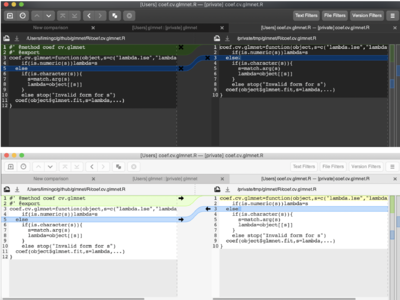
- KDiff3: old (2014)
- git diff will give a colored output on your terminal
- Still a command line based
- The compared files do not need to be in the local git directory
- Green means the 1st file has more contents
- Red means the 2nd file has less contents
- Beyond Compare (commercial)
- Araxis Merge (commercial)
- DeltaWalker (commercial)
- Kaleidoscope (commercial)
zcat
macOS always adds .Z to the .gz filename. A more portable solution is to use gunzip -c such as gunzip -c XXX.gz.
See zcat on OS X is running in POSIX mode and will always append .Z to all filenames.
R
failed to load cairo DLL
I got an error when I use svg() command.
svg("~/Downloads/3dPiePlot.svg") Warning messages: 1: In svg("~/Downloads/3dPiePlot.svg") : unable to load shared object '/Library/Frameworks/R.framework/Resources/library/grDevices/libs//cairo.so': dlopen(/Library/Frameworks/R.framework/Resources/library/grDevices/libs//cairo.so, 6): Library not loaded: /opt/X11/lib/libXrender.1.dylib Referenced from: /Library/Frameworks/R.framework/Resources/library/grDevices/libs//cairo.so Reason: image not found 2: In svg("~/Downloads/3dPiePlot.svg") : failed to load cairo DLLhttp://r.789695.n4.nabble.com/Cairo-package-error-quot-unable-to-load-quot-td4694453.html
you don't have X11 installed and it no longer ships with OS X 10.9 - you need to get it from
At the end of installation, it will ask you to log out and log in again to make xquartz a default X11 server.
Tex/Latex
- http://tug.org/mactex/ and http://tug.org/mactex/mactex-download.html
- http://mactex-wiki.tug.org/wiki/index.php?title=TeX_Live_Manager
- http://ctan.org/mirrors
- http://dante.ctan.org/mirmon/
Download failure
The error seems to be related to a new release (6/7/2017). The download link for basicTex is http://tug.org/cgi-bin/mactex-download/BasicTeX.pkg. It downloaded the file mactex-basictex-20161009.pkg. But the new release is mactex-basictex-20170607.pkg. The download works fine on 6/8/2017.
http://ctan.org/pkg/mactex-basic website is working fine but the downloaded file name is <BasicTex.pkg> so it is not clear about the release date.
tlmgr error
- https://tex.stackexchange.com/questions/64261/updating-tlmgr-2011-to-2012
- https://tex.stackexchange.com/questions/253599/repository-and-local-installation
$ tlmgr update --self tlmgr: The Tex Live versions supported by the repository http://ctan.sharelatex.com/tex-archive/systems/texlive/tlnet (2016-2016) do not include the version of the local installation (2017).
Install a new package through tlmgr
When I try to knitr an R markdown file in RStudio, an error was popped up complaining about missing 'framed.sty' file. The solution is to install the framed package on macOS or texlive-latex-extra package on Ubuntu/Debian.
sudo tlmgr update --self sudo tlmgr install framed
Miktex on Mac
https://miktex.org/howto/install-miktex-mac
LaTeXiT
Microsoft Outlook
Customize views
- Sidebar (from the outside Menu bar): View > Sidebar
- Organize (from the inside menu or blue Ribbon): Focused Inbox, Message Preview.
- Remove Focused and Other: By Conversations -> uncheck "Turn on focused inbox". Or go to the "Organize" menu to uncheck "Focused Inbox".
Import a calendar into Outlook
Add ics file to outlook 2011 (Mac) as new calendar. Drag and drop.
Outlook search is incomplete
Issue on Mojave. Users can should OWA https://outlook.office365.com instead.
Temp folder
- On my Outlook (365 subscription), it is /private/var/folders/2q/slryb0rx4tj97t66v7l6pwvr_z6g3s/T/com.microsoft.Outlook/Outlook\ Temp/. It is obtained by Open an attachment and then select & copy a file.
- When I install R packages, the binary packages are downloaded to /var/folders/2q/slryb0rx4tj97t66v7l6pwvr_z6g3s/T//RtmpnqOp8D/downloaded_packages. In fact, /var is soft link to /private/var.
Save an email
The file format is *.eml.
Automatic replies in Outlook
- Automatic replies in Outlook for Mac
- How To Automatically Reply To Specific Sender (Email Address) In Outlook?
- How to master Outlook's out-of-office automatic replies
What’s New in Outlook 365 for Mac’s Fall 2020 Update
What’s New in Outlook 365 for Mac’s Fall 2020 Update
Apple Server
- Mac Pro server (up to 64 GB DDR3 memory)
- Why Apple Will Never Offer Another Server Again
OS Server
Apple Silicon
Apple Silicon + Big Sur + RStudio + R Field Report
Unified memory
What Is Unified Memory and How Much Do You Need?
Hackintosh
- https://en.wikipedia.org/wiki/Hackintosh
- https://www.reddit.com/r/hackintosh/
- Catalina install on ancient Core 2 Quad Wolfdale CPU with SSE4.1, special requirements?
OpenCore
- Install macOS on any PC | OpenCore Guide. OpenCore Getting Started
- Intel NUC8 CATALINA HACKINTOSH | Complete Install Guide 2020 TechNolli
How to Triple Boot Your Hackintosh with Windows and Linux
http://lifehacker.com/5698205/how-to-triple-boot-your-hackintosh-with-windows-and-linux
How To Install macOS Sierra Hackintosh On PC
http://www.redmondpie.com/how-to-install-macos-sierra-hackintosh-on-pc-guide/
Building a GTX 1080 Ti-powered Hackintosh: Installing macOS Sierra step-by-step
iOS
How long does Apple support iPhones
How long does Apple support iPhones? Apple will support iPhones (and all devices it makes) for seven years from the last time it sold that particular model.
Charging on hold
- What to Do When You See ‘Charging on Hold’ Due to iPhone Temperature
- What Charging On Hold Means on iPhone and How to Fix It
Battery health
- I got a 3-year-old iphone 13 mini. The battery maximum capacity is 87%.
- My iPhone battery health is 92% after 1 year
- Don't Close iPhone Apps to Save Your Battery Life, Do This Instead.
iPad Pro 10.5 vs iPad 9.7 (2017)
- Apple iPad Pro 10.5 vs iPad 9.7 (2017): What's the difference?
- How to Find Out Which iPad Model You Own
Screen shut off automatically
Settings -> Display & Brightness -> Auto-Lock. If you select 'Never', the screen will never turn it off by itself.
Safety features
7 iPhone Safety Features You Should Start Using
Camera
- 10 Tricks I Use to Shoot Better Quality iPhone Videos
- 8 iPhone Camera Features Most People Ignore (But Shouldn't)
Live photos
- Tap the Live Photo button (3 circles) at the top-right of the camera screen so that a slash appears through the button.
- How to Make Videos Into Live Photos on iPhone
- Live Photos on iPhone capture one-and-a-half seconds of video before and after you tap the shutter button. How to Convert Live Photos to Videos or GIFs on Your iPhone
Accessories
9 iPhone Accessories for Better Videos
Enhanced Visual Search Off
Here's How to Turn Enhanced Visual Search Off If You're Worried About Privacy. This feature is turned on by default in iOS 18.
Lock screen flashlight and camera buttons
Press and hold the button 1 - 2 seconds to activate the function.
install ipa file
Accessibility, display, black and white
Trackpad
- How to control your device with a virtual, onscreen trackpad in iOS 18 on your iPad
- Your iPad Has a Virtual Trackpad, Here's Why You Should Enable It (and How)
How to Stop Apps from Using Cellular Data
How to Stop Apps from Using Cellular Data on iPhone & iPad
Multitasking
How to Use Multitasking and Text Editing Gestures on iPadOS
Shortcuts/automation
- How to Trigger an Action at Sunrise or Sunset on iPhone
- Google Voice 最強保號教學!完全自動化,支援iOS、安卓和網頁端,防號碼被收回
How to Use Multiple Windows of An App
How to Use Multiple Windows of An App on Your iPad
How to Use Instant Hotspot on Your iPhone, iPad, or Mac
Firefox Focus
Feel quite fast on my iPad. The 'setting' (gear symbol) on the top right hand side cannot be seen unless we click 'Erase' first. On the setting, we can change the search engine, Send usage data, etc.
But the regular Firefox has an option called "Tracking Protection" which is doing the same thing.
Download files in safari
How to Download Files from Safari on iPhone & iPad
File manager
The 6 Best File Manager Apps for iPhone and iPad
Documents by Readdle is a file manager with an integrated web browser, which makes it easy to download and transfer YouTube videos. See How to Download and Save YouTube Videos on iPhone.
App storage
Reduce Pocket app size. For Pocket, I open the app, click Profile -> Setting -> Clear Downloaded Files.
FE file explorer
No ads. Support sftp. Android & iOS are available. https://www.skyjos.com/fileexplorer/
The Fastest File Transfer Methods Between PCs and Mobile Devices
https://www.makeuseof.com/tag/x-fastest-ways-transfer-file-pc-mobile-device/
Split screen
- How to Split Screen on iPad (And the Best Tips and Tricks When Doing It)
- What’s the Difference Between Split View and Slide Over on an iPad? To fully close a Slide Over window, hold your finger on the control bar at the top and slide it slowly toward the edge of the screen until it becomes part of Split View.
MiniKeePass
Dropbox -> KeePass file -> "..." -> Export -> Open in -> Copy to MiniKeePass.
Not maintained after 2020. KeePassium seems to work fine initially.
Voice recorder
- How to Record Audio on iPhone. Voice Memos App
- 5 Feature-Rich iPhone Voice Recorder Apps
Live transcribe
- How to Use Live Captions on Your Mac to Transcribe Audio
- iPhone
- Voice Memo app: press the red button to start recording. When it is recording, swipe up from any of the white space and you will see a 'caption' icon on the bottom-left corner. Press it and you will see a live transcription on the app.
- Pages app: press the "Start Writing" button and click the microphone button on the bottom of the screen (at the very bottom of the virtual keyboard). For some reason, it may not work immediately. In other words, the "Voice Memo app" seems to be better than the Pages app.
- Use Live Captions on Your iPhone for Real-Time Transcriptions of Any Audio — Calls, Videos, Podcasts, and More
Health
The Best Health Apps for iPhone to Help You Get in Shape This Summer
Take a screenshot
- Press and hold the Sleep/Wake (on/off) button on the top of your iPad.
- Quickly click the Home button at the bottom of the screen.
- Release both buttons.
When you successfully trigger a screen shot, you'll see a white flash and, if audio is on, hear the camera shutter sound.
Where to find screenshots: Open Photos, then go to Albums > Screenshots.
How to Take a Full-Page Screenshot of a Website on an iPhone or iPad. The full screenshot works on Safari, but not Chrome.
HDR photo
How to Shoot in HDR on Your iPhone
The best use cases for HDR photography are landscapes, objects in direct sunlight, and low-light or backlit scenes.
Burst photos
How to Convert Burst Photos to GIF on iPhone or iPad
How to Take Better Fireworks Photos
https://lifehacker.com/how-to-take-better-fireworks-photos-with-your-iphone-1827324154
Custom stickers
How to Create Custom Stickers From Your Photos on an iPhone
Procreate
Garden apps
- Grow Your Green Thumb with These Gardening Apps
- How to Identify Flowers & Plants with iPhone with a Cool Hidden Feature
GoodNotes
Note taking
- The 5 Best Free iPad Note-Taking Apps
- Freeform Is the Best iOS App You're Not Using
- I Use Apple's Freeform App Daily, Here's How It Helps Organize My Life
Replace desktop?
- How to download pdf files?
- How to search on pdf files?
AirDrop
Use AirDrop on your iPhone, iPad, or iPod touch
AirPlay, mirror screen
- How to AirPlay video and mirror your device's screen
- How to Mirror Your iPhone to Your PC via a USB Connection
- How to mirror your iPhone to Mac with iOS 18 and macOS Sequoia
- How to Mirror Your iPhone or iPad's Screen on Your Windows PC
Shell/terminal
iSH - An iOS Linux Shell for Your iPhone or iPad
AirDroid: wifi transfer files
AirDroid works on iOS. It has frequent updates and gets good reviews. Another popular android app "Portal" does not get updates and does not have a good review on iOS.
Turn off passcode
https://appsliced.co/ask/how-do-i-disable-the-passcode-lock-on-my-ipad
Under Settings -> Touch ID &N Passcode
Turn off auto-lock
http://www.solveyourtech.com/disable-auto-lock-ipad-2/
Under Settings -> Display & Brightness
Reducing eye strain
https://www.makeuseof.com/tag/reduce-eye-strain-iphone/
iCloud
6 Nifty Uses for Spare iCloud Storage
Music
- Learn the Basics of Beatmaking with This Open-Source Synthesizer App
- MusiCloud Pro $2.99. It will give an URL for the iPad so we can upload songs there (much like AirDroid in Android).
Moises: Uses AI to remove vocals from songs and help musicians practice the basics
The Best Apps of 2024, According to Apple
Novel Effect Make Story Magic
Chrome keyboard shortcuts
22 Chrome for iPad Keyboard Shortcuts
Replace default keyboard with Gboard
Why I Replaced the Default iPhone Keyboard With Gboard
Games
- Five of the Best Premium iOS Games with No In-App Purchases
- How to Pair the Xbox Wireless Controller with an iPhone or iPad
- The 12 Best Offline Games for iPhone and iPad to Play Without Data or Wi-Fi
- How to Turn Your iPhone Into a Handheld Gaming Console (With a Controller)
- The 8 Best Flight Simulators for Your iPhone
Rubik cubes
The Best Apps for Solving a Rubik's Cube
Channels & live tv
Live TV, live buffer (90 minutes), timeline, time shift, quick guide (down button), closed captions.
VLC
How to Watch MKV & AVI Video on iPad or iPhone Free with VLC
VPN
The 5 Best Free VPNs for the iPhone
ssh
- Termius
- Blink, mentioned in Connect your Raspberry Pi 4 to an iPad Pro
Twitter
The Best Twitter Apps for Every Plat
Check the privacy policies
- How to Check the Privacy Policies of Your Installed iPhone Apps
- Change These iPhone Settings to Stop Apple From Collecting (Some of) Your Data
local network privacy policy in iOS 14
- Bonjour/...(app name) would like to find and connect to devices on your local network in iOS 14 permission notification on iOS 14?,
- Why Your iPhone Has So Many New Privacy Alerts in iOS 14,
- Support for iOS 14.0 Local Network Privacy Policy
spyware
How to Remove Spyware on an iPhone
Emergency Contacts on Your iPhone
How to Set Up Emergency Contacts on Your iPhone
iPad
Air is laminated
Apple 10.9" iPad (10th Gen). Keep in mind that the screen on the Air is laminated, while this is not. You will feel (and hear) a small gap between the screen and the pencil, which might get a bit annoying if you'll be using it a lot that way.
Selling Your iPad
Selling or Giving Away Your iPad? Here Are 7 Things You Should Do First