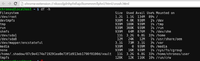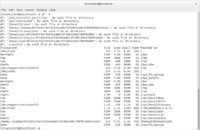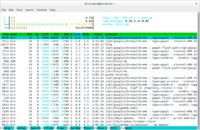Chrome: Difference between revisions
(→Shell) |
(→Shell) |
||
| Line 42: | Line 42: | ||
chronos@localhost / $ ls | chronos@localhost / $ ls | ||
bin debugd dev etc home lib lib64 lost+found media mnt opt postinst proc root run sbin sys tmp usr var | bin debugd dev etc home lib lib64 lost+found media mnt opt postinst proc root run sbin sys tmp usr var | ||
chronos@localhost / $ ls /home | |||
chronos root user | |||
chronos@localhost / $ cd /home/chronos/user/Downloads/ | chronos@localhost / $ cd /home/chronos/user/Downloads/ | ||
chronos@localhost / $ cd | chronos@localhost / $ cd | ||
Revision as of 08:41, 3 June 2015
Chrome Extension
Launch an extension by keyboard shortcut
See this post. It works. Now I can use Ctrl+e to launch the Evernote clip extension.
Just head to chrome://extensions/ in your browser's address bar to open up the extensions page. Scroll down to the bottom and you'll see a Keyboard Shortcuts option. Click it, and you can set up custom shortcuts for some of you extensions.
Most popular extensions and posts
2014
http://lifehacker.com/most-popular-chrome-extensions-and-posts-of-2014-1674273297
Change color for better reading
Night reading mode
The good thing about it is we can choose the default to be ON or OFF. Some other extensions like 'Care your eyes' does not have this option.
The 'auto' mode changes depending on the time of a day (by default the night mode is enabled when it is 7pm-7am). There is no way to choose the night mode by websites.
Change Colors
Similar to above but we can select to apply based on a webpage or a domain. Seems to be more useful!
Deluminate
Similar to above.
Chrome Remote Desktop
Note that the standard Windows 8 version (non-Pro) cannot act as a Remote Desktop host. So a 3rd party solution like Chrome Remote Desktop or TeamViewer becomes more necessary.
Switch account
Profile Swapper
Read for us
SpeakIt!
Earth View from Google Maps
Shell
Use Ctrl+Alt+t to open a crosh (Chrome OS developer shell). Thene type 'shell' to enter the regular shell. The Downloads folder is located under /home/chronos/user/Downloads/,
crosh> shell chronos@localhost / $ chronos@localhost / $ pwd / chronos@localhost / $ ls bin debugd dev etc home lib lib64 lost+found media mnt opt postinst proc root run sbin sys tmp usr var chronos@localhost / $ ls /home chronos root user chronos@localhost / $ cd /home/chronos/user/Downloads/ chronos@localhost / $ cd chronos@localhost ~ $ pwd /home/chronos/user
Chrome OS + crouton
Like virtualization, chroots provide the guest OS with their own, segregated file system to run in, allowing applications to run in a different binary environment from the host OS. Unlike virtualization, you are not booting a second OS; instead, the guest OS is running using the Chromium OS system. The benefit to this is that there is zero speed penalty since everything is run natively, and you aren't wasting RAM to boot two OSes at the same time. The downside is that you must be running the correct chroot for your hardware, the software must be compatible with Chromium OS's kernel, and machine resources are inextricably tied between the host Chromium OS and the guest OS. What this means is that while the chroot cannot directly access files outside of its view, it can access all of your hardware devices, including the entire contents of memory.
- https://github.com/dnschneid/crouton/blob/master/README.md
- http://www.linux.com/learn/tutorials/795730-how-to-easily-install-ubuntu-on-chromebook-with-crouton
- Run Ubuntu in a Chrome browser tab
Disk space
Test on my HP Chromebox CB1-014 Desktop (Intel Celeron 2955U Processor 1.4 GHz, 2GB DDR3, 16GB storage)
- The disk space returned from 'df -h' in Chrome OS (First).
- The disk space returned from 'df -h' in Ubuntu (Second)
- The system status returned from 'htop' in Ubuntu (Third)