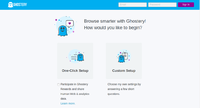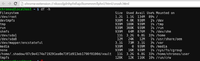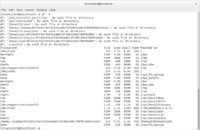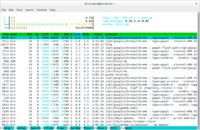Chrome: Difference between revisions
| Line 31: | Line 31: | ||
https://stackoverflow.com/questions/5341206/difference-between-chrome-apps-and-extensions | https://stackoverflow.com/questions/5341206/difference-between-chrome-apps-and-extensions | ||
Chrome apps are basically just glorified bookmarks. | Chrome apps are basically just glorified bookmarks. [https://www.makeuseof.com/tag/chrome-apps-shutdown-delayed/ You Can Use Chrome Apps for a Little While Longer] | ||
= Most popular extensions and posts = | = Most popular extensions and posts = | ||
Revision as of 10:25, 12 August 2020
Install on Ubuntu
- https://askubuntu.com/questions/510056/how-to-install-google-chrome
- https://www.ubuntuupdates.org/ppa/google_chrome?dist=stable
# Add Key: wget -q -O - https://dl-ssl.google.com/linux/linux_signing_key.pub | sudo apt-key add - # Set repository: echo 'deb [arch=amd64] http://dl.google.com/linux/chrome/deb/ stable main' | sudo tee /etc/apt/sources.list.d/google-chrome.list # Install package: sudo apt-get update sudo apt-get install google-chrome-stable
It works on Ubuntu 18.04.
Headless Chrome
Launch
Launch an extension by keyboard shortcut
See this post. It works. Now I can use Ctrl+e to launch the Evernote clip extension.
Just head to chrome://extensions/ in your browser's address bar to open up the extensions page. Scroll down to the bottom and you'll see a Keyboard Shortcuts option. Click it, and you can set up custom shortcuts for some of you extensions.
List of all purchased
https://chrome.google.com/webstore/user/purchases
Apps vs Extensions
https://stackoverflow.com/questions/5341206/difference-between-chrome-apps-and-extensions
Chrome apps are basically just glorified bookmarks. You Can Use Chrome Apps for a Little While Longer
Most popular extensions and posts
2014
http://lifehacker.com/most-popular-chrome-extensions-and-posts-of-2014-1674273297
Useful
Ubuntu problems
- After I reboot the computer, it show 'Restore Pages? Chrome did not shut down correctly'. The solution is to go to menu Settings > Shown advanced settings > System. Uncheck Continue running background apps when Chrome is closed.
- Account was logged out when I close the browser. See How to Automatically Clear Private Data When You Close Your Browser. Go to Settings > Privacy > Site Settings > Cookies. Uncheck the option 'Keep local data only until you quit browser'.
Close Find bar
Use the Escape key.
Chrome’s Auto-Generated Passwords
http://www.makeuseof.com/tag/improve-web-security-using-chromes-auto-generated-passwords/
15 Chrome Extensions by Google You Didn’t Know You Needed
http://www.makeuseof.com/tag/chrome-extensions-by-google/
Google mail checker, Google similar pages, Earth view from google earth, Google art project, Mindful break.
Enable and Disable Chrome Extensions in Incognito Mode
Go to chrome://extensions. Click "Details" in an extension and check the option "Allow in incognito".
Break Timer
Another choice is Stretchly (open source, cross-platform).
Stopwatch/Timer
https://stopwatchtimers.com/timer/?t=00:10:00
Pop-up
How to Allow or Block Pop-ups in Chrome
Chrome 66: auto mute
- Chrome 66 Now Mutes Autoplaying Videos By Default
- How to Stop Google Chrome's New Update From Autoplaying Videos
Disable Autoplay Videos
- https://developers.google.com/web/updates/2017/09/autoplay-policy-changes
- Disable HTML5 Autoplay (no more maintained).
- It will disable pronunciation from bing.com, merriam-webster.com and dictionary.cambridge.org.
- It does not have this problem on for example dictionary.com.
- How to Mute Sites With Autoplaying Videos
- Now Google Chrome Can Automatically Silence Annoying Autoplay Videos in Chrome 64
- Open chrome://flags/#autoplay-policy and change the Autoplay policy flag to “Document user activation is required” instead of "Default". See How to control audio and video autoplay in Google Chrome Feb 2018.
- Note that this won't block autoplaying media completely, as media starts to play as soon as you interact with the page. It helps with opening pages in the background that play audio or video content automatically though.
- My testing shows it can disable sound (by default) but it still plays videos.
Tested on this site from cnet.com
- Chrome 69.0: auto play video with sound
- Chrome incognito: auto play video without sound
- Firefox 52.9 & 62.0: auto play video with sound
- Firefox private window 52.9: Won't auto play video
- FIrefox Focus (iOS): Won't auto play video
Chrome URL Autocomplete suggestions not working
How to Turn Off Chrome URL Autocomplete
The function does not work on my Chrome OS 74.03729.159.
Picture in picture (PIP)
- How to Use Chrome’s Picture-in-Picture Mode to Play Local Videos 2019-09
- How to use Chrome picture in picture mode
Minimizing Tabs
Right click the tab and select "Pin Tab" option. This will anchor the tabs on the left of your toolbar. The "X" disappears after pinning them.
block ad trackers
- uBlock Origin
- Google Chrome kills uBlock, Adblock ad filters – grab the pitchfo- no wait, it's OK: They were evil fraud clones
- AdBlock (by https://getadblock.com/) + uBlock Plus Adblocker. Installing both. Works on slickdeals. It seems uBlock Plus Adblocker is more popular than Ghostery.
- https://www.ghostery.com/. Tested on this example where Adblock Plus or AdBlock does not work. Ghostery shows 25 were blocked and Firefox Focus shows 16 were blocked (result is the same). Be sure to uncheck sharing your information.
How To Turn Off Your Adblocker for a Website
https://www.foodnetwork.com/site/how-to-turn-off-adblock
Dark theme
- dark reader Chrome/Firefox, source on github.
- Care your eyes. After it is installed, every website will have a black theme. Since I only want to enable the black them on specific websites, I click on the icon and change it to 'Whitelist mode'. For a website I like to have a dark them, I click the icon again and check 'Enable at this site'.
Custom zoom level
https://www.makeuseof.com/tag/manage-custom-zoom-chrome/
chrome://settings/content/zoomLevels
System monitor
- https://www.howtogeek.com/308212/how-to-monitor-your-chromebooks-system-resources/
- How to Check Chromebook Specs and System Info: 7 Methods
User-Agent Switcher
https://chrome.google.com/webstore/detail/user-agent-switcher-for-c/djflhoibgkdhkhhcedjiklpkjnoahfmg
Silent Site Sound Blocker
Automatically mutes tabs that aren't your focus tab.
WikiWand (popular)
Magic Actions for youtube (extreme popular)
PageZipper, Page One and Re-Pagination (Firefox)
Painlessly merge a series of web pages into one
Behind the Overlay
Close any overlay on any website with a single click !
Online notepad
Imagus
Enlarge thumbnails, and show images/videos from links with a mouse hover.
Launch without address bar or bookmark bar (not kiosk)
$ google-chrome --app=https://www.cbsnews.com/live/
Note: window frame is still there.
Another option is luakit. But it causes buffering and the caption 'cc' button is disabled in this case.
Flash video downloader
https://lifehacker.com/chrome-firefox-extension-of-the-week-flash-video-downl-1825010162
Control audio devices
How to Play Chrome Audio Through Separate Devices
JSON
For example, the weather API from darksky.net returns in a json format.
How to Parse JSON Files
How to Parse JSON Files on the Linux Command Line with jq
Clear cache
How to Automatically Clear Private Data When You Close Your Browser
Security settings
7 Google Chrome Settings You Should Change Right Now
Developer Tools
https://developers.google.com/web/tools/chrome-devtools/
Google Drive
Google sheets
The Best Google Sheets Add-Ons
Search Google Drive Directly from Chrome’s Address Bar
https://www.howtogeek.com/howto/32459/how-to-search-google-docs-from-the-chrome-location-bar/
How to Use Google Docs Offline
https://www.howtogeek.com/404811/how-to-use-google-docs-offline/
Privacy badger
https://chrome.google.com/webstore/detail/privacy-badger/pkehgijcmpdhfbdbbnkijodmdjhbjlgp
Hardware Acceleration In Chromium and Chrome
- How To Enable Hardware Acceleration In Chromium On Ubuntu Or Linux Mint (VA-API Patched PPA Builds)
- How to Turn Hardware Acceleration On and Off in Chrome
Appss Built From Chromium
DNS
Change DNS setting
https://www.howtogeek.com/204672/how-to-change-the-dns-server-on-a-chromebook/
There is no way to change the DNS setting for a particular browser in an OS (eg Windows/Linux/macOS).
DOH
How to enable DNS-over-HTTPS (DoH) in Google Chrome
How to View SSL Certificate Details in Chrome 56
Open Developer Tools -> Select the 'Security' Tab ->Select View Certificate.
ColorZilla
- Eyedropper
- Color picker
- Gradient generator
Common color names
- http://www.w3schools.com/colors/colors_names.asp
- http://www.colourlovers.com/blog/2007/07/24/32-common-color-names-for-easy-reference
Change the default apps
https://www.howtogeek.com/310576/how-to-change-the-default-apps-on-your-chromebook/
Night shift
https://chromeunboxed.com/chromebook-how-to-enabling-night-mode/
- chrome://flags
- search “night light”
- enable
Now you should see the Night Light icon in the system tray in the bottom right corner of your screen between the help and lock icons. Click on the icon to enable it.
Customize it.
- chrome://settings
- search "night"
- change
Reading/reader mode
- How to Use Google Chrome’s Hidden Reader Mode 2019/6/5
- Android version works too tested Oct 2019
- Just Read
- Mercury Reader
Change color for better reading
Night reading mode
The good thing about it is we can choose the default to be ON or OFF. Some other extensions like 'Care your eyes' does not have this option.
The 'auto' mode changes depending on the time of a day (by default the night mode is enabled when it is 7pm-7am). There is no way to choose the night mode by websites.
Change Colors
Similar to above but we can select to apply based on a webpage or a domain. Seems to be more useful!
Deluminate
Similar to above.
Keyboard shortcuts
21 Chrome shortcuts you need to know
Scroll to top or bottom
- Depends on OS,
- On Mac, to jump to the bottom of a page, hit Command-down arrow. You can then return to the top of the page with Command-up arrow.
- On Windows, hit the Home and End keys to go to the top and bottom of a page, respectively.
- Chromebook: Ctrl + alt + up/down (Home/End function)
- Scroll To Top Button extension by PoziWorld
How to Stop Websites From Asking For Your Location
https://www.howtogeek.com/howto/16404/how-to-disable-the-new-geolocation-feature-in-google-chrome/
Dashboard
Momentum
Access other cloud drives
Chrome Remote Desktop
Note that the standard Windows 8 version (non-Pro) cannot act as a Remote Desktop host. So a 3rd party solution like Chrome Remote Desktop or TeamViewer becomes more necessary.
Switch account
You Need These 5 Custom Chrome Browser Profiles
http://www.makeuseof.com/tag/custom-chrome-browser-profiles/
Profile Swapper
Read for us
SpeakIt!
Google Earth
Earth View from Google Maps
http://earthview.withgoogle.com/
Explore the World’s Natural Wonders With Google Earth’s Geography Quiz
Google Earth on a browser
Game on Google earth
5 Free Google Games to Play and Learn, for Both Kids and Adults
Google Earth View
Google Adds 1,000 Wallpapers to Earth View
Split screen
Take a screenshot
- Fireshot Use mouse to select an area to take a screenshot. It can be saved to a different format (png, pdf with links, ...) and print/copy to clipboard.
- It only saves the 1st page when I tested it on a statistics page created by awstats.
- The best I can use is Print > 'Save as PDF' . The web page is split into left and right frames. By default it only saves one page/screen. If I use mouse to click on the right frame and click 'select all' (CMD + a), I can save the full page on the right frame as a PDF file. Similarly if I choose the left frame and select all, I can save the full page on the left frame as a PDF file.
- See also Browsers have a problem to print web pages which contain multiple frames
- Chrome OS
- Ctrl + F5 for the whole desktop
- Ctrl + Shift + F5 for a selected area
Edit photos
Edit a web page
How to Edit Any Web Page in Chrome (or Any Browser)
Crosh shell and Bash shell
- 10+ Commands Included In Chrome OS’s Hidden Crosh Shell
- Use Ctrl+Alt+t to open the crosh (Chrome OS developer shell). Thene type 'shell' to enter the regular shell. The Downloads folder is located under /home/chronos/user/Downloads/,
crosh> shell chronos@localhost / $ chronos@localhost / $ pwd / chronos@localhost / $ ls bin debugd dev etc home lib lib64 lost+found media mnt opt postinst proc root run sbin sys tmp usr var chronos@localhost / $ ls /home chronos root user chronos@localhost / $ cd /home/chronos/user/Downloads/ chronos@localhost / $ cd chronos@localhost ~ $ pwd /home/chronos/user chronos@localhost / $ cat /etc/os-release BUILD_ID=11895.95.0 NAME=Chrome OS ID_LIKE=chromiumos GOOGLE_CRASH_ID=ChromeOS VERSION_ID=74 BUG_REPORT_URL=https://crbug.com/new VERSION=74 HOME_URL=https://www.chromium.org/chromium-os ID=chromeos
- 10+ Commands Included In Chrome OS’s Hidden Crosh Shell
- Poking around your Chrome OS Device
- After we hit Ctrl+Alt+t, we will enter a crosh shell. Type shell to enter a bash shell.
Welcome to crosh, the Chrome OS developer shell. If you got here by mistake, don't panic! Just close this tab and carry on. Type 'help' for a list of commands. crosh> shell chronos@localhost / $ ls bin dev home lib64 media opt proc run sys usr debugd etc lib lost+found mnt postinst root sbin tmp var chronos@localhost / $ pwd / chronos@localhost / $ ls /home chronos root user chronos@localhost / $
- Create an alias
$ echo 'alias sshnokey="ssh -o UserKnownHostsFile=/dev/null -o StrictHostKeyChecking=no" ' >> ~/.bashrc
Chrome OS
- Customize your desktop such as adding an app to the task bar.
- 6 Chromebook Annoyances You Should Fix Right Now
Firmware update, Powerwash
How to update Chrome OS firmware to improve security
Support of software updates
Google gives some Chromebooks another 3 years of support
How to Enable USB Booting on Chromebook, remove chromeOS
- https://www.wikihow.com/Enable-USB-Booting-on-Chromebook
- How To: Install Ubuntu on Chromebook and REMOVE ChromeOS
Chromebook recovery utility
https://chrome.google.com/webstore/detail/chromebook-recovery-utili/jndclpdbaamdhonoechobihbbiimdgai I have tested it on a Windows computer. Note: Linux is not supported.
To boot from a usb drive, hold ESC+F3 (refresh) and then press down the Power button together.
To erase the usb drive, use the same utility (settings icon) to do it.
Function keys
- F3: refresh
- F8: mute
- F9: decrease volume
- F10: increase volume
Chromebook keyboard shortcuts
- https://support.google.com/chromebook/answer/183101
- The Chrome OS Cheat Sheet: Every Chromebook Keyboard Shortcut
- Dell Chromebook Keyboard Guide
- 10 Awesome Chrome OS Keyboard shortcuts that you need to know about
Search key
Chromebook has a dedicated Search key. It is located on the Caps Lock key on a regular Windows keyboard.
If you are using a regular keyboard, the Windows key in between Ctrl and Alt will work as the search key.
Change search key to cap key
How To Change Search Key Function On Chromebook. Just go to Settings > Keyboard and you can remap the key.
Home and End keys
- Home: Search key (Caps Lock key ) + left arrow. Or Ctrl + Alt + Up.
- End: Search + right arrow. Or Ctrl + Alt + Down.
Page up/down
- To replicate “page up” key functionality, simply press alt + ↑
- To replicate “end” key functionality, simply press alt + ↓
Page backward
- Alt + Left arrow
- Go to the next page in your browsing history Alt + Right arrow
Dock a window to the left/right side of your screen
- Alt + [: left side
- Alt + ]: right side
Check available space
- Open Downloads (Ctrl + j) tab and go over to the upper right corner of the window and click on the menu button (three dots in a row) and pick 'Open downloads folder'
- On the new window click again the menu button. It will show how much space is left.
- How to Access Network Share Files from a Chromebook (no need to use an extension now Chrome OS 71)
- Native support for Windows file sharing coming to Chrome OS
- Support for native SMB network shares in Chrome OS
- chrome://flags/#native-smb
Surprise Me wallpaper
https://productforums.google.com/forum/#!msg/chromebook-central/Imhld5eSqAA/sgcFjnOhBgAJ
Text editor
Install Firefox
https://www.howtogeek.com/357693/how-to-install-firefox-in-chrome-os/
How to Instantly Improve Your Chromebook’s Bluetooth Performance
Printer support
https://support.google.com/chromebook/answer/7225252?hl=en&ref_topic=3399712
After I have changed my (low) toner, my printer (brother MFC-L2710DW) works in my chromebook.
Android apps
We can install KeePassDroid.
Multiple desks
Set up & manage multiple desktops with Virtual Desks
Touchpad
Use your Chromebook touchpad, How to Use Virtual Desk in Chrome OS
- Swipe using three fingers to switch between tabs.
- Tap with three fingers to close a tab (or Ctrl + w).
- Tap a link with three fingers to open a new tab.
- Swipe up or down to see all windows (like the Overview key/F5 right next to Full screen).
Gallium OS: Dual boot Chrome OS and Ubuntu
- Gallium OS = Xubuntu + Chrome hardware
- Wiki
- Support in reddit
- How to disable power-save Suspend
Username: chrx, Password: chrx
Installation
It seems the Kodi EZ script can be run in any shell environment (not just the shell opened via Ctrl+Alt+F2 in Developer mode). See Asus Chromebox With Windows 10. If I run the script from a standalone GalliumOS terminal, the first 5 options (Dual Boot) will be greyed out; only options 6 & 7 (Standalone) are available.
After installing GalliumOS as a standalone (including running an upgrade), the available disk space becomes 11G (= 15G - 3.1G). The partition table is clean rather than very complicated when the machine is dual boot.
Disable Firmware Write Protect & Set Boot Options
http://kodi.wiki/view/chromebox#Disable_Firmware_Write_Protect
This step is required to change the default boot target and the time out. See the Set Boot Options in Kodi E-Z Setup Script.
Crouton in Chrome OS
Like virtualization, chroots provide the guest OS with their own, segregated file system to run in, allowing applications to run in a different binary environment from the host OS. Unlike virtualization, you are not booting a second OS; instead, the guest OS is running using the Chromium OS system. The benefit to this is that there is zero speed penalty since everything is run natively, and you aren't wasting RAM to boot two OSes at the same time. The downside is that you must be running the correct chroot for your hardware, the software must be compatible with Chromium OS's kernel, and machine resources are inextricably tied between the host Chromium OS and the guest OS. What this means is that while the chroot cannot directly access files outside of its view, it can access all of your hardware devices, including the entire contents of memory.
To launch ubuntu next time, Ctrl + Alt+t to open a new tab, type 'shell' to enter a shell. Then type sudo startgnome. To exit ubuntu, pick 'log out' from the upper-right corner.
- https://github.com/dnschneid/crouton/blob/master/README.md
- http://www.howtogeek.com/162120/how-to-install-ubuntu-linux-on-your-chromebook-with-crouton/
- http://www.linux.com/learn/tutorials/795730-how-to-easily-install-ubuntu-on-chromebook-with-crouton
- Run Ubuntu in a Chrome browser tab
- http://pcworld.com/article/3187441/computers/how-to-install-linux-on-a-chromebook.html (5/1/2017)
- How to Install Linux on a Chromebook 2020
Compare to Linux Beta
How to Set Up and Use Linux Apps on Chromebooks
- Linux beta and crouton can coexist
- Linux beta is not quite stable. When I try 'htop', it does not show enough RAM. And it also cannot refresh. (Mar 2019)
- ssh to a remote server will be disconnected after a while for some reason by using Linux App's Terminal app.
Developer mode
To enter a recovery mode, press ESC + F3(refresh) + Power. It will reboot.
Press Ctrl + D (the shortcut is not listed on the screen) at the recovery screen. You’ll see a screen saying “To turn OS Verification OFF, press ENTER.” Press Enter to enable developer mode.
From now on, every time you boot the computer, it will show "OS verification is OFF". Again, press Ctrl + D to continue.
It is interesting when I wipe the computer and reset ChromeOS to the Developer Mode, it will remembers the settings I have last time (shelf/docker/launcher/taskbar on the left hand side).
Cheat sheet
Quick start
After we downloaded crouton, use ctrl+alt+t to open a new tab, type shell and Enter.
sh ~/Downloads/crouton
sh ~/Downloads/crouton -t help # show available targets
sh ~/Downloads/crouton -r list # show available linux distributions
sudo sh ~/Downloads/crouton -n trusty -u -t xorg
# trusty is the name of the chroot, xorg is a target; multiple targets separated by common is OK
# The "-u" option is to update crouton, "-t xorg" is optional.
sudo startunity
For reference purpose,
chronos@localhost / $ sh ~/Downloads/crouton
crouton [options] -t targets
crouton [options] -f backup_tarball
crouton [options] -d -f bootstrap_tarball
Constructs a chroot for running a more standard userspace alongside Chromium OS.
If run with -f, where the tarball is a backup previously made using edit-chroot,
the chroot is restored and relevant scripts installed.
If run with -d, a bootstrap tarball is created to speed up chroot creation in
the future. You can use bootstrap tarballs generated this way by passing them
to -f the next time you create a chroot with the same architecture and release.
crouton must be run as root unless -d is specified AND fakeroot is
installed AND /tmp is mounted exec and dev.
It is highly recommended to run this from a crosh shell (Ctrl+Alt+T), not VT2.
Options:
-a ARCH The architecture to prepare a new chroot or bootstrap for.
Default: autodetected for the current chroot or system.
-b Restore crouton scripts in PREFIX/bin, as required by the
chroots currently installed in PREFIX/chroots.
-d Downloads the bootstrap tarball but does not prepare the chroot.
-e Encrypt the chroot with ecryptfs using a passphrase.
If specified twice, prompt to change the encryption passphrase.
-f TARBALL The bootstrap or backup tarball to use, or to download to (-d).
When using an existing tarball, -a and -r are ignored.
-k KEYFILE File or directory to store the (encrypted) encryption keys in.
If unspecified, the keys will be stored in the chroot if doing a
first encryption, or auto-detected on existing chroots.
-m MIRROR Mirror to use for bootstrapping and package installation.
Default depends on the release chosen.
Can only be specified during chroot creation and forced updates
(-u -u). After installation, the mirror can be modified using
the distribution's recommended way.
-M MIRROR2 A secondary mirror, often used for security updates.
Can only be specified alongside -m.
-n NAME Name of the chroot. Default is the release name.
Cannot contain any slash (/).
-p PREFIX The root directory in which to install the bin and chroot
subdirectories and data.
Default: /usr/local, with /usr/local/chroots linked to
/mnt/stateful_partition/crouton/chroots.
-P PROXY Set an HTTP proxy for the chroot; effectively sets http_proxy.
Specify an empty string to remove a proxy when updating.
-r RELEASE Name of the distribution release. Default: precise,
or auto-detected if upgrading a chroot and -n is specified.
Specify 'help' or 'list' to print out recognized releases.
-t TARGETS Comma-separated list of environment targets to install.
Specify 'help' or 'list' to print out potential targets.
-T TARGETFILE Path to a custom target definition file that gets applied to
the chroot as if it were a target in the crouton bundle.
-u If the chroot exists, runs the preparation step again.
You can use this to install new targets or update old ones.
Passing this parameter twice will force an update even if the
specified release does not match the one already installed.
-V Prints the version of the installer to stdout.
Be aware that dev mode is inherently insecure, even if you have a strong
password in your chroot! Anyone can simply switch VTs and gain root access
unless you've permanently assigned a Chromium OS root password. Encrypted
chroots require you to set a Chromium OS root password, but are still only as
secure as the passphrases you assign to them.
How to Manage the Crouton Linux System
https://www.howtogeek.com/210047/how-to-manage-the-crouton-linux-system-on-your-chromebook/
- Target (Unity, KDE, GNOME, LXDE, Enlightenment):
sh ~/Downloads/crouton -t help
- Linux distribution and release
sh ~/Downloads/crouton -r list
- Update a Crouton Chroot
sudo sh ~/Downloads/crouton -u -n trusty
- Encrypt the chroot
sudo sh ~/Downloads/crouton -u -e -n trusty
- Create Multiple Chroots
sudo sh ~/Downloads/crouton -r trusty -t lxde,xiwi -n testchroot
- Back Up a Chroot
sudo edit-chroot -b trusty
- Delete a Chroot
sudo delete-chroot trusty
How to Run a Full Linux Desktop in a Browser Tab on Your Chromebook
References:
- https://www.howtogeek.com/208368/how-to-run-a-full-linux-desktop-in-a-browser-tab-on-your-chromebook/ (2015)
- xiwi (X11 in a Window) page.
- Go to Developer Mode. Hint ESC + F3(refresh) + Power.
- Install Crouton integration extension for Chrome (not optional).
- Download crouton https://goo.gl/fd3zc
- Open a terminal (Ctrl+Alt+t). Type shell. Then run
# sudo sh ~/Downloads/crouton -r trusty -t xfce,xiwi sudo sh ~/Downloads/crouton -t xfce,xiwi # It will ask a new username/password sudo startxfce4
The crouton integration extension allows to put the new Linux desktop as a new Window (i.e. a new icon will be shown in the taskbar) in Chrome OS. Perfect!! So you can copy and paste text from Chrome browser to Terminal in Linux. Note that clicking the browser icon in Linux won't open its browser (NetSurf). It will just opens a new tab in Chrome OS.
Click the "X" icon on top to exit the full screen mode in Xubuntu. You can also use Alt+Tab to switch between ChromeOS and Xubuntu.
After I played with Xubuntu, I found several commands are not available. Do the following:
# ssh command not found sudo apt install openssh-client # add-apt-repository not found sudo apt-get install software-properties-common python-software-properties
How to Run Linux Apps on a Chromebook Without Opening a Full Linux Window
https://www.linuxuprising.com/2018/12/crouton-how-to-run-linux-applications.html
Asus chromebox M075U
- Intel i3-4010U, 4K playback support, M2 SSD 2240
- F3 - refresh a web page
- Ctrl + D to enter a developer mode when we boot the chromebox
- Ctrl+Alt+t: open a shell in chrome browser.
- Type shell to open a shell.
- Type sudo startunity to open Ubuntu Desktop
- Ctrl+Alt+Shift+F1: Toggle Chrome OS and Ubuntu Desktop
Chinese character in gnome shell
It is related to locale. By default, it is
(trusty)brb@localhost:~$ locale LANG= LANGUAGE= LC_CTYPE="POSIX" LC_NUMERIC="POSIX" LC_TIME="POSIX" LC_COLLATE="POSIX" LC_MONETARY="POSIX" LC_MESSAGES="POSIX" LC_PAPER="POSIX" LC_NAME="POSIX" LC_ADDRESS="POSIX" LC_TELEPHONE="POSIX" LC_MEASUREMENT="POSIX" LC_IDENTIFICATION="POSIX" LC_ALL=
- http://tieba.baidu.com/p/2919742459?pn=2 Pay attention to the section 'Switch languages in crouton'.
Disk space
Test on my HP Chromebox CB1-014 Desktop (Intel Celeron 2955U Processor 1.4 GHz, 2GB DDR3, 16GB storage)
- The disk space returned from 'df -h' in Chrome OS (First).
- The disk space returned from 'df -h' in Ubuntu (Second)
- The system status returned from 'htop' in Ubuntu (Third)
Sharing files/directories
https://github.com/dnschneid/crouton/wiki/Sharing-files-and-folders
The ChromeOS's Downloads folder is accessible in Ubuntu's ~/Downloads/ directory.
ifconfig
Located in /sbin directory.
$ whereis ifconfig ifconfig: /sbin/ifconfig /usr/share/man/man8/ifconfig.8.gz # CROUTON (missing /usr/local/sbin, /usr/sbin, /sbin) $ echo $PATH /usr/local/bin:/usr/bin:/bin:/usr/local/games:/usr/games # Regular Ubuntu $ echo $PATH /usr/local/sbin:/usr/local/bin:/usr/sbin:/usr/bin:/sbin:/bin:/usr/games
Running servers in crouton
https://github.com/dnschneid/crouton/wiki/Running-servers-in-crouton
Check battery health
https://www.howtogeek.com/309971/how-to-check-your-chromebooks-battery-health/
To check the battery cycle count, use battery_firmware info command in a crosh terminal.
Crotini
- Crostini vs Crouton. Crouton requires you to put your Chromebook into developer mode. With crouton, you can also run individual apps in the ChromeOS environment (check out xiwi), or you can have a full Linux desktop of your choice. Crouton requires you to put your Chromebook into developer mode.
- CHROMEBOOKS AND CROSTINI: CONTAINERS FOR CHROME OS BY GOOGLE I/O
- Chrome OS 74 will enable audio for Linux apps
Manage Google Account
Use Google drive offline
Chrome Experiments
- Twitter Symbols: What Do @, d, RT, # Mean? and What Do Symbols Mean if Using Twitter?
- @: Talk publicly to another person
- d: Talk privately to another person
- #: Tag a message with a label. People use the hashtag to attach a theme or "tag" to their tweets, usually in connection with a trending or popular topic.
- Use These Great Twitter Tools to Manage Your Feed