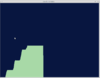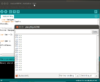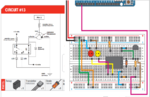Arduino: Difference between revisions
No edit summary |
|||
| Line 98: | Line 98: | ||
* http://sourceforge.net/projects/ardublock/ (source code) | * http://sourceforge.net/projects/ardublock/ (source code) | ||
* https://learn.sparkfun.com/tutorials/alternative-arduino-interfaces/ardublock | * https://learn.sparkfun.com/tutorials/alternative-arduino-interfaces/ardublock | ||
== Arduino Library == | |||
* [https://blog.arduino.cc/2015/10/26/how-to-write-a-library-for-arduino/ How to write a library] | |||
* https://www.arduino.cc/en/Hacking/Libraries | |||
For example, if we want to try the [http://forum.arduino.cc/index.php?topic=328631.0 pong game] which uses the [https://github.com/smaffer/vgax vgax] library, we can copy the vgax folder and paste it to '''arduino-1.6.5-r5/libraries''' folder (I am using Linux OS). The library will appear under ''Arduino IDE -> File -> Example'' when we launch the IDE next time. | |||
= C users = | = C users = | ||
| Line 588: | Line 594: | ||
== Digital Signal Processing == | == Digital Signal Processing == | ||
== Relay module shield == | == Relay module shield == | ||
Revision as of 20:34, 26 October 2015
Hardware
Uno
The Arduino Uno is a microcontroller board based on the ATmega328 (datasheet). It has 14 digital input/output pins (of which 6 can be used as PWM outputs), 6 analog inputs, a 16 MHz ceramic resonator, a USB connection, a power jack, an ICSP header, and a reset button. It contains everything needed to support the microcontroller; simply connect it to a computer with a USB cable or power it with a AC-to-DC adapter or battery to get started.
This means that the Uno can execute 16 million 8 bit instructions per second.
Basic facts:
- It has digital input/output pins and analog inputs but no analog output pins. See PWM/Analog output.
- Each pin can only handle 40 mA of current. So there is a chance to blow the chip if you directly connect motors to it without a motor controller (That's what people invented H-bridge), not to say about changing current. See also the discussion stackexchange and arduino forums (Google: why we should not direct connect motor to arduino).
Due
The Arduino Due is a microcontroller board based on the Atmel SAM3X8E ARM Cortex-M3 CPU (datasheet). It is the first Arduino board based on a 32-bit ARM core microcontroller. It has 54 digital input/output pins (of which 12 can be used as PWM outputs), 12 analog inputs, 4 UARTs (hardware serial ports), a 84 MHz clock, an USB OTG capable connection, 2 DAC (digital to analog), 2 TWI, a power jack, an SPI header, a JTAG header, a reset button and an erase button.
Since UNO is 8-bit and DUE is 32-bit, there is difference in terms of storage. On the Arduino Uno (and other ATMega based boards) an int stores a 16-bit (2-byte) value. This yields a range of -32,768 to 32,767 (minimum value of -2^15 and a maximum value of (2^15) - 1).
On the Arduino Due, an int stores a 32-bit (4-byte) value. This yields a range of -2,147,483,648 to 2,147,483,647 (minimum value of -2^31 and a maximum value of (2^31) - 1). See http://arduino.cc/en/Reference/int and Discussion of comparing UNO & Due.
Another interesting point is neither of them have floating point support (Beaglebone bone and Rasp Pi do have FP).
Comparison of Boards
- https://www.sparkfun.com/arduino_guide
- http://arduino.cc/en/Products.Compare
- http://learn.adafruit.com/adafruit-arduino-selection-guide/arduino-comparison-chart
- http://www.tested.com/tech/robots/456466-know-your-arduino-guide-most-common-boards/
Memory
- http://playground.arduino.cc/Learning/Memory
- http://learn.adafruit.com/memories-of-an-arduino/arduino-memories
- Flash memory (program space), is where the Arduino sketch is stored. Flash memory is the same technology used for thumb-drives and SD cards. It is non-volatile, so your program will still be there when the system is powered off.
- SRAM (static random access memory) is where the sketch creates and manipulates variables when it runs. This memory includes 3 kinds of space: static data, heap and stack.
- EEPROM is memory space that programmers can use to store long-term information.
Arduino IDE
The serial port is ttyACM0 under my Ubuntu. To detect the serial port device, first run
ls -t /dev
Then plug in Arduino UNO and run the above command again. See playground.arduino.cc.
Source code in Github
https://github.com/arduino/Arduino/tree/master/hardware/arduino/cores/arduino
Install Arduino IDE under Ubuntu
- http://askubuntu.com/questions/107619/how-do-i-install-the-arduino-ide
- http://blog.markloiseau.com/2012/05/install-arduino-ubuntu/
Using source code (For some reason, I cannot find ~/.arduino/preference.txt file with this approach)
sudo apt-get install arduino-core sudo apt-get install openjdk-7-jre # Go to http://arduino.cc/en/main/software to download the latest software tar xzvf arduino-1.0.5-linux32.tgz cd arduino-1.0.5 sudo ./arduino
The 2nd approach is (I think it is better since I can find and modify ~/.arduino/preference.txt file).
sudo apt-get update && sudo apt-get install arduino arduino-core
After Arduino IDE is installed, I can change the font (Line 11 of preference.txt file) from Monospaced DejaVu Sans Mono,plain,12 to something like
editor.font=DejaVu Sans Mono,bold,16 OR editor.font=Courier New,bold,16
PS. Open AbiWord to check available fonts in Ubuntu OS.
Using Arduino IDE as user instead sudo in Ubuntu
http://www.mycontraption.com/installing-arduino-on-ubuntu-12-10/
brb@brb-P45T-A:~$ ls -lt /dev | more total 0 crw-rw-rw- 1 root tty 5, 2 Sep 15 20:07 ptmx crw-rw-rw- 1 root tty 5, 0 Sep 15 20:06 tty drwxr-xr-x 2 root root 3820 Sep 15 20:06 char drwxr-xr-x 4 root root 80 Sep 15 20:06 serial crw-rw---- 1 root dialout 166, 0 Sep 15 20:06 ttyACM0 crw-rw---- 1 root dialout 4, 64 Sep 15 19:51 ttyS0 sudo usermod -a -G dialout yourusename
Then log out and log in again. Type 'groups' to see if the current user belongs to dialout group.
No only we don't need to use 'sudo' to run arduino, we can also save a sketch under user's ownership.
The 2nd trick is to make the menu on the Arduino IDE to be visible. Open and edit arduino-1.0.5/arduino file, and then modify the last line so it becomes "java processing.app.Base". What this essentially does is uses the Arduino look and feel instead of the GTK version.
Arduino Reset Button
To "reset" the Uno power it down, hold down the reset button, and, while still holding the reset button down, power it up again. This will prevent the existing sketch from running. You can then upload a new sketch.
ArduBlock - Scratch like interface for Arduino
ArduBlock is a programming environment designed to make “physical computing with Arduino as easy as drag-and-drop.” Instead of writing code, worrying about syntax, and (mis)placing semicolons, ArduBlock allows you to visually program with an snapped-together list of code blocks.
- http://blog.ardublock.com/engetting-started-ardublockzhardublock/
- http://sourceforge.net/projects/ardublock/ (source code)
- https://learn.sparkfun.com/tutorials/alternative-arduino-interfaces/ardublock
Arduino Library
For example, if we want to try the pong game which uses the vgax library, we can copy the vgax folder and paste it to arduino-1.6.5-r5/libraries folder (I am using Linux OS). The library will appear under Arduino IDE -> File -> Example when we launch the IDE next time.
C users
- http://www.javiervalcarce.eu/wiki/Program_Arduino_with_AVR-GCC
- http://code.google.com/p/libarduino/
- http://www.joakimlinde.se/microcontrollers/arduino/avr/
Programming using Scratch
Since this will involve uploading a firmware to Arduino, we now can only do programming using S4A. We can go back to use Arduino IDE for programming if we want to discard using S4A.
s4a is available as deb package.
Simple example (button & LED)
- Connect wires according to http://s4a.cat/. I use 330 Ohm resistor. The digital pin I use is 3, not 2.
- sudo s4a to launch S4A
- Follow the instruction in instructables.com to try 1. LED blinking and 2. LED and button in S4A.
One problem with this idea is the arduino board needs to be connected to computer all the time.
Tutorials
- https://www.youtube.com/watch?v=OkSGiko5EE0&list=PLE0C7D8863F6DACCE
- http://www.nunoalves.com/classes/spring_2012_cpe355/
- Arduino Tip, Tricks and Techniques
- Serial monitor
- http://tronixstuff.wordpress.com/tutorials/
- http://startingelectronics.com/beginners/
- https://www.sparkfun.com/tutorials/57
- http://www.ladyada.net/learn/arduino/
- Stepper motor See the example 1 where the motor turns in two directions and example 2 code where the motor turns continuously in one direction. The connection of motor to the arduino is very simple: Just 1. connecting IN1, IN2, IN3, IN4 to pin 8,9,10,11 and 2. connecting GND to GND in arduino and VCC to 5v in arduino. The connection of 28BYJ-48 motor to uln2003 is obvious. See my video on Youtube.
- Micro servo. See http://magnusglad.wordpress.com/2013/03/13/tested-my-sg90-servo-today/ for an instruction and my video on Youtube.
- Check google to see the difference between dc motor and servo. This site explains the difference among dc motor, servo motor and step motor. Adafruit.com has an article to explain stepper motors.
- Adafruit motor shield v2. It can be used to control DC motors, stepper motors and servos. It can drive up to 4 DC motors or 2 stepper motors.
Arduino IDE, Books, Forums
IDE
- On ubuntu, we need to run arduino using sudo; otherwise, the serial port is greyed out.
- Save/Save As will create a folder and a file with the extension .ino.
- Cheat sheet https://dlnmh9ip6v2uc.cloudfront.net/learn/materials/8/Arduino_Cheat_Sheet.pdf
- For 'Prescaler.h' library, it is not part of arduino IDE. So the way I do is
# Create a file 'Prescaler.h' under ~/sketchbook/ # ln -s /home/brb/sketchbook/Prescaler.h ~/binary/arduino-1.0.5/hardware/arduino/cores/arduino/Prescaler.h # nano ~/sketchbook/Prescaler.h and change WProgram.h to Arduino.h. # OK. It is the time to run sketch_05_01_prescale from Arduino IDE > sketchbook > ArduinoNextSteps.
See the post.
Books
- Programming Arduino and Programming Arduino Next Steps by Simon Monk.
- Getting Started with Arduino by Massimo Banzi.
- Practical Arduino by Jon Oxer and Hugh Blemings.
- Exploring Arduino: Tools and Techniques for Engineering Wizardry and Book's website.
- Arduino Workshop: A Hands-On Introduction with 65 Projects
- Make: Sensors: A Hands-On Primer for Monitoring the Real World with Arduino and Raspberry Pi
Forums
- (Blog) Make and Instructables.
- Freeduino
Processing/Graph
It is possible to send a byte of data from the Arduino to a personal computer and graph the result. This is called serial communication because the connection appears to both the Arduino and the computer as a serial port, even though it may actually use a USB cable.
- First, download and install Processing software (currently 2.0.3)
- Check out http://arduino.cc/en/Tutorial/Graph for wiring. Very simple. Just one potentiometer and 3 wires (one goes to gnd, 2nd one goes to 5v and the 3rd one connects to A0).
- Check out http://www.dustynrobots.com/news/seeing-sensors-how-to-visualize-and-save-arduino-sensed-data/ for the idea of how to plot the analog data using Processing. It contains 2 steps: 1. Open Arduino IDE (sudo is necessary if OS is not Windows) and compile/run a code to print byte to serial using Serial.write(). 2. Open Processing (sudo is necessary if OS is not Windows) and run a code. We shall be able to see a beautiful streaming graph appearing on screen. Both codes are attached below.
Arduino
int sensorPin = A0; // analog input pin to hook the sensor to
int sensorValue = 0; // variable to store the value coming from the sensor
void setup() {
Serial.begin(9600); // initialize serial communications
}
void loop() {
sensorValue = analogRead(sensorPin)/4; // read the value from the sensor
Serial.write(sensorValue); // print bytes to serial
delay(10);
}
Processing
import processing.serial.*;
Serial myPort; // The serial port
float xPos = 0; // horizontal position of the graph
void setup () {
size(800, 600); // window size
// List all the available serial ports
println(Serial.list());
String portName = Serial.list()[0];
myPort = new Serial(this, portName, 9600);
background(#EDA430);
}
void draw () {
// nothing happens in draw. It all happens in SerialEvent()
}
void serialEvent (Serial myPort) {
// get the byte:
int inByte = myPort.read();
// print it:
println(inByte);
float yPos = height - inByte;
// draw the line in a pretty color:
stroke(#A8D9A7);
line(xPos, height, xPos, height - inByte);
// at the edge of the screen, go back to the beginning:
if (xPos >= width) {
xPos = 0;
// clear the screen by resetting the background:
background(#081640);
}
else {
// increment the horizontal position for the next reading:
xPos++;
}
}
More:
Data Logging
- Plotly and API
- https://learn.sparkfun.com/tutorials/internet-datalogging-with-arduino-and-xbee-wifi
- Google Spreadsheet
Robot based on BOE shield for Arduino
My robot is based on 'Shield for Arduino' which means I can use Arduino IDE + C code style to write my code instead of using PBASIC programming which is used in another similar robot.
Projects from each chapters
Chapter 3. Activity 2: Re-test the servos
We can use Pins 11 and 12 instead of 12 and 13. Be sure to adjust your code accordingly.
Chapter 4. Activity 2
First time we disconnect robot from the computer and let it go (forward, left turn, right turn and back ward).
Chapter 5 (Whiskers). Activity 3 or 4
See my robot is in action on http://www.youtube.com/watch?v=sjzQI6GHe3w.
Chapter 7 (Infrared headlight). Activity 4
Similar to Chapter 5 but IR detectors are used. See the robot in action on http://www.youtube.com/watch?v=K5pIZ5XcP7Y.
Activity 7: Drop-off detection (Very Cool).
This site contains some more information to use infrared LED to avoid object by testing on arduino board.
Using regular IR remote controll
The Arduino code provided for this project makes the BOE Shield-Bot recognize Sony IR remote signals only! For example, the BRIGHTSTAR universal remote sold by Parallax is programmed by holding the SET-UP button down until an LED on the remote lights up, then entering the code 605. Different models of remotes may use different codes and configuration methods. Check your remote's docs! See the instruction and arduino code in IR Remote Controlled Shield-Bot.
Using ping))) with BOEShield
Information and arduino code from Parallax. I find the code by searching within parallax.com. See http://thoughtfix.com/blog/2012/3/25/arduino-boe-shield-ping-and-a-servo.html for arduino code. Some modified code here. My recorded video is available on Youtube.
Other robots
- (Tutorial) http://www.foxytronics.com/learn/robots/how-to-make-your-first-arduino-robot
- http://www.robotshop.com/
- http://www.robotsimple.com/
- http://www.ez-robot.com/ including EZ-B Bluetooth Servo Tamiya Bulldozer Robot
- Arduino controlled Bluetooth-bot and this one.
- (Book) Arduino Robotics By John-David Warren , Josh Adams , Harald Molle
- Robot gift guide from makezine.com.
Video
The astounding athletic power of quadcopters from TED.
Kit
Projects
Special Projects
- Ping pong with Arduino UNO which makes use of the vgax library (VGA library for Arduino UNO). The library implement a 120x60px framebuffer. The library also implements an async tone (audio) generation too. As mentioned in the forum, it is OK to use only one potentiometer and button. The two paddles move in parallel in this case.
- Connecting the real world to R with an Arduino
- Heart Rate Monitor. Select Arduino Pro or Pro Mini (3.3V, 8 MHz) w/ ATmega328 in Arduino IDE. I need to change the Serial.list()[32] in sketch since the output on processing shows I have /dev/ttyS0 /dev/ttyS1 ... /dev/ttyS31 /dev/ttyUSB0. Processing does not need to or have no way to select the Arduino board on its GUI.
- This is a DIY heart rate monitor from instructables.com.
- Arduino plays timberman
- Arduino CPU monitor. See this article from www.linuxuser.co.uk. We get real-time CPU data and display it with a series of LEDs. We’ll also look into adjusting the brightness of those LEDs with a potentiometer, and running the app as a background process with Forever.js.
Simple LED
GND --- wire --- 300 Ohm --- short end of LED --- long end of LED --- wire --- 5v/3.3v.
The 300 Ohm resistor can be replaced by anyone between 100 Ohm and 10K Ohm.
7 Segment LED
- Design. Note that for common anode, we need to connect pin 3, 8 to 5V and for common cathode we want to connect pin 3,8 to gnd.
- Arduino example (digits). I need to change seven_seg_digit to 1-seven_seg_digit in digitWrite() function since mine has common anode.
- How to represent all alphabet
LCD Keypad shield
This Arduino shield includes a 16x2 HD44780 White on Blue LCD module and a 5 push button keypad for menu selection and user interface programming. The shield can be directly used by opening Arduino > Example > CrystalLCD > Autoscroll as long as we have changed the pin numbers (see comments from dx.com).
- (Wiki) http://www.dfrobot.com/wiki/index.php/Arduino_LCD_KeyPad_Shield_%28SKU:_DFR0009%29
- (Hello World with timing) Arduino IDE > Examples > LiquidCrystal > HelloWorld.
- (Display buttons/LCD Keypad) http://arduinotronics.blogspot.com/2012/06/lcd-keypad-shield.html. The source code is in github. A simpler code http://www.hobbytronics.co.uk/arduino-lcd-keypad-shield works for me.
- (Display barchart) http://www.mathias-wilhelm.de/arduino/shields/dfrobot-lcd-16x2-shield/ I saved the source code in my github.
- (Buy from) http://dx.com/p/lcd-keypad-shield-for-arduino-duemilanove-lcd-1602-118059#.UtyCQNdOnoo
Control DC motors
- Magician Chassis
- Adafruit's arduino lesson 13 gives an instruction of controlling the speed of a small DC motor, PN2222 Transistor, 1N4001 diode and 270 Ω Resistor (red, purple, brown stripes). A similar instruction was given by Make.
- DC motor reversing from Adafruit arduino lesson 15. It uses a L293D IC, 10 kΩ variable resistor (pot) and Tactile push switch.
- DC motor's direction using an H-bridge from itp.nyu.edu.
- An instruction given by Jeremyblum.com.
- L298P Motor Shield For Arduino (Ardumoto) from ebay and arduino.cc. Use 3 pins to control each of 2 motors (direction, speed, brake).
- 5V L298N Dual Stepper Motor Driver Controller Board Module from ebay. It includes standoff and is very large (~ 2 inch x 2 inch).
- PC fan motor (brushless): using TIP120 transistor to control motors and high power devices.
- Reading pc fan rpm. The pc fan can be just powered by a 9V battery. I save a copy of the code in github. PS. 9 wires and 3 crocodile clips in addition to 1 PC case fan are needed.
Bubble blaster
https://toemat.com/bubble-gun/
Using Web to read/write GPIO (it works)
http://uggettif.blogspot.com/2012/11/controlling-arduino-from-web-page.html
Using Node/Websocket to create a Web page and control Arduino
- http://danieldvork.in/arduino-controlled-html5-etch-a-sketch-using-node-js-and-websockets/
- http://semu.github.io/noduino/
- http://www.olivierklaver.com/chapter_3.html
Test Ethernet Shield
Use sketch_12_01_dhcp from Programming Arduino Next Steps. Or
// sketch_12_01_dhcp
#include <SPI.h>
#include <Ethernet.h>
byte mac[] = { 0x00, 0xAA, 0xBB, 0xCC, 0xDE, 0x02 };
void setup()
{
Serial.begin(9600);
while (!Serial){};
if (Ethernet.begin(mac))
{
Serial.println(Ethernet.localIP());
}
else
{
Serial.println("Could not connect to network");
}
}
void loop()
{
}
Open Serial Monitor. Mine shows 10.42.0.37 when I use ethernet 1 from PC to share the internet connection.
Arduino with bluetooth
- JY-MCU Bluetooth for Windows/Linux and Android. The JY-MCU is also called HC-06.
It works as the instruction on Windows Vista computer. However on Ubuntu computer (I use my bluetooth dongle obtained from Udoo) I need to
- Make sure the arduino code has been uploaded to arduino uno via USB cable when bluetooth module is not connected to arduino. After the code has been uploaded to arduino, we can connect the bluetooth module to arduino and then power on arduino.
- Don't use Ubuntu default bluetooth utility. Download and install blueman (Bluetooth manager) from software center.
- Paired it to jy-mcu (device name is linvor) . Enter pin number 1234.
- Right click on 'linvor' in blueman and click setup. The default option 'serial port' is good so we can click 'forward' button. At this time, the connection should be successful. The screen also shows the device is on /dev/rfcomm0.
- Open Arduino IDE. The IDE does not need to have any code there. Select Tools > board > 'Arduino Uno'. For some reason Arduino IDE 1.0.5 does not find the port /dev/rfcomm0 but Arduino IDE 1.5.7 finds the port. So I use Arduino IDE 1.5.7 to test jy-mcu.
- Open the serial monitor and make sure the baud rate is 9600. Type H to turn on the LED and L to turn off the LED. That's it.
For Android device, it works too by following the author's instruction.
- Download the free Blueterm app. P.S. I found from play store that the app Bluetooth Serial Controller made by Next Prototypes works well - we can assign commands (in terms ASCII) to different buttons and we can hide buttons.
- Rx on jy-mcu is connected to arduino Pin 2 and Tx is connected to Pin 4. Note that I did not use shift register/resistors between Rx on jy-mcu and Android.
- Open Android > Bluetooth > Setting to connect jy-mcu (linvor). We need to enter pin 1234.
- Open Blueterm and click setting > connect > linvor. We need to enter pin 1234 once more.
- Test if it is working by entering 1 or 0. Look at the small LED next to pin 13.
- RFduino and Company web site here. App is running on iphone.
- Google: arduino bluetooth android and an example by using JY-MCU Bluetooth module.
- (not bluetooth) Xbee wireless http://www.youtube.com/watch?v=WTnC1bHoaDM. Information from Parallax.
- Bluefruit EZ-Link from Adafruit.
Android Apps
- Blue Serial - open source at github. It has been tested extensively to work with the JY-MCU module and should work for a wide range of devices.
- Ardudroid and source code.
- ArduinoBlueBot
Accelerometers & Gyroscopes
From Astro Pi:
- A gyroscope measures the orientation of an object.
- An accelerometer measures the speed of movement of an object.
- http://www.robotshop.com/blog/en/arduino-5-minute-tutorials-lesson-7-accelerometers-gyros-imus-3634
- http://www.youtube.com/watch?v=HYUYbN2gRuQ
- http://arduino.cc/en/Tutorial/ADXL3xx
- http://www.instructables.com/id/Use-an-Accelerometer-and-Gyroscope-with-Arduino/
- http://www.instructables.com/id/Guide-to-gyro-and-accelerometer-with-Arduino-inclu/ (good demonstration)
- http://dx.com/p/adxl345-digital-3-axis-gravity-acceleration-sensor-module-blue-149476
- https://www.sparkfun.com/tutorials/240 (from google: ADXL345 Arduino)
- http://learn.adafruit.com/adxl345-digital-accelerometer/programming Calibration (ADXL345)
- Bump detection especially in robot http://letsmakerobots.com/node/33979 (MMA7361)
- http://www.freetronics.com/pages/am3x-quickstart-guide#.Uk4clteVv0o (Understand output and calibration)
- http://www.vetco.net/catalog/product_info.php?products_id=12790 (MMA7361) mentions applications for this device on your Arduino include navigation, motion sensing, speed/movement data logging, etc. Hey, you could make an Arduino-based pedometer.
- http://ardadv.blogspot.com/2012/03/its-just-jump-to-left-part-ii.html
Python and Arduino
Monitor a movement (serial port) and send an email
http://learn.adafruit.com/arduino-lesson-17-email-sending-movement-detector/python-code
The arduino program is launched first. The arduino is used to send messages and python is used to read messages. So arduino program can be run without a Python program.
Monitor files and send signals to LED
Write one arduino and one python file http://www.joakimlinde.se/microcontrollers/arduino/ or http://www.olgapanades.com/blog/controlling-arduino-with-python/
See also arduino.cc website for mire info about Python talking to Arduino via a serial interface.
Smart remote controller
http://makezine.com/projects/smart-remote-control/
Arduino + Music
Arduino Music project running on Arduino Uno, Sparkfun Music Instrument Shield and Makey Makey.
https://www.youtube.com/watch?v=tHq2SJG-5JU and more at this link.
Peizo
Temperature sensor
Use Arduino to Avoid Frozen Plumbing This Winter
Pedometer Watch, With Temperature, Altitude and Compass
http://www.instructables.com/id/Arduino-Watch-With-Altitude-Temperature-Compass-An/?ALLSTEPS using Arduino Pro Mini 3.3V
Lipo battery
Door sensor with Adafruit IO + IFTTT
Electronics
Clock cycles
The following code was used to measure the time spent on running 2 statements: one is delay(1000) and the other is Serial.println(). I got an output of 8 (most of time) or 4 (few times) microseconds. The code was modified from Arduino Reference, this discussion or another discussion.
Recall that nano second=10^(-9) second and micro second = 10^(-6) second. On 16 MHz Arduino boards (e.g. Duemilanove and Nano), this function has a resolution of four microseconds (i.e. the value returned is always a multiple of four).
unsigned long time;
void setup(){
Serial.begin(9600);
}
void loop(){
Serial.print("Time: ");
time = micros();
delay(1000); // wait a second so as not to send massive amounts of data
// We can also move this line to the end of loop() function to see the difference
Serial.println(micros() - time);
}
If loop is empty, it will run at 16 MHz. If toggling a PIN is only line inside loop, it will run 16x10^6/2 loops since toggling a PIN took 2 clock cycles.
On a slightly more complex example,
unsigned long time;
void setup(){
Serial.begin(9600);
}
void loop(){
Serial.print("Time: ");
time = micros();
int angle = 0;
while(angle < 180)
Serial.println(sin(angle++/57.295));
Serial.println(micros() - time);
// wait a second so as not to send massive amounts of data
delay(1000);
}
it took 1061804 microseconds on my Arduino UNO; that is 16*10^6/10^6 * 1061804/ instructions to execute. Here, 16*10^6 number denotes 16 MHz of the CPU and 10^6 denotes the number of micro seconds. In other words, there are billions of instructions were executed in 4 lines.
Instruction <> Cycle
http://forum.arduino.cc/index.php/topic,4324.0.html
Calculate resistor value for LED
To figure out which resistor to use I used the formula: R = (V1 - V2) / I
where: V1 = power supply voltage, V2 = LED voltage, I = LED current (usually 20mA which is .02A).
For example, my LED is 1.7V, it takes 20mA (which is .02 A) of current and my supply is 4.5V. So the math is...
R = (4.5V - 1.7V) / .02 A = 140 ohms
Also putting LEDs in series would add voltages together while in parallel won't add voltages but draw more current. That is if we put LEDs together, we need to multiply the current that one LED draws by the total number of LEDs I was using.
If we putting resistors in series, it would add ohms. But we put resistors in parallel, it would reduce resistance.
Timer
http://www.nunoalves.com/classes/spring_2012_cpe355/cpe355-02-f.pdf
Battery
Ah (Amp Hour)
http://overlandresource.com/what-is-an-amp-hour-and-how-to-calculate-battery-capacity
Interrupt
http://www.nunoalves.com/classes/spring_2012_cpe355/cpe355-02-b.pdf
See Chapter 3 of Programming Arduino Next Steps. On Arduino UNO, there are 2 interrupts (PIN 2 and 3). A simple sketch to test interrupts (using attachInterrupt function) is
// sketch 03_01_interrupts
int ledPin = 13;
void setup()
{
pinMode(ledPin, OUTPUT);
attachInterrupt(0, stuffHapenned, FALLING);
}
void loop() { }
void stuffHapenned()
{
digitalWrite(ledPin, HIGH);
}
Note that PIN 13 has an LED (also know "L" LED since there is a label "L" next to it) connected on UNO board so we don't need to manually connect another LED. See Arduino.cc website. The first argument 0 is the interrupt number. On an Arduino Uno, interrupt 0 is pin D2 and interrupt 1 is D3. The hardware arrangement is
D2 ---- 1 k resistor --- 5V |--- pushbutton --- Gnd
PWM/Analog Output
Using a multimeter (Sparkfun)
See Chapter 1 of Programming Arduino Next Steps - Analog output. It also teaches how to use multimeter to measure analog output <Sketch_01_07_pwm>. It is noted that UNO does not have true analog output (Arduino Due has). On Arduino UNO board, the pins marked with little "~" (pins 3,5,6,9,10 and 11) can be used as analog outputs (with the analogWrite function).
See Chapter 3 of Programming Arduino Next Steps <Sketch_03_03_1kHz>.
Memory
I2C/TWI
SPI
UART
USB Programming
Network Programming
Digital Signal Processing
Relay module shield
- http://www.aliexpress.com/store/product/Four-relay-module4-relay-module-expansion-5V-12V/320981_598692534.html?tracelog=back_to_detail_b
- http://www.glacialwanderer.com/hobbyrobotics/?p=9
- https://www.sparkfun.com/products/10684
- Tutorial http://www.sainsmart.com/8-channel-dc-5v-relay-module-for-arduino-pic-arm-dsp-avr-msp430-ttl-logic.html
- Search amazon for relay module shield. The sellers tend to give connection instructions.
- A relay from SparkFun Inventor Kit. My demo on Youtube. The wiring looks complicated but it actually needs 5 (not 14) wires if we re-organize the wiring.
Transistor
https://learn.sparkfun.com/tutorials/transistors
potentiometer
- Part: https://www.sparkfun.com/products/9806
- Example: SIK guide project 2 (use pot to control the blink rate of LED) from Sparkfun Inventor Kit.
- On potentiometer, number 1 is 5v and number 3 is 0v although we can swap these 2 pins to get reverse effect when using the knob.
- A copy of the SIK guide and example code are available at my github page.
Push button
See how it works at this blog and its references. The diagram below shows the connection (vertically displayed). It is seen legs are already connected in groups of two. When the push button is pressed all the 4 legs are connected. So two components can be A & B (same side) or A & D (opposite side).
A B | | |--/ --| | | C D
Trinket
- http://www.adafruit.com/product/1501
- http://makezine.com/2014/12/19/small-but-mighty-meet-adafruit-trinket/
Kill A Watt P3
Note: click the 3rd button to switch between Watt and VA; similarly for the 4th and 5th button.
Volt --- Amp --- Watt/VA --- Hz/PF --- kWH/Hour
The relation of Volt-Amp-Watt-VA-PF are
1. VA = Volts x Amps 2. Watt = Volt-amps x Power factor (OR W = VA x PF)
For example, if the apparent power is 3000 VA and the power factor is 0.8, the real power is 3000x0.8=2400 Watt.
From the Pepco company, my bill is $530.40 (total usage is 4097 KWh) from 11/27/2014 to 12/16/2014.
Delivery Charges: ================= Distribution services: Customer charge: = 7.39 Energy charge, first 800 KWH x 0.0272 = 21.76 Energe Charge, next 3297 Kwh x 0.0272 = 89.71 Franchise tax (delivery) at .00062 per kWH = 2.54 Universal service charge 0.36 MD Environmental surchage .00015 per kWH = 0.61 EmPower MD charge res .0037 per kWh = 15.16 Gross Receipts tax 2.0408% = 2.81 Montgomery city energy tax res .01131 per kWH = 46.34 Administrativ credit res .0002912 per kWH = 1.19- ========================================================== Subtotal = 185.74 Supply charges: =============== Generation services: Energy Charge 4097 kwh x 0.07732 = 316.78 Procumental cost adj res .0005936 per kwh = 2.43- Transmission services: Energy charge 4097 kwh x .007250 = 29.70 gross receipts tax at 2.0408% = 0.61 ========================================================== Subtotal = 344.66 Total = 530.40
So it looks like the charge per kWH is about .0272 + .0037 + .01131 + .07732 + .00725 = 0.12678.
On my home server (idle most of time) with a cpu of AMD Phenom(tm) II X6 1055T Processor, it consumes 1.75kWh in 24 hours. Instantly Kill-a-watt shows 70+ Watt from the machine which makes sense (24 * 70 ~ 1750). So the yearly cost of leaving the machine on is about 1.75 * 365 * 0.12678 = 81.
Evermind sensors
- An article from PCworld.
Protoboard
http://makezine.com/2015/10/15/how-and-when-to-use-protoboard/
My Misc Collection
- Transistor TIP 120 from adafruit. Great for whenever you need to control medium to high-power electronics such as motors, solenoids, or 1W+ LED.
- Transistor P2N2222AG from Sparkfun Inventor Kit. Used to control DC motor.
- L298P Motor Shield For Arduino (Ardumoto) from ebay and arduino.cc. An example code to control one or 2 motors is at instructables.com.
- 5V L298N Dual Stepper Motor Driver Controller Board Module includes standoff. Very large about 2inch x 2inch.
- Diode 1N4001 from Sparkfun Inventor Kit. Used to control DC motor.
- 74HC595 Shift Register from Sparkfun Inventor Kit. Used to control more LEDs. See an example from Adafruit.
- Small IR sensor from Adafruit.
- MCP23017 i2c 16 input/output port expander from Adafruit. It can be used to control both LCD and keypad.
- 4-Bit level converter from Adafruit. This is similar to Sparkfun. See also its use in communication between BeagleBone and Arduino.
- Bluefruit EZ-Link from Adafruit.
- Pulse sensor kit from Adafruit.
- H-bridge (SN754410) motor drive 1A from sparkfun. Used to control DC motors.
- Arduino Pro Mini 328 - 3.3V/8MHz from sparkfun.
- JY-MCU bluetooth module from dx.com
- MMA7361 Triple Axis Accelerometer Breakout from dx.com
- ADXL 345 3-Axis Gravity Acceleration Sensor Module from dx.com.
- HC-SR04 Ultrasonic Sensor Distance Measuring Module from dx.com. Example code can be found arduinobasics.blogspot.com/ (nice website including many arduino projects). Unbiased measure but very sensitive. Need only 2 digital pins to measure distance. This is another instruction which includes an LCD to show the distance.
- Arduino ethernet shield.
- Arduino LCD keypad shield from dx.com
- 2-Channel Relay Shield Module for Arduino from dx.com
- USB to uart adapter from dx.com.
- Pololu USB AVR Programmer. Used for my 3pi Robot.
- wiichuck adapter.
- IR Infrared Motion Detection Sensor Module The arduino sketch can be found on instructables.com and arduino.cc.
- V27D-T1 0.56" 3-Digital LED Voltmeter
- Nano V3.0 for Arduino
- Adafruit Trinket - Mini 5V
- Adafruit Perma-Proto Half-sized Breadboard
- Potentiometer Knob
- Adafruit 12-Key Capacitive Touch Sensor breakout
- Adafruit Push-button Power Switch Breakout
- Dual H-Bridge Motor Driver for DC or Steppers
- 2.1mm DC Barrel Plug to Alligator Clips
- Adafruit Proto Shield for Arduino Kit
- 4 x AA Battery Holder with On/Off Switch
- 5V 2A (2000mA) switching power supply
- LC XL6009 DC to DC step up power converter (Input voltage: 3~32V; output voltage: 5~35V; input current: 4A max., 18mA (no load)) and the project of solar power personal fan. Other choice is LM2577S module such as this one.
- Sparkfun Simon says
- 1A Lithium Battery Charging Module
- DS3231 High Precision Real-Time Clock Module
- 3-Pin Slide Switch DIY Parts
- Passive Speaker Buzzer Module for Arduino
Embedded System
- Introduction to Embedded Systems: Using ANSI C and the Arduino Development Environment by David Russell (Author), Mitchell Thornton (Series Editor)
- Chapter 3 (Exploring Embedded Linux Systems] of Exploring Beaglebone by Derek Molloy.
Seller, Community
- http://arduino.cc/en/Main/Buy
- Arduino.cc forum
- adafruit and Adafruit forum
- Sparkfun
- Parallax Resources and Forum
- Element14 Community
- Newark
The CanaKit's Sparkfun inventor's kit for Arduino (SX10173) contains lots of stuff like 1N4148 diode, P2N222AG NPN transistor (youtube, potentiometer, 5V relay, temperature sensor, 74HC595 shift register, hobby servo and photo resistor/photocell. Circ-03 (or Circ-12 on the new guide) teaches how to use P2N222AG transistor and 1N4001 Diode to spin a motor. See the SIK guide in pdf from the above link. The resistors it has included have 330 ohm, 10K. I also purchased 3.3M resistors for another application.
In the Arduino budget pack, it includes 100 ohm, 1k and 10k resistors and photocell.
http://lifehacker.com/how-can-i-get-into-a-new-hobby-without-breaking-the-ban-489189582