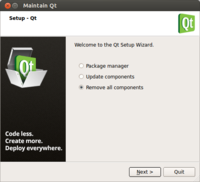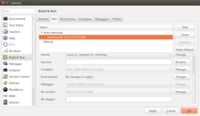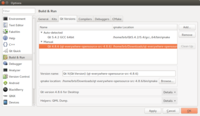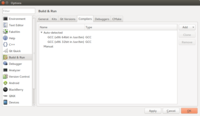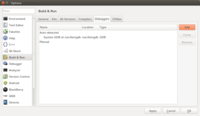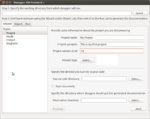Qt
Official (new) website
Wiki
- http://wiki.qt.io/Qt_for_beginners
- http://wiki.qt.io/Transition_from_Qt_4.x_to_Qt5
- http://wiki.qt.io/Books including Qt 5. The QML book is marvelous.
Documentation, Examples, Demos
Qt 4.8
Qt 5
Developer Page
Forum
- New forum from qt.io
- Classical forum from qtcentre.org
Uses
- http://www.omgubuntu.co.uk/2013/03/unity-next-project-announced
- RStudio is written in the C++ programming language and uses the Qt framework for its graphical user interface. See http://en.wikipedia.org/wiki/RStudio, http://support.rstudio.org/help/discussions/suggestions/3154-rstudio-and-qt-5 and Linux platform or Windows platform.
- Qt is used in a lot of places. See some example in wikipedia. Some famous ones are Calibre, KeePassX, Mathematica, DreamWorks, Google Earth, HP, KDE, LyX, Roku TV box, Samsung, Scribus, Skype, Ubuntu, VirtualBox, VLC, Volvo, Propeller GCC IDE, Texmaker, Yarock music player, etc. I guess 'Glucore Omics Explorer' was also made from Qt; see LinkedIn.
- 10 Qt use cases “we” didn’t know
- Win32Image: build requirement: 1. MinGW (20120426 from http://mingw.org) 2. Qt for Windows SDK (currently using 4.8.4 mingw from http://qt-project.org)
- APK Icon Editor Edit and replace APK icons, easily and quickly. Written in C++ / Qt. Open source. See also howtogeek.com page.
- ggobi
- Juk Application in KDE.
- Yarock music player.
- Phototonic image viewer and its web page.
- Rcount simple and flexible RNA-Seq read counting.
- luckyBackup. An article from ubuntugeek.com.
Binding with different languages
http://qt-project.org/wiki/Category:LanguageBindings
Qt 5
Transition of code from Qt 4.x to 5.x
To resolve the error invalid use of incomplete type 'class QWidget' or QApplication: No such file or directory ... when compiling the code was written based on Qt 4.
- http://qt-project.org/wiki/Transition_from_Qt_4.x_to_Qt5
- http://mutse.github.io/2013/03/28/compatible-with-qt4-qt5-tip/ 兼容 Qt4 和 Qt5 技巧
- https://www.youtube.com/watch?v=A-xzMafZ0NU
In summary, we need to add the following line to .pro file (Don't understand why qmake from Qt5 cannot automatic do it for us)
greaterThan(QT_MAJOR_VERSION, 4): QT += widgets
and change all instances of
#include <QtGui>
to
#include <QtWidgets>
What's new in Qt 5
- Improved support for Javascript and QML
- Mobile
- Amazing Graphics Capability and Performance
- Qt Quick (qml application)
- HTML5
- Multimedia (qml)
- Qt for Android, Qt for iOS
- Qt Quick Controls, Qt Quick Layouts, Qt Quick Dialogs, Qt Sensors, Qt Serial Port
- Qt Android Extras
- Qt Bluetooth
- Qt Mac Extras
- Qt NFC
- Qt Positioning
- Qt Windows Extras
- Enginio - A client-side library for Qt Cloud Services.
- Qt WebSockets
- WinRT
- Qt WebChannel
- Qt WebEngine
- Qt WebEngine Widgets
- Qt Platform Headers
> ex4 # C:\Qt\4.8.6\examples [1] "activeqt" "animation" "dbus" "declarative" "designer" "desktop" "dialogs" "draganddrop" "effects" [10] "gestures" "graphicsview" "help" "helper" "ipc" "itemviews" "ja_JP" "layouts" "linguist" [19] "mainwindows" "multimedia" "network" "opengl" "openvg" "painting" "phonon" "qmake" "qtconcurrent" [28] "qtestlib" "qws" "richtext" "script" "sql" "statemachine" "threads" "tools" "touch" [37] "tutorials" "uitools" "webkit" "widgets" "xml" "xmlpatterns" > ex5 # C:\Qt\Examples\Qt-5.4 [1] "activeqt" "aggregate" "androidextras" "assistant" "bluetooth" "corelib" [7] "dbus" "declarative" "designer" "embedded" "enginio" "gui" [13] "help" "linguist" "location" "macextras" "multimedia" "multimediawidgets" [19] "network" "nfc" "opengl" "positioning" "qmake" "qml" [25] "qmltest" "qpa" "qtconcurrent" "qtestlib" "quick" "script" [31] "sensors" "serialport" "sql" "svg" "touch" "uitools" [37] "wayland" "webchannel" "webengine" "webenginewidgets" "webkit" "webkitqml" [43] "webkitwidgets" "websockets" "widgets" "winextras" "xml" "xmlpatterns" > setdiff(ex5, ex4) [1] "aggregate" "androidextras" "assistant" "bluetooth" "corelib" "embedded" [7] "enginio" "gui" "location" "macextras" "multimediawidgets" "nfc" [13] "positioning" "qml" "qmltest" "qpa" "quick" "sensors" [19] "serialport" "svg" "wayland" "webchannel" "webengine" "webenginewidgets" [25] "webkitqml" "webkitwidgets" "websockets" "winextras"
Install precompiled binary Qt on Windows
http://download.qt.io/official_releases/
For example, the source code for 5.0.1 can be downloaded from http://download.qt-project.org/official_releases/qt/5.0/5.0.1/single/
Qt 4.8.5 based on MinGW binary
Got an error of 'Only versions with W32API 3.13 are supported'. See https://bugreports.qt-project.org/browse/QTBUG-26137. I am using MinGW-get-setup.exe to install MinGW. The gcc version is 4.7.2-1.
Some suggestions are to install old versions of GCC. http://qt-project.org/forums/viewthread/22352 and http://wiki.qt.io/MinGW.
Download gcc 4.4.0 (mingw-gcc440_1.zip) from search google. Just unzip it to C:\. There is no need to put 'C:\mingw\bin' in Windows environment variable PATH. At the end, we will have a new folder C:\mingw.
Although Qt can be installed without any errors, when I try some examples, some of them will give an error "The program has unexpectedly finished". Update: the error was caused by previous build residue. Just delete the build directory (Debug/Release) and re-build again. Things works well. However, remember the executable file can only be run through Qt Creator. It does not work by just double clicking the executable file.
The order of installation is
- mingw
- Qt library
- Qt creator
Qt 5.1.1 based on MSVC
I try Qt 5.1.1 for Windows 32bit (VS 2010, OpenGL 504 MB) on my Windows 7 + VS 2010. The <fancybrowser> works fine.
Note that after I install it to "C:\Qt\5.1.1" directory, I will get the following sub-directories "5.1.1" (another one), "Licenses", "Tools", "vcredist" with a few files. The <Qt Creator> cannot be unselect in installation and it is located under "Tools" folder.
How to Build static Qt on Windows
General resource:
- http://www.qtcentre.org/wiki/index.php?title=Building_static_Qt_on_Windows
- http://stackoverflow.com/questions/14932315/how-to-compile-qt-5-0-1-static-or-dynamic-on-vs2010-or-vs2012-express-under-wind
- http://stackoverflow.com/questions/14870272/qt-error-while-compiling-qt-5-0-1-on-windows-visual-studio-2010-vs2010
- Google: Qt 5.0 windows build static visual studio 2010 QMAKESPEC
- I can only succeed running configure command from Qt 4.8.4. See also http://qt-project.org/doc/qt-4.8/install-win.html.
- OpenGL: Qt uses OpenGL as cross-platform accelerated graphics API. On windows, some PC do not have OpenGL installed, so for those Qt ships linked against ANGLE which only provides OpenGL ES 2 support by implementing it on top of DirectX 9. See the forum. The instruction about graphical driver is shown on here. That is, we want to install DirectX SDK
Why do we need to
Using the VS2010 version of Qt to build an app has a problem when it is time to distribute the application. In my first example of GUI with button & label, I need to put the following 7 dll files in the same exe directory in order to run the exe file from Windows Command Prompt instead of Qt Creator.
- icudt49.dll (17MB)
- icuin49.dll (1.3MB)
- icuuc49.dll (1MB)
- Qt5Cored.dll (7MB)
- Qt5Guid.dll (5.5MB)
- Qt5Widgets.dll (4MB)
- Qt5Widgetsd.dll (7.5MB)
Google: how to reploy application on windows, how to build qt contains all dll static on windows
- http://qt-project.org/wiki/Build_Standalone_Qt_Application_for_Windows
- http://qt-project.org/doc/qt-4.8/deployment-windows.html
- http://qt-project.org/wiki/How_to_build_a_static_Qt_version_for_Windows_with_gcc
- http://stackoverflow.com/questions/15153910/qt-build-to-a-single-exe-file-without-dlls
- http://yjyao.com/2011/02/how-to-deploy-your-qt-application.html
My experience based on Qt 4.x.x
MSVC 2010
- Download and install Perl (no need for python and ruby unless we want WebKit).
- Unzip source file in zip format and put it under C:\Qt
- Rename C:\Qt\qt-everywhere-opensource-src-4.8.4 to C:\Qt\4.8.4
- Open c:\Qt\4.8.4\mkspecs\win32-msvc2010\qmake.conf and replace
QMAKE_CFLAGS_RELEASE = -O2 -MD QMAKE_CFLAGS_RELEASE_WITH_DEBUGINFO += -O2 -MD -Zi QMAKE_CFLAGS_DEBUG = -Zi -MDd
with
QMAKE_CFLAGS_RELEASE = -O2 -MT QMAKE_CFLAGS_RELEASE_WITH_DEBUGINFO += -O2 -MT -Zi QMAKE_CFLAGS_DEBUG = -Zi -MTd
according to the page
- Change PATH variable and add C:\Qt\4.8.4\bin.
- Open Visual Studio command prompt (see the Configure Options for Qt in Manual for the options) and
cd C:\Qt\4.8.4 set PATH=C:\QT\4.8.4\bin;%PATH% configure -platform win32-msvc2010 -static -opensource -debug-and-release nmake sub-src
If we need to reconfigure, run make confclean and configure. Some guide also includes '-release' option.
See here when we want to build both release and debug mode applications. If we just specify '-release' in the configure line, we will not be able to create debug program although I still do not know how to use debug program in Qt creator with MSVC.
For mingw, we need to use 'mingw32-make' instead of 'make' or 'nmake'. See Building Qt Desktop for Windows with MinGW.
MinGW
Download and install MinGW-gcc440_1 & ActivePerl.
C:\Perl64\site\bin, C:\Perl64\bin (these 2 were added by ActivePerl installer by default), C:\mingw\bin and C:\Qt\4.8.5-src should be put in the PATH variable.
I have successfully built Qt using MinGW.
configure mingw32-make
When I try to run my program (either Debug or Release version), I get an error The program can't start because QtCore4.dll is missing from your computer. Try reinstalling the program to fix this problem.. Reboot?
For Qheatmap application, we still need to copy 2 dll files: mingwm10.dll(11 KB) and libgcc_s_dw2-1.dll(43 KB) from C:\mingw\bin folder to the same folder as Qheatmap.exe. These 2 files were also mentioned in Building Qt Desktop for Windows with MinGW.
My experience based on Qt 5.x.x
- See the instruction on Git
- The directory structure in Qt 5 is quite different from Qt 4. For example, \bin directory is now under \qtbase directory not under the root directory.
- read ReadME file to download Perl, Python and Ruby. Make sure the executable path in in PATH env variable.
- Download/Install Windows SDK 7.1 (for Windows 7) or 8 (for Windows 8).
- OpenGL (NOT optional): DirectX SDK The 6/7/2010 version is about 572MB. This will be installed to C:\Program Files (x86)\Microsoft DirectX SDK(June 2010) directory. (The precompiled Qt is built against ANGLE which provides OpenGL ES 2.0 support. ANGLE allows Windows users to run OpenGL ES 2.0 content by translating OpenGL ES 2.0 API calls to DirectX 9 API calls) I actually got an error of Error code S1023 when I installed DirectX SDK. See the solution here/Basically uninstall x86 & x64 VC2010 Redistr and install DirectX SDK and then re-install x86 & x64 VC2010 Redistr.
- modify mkspecs by searching qmake.conf. It was found in C:\Qt\qt-everwhere-opensource-src-5.1.1\qtbase\mkspecs\win32-msvc2010
- run the following
cd c:\qt\5.1.1-src set PATH=C:\QT\5.1.1-src\qtbase\bin;C:\qt\5.1.1-src\gnuwin32\bin;%PATH% set QMAKESPEC=win32-msvc2010 configure -debug-and-release -static -opensource -opengl desktop -nomake examples -nomake tests jom
It works when I tested qtbase\examples\widgets\painting.
Build Webkit
- http://trac.webkit.org/wiki/BuildingQtOnWindows
- http://qt-project.org/wiki/MinGW-64-bit
- http://qt-project.org/forums/viewthread/20484
- I add 'C:\win_flex_bison;C:\GnuWin32\bin' to PATH variable for Webkit build in my Windows 7. The 'C:\win_flex_bison' seems not necessary since Qt\5.1.1-src\gnuwin32\bin has included win_flex.exe.
- Still I got an error that 'Building WebKit with Qt versions older than 5.0 is not supported.'
Try on Qt 5.1.1
- download icu from http://site.icu-project.org/download/51#TOC-ICU4C-Download (64bit MSVC 2010). I unzip and put it under C:\icu folder. This folder contains 3 subfolders: bin64, include and lib64.
- Building Qt Webkit from qt-project.org. Also paying attention to the section of 'ICU on Windows'.
set PATH=%PATH%;C:\icu\bin64 set INCLUDE=%INCLUDE%;C:\icu\include set LIB=%LIB%;C:\icu\lib64 perl qtwebkit\Tools\Scripts\build-webkit --qt --release --minimal
- https://bugreports.qt-project.org/browse/QTBUG-32496
- Got an error
The WebKit build was disabled for the following reasons:
* ICU is required. To build QtWebKit with Qt 5 you need to build Qt 5 with l
ibICU support. Check for ICU support being mentioned in qtbase/config.summary.
- The static build of WebKit is not successful when I use qt source code. I get the message "Project ERROR: WebKit requires SQLite. Either make it available via pkg-config, set $SQLITE3SRCDIR or build Webkit under qt5.git."
# Open Qt command prompt from Windows Start cd c:\qt\5.1.1\5.1.1\Src\qtwebkit\ perl Tools\Scripts\build-webkit --qt --release --minimal
- The static build of WebKit is not successful when I use SVN version. I get the message "Failed to set up build environment using SQLite. Either make it available via pkg-config, set $SQLITE3SRCDIR or build WebKit under qt5.git."
- Another try according to stackoverflow. First of all, we still need to follow the build instruction for QtWebKit build on Windows to install GNU tools and setup PATH. Open a QT command prompt (The Qt was not from source code but from MSVC binary) and
cd C:\qt\5.1.1\5.1.1\src\qtwebkit qmake
Open another VS 2010 command prompt and
set PATH=%PATH%;C:\icu\bin64 set INCLUDE=%INCLUDE%;C:\icu\include set LIB=%LIB%;C:\icu\lib64 SET SQLITE3SRCDIR=C:\qt\5.1.1\5.1.1\src\qtbase\src\3rdparty\sqlite cd C:\qt\5.1.1\5.1.1\src\qtwebkit nmake
Still get errors "LNK2001: unresolved external symbol _u_charType_51 JavaScriptCore.lib(Lexer.obj)" as reported by this case. This is a good reference.
Install Qt on Ubuntu
ArchWiki is useful; see https://wiki.archlinux.org/index.php/Qt.
It is also necessary to follow http://wiki.qt.io/Install_Qt_5_on_Ubuntu to install g++ and OpenGL libraries. Note the last one is what I added to resolve the error of cannot finding -lGL; check Compile Qt 4.7 on Ubuntu 10.10.
sudo apt-get install build-essential sudo apt-get install libgl1-mesa-dev
If Qt Creator was installed (eg from binary installer of Qt 5.1.0), then it can be launched by
~/Qt5.1.0/Tools/QtCreator/bin/qtcreator
Build Qt5 from source
Note: if Qt is built from source, the release version of executable created by this Qt will be automatically static; there is no need to modify .pro file.
The source code for Qt 5 can be obtained from (Not tested this approach to get the source code)
git clone git://code.qt.io/qt/qt5.git cd qt5 git checkout 5.5
Note that for Qt 4 the source code can be obtained
git clone git://code.qt.io/qt/qt.git cd qt
To install the requirements
sudo apt-get update # build essential sudo apt-get install build-essential perl python git # Libxcb sudo apt-get install "^libxcb.*" libx11-xcb-dev libglu1-mesa-dev libxrender-dev libxi-dev # Webkit sudo apt-get install flex bison gperf libicu-dev libxslt-dev ruby # WebEngine sudo apt-get install libssl-dev libxcursor-dev libxcomposite-dev libxdamage-dev libxrandr-dev libfontconfig1-dev # Additional dependencies on Ubuntu 14.04 sudo apt-get install libcap-dev libbz2-dev libgcrypt11-dev libpci-dev libnss3-dev libxcursor-dev \ libxcomposite-dev libxdamage-dev libxrandr-dev libdrm-dev libfontconfig1-dev libxtst-dev \ libcups2-dev libpulse-dev libudev-dev # Multimedia sudo apt-get install libasound2-dev libgstreamer0.10-dev libgstreamer-plugins-base0.10-dev
To build Qt (I added -static option so the Qt build is static; use './configure -h' to see a full list of options and Qt Configure Options page)
# Open browser to http://download.qt.io/official_releases/qt/5.5/5.5.0/single/ wget http://qt.mirror.constant.com/archive/qt/5.5/5.5.0/single/qt-everywhere-opensource-src-5.5.0.tar.xz tar --xz -xvf qt-everywhere-opensource-src-5.5.0.tar.xz cd qt-everywhere-opensource-src-5.5.0/ ./configure -developer-build -opensource -static -nomake examples -nomake tests time make -j4 # 190 minutes on Xeon w/ 2.5G mem, 76 min w/ 4G mem # No need to run 'sudo make install' to install according to the ./configure output or the doc
The result of the build
brb@brb-VirtualBox:~/qt-everywhere-opensource-src-5.5.0$ ls configure qtconnectivity qtsvg configure.bat qtdeclarative qttools gnuwin32 qtdoc qttranslations LGPL_EXCEPTION.txt qtenginio qtwayland LICENSE.FDL qtgraphicaleffects qtwebchannel LICENSE.GPLv2 qtimageformats qtwebengine LICENSE.LGPLv21 qtlocation qtwebkit LICENSE.LGPLv3 qtmacextras qtwebkit-examples LICENSE.PREVIEW.COMMERCIAL qtmultimedia qtwebsockets Makefile qt.pro qtwinextras qt3d qtquick1 qtx11extras qtactiveqt qtquickcontrols qtxmlpatterns qtandroidextras qtscript README qtbase qtsensors qtcanvas3d qtserialport brb@brb-VirtualBox:~/qt-everywhere-opensource-src-5.5.0$ ls qtbase bin header.BSD LGPL_EXCEPTION.txt qmake config.status header.FDL lib qml config.summary header.LGPL21 LICENSE.FDL qtbase.pro config.tests header.LGPL3 LICENSE.LGPLv21 src configure header.LGPL3-COMM LICENSE.LGPLv3 sync.profile configure.bat header.LGPL-ONLY LICENSE.PREVIEW.COMMERCIAL tests dist imports Makefile tools doc include mkspecs translations examples INSTALL plugins util brb@brb-VirtualBox:~/qt-everywhere-opensource-src-5.5.0$ ls qtbase/bin assistant qdbus qml1plugindump qmlviewer designer qdbuscpp2xml qmleasing qt.conf fixqt4headers.pl qdbusviewer qmlimportscanner qtdiag lconvert qdbusxml2cpp qmljs qtpaths linguist qdoc qmllint qtplugininfo lrelease qhelpconverter qmlmin rcc lupdate qhelpgenerator qmlplugindump syncqt.pl moc qlalr qmlprofiler uic pixeltool qmake qmlscene xmlpatterns qcollectiongenerator qml qmltestrunner xmlpatternsvalidator
Qt 5 ./configure output
brb@brb-VirtualBox:~/qt-everywhere-opensource-src-5.5.0$ ./configure -developer-build -opensource -static -nomake examples -nomake tests
+ cd qtbase
+ /home/brb/qt-everywhere-opensource-src-5.5.0/qtbase/configure -top-level -developer-build -opensource -static -nomake examples -nomake tests
This is the Qt Open Source Edition.
You are licensed to use this software under the terms of
the Lesser GNU General Public License (LGPL) versions 2.1.
You are also licensed to use this software under the terms of
the GNU Lesser General Public License (LGPL) versions 3.
Type '3' to view the GNU Lesser General Public License version 3.
Type 'L' to view the Lesser GNU General Public License version 2.1.
Type 'yes' to accept this license offer.
Type 'no' to decline this license offer.
Do you accept the terms of either license? yes
Creating qmake...
........................................................................................Done.
Running configuration tests...
WARNING: Using static linking will disable the WebKit module.
Configure summary
Build type: linux-g++ (x86_64, CPU features: mmx sse sse2)
Platform notes:
- Also available for Linux: linux-kcc linux-icc linux-cxx
Build options:
Configuration .......... accessibility accessibility-atspi-bridge alsa audio-backend avx avx2 c++11 clock-gettime clock-monotonic compile_examples concurrent cups dbus debug enable_new_dtags evdev eventfd fontconfig full-config getaddrinfo getifaddrs gif glib gstreamer-0.10 harfbuzz headersclean iconv icu inotify ipv6ifname jpeg large-config largefile libudev linuxfb medium-config minimal-config mremap nis opengl openssl pcre png posix_fallocate precompile_header private_tests pulseaudio qpa qpa reduce_exports reduce_relocations rpath small-config sse2 sse3 sse4_1 sse4_2 ssse3 static system-freetype system-png system-zlib use_gold_linker warnings_are_errors xcb xcb-glx xcb-plugin xcb-render xcb-xlib xinput2 xkbcommon-qt xlib xrender
Build parts ............ libs tools
Mode ................... debug
Using sanitizer(s)...... none
Using C++11 ............ yes
Using gold linker....... yes
Using new DTAGS ........ yes
Using PCH .............. yes
Target compiler supports:
SSE2/SSE3/SSSE3 ...... yes/yes/yes
SSE4.1/SSE4.2 ........ yes/yes
AVX/AVX2 ............. yes/yes
Qt modules and options:
Qt D-Bus ............... yes (loading dbus-1 at runtime)
Qt Concurrent .......... yes
Qt GUI ................. yes
Qt Widgets ............. yes
Large File ............. yes
QML debugging .......... yes
Use system proxies ..... no
Support enabled for:
Accessibility .......... yes
ALSA ................... yes
CUPS ................... yes
Evdev .................. yes
FontConfig ............. yes
FreeType ............... yes (system library)
Glib ................... yes
GStreamer .............. yes (0.10)
GTK theme .............. no
HarfBuzz ............... yes (bundled copy)
Iconv .................. yes
ICU .................... yes
Image formats:
GIF .................. yes (in QtGui, using bundled copy)
JPEG ................. yes (in QtGui, using bundled copy)
PNG .................. yes (in QtGui, using system library)
journald ............... no
libinput................ no
mtdev .................. no
Networking:
getaddrinfo .......... yes
getifaddrs ........... yes
IPv6 ifname .......... yes
libproxy.............. no
OpenSSL .............. yes (loading libraries at run-time)
NIS .................... yes
OpenGL / OpenVG:
EGL .................. no
OpenGL ............... desktop
OpenVG ............... no
PCRE ................... yes (bundled copy)
pkg-config ............. yes
PulseAudio ............. yes
QPA backends:
DirectFB ............. no
EGLFS ................ no
EGLFS i.MX6....... . no
EGLFS KMS .......... no
EGLFS Mali ......... no
EGLFS Raspberry Pi . no
EGLFS X11 .......... no
LinuxFB .............. yes
XCB .................. yes (system library)
EGL on X ........... no
GLX ................ yes
MIT-SHM ............ yes
Xcb-Xlib ........... yes
Xcursor ............ yes (loaded at runtime)
Xfixes ............. yes (loaded at runtime)
Xi ................. no
Xi2 ................ yes
Xinerama ........... yes (loaded at runtime)
Xrandr ............. yes (loaded at runtime)
Xrender ............ yes
XKB ................ yes
XShape ............. yes
XSync .............. yes
XVideo ............. yes
Session management ..... yes
SQL drivers:
DB2 .................. no
InterBase ............ no
MySQL ................ no
OCI .................. no
ODBC ................. no
PostgreSQL ........... no
SQLite 2 ............. no
SQLite ............... yes (plugin, using bundled copy)
TDS .................. no
tslib .................. no
udev ................... yes
xkbcommon-x11........... yes (bundled copy, XKB config root: /usr/share/X11/xkb)
xkbcommon-evdev......... no
zlib ................... yes (system library)
WARNING: Using static linking will disable the use of dynamically
loaded plugins. Make sure to import all needed static plugins,
or compile needed modules into the library.
Info: creating super cache file /home/brb/qt-everywhere-opensource-src-5.5.0/.qmake.super
Qt is now configured for building. Just run 'make'.
Once everything is built, Qt is installed.
You should not run 'make install'.
Prior to reconfiguration, make sure you remove any leftovers from
the previous build.
Qt 5.x.x (offline + binary)
It is straight forward if we use the binary version installer instead of building from Qt source. Just use 'chmod +x' to make the downloaded file executable and then run the executable file. Note that the installer name may be changed from time to time.
./qt-linux-opensource-5.1.1-x86_64-offline.run
It is still necessary to install opengl library by executing sudo apt-get install mesa-common-dev and sudo apt-get install libgl1-mesa-dev.
At the end, the qmake program is available under ~/Qt5.1.1/5.1.1/gcc_64/bin/qmake.
The Qt creator is bundled in the installer so we don't have to download it separately.
Q: How to resolve the error <QPrinter> no such file or directory in Qt 5? Ans: Add QT += printsupport according to http://qt-project.org/forums/viewthread/24668.
Q: How to resolve the error /home/brb/Qt5.1.1/5.1.1/gcc/include/QtCore/qobject.h:214: Error no type named 'Object' in 'struct QtPrivate::FunctionPointer<const char*>'
Q: How to uninstall Qt5 that I installed from .run? Ans: run MaintenanceTools program from Qt directory. See this post. A screenshot of the maintenance tool is given below,
Qt 5 (online installer + binary)
(tested on 12/25/2014). By default, it will be installed on ~/Qt directory. We can choose what versions of Qt to install. The newest version is Qt 5.4 now.
chmod +x qt-opensource-linux-x64-1.6.0-7-online.run ./qt-opensource-linux-x64-1.6.0-7-online.run
Qt 4.x.x
Method 1. Use apt-get install approach. See http://www.wikihow.com/Install-Qt-SDK-on-Ubuntu-Linux. This will install old version of qmake in the system.
sudo apt-get install qt4-dev-tools
At the time of writing (tested on Linux Mint 15), the qmake is 4.5.2 (the Qt website offers 4.8.5).
Method 2. Manually compile it. First we download Linux/X11 one from qt-project.org (230MB). It is the same as the source code file. The INSTALL file points to http://qt-project.org/doc/qt-4.8/install-x11.html. We also need to do 'apt-get install libxext-dev' to resolve an error that 'basic XLib functionality test failed'.
tar xzvf qt-everywhere-opensource-src-4.8.5.tar.gz cd qt-everywhere-opensource-src-4.8.5 ./configure -static -debug-and-release make -j 3 sudo make install
Note that
- the last step make install is required; if this is skipped, Qt Creator won't let you to add 4.8.5 as a Kit.
- the directory 'qt-everywhere-opensource-src-4.8.5' is not useful anymore. It can be deleted to save space (7GB).
- if we want to save compile time, we can add -nomake examples -nomake tests -opensource to configure command.
At the end of "./configure", it shows
Qt is now configured for building. Just run 'make'. Once everything is built, you must run 'make install'. Qt will be installed into /usr/local/Trolltech/Qt-4.8.5 To reconfigure, run 'make confclean' and 'configure'.
In .profile (if your shell is bash, ksh, zsh or sh), add the following lines:
PATH=/usr/local/Trolltech/Qt-4.8.5/bin:$PATH export PATH
If qt-creator was not found in the dash, we can find creator a desktop file and drag&drop it to the launcher. The icon for qt-creator can be found in /usr/share/app-install/icons/qtcreator.png.
Built-in Qt libraries on a fresh Ubuntu
On a fresh Ubuntu 14.04, it already contains several Qt 4 & Qt 5 libraries/modules (Ubuntu 12.04 contains Qt 4 but no Qt 5 libraries). So even the Qt was build with 'debug' mode and the application was created in 'debug' release, the executable can still be run on a fresh Ubuntu 14.04 system.
brb@brb-T3500:~$ ls /usr/lib/x86_64-linux-gnu/libQt* /usr/lib/x86_64-linux-gnu/libQt5Core.so.5 /usr/lib/x86_64-linux-gnu/libQt5Xml.so.5.2.1 /usr/lib/x86_64-linux-gnu/libQt5Core.so.5.2 /usr/lib/x86_64-linux-gnu/libQtAssistantClient.so.4 /usr/lib/x86_64-linux-gnu/libQt5Core.so.5.2.1 /usr/lib/x86_64-linux-gnu/libQtAssistantClient.so.4.8 /usr/lib/x86_64-linux-gnu/libQt5DBus.so.5 /usr/lib/x86_64-linux-gnu/libQtAssistantClient.so.4.8.4 /usr/lib/x86_64-linux-gnu/libQt5DBus.so.5.2 /usr/lib/x86_64-linux-gnu/libQtCLucene.so.4 /usr/lib/x86_64-linux-gnu/libQt5DBus.so.5.2.1 /usr/lib/x86_64-linux-gnu/libQtCLucene.so.4.8 /usr/lib/x86_64-linux-gnu/libQt5Feedback.so.5 /usr/lib/x86_64-linux-gnu/libQtCLucene.so.4.8.6 /usr/lib/x86_64-linux-gnu/libQt5Feedback.so.5.0 /usr/lib/x86_64-linux-gnu/libQtCore.so.4 /usr/lib/x86_64-linux-gnu/libQt5Feedback.so.5.0.0 /usr/lib/x86_64-linux-gnu/libQtCore.so.4.8 /usr/lib/x86_64-linux-gnu/libQt5Gui.so.5 /usr/lib/x86_64-linux-gnu/libQtCore.so.4.8.6 /usr/lib/x86_64-linux-gnu/libQt5Gui.so.5.2 /usr/lib/x86_64-linux-gnu/libQtDBus.so.4 /usr/lib/x86_64-linux-gnu/libQt5Gui.so.5.2.1 /usr/lib/x86_64-linux-gnu/libQtDBus.so.4.8 /usr/lib/x86_64-linux-gnu/libQt5Multimedia.so.5 /usr/lib/x86_64-linux-gnu/libQtDBus.so.4.8.6 /usr/lib/x86_64-linux-gnu/libQt5Multimedia.so.5.2 /usr/lib/x86_64-linux-gnu/libQtDeclarative.so.4 /usr/lib/x86_64-linux-gnu/libQt5Multimedia.so.5.2.1 /usr/lib/x86_64-linux-gnu/libQtDeclarative.so.4.8 /usr/lib/x86_64-linux-gnu/libQt5Network.so.5 /usr/lib/x86_64-linux-gnu/libQtDeclarative.so.4.8.6 /usr/lib/x86_64-linux-gnu/libQt5Network.so.5.2 /usr/lib/x86_64-linux-gnu/libQtDesignerComponents.so.4 /usr/lib/x86_64-linux-gnu/libQt5Network.so.5.2.1 /usr/lib/x86_64-linux-gnu/libQtDesignerComponents.so.4.8 /usr/lib/x86_64-linux-gnu/libQt5OpenGL.so.5 /usr/lib/x86_64-linux-gnu/libQtDesignerComponents.so.4.8.6 /usr/lib/x86_64-linux-gnu/libQt5OpenGL.so.5.2 /usr/lib/x86_64-linux-gnu/libQtDesigner.so.4 /usr/lib/x86_64-linux-gnu/libQt5OpenGL.so.5.2.1 /usr/lib/x86_64-linux-gnu/libQtDesigner.so.4.8 /usr/lib/x86_64-linux-gnu/libQt5Organizer.so.5 /usr/lib/x86_64-linux-gnu/libQtDesigner.so.4.8.6 /usr/lib/x86_64-linux-gnu/libQt5Organizer.so.5.0 /usr/lib/x86_64-linux-gnu/libQtGui.so.4 /usr/lib/x86_64-linux-gnu/libQt5Organizer.so.5.0.0 /usr/lib/x86_64-linux-gnu/libQtGui.so.4.8 /usr/lib/x86_64-linux-gnu/libQt5Positioning.so.5 /usr/lib/x86_64-linux-gnu/libQtGui.so.4.8.6 /usr/lib/x86_64-linux-gnu/libQt5Positioning.so.5.2 /usr/lib/x86_64-linux-gnu/libQtHelp.so.4 /usr/lib/x86_64-linux-gnu/libQt5Positioning.so.5.2.1 /usr/lib/x86_64-linux-gnu/libQtHelp.so.4.8 /usr/lib/x86_64-linux-gnu/libQt5PrintSupport.so.5 /usr/lib/x86_64-linux-gnu/libQtHelp.so.4.8.6 /usr/lib/x86_64-linux-gnu/libQt5PrintSupport.so.5.2 /usr/lib/x86_64-linux-gnu/libQtNetwork.so.4 /usr/lib/x86_64-linux-gnu/libQt5PrintSupport.so.5.2.1 /usr/lib/x86_64-linux-gnu/libQtNetwork.so.4.8 /usr/lib/x86_64-linux-gnu/libQt5Qml.so.5 /usr/lib/x86_64-linux-gnu/libQtNetwork.so.4.8.6 /usr/lib/x86_64-linux-gnu/libQt5Qml.so.5.2 /usr/lib/x86_64-linux-gnu/libQtOpenGL.so.4 /usr/lib/x86_64-linux-gnu/libQt5Qml.so.5.2.1 /usr/lib/x86_64-linux-gnu/libQtOpenGL.so.4.8 /usr/lib/x86_64-linux-gnu/libQt5Quick.so.5 /usr/lib/x86_64-linux-gnu/libQtOpenGL.so.4.8.6 /usr/lib/x86_64-linux-gnu/libQt5Quick.so.5.2 /usr/lib/x86_64-linux-gnu/libQtScript.so.4 /usr/lib/x86_64-linux-gnu/libQt5Quick.so.5.2.1 /usr/lib/x86_64-linux-gnu/libQtScript.so.4.8 /usr/lib/x86_64-linux-gnu/libQt5Sensors.so.5 /usr/lib/x86_64-linux-gnu/libQtScript.so.4.8.6 /usr/lib/x86_64-linux-gnu/libQt5Sensors.so.5.2 /usr/lib/x86_64-linux-gnu/libQtScriptTools.so.4 /usr/lib/x86_64-linux-gnu/libQt5Sensors.so.5.2.1 /usr/lib/x86_64-linux-gnu/libQtScriptTools.so.4.8 /usr/lib/x86_64-linux-gnu/libQt5Sql.so.5 /usr/lib/x86_64-linux-gnu/libQtScriptTools.so.4.8.6 /usr/lib/x86_64-linux-gnu/libQt5Sql.so.5.2 /usr/lib/x86_64-linux-gnu/libQtSql.so.4 /usr/lib/x86_64-linux-gnu/libQt5Sql.so.5.2.1 /usr/lib/x86_64-linux-gnu/libQtSql.so.4.8 /usr/lib/x86_64-linux-gnu/libQt5Svg.so.5 /usr/lib/x86_64-linux-gnu/libQtSql.so.4.8.6 /usr/lib/x86_64-linux-gnu/libQt5Svg.so.5.2 /usr/lib/x86_64-linux-gnu/libQtSvg.so.4 /usr/lib/x86_64-linux-gnu/libQt5Svg.so.5.2.1 /usr/lib/x86_64-linux-gnu/libQtSvg.so.4.8 /usr/lib/x86_64-linux-gnu/libQt5Test.so.5 /usr/lib/x86_64-linux-gnu/libQtSvg.so.4.8.6 /usr/lib/x86_64-linux-gnu/libQt5Test.so.5.2 /usr/lib/x86_64-linux-gnu/libQtTest.so.4 /usr/lib/x86_64-linux-gnu/libQt5Test.so.5.2.1 /usr/lib/x86_64-linux-gnu/libQtTest.so.4.8 /usr/lib/x86_64-linux-gnu/libQt5WebKit.so.5 /usr/lib/x86_64-linux-gnu/libQtTest.so.4.8.6 /usr/lib/x86_64-linux-gnu/libQt5WebKit.so.5.1 /usr/lib/x86_64-linux-gnu/libQtWebKit.so.4 /usr/lib/x86_64-linux-gnu/libQt5WebKit.so.5.1.1 /usr/lib/x86_64-linux-gnu/libQtWebKit.so.4.10 /usr/lib/x86_64-linux-gnu/libQt5WebKitWidgets.so.5 /usr/lib/x86_64-linux-gnu/libQtWebKit.so.4.10.2 /usr/lib/x86_64-linux-gnu/libQt5WebKitWidgets.so.5.1 /usr/lib/x86_64-linux-gnu/libQtXmlPatterns.so.4 /usr/lib/x86_64-linux-gnu/libQt5WebKitWidgets.so.5.1.1 /usr/lib/x86_64-linux-gnu/libQtXmlPatterns.so.4.8 /usr/lib/x86_64-linux-gnu/libQt5Widgets.so.5 /usr/lib/x86_64-linux-gnu/libQtXmlPatterns.so.4.8.6 /usr/lib/x86_64-linux-gnu/libQt5Widgets.so.5.2 /usr/lib/x86_64-linux-gnu/libQtXml.so.4 /usr/lib/x86_64-linux-gnu/libQt5Widgets.so.5.2.1 /usr/lib/x86_64-linux-gnu/libQtXml.so.4.8 /usr/lib/x86_64-linux-gnu/libQt5Xml.so.5 /usr/lib/x86_64-linux-gnu/libQtXml.so.4.8.6 /usr/lib/x86_64-linux-gnu/libQt5Xml.so.5.2
Qt Creator
- Multiple version of Qt library
- Keyboard shortcuts:
- Ctrl + Click the symbol - move to the definition or the declaration of a symbol.
- Click a symbol + Right click + Follow the symbol under cursor - move to the definition
The default build directory is parallel to the folder of source code which is a pain if there is a same project name. A better default build directory should be under the source code folder. To change the default setting, go to Tools -> Options -> Build and Run -> Remove "../" from the Default build directory value "../build-%{CurrentProject:Name}-%{CurrentKit:FileSystemName}-%{CurrentBuild:Name}". The project name is determined by Qt project file XXXX.pro.- This teaches us how to set warning level when compiling a Qt project. Qt project uses the settting in makefile. We can overwrite it by setting something in .pro file
win32:QMAKE_CXX_FLAGS_WARN_ON += -Wextra
Google: Qt change warning level.
Tools > Options
See the screenshots below to see how to set up the Qt in the Qt Creator when the Qt was built by ourselves. We need to add 'Kits' in order to build applications.
Debug Qt program built with the Microsoft Visual Studio compilers
- http://wiki.qt.io/Qt_Creator_Windows_Debugging
- http://doc.qt.io/qtcreator/creator-debugger-engines.html
Simple program to debug
In the following program, we can put a break at the line QString msg="" to test the debug function in QT Creator.
#include <QApplication>
#include <QPushButton>
int main(int argc, char **argv)
{
QApplication app (argc, argv);
QString msg="";
msg = "abcd";
msg = "ABCD";
QPushButton button ("Hello world !");
button.show();
return app.exec();
}
Also in the .pro file, add one more line (QT += widgets) to the code. So the file looks like
SOURCES += \
main.cpp
greaterThan(QT_MAJOR_VERSION, 4): QT += widgets
Qt Tutorial
- http://doc.qt.io
- Qt5 http://www.bogotobogo.com/Qt/Qt5_Creating_QtQuick2_QML_Application_Animation_A.php
- http://qt-project.org/doc/qt-4.8/tutorials.html
- http://www.zetcode.com/gui/qt4/ This website contains tutorials of GUI programming by many different languages.
- Over 300 built-in examples available locally in Qt directory. See Qt Creator > Welcome > Examples. A list of examples is on "qt-4.8.5/doc/html/examples-manifest.xml" directory and the filename of each screenshot can be found on the same file. For example, the xml file says the analog clock example has a link "qthelp://com.trolltech.qt.485/qdoc/images/analogclock-example.png". The real location of the screenshot is at qt-4.8.5/doc/html/images/analogclock-example.png and qt-4.8.5/doc/src/images/analogclock-example.png.
- Lots of examples from codeprogress.com
- Lots of examples from java2s.com
- Qt4 tutorial for absolute beginner
- Using Qt designer from KDE.org
- Qt 5 OpenGL https://www.youtube.com/watch?v=GYa5DLV6ADQ&list=PLizsthdRd0YzA1a8iIRT-c3YPnT5v3Zxw
- 106 Qt programming videos on youtube from VoidRealms
- Qt mouse even on QLabel by Saeed Ghoassy OR http://www.codeprogress.com/cpp/libraries/qt/qtClasses.php?item=QMouseEvent
- Qt C++ drawing mouse event by redbear8174
- Qt create custom widget, repaint(), etc
- Qt + histogram, scatterplot, contour plot,... by -http://qwt.sourceforge.net/ Qwt] See forum
- Forum about heatmap http://www.qtcentre.org/threads/45776-Using-Qt-to-display-a-interactive-heatmap
- Search http://code.google.com/ to find projects based on Qt. Other hosting sites includes sourceforge.org, githumb,... See wikipedia web site.
- sourceforge
Books
- C++ GUI Programming with Qt 4 and porting to Qt5 tested with various Qt5 versions.
- Advanced Qt Programming: Creating Great Software with C++ and Qt 4
- Introduction to Design Patterns in C++ with Qt It contains a good review of basic C++ on Chapter 1, class on Chapter 2, Lists on Chapter 4, Functions on Chapter 5, Inheritance & Polymorphism on Chapter 6, Libraries on Chapter 7.
- Foundations of Qt Development
- Application Development with Qt Creator
- The Book of Qt 4: The Art of Building Qt Applications Good for beginners.
- Sams Teach Yourself Qt Programming in 24 Hours
Code snippets
http://qt-project.org/wiki/Category:Snippets
Simple Test
QWidget
To quickly test whether the Qt was built successfully, we can
- On the VS command prompt (the test.cpp can be generated from http://www.zetcode.com/gui/qt4/introduction/)
#include <QApplication>
#include <QWidget>
int main(int argc, char *argv[])
{
QApplication app(argc, argv);
QWidget window;
window.resize(250, 150);
window.setWindowTitle("Simple example");
window.show();
return app.exec();
}
Go to Windows Command line (The 'nmake' command will be 'make' on Linux OS).
cd c:\Qt mkdir example cd example notepad test.cpp set PATH=%PATH%;C:\QT\4.8.4\bin qmake -project # Create .pro file qmake # Create Makefile nmake # Run 'make' on Linux
If everything went well, we will obtain the executable file under release folder. That is, we can run the executable file by
release\example.exe
QPushButton
The example is used in http://wiki.qt.io/Qt_for_beginners.
#include <QApplication>
#include <QPushButton>
int main(int argc, char **argv)
{
QApplication app (argc, argv);
QPushButton button ("Hello world !");
button.show();
return app.exec();
}
With Layout
See Listing 1-10 from FOQ.
#include <QApplication>
#include <QWidget>
#include <QVBoxLayout>
#include <QLabel>
#include <QLineEdit>
int main( int argc, char **argv )
{
QApplication app( argc, argv );
QWidget widget;
QLineEdit *lineEdit = new QLineEdit();
QLabel *label = new QLabel();
QVBoxLayout *layout = new QVBoxLayout();
layout->addWidget( lineEdit );
layout->addWidget( label );
widget.setLayout( layout );
// MyClass *bridge = new MyClass( "", &app );
// QObject::connect(
// lineEdit, SIGNAL(textChanged(const QString&)),
// bridge, SLOT(setText(const QString&)) );
// QObject::connect(
// bridge, SIGNAL(textChanged(const QString&)),
// label, SLOT(setText(const QString&)) );
widget.show();
return app.exec();
}
No Layout
See Listing 9-10 from FOQ.
#include <QApplication>
#include <QMainWindow>
class MainWindow : public QMainWindow
{
public:
MainWindow();
};
MainWindow::MainWindow() : QMainWindow()
{
setCentralWidget( new QTextEdit( this ) );
}
int main( int argc, char **argv )
{
QApplication app( argc, argv );
MainWindow window;
window.show();
return app.exec();
}
Similarly we can use setCentralWidget() in QMainWindow. See Chapter 4 of 'The Book of Qt4'.
#include <QApplication>
#include <QMainwindow>
#include <QLabel>
int main(int argc, char *argv[])
{
QApplication a(argc, argv);
QMainWindow mainWindow;
QLabel *label = new QLabel("<center>Central Widget</center>");
mainWindow.setCentralWidget(label);
mainWindow.show();
return a.exec();
}
Qt-Apps.org
http://qt-apps.org/ is a good source to find open source projects based on Qt.
Graphics
- Picture Wall
- 2d transformation (works, but kind of simple ...)
- EasyPaint (Poland langauge)
- Boat scenario (cannot compile)
- Q diagram (cannot compile)
Scientific
- Unipro UGENE (cannot compile)
- Veusz which depends python2, PyQt (Qt4, SIP) and numpy.
- arrowmatcher (not English)
- QtiPlot (require Python)
- MIFit (require Python)
- Tulip (no .pro file, use 'make')
Sound Application
Qt Widget
- AnalogWidgets It builds on my Beaglebone black after I edit the file <Flags.pri> to remove lines containing "-march=core2" and "-mfpmath=sse". Just run 'qmake' and 'make' and it'll build successfully. The only problem is the BBB's screen is too small so I have to kill it from another way.
- Virtual keyboard
- Image cropper
- QProgressIndicator
- QProg
Qt games
C++ basics
See C++ tutorial.
- Use dot (.) to refer to any public member of a class.
- Use the arrow operator (->) to refer to a member of an object pointed by a pointer. The label below is a pointer rather than an object but *label is an object.
QLabel *label = new QLabel("ABCDE");
label->show();
// (*label).show();
- Use the operator of scope (::) to set a definition of a class's member function or call a function from some class. For example,
QObject::connect();
means to use connect() function from QObject class.
- The this pointer passed on to the EditDialog sets the parent of the dlg to the list dialog.
EditDialog dlg( this );
Here explains: The keyword this identifies a special type of pointer. Suppose that you create an object named x of class A, and class A has a nonstatic member function f(). If you call the function x.f(), the keyword this in the body of f() stores the address of x..
Qt Basic
QWidget vs QDialog
- If a class's parent is QWidget, the class will be shown at the top-left corner of the screen.
- If a class's parent is QDialog, the class will be shown at the center of the screen (seems better).
QWidget vs QDialog vs QMainWindow
- A QWidget is the base class for all drawable classes in Qt. Any QWidget-based class can be shown as a window by showing it when it has no parent. A simple example of QWidget class can be found on zetcode.com or Simple Test section. More examples can be found on most Qt programs.
// header file
class StopWatch : public QWidget
{
Q_OBJECT
public:
StopWatch(QWidget *parent = 0);
~StopWatch();
};
// cpp file
StopWatch::StopWatch(QWidget *parent)
: QWidget(parent)
{
}
- A QDialog is based on QWidget, but designed to be shown as a window. It will always appear in a window, and has functions to make it work well with common buttons on dialogs (accept, reject, etc.). Examples of using QDialog class can be found on http://www.informit.com/articles/article.aspx?p=1405224, http://doc.qt.io/qt-5/qtwidgets-dialogs-extension-example.html, BDGE software and searching my bitbucket\qt repository.
// header file
class ButtonDialog : public QDialog
{
Q_OBJECT
public:
ButtonDialog( QWidget *parent=0 );
};
// cpp file
ButtonDialog::ButtonDialog( QWidget *parent ) : QDialog( parent )
{
}
- A QMainWindow is based on QWidget and is designed around common needs for a main window to have. It has predefined places for a menu bar, a status bar, a toolbar, and other widgets. It does not have any built-in allowances for buttons like QDialog does. QMainWindow examples can be found at Simple Test > No layout section, http://doc.qt.io/qt-4.8/examples-mainwindow.html, or searching my bitbucket\qt repository.
int main(int argc, char **argv)
{
QApplication app;
QMainWindow *window;
window->setCentralWidget(XXX);
// XXX can be any pointer from a class inherited from QWidget
//
// Or do not explicitly specify the widget type as the following example (BDGE, not common)
// window->setCentralWidget(new QWidget);
// window->centralWidget()->setLayout(mainLayout);
window->show()
return app.exec()
}
The following table shows the differences of show method and layout management of these classes.
| class | show method | layout |
|---|---|---|
| QApplication | .exec() | |
| QWidget | .show() | layout |
| QMainWindow | .show() | centralwidget |
| QDialog | .exec() | layout |
Q_OBJECT
This macro is required if a class contains SIGNAL/SLOT.
tr()
tr() means translation; the characters were auto translated depending on system's locale. See http://qt-project.org/doc/qt-4.8/linguist-hellotr.html
Run Qt from Command Line
I use
# Open command prompt from Visual Studio 2010 set PATH=C:\Qt\Qt5.0.2\5.0.2\msvc2010_opengl\bin;%PATH%
Now we can build the project by for example
cd C:\Qt\FQD\Chapter01\plain-cpp qmake -project qmake nmake
The executable will be located under release subfolder.
From C++ to Qt
See Chap 1 of Foundation of Qt Development book.
| No Qt | Qt | |
|---|---|---|
| Class | List 1.1
#include <string>
using std::string;
class MyClass
{
public:
MyClass (const string & text);
const string& text() const;
void setText (const string& text);
int getLengthOfText() const;
private:
string m_text
}
|
List 1.2
#include <QObject>
#include <string>
using std::string;
class MyClass : public QObject
{
public:
MyClass (const string& text, QObject *parent = 0);
...
}
|
| Main | List 1.3
#include <iostream>
int main(int argc, char **argv)
{
MyClass *a, *b, *c;
a = new MyClass ("foo");
b = new MyClass("ba-a-ar");
c = new MyClass("baz");
std::cout << a->text() << "(" << a->getLengthOfText() << ")" << std::endl;
a->setText( b-> text() );
std::cout << a->text() << "(" << a->getLengthOfText() << ")" << std::endl;
int result = a->getLengthOfText() - c ->getLengthOfText();
delete a;
delete b;
delete c;
return result;
}
|
List 1.4
#include <QtDebug>
int main (int argc, char **argv)
{
QObject parent;
MyClass *a, *b, *c;
a = new MyClass ("foo", &parent); // Or a = new MyClass("foo", this);
b = new MyClass("ba-a-ar", &parent);
c = new MyClass ("baz", &parent);
qDebug() << QString::fromStdString(a->text()) << "(" << a->getLengthOfText() << ")";
a -> setText( b-> text());
qDebug() << QString::fromStdString(a->text()) << "(" << a->getLengthOfText() << ")";
return a->getLengthOfText() - c->getLengthOfText();
}
|
| File | Output
const char *filename="/home/brb/file"; string filename2; std::ofstream myfile myfile.open(filename, ios::out | ios::app); myfile.open(filename); // Error myfile.open(filename.c_str()); if (!myfile.is_open()) return; myfile << "ABC\n"; myfile.close(); |
Qstring filename; QFile file(filename) if (!file.open(QFile::WriteOnly | QFile::Text)) return; QTextStream out(&file); out << "ABC\n"; file.flush(); file.close(); |
Forward Declaration
The forward declarations of the Qt classes tells the C++ compiler that a class exists, without giving all the detail that a class definition provides.
// <finddialog.h> class QCheckBox;
On the other hand, we can simply include QtGui in the cpp file. That saves us to include every class we need individually.
// <finddialog.cpp>
#include <QtGui>
#include "finddialog.h"
FindDialog::FindDialog(QWidget *parent) : QDialog(parent)
{
...
}
Subclass and Parent in constructor
The QDialog in the class definition shows the base class for FindDialog class.
The parent parameter in FindDialog constructor specifies the parent widget (QWidget). The default is a null pointer, meaning that the dialog has no parent.
The private variable is a pointer declared in the header file. So the compiler does not need the full class definition. We could have included the header file <QCheckBox> in the header file, but using forward declarations will makes compiling faster.
// <finddialog.h>
class FindDialog : public QDialog
{
Q_OBJECT
public:
FindDialog(QWidget *parent = 0);
private;
QCheckBox *caseCheckBox;
}
Naming Convention
- Class name starts with an uppercase letter and the words are divided using Camel-Casing.
- The names of the methods all start with a lowercase letter, and the words are again divided by using CamelCasing.
Widgets and layouts
http://doc.qt.io/qt-4.8/widgets-and-layouts.html
Layout of a widget
See http://doc.qt.io/qt-4.8/layout.html#adding-widgets-to-a-layout. We can use setLayout() method to a widget. The layout itself can contains several widgets that can be added to the layout using the addWidget() method. See an example (from the layout documentation) below
QWidget *window = new QWidget;
QPushButton *button1 = new QPushButton("One");
QPushButton *button2 = new QPushButton("Two");
QPushButton *button3 = new QPushButton("Three");
QPushButton *button4 = new QPushButton("Four");
QPushButton *button5 = new QPushButton("Five");
QHBoxLayout *layout = new QHBoxLayout;
layout->addWidget(button1);
layout->addWidget(button2);
layout->addWidget(button3);
layout->addWidget(button4);
layout->addWidget(button5);
window->setLayout(layout);
window->show();
See the following diagram
Widget +-----------------------+ | Layout | | +-----------------+ | | | Widget 1 | | | | Widget 2 | | | | ... | | | +-----------------+ | +-----------------------+
(from the layout documentation) Note: Widgets in a layout are children of the widget on which the layout is installed, not of the layout itself. Widgets can only have other widgets as parent, not layouts.
You can nest layouts using addLayout() on a layout; the inner layout then becomes a child of the layout it is inserted into.
Memory Management
- Chapter 1 of Foundation of Qt Development
- http://www.qtcentre.org/threads/41449-Parent-child-relationship-in-Qt
Parent is on heap. So it has to be deleted manually.
#include <QtGui>
#include "addressbook.h"
//...every needed header
int main(...) {
//QApplication app ....
QWidget *parent = new QWidget; //a parent for your addressbook
AddressBook *myAddressBook = new AddressBook(parent); //pass a pointer to parent widget when you construct an AddressBook object
//... other code, maybe some layout if necessary...
parent->show(); //will show the chidren widgets too
int returnValue = app.exec();
delete parent; //this will delete the parent children too
return returnValue;
}
OR creating parent on the stack
int main(...) {
//QApplication app ....
QWidget parent; //a parent for your addressbook - parent is created on stack
AddressBook *myAddressBook = new AddressBook(&parent); //pass a pointer to parent widget when you construct an AddressBook object
//... other code, maybe some layout if necessary...
parent.show(); //will show the chidren widgets too
return app.exec();
}
Bundle a file in app
Check out The Qt Resource System
Scientific Plot
QSettings
If QSettings object does not specify a file, the default location is defined here.
For example in my main.cpp,
QApplication app(argc, argv);
app.setOrganizationName("Trolltech");
app.setApplicationName("Recent Files Example");
then the ini file is saved in "/home/brb/.config/Trolltech/Recent Files Example.conf" as indicated by
QSettings settings;
qDebug() << settings.fileName();
To set or retrieve a key from the setting, use
settings.setValue("bowtie", inputBowtie);
settings.setValue("recentFiles", recentFiles);
inputBowtie = settings.value("bowtie", "").toString();
recentFiles = settings.value("recentFiles").toStringList();
There are different locations we can use to save the parameter file.
- The following way will create an entry <testSettings> under <Computer\HKey_CURRENT_USER\Software\ArrayTools> on Windows registry on Windows OS (NativeFormat will be used).
QSettings settings("ArrayTools", "testSettings");
- The following way will create a folder name <ArrayTools> and a file <Heatmap.ini> in %AppData% folder (C:\Users\USERNAME\AppData\Roaming) on Windows OS.
QSettings settings(QSettings::IniFormat, QSettings::UserScope, "ArrayTools", "Heatmap"); // %APPDATA%
- The following way will create a file <test.ini> under a desired folder on Windows OS. Note that if we omit the QSettings::IniFormat option, the parameter file will not be working (read/write).
QSettings settings(QString("C:/Qt/examples/BRCA/test.ini"), QSettings::IniFormat);
- The following way will create a file <.BDGE.ini> under %HOME% directory on Linux OS.
QString m_sSettingsFile = "/home/" + QString(getenv("USER")) + "/.BDGE.ini";
QSettings settings(m_sSettingsFile, QSettings::NativeFormat);
.pri file, subprojects
- http://stackoverflow.com/questions/1967646/using-pri-files-in-qt
- http://stackoverflow.com/questions/61405/how-do-i-make-a-subproject-with-qt
- http://qt-project.org/doc/qtcreator-2.6/creator-project-creating.html
Misc
- If we want to create a new class member to be used in class method, we should declare it in the header file. For example, look at the variable 'label' below. Of course, variables only used locally have not this rule.
class MyButton : public QWidget
{
Q_OBJECT
public:
MyButton(QWidget *parent = 0);
QLabel *label;
private slots:
void showText();
};
MyButton::MyButton(QWidget *parent)
: QWidget(parent)
{
label = new QLabel(); // NOT QLabel *label = new QLabel();
}
void MyButton::showText()
{
label->setText("My Text!");
}
- Frame (seems to be the same as 'Dock' in Qt's language)
- Dock window/Dock Widget http://qt-project.org/doc/qt-4.8/mainwindows-dockwidgets.html
- 'namespace Ui' in xxxx.h helps to glue classes together.
- Qt widget - Basic widgets, Advanced widgets, Organizer widgets and Abstract widigets.
- Qt class hierarchy diagram http://doc.qt.digia.com/extras/qt43-class-chart.pdf
- size().width() can get the width of a widget. See http://www.zetcode.com/gui/qt4/customwidget/
- Qt Event System and Event Classes.
- mouseMoveEvent and an example. Once we reimplement mouseMoveEvent(), it will be automatically used.
- Click on a widget and click promote to. Then type a class name.
- Suppose we create a member function in some class. We can declare it in the header file automatically and move focus to the header to finish it: Click on a member function and click Refactor -> Add Definition in xxxx.h
- On the other hand, we can declare a slot of member function in the header file and then Refactor to have it added to xxx.cpp file.
- ui->setupUi(this); or ui.setupUi(this) . See here.
- Right click context menu
- Can I use Qpainter outside paintEvent or here
- Add background to QWidget
Qt Quick
- Tutorial from qt-project.org.
Documentation using Doxygen
- https://www.youtube.com/watch?v=KPN1y_vstjY
- https://www.youtube.com/watch?v=UeJ9nrPsfmo
- source code is on github
sudo apt-get install doxygen doxygen-gui
Then run
doxywizard
from a terminal. The rest should be trivial: enter project directory (nothing will be generated here actually), source code directory and output directory. Click Next. Click 'Run' tab to create HTML file. Click 'x' to quit and choose the default name 'Doxyfile' for the doxy file (> 900 lines). We can click 'Open HTML output' button to see the output or go to the output folder and select html/index.html or html/annotated.html file to view the result.
Note that the input and output (absolute path) values will be written to 'Doxyfile'.
If the source code was changed, we just need to run the following command to update files in the doxy output folder.
doxygen
We can also create Doxyfile from scratch by running
doxygen -g
and then generate (default) output files by running
doxygen Doxyfile # Or just doxygen
A better practice is to create a project folder and then create subfolders like
MyProject/
|--doc/
|-->Doxyfile
|--src/
doxywizard
Qt Tricks
- Build the project in a linux environment has two advantages over VS on Windows: 1) the C++ code is more stringent 2) we can run debugging in Qt Creator.
- Mouse location
- Resize a rectangle as window
- Visual large data (million of data)
- Qt repaint() vs update()
- Resize when child resize by using sizeHint() and minimumSizeHint.
C++11 support
Add the following to the .pro file.
CONFIG += c++11
A simple C++ code that uses a range-based for loops is:
int my_array[5] = {1, 2, 3, 4, 5};
for(int &x : my_array)
{
x *= 3;
}
Break long text
- QTextDocument; see Chapter 7 in FOQ.
- QGraphicsSceneTextItem
- QLabel with setWordWrap()
- QTextEdit as used in QHeatmap
- Qt TextWordWrap
Set Windows initial posiiton
Set main window initial position
Get the current working path
Use QCoreApplication::applicationDirPath() to get the current working path or QFile::absolutePath() to get the absolute path from relative one.
Pop up a help file
- QMessageBox: no maximize button on top-right corner. Cannot resize (old Qheatmap)
- QTextBrowser: the html file cannot be part of C++ (Qtextbrowser)
- QLabel: No scroll bar (Qt07_BasicApplication)
- QTextEdit: Good (used in Qheatmap)
- QWebkit
- QTextDocument: no scroll bar (Qt79_drawText)
Convert QString to std::string
http://stackoverflow.com/questions/4214369/how-to-convert-qstring-to-stdstring
.toStdString()
Convert QString to const char*
in C++03, ofstream::open takes const char* parameter.
If OutputFileName is std::string.
ofstream CSVFile; CSVFile.open(OutputFileName.c_str());
If outputFileName is Qstring
CSVFile.open(OutputFileName.toStdString().c_str());
See QString::toStdString reference
Custom Plots
- Boxplot, line plot, barplot, etc : http://www.qcustomplot.com/
- Histogram: https://www.assembla.com/code/histogram/subversion/nodes
CPU/RAM real-time performance widget
https://www.youtube.com/watch?v=eSHTXQbPquk and https://github.com/giordi91/performanceWidget
Use boost libraries with an example
http://stackoverflow.com/questions/16998326/using-boost-libraries-in-qt
On Windows OS, we can add the following to the .pro file
INCLUDEPATH += C:/boost/boost_1_53_0/ LIBS += "-LC:/boost/boost_1_53_0/stage/lib/"
On Ubuntu OS, I can use (the first line Qt += widgets is only necessary on Qt 5)
QT += widgets INCLUDEPATH += /home/brb/Downloads/boost_1_55_0/ LIBS += "-L/home/brb/Downloads/boost_1_55_0/stage/lib/"
The following is an example to compute the 95% percentile from the T distribution (df=195) is
#include <QApplication>
#include <QLabel>
#include <boost/math/distributions/students_t.hpp>
using namespace std;
using boost::math::students_t;
int main(int argc, char *argv[])
{
QApplication a(argc, argv);
int df = 195;
double alpha = .1;
students_t dist(df);
double T = quantile(complement(dist, alpha / 2));
QLabel *label = new QLabel("T(.95, df=195)=" + QString::number(T));
label->show();
return a.exec();
}
Home directory
QDir::homePath()
Qt Designer
From C++ GUI Programming with Qt book Chapter 2:
In the constructor, we call setupUi() to initialize the form. Thanks to multiple inheritance, we can access Ui::GoToCellDialog's members directly. After creating the user interface, setupUi() will also automatically connect any slots that follow the naming convention on_objectName_signalName() to the corresponding objectName's signalName() signal. In our example, this means that setupUi() will establish the following signal–slot connection:
connect(lineEdit, SIGNAL(textChanged(const QString &)),
this, SLOT(on_lineEdit_textChanged()));
However, just like the GUI created in VBA, the text in the QLabel can be cut. So it is best not to use Qt Designer from my opinion.
Cross compile Windows app on Linux
Snchronous processing of QProcess (without freezing the gui)
Google: Qprocess synchronous use. http://stackoverflow.com/questions/11191988/qt-synchronous-processing-of-qprocess-without-freezing-the-gui
[...]
ui->status->setText("Do something with program 1");
proc1.setReadChannelMode(QProcess::SeparateChannels);
proc1.start("program 1 -args", QIODevice::ReadWrite);
connect(proc1, SIGNAL(finished(int, QProcess::ExitStatus)), this, SLOT(finishedProc1()))
[...]
void finishedProc1()
{
ui->status->setText("Do something with program 2");
proc2.setReadChannelMode(QProcess::SeparateChannels);
proc2.start("program 2 -args", QIODevice::ReadWrite);
connect(proc2, SIGNAL(finished(int, QProcess::ExitStatus)), this, SLOT(finishedProc2()))
}
void finishedProc2()
{
[...]
}
Reading the system() command output
Use QProcess. See this post.
QProcess process; process.start(/* command line stuff */); process.waitForFinished(-1); // will wait forever until finished QString stdout = process.readAllStandardOutput(); QString stderr = process.readAllStandardError();
Show table text file in QTableWidget
http://qt-project.org/forums/viewthread/31706
#include <QApplication>
#include <QMainWindow>
#include <QTableWidget>
#include <QTableWidgetItem>
#include <QFile>
#include <QString>
#include <QStringList>
#include <QTextStream>
#include <QMessageBox>
#include <QDebug>
int main(int argc, char **argv)
{
QApplication app(argc, argv);
QMainWindow *window = new QMainWindow();
QMessageBox msg;
QFile file("Data.txt");
if(!file.open(QIODevice::ReadOnly))
msg.information(0,"Error!","Error opening file!",0);
QTextStream in(&file);
QStringList *loadCsv;
QTableWidget *myTable=new QTableWidget();
int rowsCount = 1;
while(!in.atEnd())
{
loadCsv = new QStringList(in.readLine().split(";"));
myTable->setRowCount(rowsCount);
myTable->setColumnCount(loadCsv->size());
for(int col = 0; col < loadCsv->size(); ++col)
{
QTableWidgetItem *items= new QTableWidgetItem(loadCsv->at(col));
myTable->setItem((rowsCount - 1), col, items);
}
rowsCount++;
delete loadCsv;
}
window->setCentralWidget(myTable);
window->show();
return app.exec();
}
and the Data.txt file
bq. John Kl;34;1335532;CA;0444344 Kuma jo;54;44432;NY;0322355 Lebal ho;24;44022;NY;0110004
Creating spinning image/progress spinner
- http://qt-project.org/forums/viewthread/25335
- http://stackoverflow.com/questions/13393174/create-spin-progress-bar-in-qt
- http://kokkachiprogramming.wordpress.com/2012/11/07/how-to-use-qt-qprogressbar-to-show-busyindefinite-status/
Adding a child to QMainWindow
This is related to the error message Attempting to set QLayout "" on MainWindow "", which already has a layout. See
- http://qt-project.org/forums/viewthread/19647
- http://stackoverflow.com/questions/9290767/adding-child-in-qmainwindow
Shape-Changing Dialogs
Extension Dialogs
- http://doc.qt.digia.com/qq/qq03-extension-dialogs.html
- http://www.informit.com/articles/article.aspx?p=1405224
Multi-page dialogs
QTabWidget and QToolBox
Place widget in the center of screen
#include <QDesktopWidget> ... Widget w; w.move(QApplication::desktop()->screen()->rect().center() - w.rect().center()); w.show();
Create resource file
For example, if we want to include an image as a background for QTextEdit, then we can do put the following in <main.cpp>
#include <QtGui>
int main(int argc, char **argv)
{
QApplication app(argc, argv);
QTextEdit* edit = new QTextEdit();
edit->setWindowTitle("QTextEdit Background Image");
edit->setStyleSheet("background-image: url(:/image/cherryblossom_pink.jpg)");
// the following 4 lines are playing with font
edit->setTextColor(QColor("white"));
edit->setFont (QFont ("Courier", 20));
edit->setText("Can you see me?");
edit->setGeometry(100,100, 480, 272);
edit->show();
return app.exec();
}
The image file <cherryblossom_pink.jpg> can be (not necessary) in the source directory.
To add a resource file
- right click project name and choose 'add new'
- choose 'Qt resource file'. Enter 'resource' for the resource file name (Qt will add .qrc as ext name)
- click 'Add Prefix'. Type '/image' for instance.
- click 'Add file'. It will open a file explorer for us to browse files we want.
- We can refer to this image file by adding colon, prefix and file name such as the above example.
The image file will part of executable file. We can access the file at run time. We can add any files in the resource file. The prefix mechanism is just a way to organize these files when we want to refer them in our code.
Search files in a directory (QDir and QStringList)
#include <QApplication>
#include <QStringList>
#include <QDir>
#include <QtDebug>
int main(int argv, char **args)
{
QApplication app(argv, args);
QStringList nameFilter("*.fastq");
QDir directory("/home/brb/Anders2013small");
QStringList files = directory.entryList(nameFilter);
for (int i = 0; i < files.size(); ++i)
qDebug() << files.at(i) ;
return app.exec();
}
QRegExp
#include <QApplication>
#include <QString>
#include <QStringList>
#include <QRegExp>
#include <QDebug>
int main(int argc, char *argv[])
{
QString str;
str = QString("-o Serum") ;
QStringList strlist;
strlist = str.split(" ");
QRegExp rx("Ser");
foreach (const QString &str, strlist) {
qDebug() << "str " << str ;
qDebug() << "indexIn " << rx.indexIn(str);
}
qDebug() << "strlist.indexOf('Serum')" << strlist.indexOf("Serum");
if (strlist.indexOf("-p") < 0 && strlist.indexOf("--num-threads")) strlist << "-p 5";
foreach (const QString &str, strlist) {
qDebug() << str ;
}
qDebug() << strlist.join(" ");
}
gives an output
str "-o"
indexIn -1
str "Serum"
indexIn 0
strlist.indexOf('Serum') 1
"-o"
"Serum"
"-p 5"
"-o Serum -p 5"
Query number of threads in CPU
#include <QThread> .... qDebug() << QThread::idealThreadCount();
Sockets
Some application examples
- Sending images (FOQ, Chapter 14)
- Trip planner (C++GUIQt4, Chapter 15)
- (TBQt4, Chapter 11.5)
- (DesignPatters, not covering)
- (AQtPr, not covering)
- Trip palnner
Trouble Shooting
Undefined reference to vtable
Close the project in Qt-Creator. Open a terminal, cd to the project directory and run
qmake -project qmake make
Gtk-CRITICAL **: IA__gtk_widget_style_get: assertion `GTK_IS_WIDGET (widget)' failed
See this post from stackoverflow.com.
Couldn't register with accessibility bus:
Did not receive a reply. Possible causes include: the remote application did not send a reply, the message bus security policy blocked the reply, the reply timeout expired, or the network connection was broken.
One solution is to open a terminal, run the following line
export NO_AT_BRIDGE=1
and finally run the application from the same terminal.