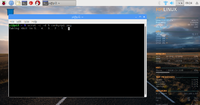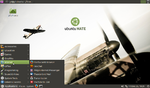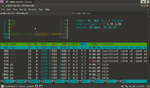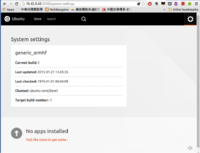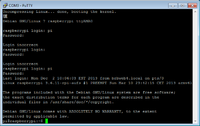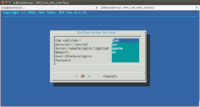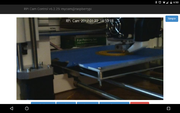Raspberry
Raspberry Pi
Miscellaneous
- Raspberry pi quick start guide
- Learn and make resources from raspberrypi.org.
- Lifehacker's Complete Guide to Raspberry Pi
- http://elinux.org/RPi_Hub
- http://www.raspberrypi-spy.co.uk/
- wifi setup
# /etc/network/interfaces file auto wlan0 allow-hotplug wlan0 iface wlan0 inet dhcp allow-hotplug wlan0 wpa-ssid "YOURSSID" wpa-psk "YOURPASSWORD
- video player: omxplayer videofile.mp4. See also the Android app OMX Remote (Raspberry Pi).
- force sound output from analog
- mp3 player: mpg321 "my file.mp3". See https://sites.google.com/site/semilleroadt/home/raspberry-pi about testing sound on Raspberry Pi.
- raspberry pi server
- re-run configuration
- HTG guide to getting started with Raspberry Pi
- A month with raspbian and my Beaglebone page about how to fix/change date/time.
- My youtube video demostrating GPIO function.
- N900 as a remote display
- Use Raspberry Pi behind a proxy http://www.raspberrypi.org/phpBB3/viewtopic.php?f=63&t=13986
- May 2013 issue of Linux Journal
- check current temperatury and cpu freq or this one which contains other RaspPi tricks.
cat /sys/class/thermal/thermal_zone0/temp
This is similar but not the same as the Udoo case where it uses cat /sys/devices/virtual/thermal/thermal_zone0/temp
Play mp3/mp4
use omxplayer. To control volume
omxplayer -o local --vol -2000 Song_Title.mp3 # 10% omxplayer -o local --vol -602 Song_Title.mp3 # 50%
Get social: connecting with Raspberry Pi
https://www.raspberrypi.org/blog/connecting-raspberry-pi-social/
Why You Should Stop Using a Raspberry Pi for Everything
http://www.makeuseof.com/tag/stop-using-raspberry-pi-everything/
Different generations
- https://en.wikipedia.org/wiki/Raspberry_Pi
- Raspberry Pi 1 B (512MB memory, released 2012), Raspberry Pi model B vs B+
- Raspberry Pi 2 (released 2015. This has an identical form-factor to the existing Raspberry Pi 1 Model B+)
- Raspberry Pi Zero WH (released 2017)
- Raspberry Pi model 3B (released Feb 29, 2016).
- Raspberry Pi model 3B+ (released Mar 28, 2018). Better to use a power adapter with 5V/2.4A or better with 5V/3A. Raspberry Pi 3 Model B vs. 3 B+. Gigabit Ethernet, Dual-band 820.11ac Wi-Fi, Power over Ethernet (PoE).
- Raspberry Pi model 4B (released June 24, 2019)
Checking Your Raspberry Pi Revision Number & Board Version
cat /proc/device-tree/model
Raspberry Pi 4 Rev 1.2. How to tell the difference
Displayport connection
Does not work if I use a hdmi to displayport converter. In general, 'step up' is not working but 'step down' is OK. See discussion.
Write image to SD card
- Command line. The following tip is from zdnet where -p means to extract files to pipe (stdout). In my case, the status=progress option is not recognized.
unzip -p Image | dd of=/dev/sdX bs=4M iflag=fullblock oflag=direct status=progress
- GUI. Etcher.
This is not the end of the process since we cannot use SSH to access Pi. If we follow the instruction to add a 'ssh' to the boot partition, we may get an error SSH problem - Read from socket failed: Connection reset by peer. So it is necessary to hook Pi to a monitor for the first time if we want to access it from SSH.
Create our own image
Make a self-healing raspberry pi: create a recovery partition. The goal is get the machine back to a clean install; particularly in the situation you don’t have access to another device to do the burning.
- Prepare your workspace: apt install
- Calculate the image size: fdisk
- Create the blank image: dd
- Partition the image: sfdisk
- Mount the images: losetup, partx, dd
- Configure and mount partitions: tune2fs, e2label, e2fsck, resize2fs, mount
- Set the boot partition: fdisk, nano
- Create the reset scripts: chmod, nano
- Fix fstab: cat
- Take a snapshot: dd, umount, losetup
- Burn and test: dd
- Physical reset
- Raspberry Pi recovery partition code and scripts
Modify a disk image to create a Raspberry Pi-based homelab May 2020
Remote access
https://www.raspberrypi.org/documentation/remote-access/access-over-Internet/
Several options are available if you don't want to forward your port, for example, Dataplicity.
Headless Raspberry Pi Setup and SSH access
PS. As of the November 2016 release, Raspbian has the SSH server disabled by default. You will have to enable it manually.
For headless setup, SSH can be enabled by placing a file named 'ssh', without any extension, onto the boot partition of the SD card.
For some reason, I got an error ssh: connect to host raspberrypi.local port 22: Connection refused or “No supported key exchange algorithms. One solution is to generate the keys again Or just wait a little longer for Raspbian to generate keys.
It is also useful to give Pi a new hostname (rpi1, rpi2, rpi3, ...). See Change the Hostname of your Pi.
Change the default password
Follow https://www.raspberrypi.org/forums/viewtopic.php?f=91&t=7684, we can ignore checking the password strength (my own simple passwords can not pass when I use the raspi-config utility).
If I just use passwd to change the password, the password cannot be too short or simple. However if I use sudo raspi-config, it is fine.
If we like to allow weaker passwords, see here.
$ sudo su - ... # passwd pi ... # exit $
Note it is a good idea to save the password hint as a text file in the HOME directory in case I forget the non-default password. If I forget the password, I can pop out the SD card and insert it into another machine. Then all files can be seen.
Raspbian is not asking for a password for the sudo command
- https://www.raspberrypi.org/forums/viewtopic.php?f=66&t=97334 and search
- "by ripat"
- "by RaTTuS"
- https://raspberrypi.stackexchange.com/questions/33758/sudo-without-password-more-of-an-issue-on-apple
- https://www.raspberrypi.org/documentation/linux/usage/users.md
Assign .local domain to Raspberry Pi
Avahi Daemon = Bonjour = Zeroconf = UDP multicast
http://www.howtogeek.com/167190/how-and-why-to-assign-the-.local-domain-to-your-raspberry-pi/
So I can use ssh [email protected] to access RPi.
sudo apt-get update sudo apt-get install avahi-daemon # No reboot is necessary for raspberry pi # from other machines or even Raspi itself ping raspberrypi.local
The idea was first discovered in Beaglebone.
Get the internal IP address
https://www.raspberrypi.org/documentation/remote-access/ip-address.md
# From another computer ping raspberrypi.local # Within raspberry pi hostname -I
Conky approach
https://www.novaspirit.com/2017/02/23/desktop-widget-raspberry-pi-using-conky/ and my conkyrc.
{Pre} $ sudo apt-get install conky -y $ wget -O /home/pi/.conkyrc https://raw.githubusercontent.com/novaspirit/rpi_conky/master/rpi3_conkyrc
I modify .conkyrc file and move NETWORK section to under the 'SYSTEM' section. I also change wlan0 to eth0 since I am using ethernet for connecting to internet.
We can test it by calling conky from the command line (run export DISPLAY=:0.0 if we are calling conky from SSH).
We could make conky running on boot by creating the following two files (+ reboot).
sudo nano /usr/bin/conky.sh
#!/bin/sh (sleep 4s && conky) & exit 0
sudo nano /etc/xdg/autostart/conky.desktop
[Desktop Entry] Name=conky Type=Application Exec=sh /usr/bin/conky.sh Terminal=false Comment=system monitoring tool. Categories=Utility;
Note that conky is using 10% CPU (one core) as I see from the htop command. After I remove unnecessary pulling of the system information, it reduces to 4.5% CPU. Another approach is to increase the polling period so that the application is not polling as often.
Note that the top processes shown on conky are not quite correct. The top command gives the top processes. I saw the inconsistency when I import a large database in MySQL.
Set up a static IP address
- Setting up Raspberry Pi WiFi with Static IP on Raspbian Stretch Lite. Two files need to be changed.
- /etc/wpa_supplicant/wpa_supplicant.conf - take care of the wifi
- /etc/dhcpcd.conf - take care of a static IP
interface wlan0 static ip_address=192.168.1.88 static routers=192.168.1.1 static domain_name_servers=8.8.8.8
- https://www.raspberrypi.org/learning/networking-lessons/rpi-static-ip-address/ (works on debian stretch). The website is hosted on github. Just need to change /etc/dhcpcd.conf.
- https://www.raspberrypi.org/documentation/hardware/raspberrypi/bootmodes/net_tutorial.md
- http://raspberrypi.stackexchange.com/questions/37920/how-do-i-set-up-networking-wifi-static-ip-address (works!)
- https://www.raspberrypi.org/forums/viewtopic.php?f=66&t=140252
- https://discourse.pi-hole.net/t/how-do-i-set-a-static-ip-address-in-raspbian-jessie-using-etc-dhcpcd-conf/239 or https://www.jeffgeerling.com/blog/2017/setting-pi-hole-whole-home-adtracker-blocking
Under voltage
he red LED going out is an indicator that the supply voltage is too low. You should also see a small coloured square in the top corner of the screen. See the posts
- https://www.raspberrypi.org/forums/viewtopic.php?f=63&t=102814&p=711578
- https://www.raspberrypi.org/forums/viewtopic.php?f=63&t=103099&p=713298
Install minimal browser
Note that at the end of sudo make install, it will create an item in the menu -> Internet. From the installation output,
sudo install -g dialout web /usr/bin sudo install -g audio piradio /usr/local/bin sudo chmod +x /usr/local/bin/piradio sudo cp ./web.desktop /usr/share/applications sudo cp ./minimalwebbrowser.png /usr/share/pixmaps sudo cp ./web.1.gz /usr/share/man/man1 sudo cp ./web-omxplayer.sh /usr/local/bin sudo chmod +x /usr/local/bin/web-omxplayer.sh
HDMI screen resolution
If the screen size is small (i.e. you can see black margins on 4 sides), uncomment the line about disable_overscan=1.
# sudo nano /boot/config.txt disable_overscan=1
On my SainSmart 9" monitor, its native resolution 1024x600 is not supported by Raspberry Pi (/boot/config.txt). The resolution becomes 1280x720 if I don't modify anything.
However, there is a workaround on raspberry pi forum. This technique works on Ubuntu-Mate 15 and Raspbian Jessie versions. The two lines (hdmi_group and hdmi_mode) are quite mysterious on Raspbian Jessie but more clear on Ubuntu-Mate.
... #hdmi_ignore_edid=0xa5000080 hdmi_cvt=1024 600 60 3 0 0 0 hdmi_group=2 hdmi_mode=87 disable_overscan=1
HDMI CEC
Raspberry Pi: Power On / Off A TV Connected Via HDMI-CEC
HDMI monitor/display
- Official 7" touchscreen LCD 800x480. Element 14, Official Raspberry Pi 7″ Touch Screen LCD Display assembly guide – install and tips
- It works on my Samsung monitor S22C350 (1920x1080).
- SainSmart 7" LCD Display Touch Screen TFT Monitor from amazon or from sainsmart.com. 800x480. $39.99 no touch screen, or $49.99 w/ touch screen. Good reviews.
- 8" IPS LCD Screen with Driver Board Kit for Raspberry Pi$70 frames and support are included!
- 10.1 inch LCD Display 1366x768 HDMI/VGA/NTSC/PAL there are several issues (poor picture quality, flicker a couple times a second, Overheating, nothing appears on the display) reported in comments.
- 10" inch TFT LCD Display w/ HDMI+VGA+Video Driver Board for Raspberry Pi
- 7" TFT LCD Screen Display Monitor for Raspberry Pi B B+ HDMI Board w/ Clear Case
- 3.5 inch HDMI LCD touchscreen 3.5inch IPS display from waveshare. 480 x 320 (original) or 800x480 (follow their instruction) or DMT mode 9 800x600 60Hz (Raspberry Pi Configuration). For drivers, see
- spotpear.com. I save a copy of the tarball in my github. I use the latest 2019-04-19 Raspbian Stretch. Only the (3.5) HDMI LCD one works for enabling the touch function is sudo ./LCD35-HDMI-800x480-show (Note that using the full path will fail). Other commands such as ./LCD35B-show, ./LCD35B-show-V2 or ./LCD35-show does not work. The webpage said the instruction works for Raspbian/Ubuntu mate/RetroPie but it does not work on Ubuntu mate 18.04.2 (Bionic) (RPi will not be able to start).
- waveshare. The original website. It includes an instruction to calibrate the display. I save the file under my github. The instruction is to 1. unzip 2. cd xinput-calibrator_0.7.5-1_armhf 3. sudo dpkg -i -B xinput-calibrator_0.7.5-1_armhf.deb 4. Click Menu -> Preferences -> Calibrate touchscreen 5. Save the output shown on screen to a file /ect/X11/xorg.conf.d/99-calibration.conf (the directory needs to be created first) according to the screen's instruction. 6. Reboot.
- Power usage (with ethernet): 0.66 (lcd off), 0.86 (lcd on). Raspberry Pi 3 B+ is used here.
- Power usage (without ethernet): 0.56 (lcd off), 0.76 (lcd on), 0.86 (lcd on, wifi on), 1.0 (lcd on, wifi on, chrome)
- Tip of power the pi + LCD by PC USB port: turn off the wifi & unplug the ethernet cable before starting.
Move a Window Without Clicking the Titlebar
Move a Window Without Clicking the Titlebar in Ubuntu. Hold down the Alt key and then click in the window anywhere, and move your mouse.
Use VNC Connect
Raspbian shipped with VNC connect. We can use Android or iOS to connect to the Raspbian desktop.
Make your own screen from an old laptop
See the Hardware page.
Audio output
https://www.raspberrypi.org/documentation/configuration/audio-config.md
Method 1 (works on Raspbian or Ubuntu)
amixer cset numid=3 1
Method 2 (works only on Raspbian)
sudo raspi-config
Select Option 8 Advanced Options and hit Enter, then select Option A6: Audio and hit Enter.
Method 3. Edit /boot/config.txt and setting hdmi_drive variable or hdmi_ignore_edid_audio variable. See the Raspberry Pi config.txt web page.
Capacitive touch vs resistive touch
https://techexplainer.wordpress.com/2012/04/02/resistive-vs-capacitive-touchscreen/
Resistive touch is used in low cost products. It does not support multi-touch.
The official Raspberry Pi DSI touch display & the Kivy library
- https://www.raspberrypi.org/blog/the-eagerly-awaited-raspberry-pi-display/. There are two videos demonstrating the (multipoint) touch functionality using Kivy (Python GUI development system) library on the website.
- How to build your own smart coffee machine
800×480 display @60fps, 24-bit colour, FT5406 10 point capacitive touchscreen, 70 degree viewing angle, Metal-backed display with mounting holes for the Pi
Adafruit touch screen for Raspi
- PiTFT Assembled 320x240 2.8" TFT $35
RCA video output resolution
http://www.raspberrypi.org/phpBB3/viewtopic.php?f=29&t=47527
Playing DRM videos in chromium browser
How to build a $100 productivity PC with a Raspberry Pi 4
Hardware acceleration video player
Use omxplayer not VLC. When I use omxplayer to play mp4 videos, htop shows CPUs are not used and the playback is quite smooth. VLC will have a hard time playing the mp4 videos (black screen) not to say all 4 cores are 100% busy on Raspi2. Raspberry Pi software update brings VLC media player with hardware-accelerated video playback
- http://elinux.org/Omxplayer
- http://kodi.wiki/view/Raspberry_Pi_FAQ
- Minimal Kiosk Browser: Kweb - Fast Reliable Web Browser for Raspberry Pi PC.
- Linuc command to query video driver
lspci -nnk | grep -i vga -A3 | grep 'in use'
It shows 'nouvea' for my PC Desktop which uses NVIDIA gpu. The command does not work on my Ubuntu-Mate.
pi@pi-ubuntu:~$ lspci -nnk | grep -i vga -A3 | grep 'in use' pcilib: Cannot open /proc/bus/pci lspci: Cannot find any working access method.
Memory
When I use 'free -m' or 'htop' command in Raspbian, I see the total memory size only 373MB (Beaglebone black shows 496MB in htop). The reason is Raspbian reserved 128MB for GPU. See
cat /boot/config.txt
Watch youtube with Raspbian
- http://www.raspberrypi.org/forums/viewtopic.php?t=40860
- http://www.raspi.today/5-things-you-need-to-know-about-the-raspberry-pis-epiphany-web-browser/ and an announcement from raspberrypi.org.
- http://www.raspians.com/Knowledgebase/how-to-watch-youtube-on-the-raspberry-pi/
- http://raspberrypi.stackexchange.com/questions/13955/watch-youtube-in-browser-with-raspbian
- http://93.93.128.176/forums/viewtopic.php?t=59384&p=445257
Probably a practical approach is to use 'youtube-dl' program to download the video and then use 'omxplayer' to play it (not streaming anyway).
Auto Startup Application
You can configure what applications should be started at login (NOT at boot time or on start up), in addition to the default startup applications configured on the system.
- Ubuntu.
- How To Manage StartUp Applications In Ubuntu
- How to autostart a program in Raspberry Pi or Linux
- How to Autorun application at the start up in Linux
- lynda.com
When I try to add calibre, I see a new file "calibre.desktop" is added to ".config/autostart/" folder.
[Desktop Entry] Type=Application Exec=/usr/bin/calibre Hidden=false NoDisplay=false X-GNOME-Autostart-enabled=true Name[en_US]=Calibre Name=Calibre Comment[en_US]= Comment=
Startup script
- http://www.stuffaboutcode.com/2012/06/raspberry-pi-run-program-at-start-up.html. The procedure works for tightvncserver and live-streaming examples. Note that running tightvncserver will use a lot of Raspberry Pi CPU (> 80%).
sudo nano /etc/init.d/NameOfYourScript # Create script in /etc/init.d sudo chmod 755 /etc/init.d/NameOfYourScript # Make script executable sudo /etc/init.d/NameOfYourScript start # Test starting the program sudo /etc/init.d/NameOfYourScript stop # Test stopping the program # Register your script to be run at start-up and shutdown, run the following command: sudo update-rc.d NameOfYourScript defaults # If you ever want to remove the script from start-up, run the following command: sudo update-rc.d -f NameOfYourScript remove
Disk Performance
Power consumption comparison
- https://www.raspberrypi.org/magpi/raspberry-pi-specs-benchmarks/
- https://www.jeffgeerling.com/blogs/jeff-geerling/raspberry-pi-zero-power
- How much power does the Pi4B use? Power Measurements, Raspberry Pi 4 Review: The New Gold Standard for Single-Board Computing
How long does the RPi last on a battery?
- https://raspberrypi.stackexchange.com/a/19825. If you have a 500mAh battery, that will output 500mA (0.5A) for one hour, or 1000mA (1A) for half an hour. Similarly, a 2000mAh battery will give you 2000mA (2A) for one hour or 1000mA (1A for two hours).
- Raspberry Pi Battery Life Calculator. For example with RPi 3B + Wifi + Camera + 10,000 mAH lasts 14.2 hours.
Bash script to check the RPi status
The script below will check RPi every 60 seconds.
#!/bin/bash
while true
do
if ping -c 1 192.168.1.11 &> /dev/null
then
date
else
break
fi
sleep 60
done
Ways to power your raspberry pi
10 Ways to Power your Raspberry Pi
Power Raspberry Pi by AA batteries
http://www.raspberrypi-spy.co.uk/2013/04/raspberry-pi-aa-battery-shoot-out/
This also teaches to know how long the battery will die by using Putty and linux command
watch -n 60 uptime
Power by 9V battery
https://youtu.be/h6Bl0Bckl2k You need a regulator (output 1.5V) such as TS7800/TS7805.
Power Raspberry Pi by Lipo batteries
- https://learn.adafruit.com/pocket-pigrrl?view=all
- Building our own backup server using the Raspberry PI & MainWP
Solar power
- Remote water monitoring with a solar powered Raspberry Pi
- How-To: Build a Solar Powered Raspberry Pi (video) and materials from adafruit.
- Create a portable battery and solar powered Raspberry Pi Zero web server
- Solar Powered Weather Station featured MagPi81.
CPU Benchmark
- Raspberry Pi 3 (launched 2/29/2016)
- SysBench, nBench, Power, MemTester and more from Element14
- http://makezine.com/2016/02/28/meet-the-new-raspberry-pi-3/ (and the original post https://www.raspberrypi.org/blog/raspberry-pi-3-on-sale/)
- https://www.raspberrypi.org/magpi/raspberry-pi-3-specs-benchmarks/
- http://lifehacker.com/how-the-raspberry-pi-3-benchmarks-against-older-models-1762417275
- http://www.phoronix.com/scan.php?page=article&item=raspberry-pi-3&num=1
- Raspberry Pi 2 runs nbench and sysbench by Adafruit.
- hackday.com. It includes info about OpenGL benchmark.
- http://www.linuxlinks.com/article/20150305172325136/RaspberryPi2-Benchmarks.html
# RPi 1
pi@raspberrypi:~ $ sysbench --num-threads=1 --test=cpu --cpu-max-prime=20000 --validate run
sysbench 0.4.12: multi-threaded system evaluation benchmark
Running the test with following options:
Number of threads: 1
Additional request validation enabled.
Doing CPU performance benchmark
Threads started!
Done.
Maximum prime number checked in CPU test: 20000
Test execution summary:
total time: 1412.6014s
total number of events: 10000
total time taken by event execution: 1412.5301
per-request statistics:
min: 132.41ms
avg: 141.25ms
max: 403.27ms
approx. 95 percentile: 172.59ms
Threads fairness:
events (avg/stddev): 10000.0000/0.00
execution time (avg/stddev): 1412.5301/0.00
The timing 1412s I got is close to 1318s reported by element14.com.
For nBench, my result of cpu floating-point index 1.753 is also close to element14's 1.884.
pi@raspberrypi:~/nbench-byte-2.2.3 $ ./nbench
BYTEmark* Native Mode Benchmark ver. 2 (10/95)
Index-split by Andrew D. Balsa (11/97)
Linux/Unix* port by Uwe F. Mayer (12/96,11/97)
TEST : Iterations/sec. : Old Index : New Index
: : Pentium 90* : AMD K6/233*
--------------------:------------------:-------------:------------
NUMERIC SORT : 202.91 : 5.20 : 1.71
STRING SORT : 30.842 : 13.78 : 2.13
BITFIELD : 8.2161e+07 : 14.09 : 2.94
FP EMULATION : 43.409 : 20.83 : 4.81
FOURIER : 1660.8 : 1.89 : 1.06
ASSIGNMENT : 2.2719 : 8.65 : 2.24
IDEA : 702.86 : 10.75 : 3.19
HUFFMAN : 421.78 : 11.70 : 3.73
NEURAL NET : 2.7206 : 4.37 : 1.84
LU DECOMPOSITION : 73.846 : 3.83 : 2.76
==========================ORIGINAL BYTEMARK RESULTS==========================
INTEGER INDEX : 11.255
FLOATING-POINT INDEX: 3.161
Baseline (MSDOS*) : Pentium* 90, 256 KB L2-cache, Watcom* compiler 10.0
==============================LINUX DATA BELOW===============================
CPU : ARMv6-compatible processor rev 7 (v6l)
L2 Cache :
OS : Linux 4.1.13+
C compiler : gcc version 4.9.2 (Raspbian 4.9.2-10)
libc : libc-2.19.so
MEMORY INDEX : 2.415
INTEGER INDEX : 3.146
FLOATING-POINT INDEX: 1.753
Baseline (LINUX) : AMD K6/233*, 512 KB L2-cache, gcc 2.7.2.3, libc-5.4.38
* Trademarks are property of their respective holder.
OpenGL
Picademy
UPS
Books, Magazines, Blogs
- Exploring Raspberry Pi
- MagPi: The Unofficial Raspberry Pi Magazine
- Beginner's Guide
- ODROID Magazine
- 15 books for kids who (you want to) love Linux and open source
- Top 10 Raspberry Pi blogs to follow
Minecraft
- A Parent’s Guide to Playing Minecraft With Your Kids
- Minecraft Essentials by MagPi.
- https://www.makeuseof.com/?s=minecraft
- Use Minecraft to Teach Your Kids Pretty Much Anything
Installation
Make sure to use a class 10 (micro)SD card to avoid a hanging problem. This rule applies to other SoC device like Beaglebone and Udoo.
Roll your own Raspberry Pi OS
https://hackaday.com/2018/01/19/roll-your-own-raspberry-pi-os/
Download an image
It is suggested to use torrent to download. In my experience to downloading Raspbian, the number of peers is 50 and the download speed is about 8MB/s.
If we want to use the command line to download the image, we should pay attention to the output file name.
wget --trust-server-names https://downloads.raspberrypi.org/raspbian_latest # Or curl -JLO https://downloads.raspberrypi.org/raspbian_lite_latest
The best way of using Raspberry Pi is being able to run multiboot; that is, we have a list of operating systems we can choose to boot.
- Raspberry Pi Imager
- NOOBS
- BerryBoot The OS in BerryBoot is quite old!!
Format a SD card using SD Formatter (Windows & Mac)
SD Card Speed Test: agnostics
- SD Card Speed Test - Pi Diagnostics
- Raspberry Pi just got a new SD card speed test tool and imaging utility
- USB stick running Raspbian. Speed test. Raspberry Pi 4
Install an image to a SD card
For example, if I want to install coder, I first download/uncompress the file. Then from the linux command line (assume microSD card is on /dev/sdc)
sudo umount /dev/sdc* sudo dd bs=4M if=Downloads/coder_v0.4/raspi.img of=/dev/sdc; sync
If I want to watch the progress, I can open another terminal and issue
sudo pkill -USR1 -n -x dd
The output of it still is shown on the 1st terminal where dd is issued. The output looks like
224+0 records in 224+0 records out 939524096 bytes (940 MB) copied, 40.9672 s, 22.9 MB/s 268+0 records in 268+0 records out 1124073472 bytes (1.1 GB) copied, 62.7471 s, 17.9 MB/s
Monitor the progress using pipe viewer
- http://blog.urfix.com/9-tricks-pv-pipe-viewer/
- http://askubuntu.com/questions/215505/how-do-you-monitor-the-progress-of-dd
- https://wiki.archlinux.org/index.php/core_utilities
sudo apt-get install pv dd if=/dev/urandom | pv | dd of=/dev/null
Secure your Raspberry Pi
- Take These Steps to Secure Your Raspberry Pi Against Attackers
- 5 Online Threats That Could Ruin Your Raspberry Pi Experience
- 5 projects for Raspberry Pi at home
Wifi setup
A new wifi setup is included in the Raspbian. It is called dhcpcd and dhcpcd-ui. The package name is called 'raspberrypi-net-mods'. PS. the old way is called 'wpa_gui'.
See the blog on May 5, 2015.
USB adapters
I have 3 old USB wifi adapters and they work well in Raspbian. One trick: before I connect the ethernet cable, the wifi was not on for some reason. But once I connect the ethernet cable, it immediately shows SSIDs. This is tested on Pi 2B (it does not include wifi) and Raspbian Buster with desktop (recommended software) released on 2020-02-13.
Boot from USB
- https://www.raspberrypi.org/documentation/hardware/raspberrypi/bootmodes/msd.md
- How to boot from a USB Mass Storage Device on a Raspberry Pi 3
- Install Raspbian on a USB Flash drive from MacOS or Linux
- How to boot your Raspberry Pi from a USB mass storage device
- 告別 microSD USB 裝置起動 Raspberry Pi 4 測試版靭體推出
Put /root in USB
How to Run Raspberry Pi 4 or 3 Off an SSD or Flash Drive
Network boot (PXE) w/o microSD
- Network boot your Raspberry Pi
- How to Network Boot a Raspberry Pi Without a MicroSD Card
- Hack my house: running raspberry pi without an sd card
USB network in Pi zero
Mount a USB drive at boot
Add the following line to /etc/fstab (change any values if necessary) and then run sudo mount -a
/dev/sda1 /mnt/share ext4 rw,user,auto 0 0
Also consider to change the mode of the new partition eg sudo chmod 777 /mnt/share.
Pi Desktop
https://www.element14.com/community/docs/DOC-83477
Remote desktop
RealVNC server
- Do not download the binary from RealVNC website since it will have a license issue when we want to connect to RPi
- VNC Connect and Raspberry Pi
- Use the instruction at Github
- The current Raspbian includes a vnc server. We need to enable it. No registration is needed when I use my home network. I tested using iOS vnc app.
- On linux client side, we can download the binary tar ball and set it executable after untar it.
Connect to Your Raspberry Pi With VNC Connect
- https://www.raspberrypi.org/blog/get-back-to-my-pi-from-anywhere-with-vnc-connect/
- https://raspberrytips.com/remote-desktop-raspberry-pi/
- http://lifehacker.com/you-can-now-easily-connect-to-your-raspberry-pi-from-an-1792438276
Chrome
Dataplicity
It is not remote desktop but it allows you to access Raspberry Pi from any web browser (no router change, no VPN, no port forward).
To switch to a sudoable account, type su pi. From there you can 'sudo' as normal.
- Host a website from your Pi
- Remotely access Pi system stats using scout_realtime
- Raspberry Pi File Uploader
NoMachine
Tips on how to set up your Raspberry Pi for remote access via NoMachine
Web server
WordPress server
How to Host a WordPress Site on Raspberry Pi
Connection to Raspberry Pi with tightvnc
- How to Install VNC on Raspberry Pi OS (64 bit)
- http://elinux.org/RPi_VNC_Server
- https://wiki.ubuntu.com/Lubuntu/RemoteDesktop (Lubuntu specific)
- http://www.howtogeek.com/141157/how-to-configure-your-raspberry-pi-for-remote-shell-desktop-and-file-transfer/2/
A simple password like 'raspberry' would work. If we need to reset the password, use vncpasswd command.
# Server side sudo apt-get install tightvncserver vncserver # You will require a password to access your desktops. # Password: # Warning: password truncated to the length of 8. # Verify: # Would you like to enter a view-only password (y/n)? n # # New 'X' desktop is raspberrypi:1 # # Creating default startup script /home/pi/.vnc/xstartup # Starting applications specified in /home/pi/.vnc/xstartup # Log file is /home/pi/.vnc/raspberrypi:1.log ps -ef | grep vnc # pi 3134 1 0 16:59 pts/0 00:00:00 Xtightvnc :1 -desktop X -auth /home/pi/.Xauthority # -geometry 1024x768 -depth 24 -rfbwait 120000 -rfbauth /home/pi/.vnc/passwd -rfbport 5901 -fp # /usr/share/fonts/X11/misc/,/usr/share/fonts/X11/Type1/,/usr/share/fonts/X11/75dpi/,/usr/share/fonts/X# 11/100dpi/ -co /etc/X11/rgb # pi 3217 2666 0 17:01 pts/0 00:00:00 grep --color=auto tightvnc vncserver # This line seems not necessary vncserver –kill :1 # Client side; the most common mistake is to forget to add the port number to the IP address. sudo apt-get install xtightvncviewer xtightvncviewer 10.42.0.37:1 # It does not work if I just use raspberrypi.local:1 as the address
To start the tightvnc automatically when boot up, check out http://www.penguintutor.com/linux/tightvnc or my note on BBB.
Also note if the server uses '/usr/bin/vncserver :0', then the client uses 'xtightvncviewer 10.42.0.37'. But if the server uses '/usr/bin/vncserver :1', the client should uses 'xtightvncviewer 10.42.0.37:1', etc. Got the idea!
Note that to troubleshoot the message "GDBus Error:org freedesktop.PolicyKit1 Error.Failed; An Authentication agent already exixts for the given subject", follow the instruction at this message.
Connection from Raspberry Pi to Ubuntu
Follow the instruction and install xtightvncviewer using sudo apt-get and it works. To run the vnc client, just type 'xtightvncviewer' on the terminal.
Another instruction of using tightvnc is at http://www.penguintutor.com/linux/tightvnc.
I have successfully to follow the instruction at http://www.hiddentao.com/archives/2013/09/17/setting-up-tightvnc-on-ubuntu-12-04/ to connect to Ubuntu 12.04 (Unity desktop) from Xubuntu. After launching the following line in my local machine
ssh -L 5901:localhost:5901 [email protected]
I open another terminal window and type the following in my local machine
xtightvncviewer localhost:5901
the Ubuntu desktop appears on my local machine.
Connection from Raspberry Pi to Windows (RDP) with freerdp or rdesktop
The idea is to use Raspberry Pi as a thin client. For example, I can open two remote desktop connections to two separate Windows VMs and the RPi is still quite free in terms of its resource.
- http://blog.pi3g.com/2013/04/use-windows-remote-desktop-on-the-raspberry-pi/
- Using an Android Tablet as a Screen for Raspberry Pi
Method 1 Use xfreerdp program. Use Ctrl+Alt+Enter to toggle between full and regular screen. Non-full-screen-mode is useful if we want to monitor the RPi resource usage while we are using the remote desktop connection.
1. Open a root terminal. Run apt-get update apt-get install freerdp 2. Open a regular terminal. Run xfreerdp -u brb -x l -z 192.168.1.4
Method 2 We can also use rdesktop program. rdesktop is a free, open source client for Microsoft's proprietary RDP protocol. See wiki.archlinux.org for more tips and tricks about rdesktop. {Pre}} 1. Open a root terminal and run apt-get update apt-get install rdesktop 2. Open a regular terminal and run (-f means full screen. Or we can use -g 1280x700 to specify the display resolution) rdesktop -f -u brb 192.168.1.4
Method 3 There is also an interesting project called RPi-TC/Raspberry Pi Thin Client project. I have not tried it yet.
Raspbian
Directly Connect to a Raspberry Pi Without Internet
http://www.makeuseof.com/tag/directly-connect-raspberry-pi-without-internet/
Recovery partition
Make a self-healing raspberry pi: create a recovery partition
Working from home with your Raspberry Pi
https://www.raspberrypi.org/blog/working-from-home-with-your-raspberry-pi/. Set up email, Office, Google Drive, VPN client, Google hangout (video conference), Skype, VPN Connect.
Raspbian desktop for PC
Download it from here.
Tested Debian Stretch version (2019-4-11) on Virtualbox. It can be installed as either 32-bit or 64-bit OS (uname -m).
Raspbian repository and mirrors
- https://www.raspberrypi.org/downloads/raspbian/
- http://www.raspbian.org/RaspbianMirrors
- UMD mirror (http|rsync)://mirror.umd.edu/raspbian/raspbian
Releases lists
- distrowatch.com
- Raspbian Stretch and some notes
- Release Notes
- https://en.wikipedia.org/wiki/Raspbian
Raspbian package repository URL
http://archive.raspbian.org/raspbian/pool/main/r/r-base/
Sending an email on boot
See the wiki page - Email IP On Boot.
- The python code works interactively when I use in in a command line. But it does not work when I use it in /etc/rc.local nor /boot/boot.rc.
- The cron method works for my case (wifi connection); see looking at it the cron job is more reliable, placing it in the rc.local file fails on wifi.
@reboot sleep 300 && python /home/pi/startup_mailer.py
- Make sure the gmail account is set up to be "less secure"; see Login credentials not working with Gmail SMTP. Is it possible to use salted password?
- How to Send Emails with Gmail using Python
Fix Dirty COW
https://www.raspberrypi.org/blog/fix-dirty-cow-raspberry-pi/ (10/25/2016)
Kernel building
- https://www.raspberrypi.org/documentation/linux/kernel/building.md
- http://elinux.org/Raspberry_Pi_Kernel_Compilation
Create a custom kernel using Vagrant
Emulate Raspbian on Linux/Windows
Emulate Intel X86 on raspberry Pi (ARM)
https://eltechs.com/product/exagear-desktop/ (non-free)
Digital clock format
Right click task bar -> Panel Settings -> Panel applets -> Digital clock -> Preferences -> "%r %a %D" (default is %R). This will give something like "08:19:11 PM Sun 01/21/18".
Browser
GNOME Web/Epiphany browser
This is the default in Raspbian Jessie.
Some annoying thing is the browser is using the DuckDuckGo as the search engine which is not configurable.
Some web pages cannot be shown correctly (see my comment in LuaKit)
LuaKit - an extremely lightweight browser based on webkit and GTK+
This is very cool. It solves the issue of using Web to open http://magazine.odroid.com. It even supports Adobe Flash (eg some videos from Amazon.com)
sudo apt-get install luakit
Mastering keybinds is the key to use it (Even a mouse cannot be used to close a Tab).
Some examples:
- j/k to scroll down/up
- space or ctrl+d / Ctrl+u to scroll down/up one page
- h/l to scroll left/right
- +/- to zoom in/out.
- (ctrl + o) OR (shift + h) to go to the previous page. Ctrl + i to go forward.
- forward slash (/) to search within the page. Use n to find the next occurrance, N to find the previous one.
- B for bookmark
- gB to show bookmarks
- gH to go to home page
- : command mode
- Esc normal mode
- t open webpage in new tab
- d delete current tab
- :print print page
We can modify the key bindings. I run
sudo nano /etc/xdg/luakit/binds.lua
and on line 321 about "Go back in the browser history" (search the keyword 'history'): change "H" to "b". Now I can hit the lowercase 'b' button to go back to a previous web page instead of Shift+h.
key({}, "b", "Go back in the browser history `[count=1]` items.",
function (w, m) w:back(m.count) end),
Iceweasel browser
This browser looks like a clone of Firefox (firefox is not available in the repository). The version in Raspbian Jessie is 38.4.0. If iceweasel is not installed (e.g. jessie 8.0), we can install it by
sudo apt-get install iceweasel --no-install-recommends
Firefox browser
See Iceweasel above. Firefox package has been replaced by Iceweasel so it is not available via apt-get install.
Vivaldi browser
http://www.makeuseof.com/tag/vivaldi-best-browser-raspberry-pi/
Chinese input
sudo apt-get install fcitx fcitx-chewing
Reboot and the task bar will show an icon to let you switch the language. Tested on Raspberry jessie 8.0.
Raspbian uses PIXEL desktop, a modified LXDE desktop environment.
We need to add chewing to the input method. See this postfor a detailed instruction.
Bluetooth keyboard
The GUI program blueman does not work on the pairing step (it does not accept my entered keys) for my bluetooth keyboard (my bluetooth mouse works).
My working example is to use the command line way (bluetoothctl). The bluetoothctl utility is part of the bluez package I think. Raspbian Jessie does not have the bluez-utils package). See https://wiki.archlinux.org/index.php/Bluetooth
# Press the 'connect' button on the bluetooth keyboard first! $ bluetoothctl # no sudo is needed [bluetooth] default-agent [bluetooth] scan on [bluetooth] pair 90:7F:61:8F:D0:38 # it will ask to enter a pin code [bluetooth] connect 90:7F:61:8F:D0:38
It is also interesting to see bluetooth related programs under /usr/bin directory. Those programs shown on my Raspbian are quite different from the ones shown on my Ubuntu 14.04.
New Bluetooth GUI in Raspbian
https://www.raspberrypi.org/blog/another-update-raspbian/ (May 13, 2016). This should solve the problem mentioned above though I haven't tried it.
Text editor
Why Coding for Raspberry Pi Is Way Better With Code-OSS, a community compiled version of VS Code, on the Raspberry Pi.
Pi zero
- http://osoyoo.com/2017/06/introduction-of-raspberry-pi-gpio/
- https://www.raspberrypi.org/forums/viewtopic.php?f=91&t=170006
Getting Started with the Raspberry Pi Zero W (mini HDMI) without a Monitor
https://www.losant.com/blog/getting-started-with-the-raspberry-pi-zero-w-without-a-monitor (Raspbian Stretch)
Turn Raspberry Pi Zero into a USB gadget
- http://blog.gbaman.info/?p=791 (this can only work with the RPi Zero). Allowing ssh, sftp, vnc etc over a single usb cable.
- Pi Zero USB OTG. GPIO Zero is installed by default in the Raspbian image
- Connect To A Raspberry Pi Zero With A USB Cable And SSH. The same procedure works on Pi Zero W. Still there is no internet on my zero W unless we create wpa_supplicant.conf under /boot. In summary, we need to modify 2 files and create 1 file.
- config.txt
- cmdline.txt
- wpa_supplicant.conf
- ssh
# Stretch lite pi@raspberrypi:~ $ free -m total used free shared buff/cache available Mem: 433 23 336 3 73 359 Swap: 99 0 99- Run sudo raspi-config and sudo apt update after we connect RasPi.
- On Mac, I can immediately connect to raspberry pi zero by using ssh [email protected]. However, on Ubuntu, I cannot. The solution is simple. Open the network setting, choose "Ethernet Coneected" > "Wired connection 2" and click "IPv4". Choose "Link-Local Only" instead of the default "Automatic (DHCP)". Then click the "Apply" button.
Add USB type A to Raspberry Pi zero
Raspberry Pi Zero with USB socket Type-A expand (solder)
Top 10 Raspberry Pi Zero Projects That Make Use of Its Small Stature
http://lifehacker.com/top-10-raspberry-pi-zero-projects-that-make-use-of-its-1792403310
OpenElec
I use NOOBS to install OpenElec with Raspbian.
Still there is no a regular web browser. Not a joke. Remember OpenElec is installed in multiboot mode through NOOBS. Probably a better approach is to consider Arch-Linux.
There is a program called 'Web viewer'. Wonder when would it be useful.
Need to change 2 settings in order to get date & time correctly.
Another installation method is to download/install the image directly from the OpenELEC website. See
- http://openelec.tv/get-openelec
- http://wiki.openelec.tv/index.php/HOW-TO:Installing_OpenELEC/Writing_The_Disk_Image
Email server
Host your own email with projectx/os and a Raspberry Pi
SMS server
Kodi black screen when exit
A temporary solution is use Ctrl + Alt + F2 then Ctrl + Alt + F1. See
- https://www.raspberrypi.org/forums/viewtopic.php?t=91111&p=637126.
- https://gist.github.com/aperezm-vlex/75d7481afff0db8f5894 A script to fix this problem. Some people have issues.
- https://www.raspberrypi.org/forums/viewtopic.php?t=139758&p=926771. Create a new file by sudo nano /usr/local/bin/startkodi. chmod +x and put the following.
#!/bin/bash
fbset_bin=`which fbset`
xset_bin=`which xset`
xrefresh_bin=`which xrefresh`
if [ ! -z $fbset_bin ]; then
DEPTH2=`$fbset_bin | head -3 | tail -1 | cut -d " " -f 10`
fi
kodi "$@"
if [ ! -z $fbset_bin ]; then
if [ "$DEPTH2" == "8" ]; then
DEPTH1=16
else
DEPTH1=8
fi
$fbset_bin -depth $DEPTH1 > /dev/null 2>&1
$fbset_bin -depth $DEPTH2 > /dev/null 2>&1
fi
if [ ! -z $xset_bin ] && [ ! -z $xrefresh_bin ]; then
if [ -z $DISPLAY ]; then
DISPLAY=":0"
fi
$xset_bin -display $DISPLAY -q > /dev/null 2>&1
if [ "$?" == "0" ]; then
$xrefresh_bin -display $DISPLAY > /dev/null 2>&1
fi
fi
VT="$(fgconsole)"
if [ "$VT" ]; then
sudo chvt 7
sudo chvt "$VT"
fi
#!/bin/bash kodi if [ "$?" = "0" ]; then killall kodi fbset -depth 8 && fbset -depth 16 xrefresh fi
Corebird - twitter client
We also need automake, autoconf, autogen, intltool packages.
Unfortunately running ./autogen.sh --prefix=/usr gets stuck at the error message 'configure error: valac >= 0.28.0 is required'. At this moment, valac has a version 0.26. See https://packages.debian.org/jessie/valac.
Backup Raspbian
How to Back Up Your Raspberry Pi as a Disk Image Aug 2020
https://www.raspberrypi.org/documentation/linux/filesystem/backup.md
# Backup sudo dd bs=4M if=/dev/sdb | gzip > raspbian.img.gz # Restore gunzip --stdout raspbian.img.gz | sudo dd bs=4M of=/dev/sdb
See also
- Periodic backup of Rpi3 Stretch SD card 2019-Oct
- Can a Raspberry Pi be used to create a backup of itself?
- Backup Raspberry Pi automatically, with incremental backups
- Using rsync to backup Pi
- How to Clone Raspberry Pi SD Card on Windows, Linux and macOS
SD Card Copier
Raspbian Menu > Accessories > SD Card Copier. It works. The SD card size can be smaller than the original one as long as it has a larger size than the current "/dev/root" partition. After the microSD card has been used once by SD Card Copier, then it can not be used again by the utility (the SD card is labelled in Copy to Device option but it's greyed out. Note even the File Manager cannot mount it in Raspbian but Ubuntu still can auto mount the microSD card). Why? When I insert a ext4-formatted USB drive, the SD Card Copier can use it.
- lynda.com.
- Raspberry Pi Blog 2016 for Pi3 release
- Clone your micro sd directly on rpi
piclone
https://github.com/raspberrypi-ui/piclone
PiShrink
How to transfer a Raspbian image from a 16GB MicroSD card to an 8GB SD card
- SD Card Copier
- How to shrink Raspberry Pi SD card images with GParted and dd
- https://www.reddit.com/r/raspberry_pi/comments/3vo3al/how_to_transfer_a_raspbian_image_from_a_16gb/
- https://twocanoes.com/clone-sd-card-from-a-larger-size-sd-card-to-a/
Backup server
- https://opensource.com/life/16/3/turn-your-old-raspberry-pi-automatic-backup-server using rdiff-backup utility.
USB over ip
Its mainuse is to let you access data on USB drives stored on other hardware.
Top 10 Apps You Should Install on Your Raspberry Pi
NAS
- Create a hardened Raspberry Pi NAS Dec 2016
- It includes installing Docker and installing an nginx web server.
- It also use software RAID-1 with two hard drives for redundancy.
- Samba
- NFS: unencrypted but gives higher level of performance than Samba between Linux/UNIX hosts. Can be mounted over the network to appear as a local directory
- SFTP
- Backup using rsync
- Building a network attached storage device with a Raspberry Pi 2018.
- Create a NAS with your Raspberry Pi and Samba
OpenMediaVault
NextCloudPi
https://ownyourbits.com/nextcloudpi/
Proxy server
How to Use a Raspberry Pi as a Proxy Server (with Privoxy)
DNS server
- 3 reasons to turn your Raspberry Pi into a DNS server with dnsmasq
- Your own DNS server with Raspberry Pi: How to
Pi-hole
- https://twitter.com/The_Pi_Hole
- https://github.com/pi-hole/ and https://github.com/pi-hole/pi-hole
- http://pi.hole/admin
- Create a Network-Wide Ad Blocker with a Raspberry Pi
- Pi Hole Ad Blocker with Pi Zero W (and PiOLED)
- Setting up a Pi Hole for whole-home ad/tracker blocking (Raspbian)
- How to change DNS server on your Android phone or tablet
- Pi hole prevent ads from appearing on Internet-connected devices that aren't a Web browser. Pi-hole can be installed on hardware that's not a Raspberry Pi.
- Installing pi-hole on ubuntu 18.04 LTS
- How to block mobile ads with Raspberry Pi and Pi-hole
- Use Web Interface to log in and use Whitelist to allow an access to some domains.
One way to test it is to open the Android app 'Taiwan Radio' or 'FainTV'. You will see the ads cannot be loaded anymore. In fact, this also fixed the buffering problem when I use the 'Taiwan Radio' app.
Install on Pi
- No 'sudo'
- Uncheck to install lighttpd since I have apache installed already
curl -sSL https://install.pi-hole.net | bash
- I am using wifi and it works fine
- At the end it will say the install log is in /etc/pihole
- The web interface is at http://pi.hole/admin or http://192.168.x.x/admin. The Admin Webpage login password will be shown on the text UI and the terminal too (remember to save it).
- The pi-hole admin password can be reset by pihole -a -p
- Ports 53 and 80 need to be opened. sudo netstat -tulpn | grep LISTEN
- To change the interface from eth0 to wlan0, use pihole -r to reconfigure. see Change ip adress
- My current pi-hole version is v4.4 (2020-04), AdminLTE v4.3.3 and FTL v4.3.1. pihole -v It also shows what is the latest versions.
- On my Dasung non-ereader tablet (Android 8.1.0) it does not have DNS option on WiFi network. I install DNSPipe. It seems to work. It does ask something related VPN, why?
Update
$ pihole -up
After I upgrade to 5.0, the stats on the dashboard is not working. A solution is here. sudo apt install php7.0-sqlite and sudo service apache2 restart. Use php -v to check your PHP version before confirming the exact module name to install.
Uninstall
- Can I disable / uninstall Pi Hole?
- https://discourse.pi-hole.net/t/uninstalling-pihole/7619
- https://discourse.pi-hole.net/t/how-to-fully-uninstall-pihole/14133
- Uninstalling Pi-Hole on Ubuntu 16.04 with OpenVPN
$ pihole uninstall
....
[i] The following dependencies may have been added by the Pi-hole install:
dhcpcd5 git iproute2 whiptail cron curl dnsutils iputils-ping lsof netcat psmisc sudo unzip wget idn2 sqlite3 libcap2-bin dns-root-data libcap2 lighttpd php7.0-common php7.0-cgi php7.0-sqlite3 php7.0-xml php-intl
[?] Do you wish to go through each dependency for removal? (Choosing No will leave all dependencies installed) [Y/n] n
[✓] Removed Web Interface
[✓] Removed /etc/cron.d/pihole
[✓] Removed lighttpd configs
[✓] Removed config files
[✓] Removed pihole-FTL
[✓] Removed pihole man page
[✓] Removed 'pihole' user
...
Migrating Pi-Hole from lighttpd to apache
sudo apt-get remove lighttpd
VPN
How to run your own OpenVPN server on a Raspberry PI
IPV6 connectivity
https://raspberrypi.stackexchange.com/questions/37/ipv6-connectivity
There are no hardware limitations for IPv6 connectivity, only software must support it. On Arch distribution, IPv6 is enabled by default, so if you have a router with DHCPv6 or RA, you will automatically get connected to the IPv6 internet.
Raspbian supports IPv6, but the kernel module is not loaded by default (which is a crying shame in the wake of recent developments). IPv6 can be enabled at run time by modprobe ipv6 command or at boot time by appending ipv6 to /etc/modules.
Connect your dumb printer to your home network
Raspberry Pi Print Server: Setup a Network Printer. The steps are
- Installing the Raspberry Pi Print Server Software (Cups)
- Setting up SAMBA for the Pi Print Server (Samba)
- Adding a printer to CUPS
- Adding a Raspberry Pi Print Server to Windows
Done!
Another instruction How to set up a print server on a Raspberry Pi
6 Ways to Print With a Raspberry Pi
NagiosPi: Turn Your Raspberry Pi into a Network Monitoring Tool
https://www.makeuseof.com/tag/turn-raspberry-pi-network-monitoring-tool/
Embedded Linux
What I Wish I’d Known When I Was an Embedded Linux Newbie from Linux Journal.
How to Install Windows Software on Raspberry Pi Using Wine
https://www.makeuseof.com/tag/install-windows-software-raspberry-pi/
Virtualization
Virtualizing a Raspberry Pi with QEMU
Rpi-Monitor: monitor a Linux system
- https://xavierberger.github.io/RPi-Monitor-docs/index.html, https://github.com/XavierBerger/RPi-Monitor
- https://rpi-experiences.blogspot.com/p/rpi-monitor.html
- Mentioned in Create a portable battery and solar powered Raspberry Pi Zero web server
Monitor/manage multiple raspberry pis
Use a systemd unit/service file to control an application to start when Raspberry pi boots up
- Systemd Essentials: Working with Services, Units, and the Journal
# Start the service sudo systemctl start nginx.service # Stop the service sudo systemctl stop nginx.service # Restart the service sudo systemctl restart nginx.service # Reload the service sudo systemctl reload nginx.service # Enable a service to start automatically at boot sudo systemctl enable nginx.service # Disable the service again sudo systemctl disable nginx.service # List all active unit files systemctl systemctl | grep epaper.service # Note: ps -ef won't detect epaper.service # List all the units installed on the system systemctl list-unit-files
- See Raspberry PI 3 E-paper 2.7 inch Clock and Weather Display example from E-ink section.
- Configure Docker to start on boot
Install node.js
Install Node.js and Npm on Raspberry Pi
Share your keyboard and mouse between computers with Barrier
Mate Ubuntu
The desktop looks good. But it does not include Mathematica software nor Arduino. It does include Scratch, Sonic Pi (under Programming) and Minecraft Pi (under Games).
After Raspi2 is on for several days with Firefox browser use, the memory is getting lost even Firefox is closed. top command shows /usr/sbin/irqbalance ate 48% memory. It works when I use sudo kill -9 to stop the process. See some discussions at askubuntu.com set ENABLED=0 in /etc/default/irqbalance.
The system looks very stable. See my screenshots below.
Ubuntu-mate 16.04 on Rpi 3B+
- 16.04.2 image 2017 Feb. The problem is the old image would not boot on (new) Rpi 3B+.
- How to enable support for Raspberry Pi 3B+ and 3A+ in Ubuntu MATE
- 16.04.2 Won’t boot on RPi 3 Model B+
- Set Up and Upgrade Ubuntu MATE 16.04 on a Pi 2/3/3B+
64-bit Ubuntu and more
- Speed comparison of Pi 4 using Raspberry Pi OS 32-bit vs Ubuntu 20.04 64-bit.
- Raspberry Pi 4 64-Bit Operating Systems: Manjaro, Ubuntu, Gentoo & More! from ExplainingComputers.
- Install Fedora on a Raspberry Pi 3
SSH server
The website said the server is not installed by default. To install it, run sudo apt install openssh-server
sudo systemctl enable ssh.service
Change to use static IP
Use GUI network manager
Install more screensaver themes
http://greyblake.com/blog/2013/02/02/install-more-screensavers-on-mate-desktop/
Take a look at the .desktop files under /usr/share/applications/screensavers.
Web browser
Ubuntu-Mate includes Firefox. I can feel FF is more slow than the browser in Raspbian.
Printer
(Update 12/11/2016): the instruction below using PPD file still has a problem when I print pdf files. The instruction here solves the problem. The idea is to download the official Linux driver (<linux-brprinter-installer-2.1.1-1.gz>) from brother website HL-5250DN.
When I try to add a new Printer (network printer, Brother HL-5250DN) through automatic detected method, I got an error "server-error-internal-error". When I looked at the /var/log/cups/error_log file, it showed "empty PPD file". The following two pages are helpful.
- https://bugs.launchpad.net/ubuntu/+source/system-config-printer/+bug/254202
- http://www.openprinting.org/printer/Brother/Brother-HL-5250DN (PPD file). A copy of the ppd file (a text file) is saved on github.
The manual approach mentioned in bugs.launchpad.net (#6) works.
- System -> Adminstration -> Printers -> Add
- Enter URI and specify ipp://192.168.1.88:631/ipp as the Device URI (the address is obtained through the nmap command and look for port 631)
- Check the 2nd option 'Provide PPD file' instead of the 1st one 'Select printer from database'.
- Browse the location of the PPD file
- Continue the procedure until the end. We can print a test page to make sure the setup is successful.
The printer test page said the driver is BR5250_2.PPD and version 1.03.
PS. About the technology terms
- PPD (PostScript Printer Description)
- URI (Uniform Resource Identifier)
- IPP (Internet Printing Protocol)
Kodi
After I used apt-get to install Kodi, Kodi will not be able to launch:( On Raspbian, the Kodi installed by apt-get works!!!
Best Raspberry Pi Operating Systems for Various Purposes
Best Raspberry Pi Operating Systems for Various Purposes
Arch Linux
Kodi can be installed in ArchLinux by installing the kodi-rbp package. See wiki.archlinux.org.
Android
Assuming you have Raspi 2 and 3.
- RaspAnd($9), currently it is Android 7.1.1. See RaspAnd brings Android 7.1.1 Nougat to your Raspberry Pi
- Android TV Nougat ROM now available for Raspberry Pi 3
- How to Install Android on a Raspberry Pi Apr 10, 2018
- How to Build an Android TV Box With a Raspberry Pi (LineageOS 15.1 (Android 8.1.0)) July 03, 2019
- How to Install Android (Emteria) on Raspberry Pi (Raspberry Pi 3 Model B) Jan 25, 2020
- How to Setup Android 7 for the Raspberry Pi (EmteriaOS) including GApps.
pi-top
I pledged pi-topCEED ($99 + shipping is $25). The hardware looks cool: 14 inch, 1366x768 resolution (like an old laptop) & a GPIO card that helps to connect 3 wires from pi-top hub to Raspberry Pi. One problem is after connecting the wires from pi-top hub to Raspberry Pi, there is not enough space for me to slide in the cover.
Unfortunately the pi-top OS is unstable (tested 7/1/2016).
- first try - screen flicked & is frozen
- I download the image (homepage -> Community -> FAQ) and write it to the sd card - works great but after another boot the screen appeared and then disappeared.
I found when I connect the wires of 3-pins with a wrong direction, Raspi still works (pi-top OS & Raspbian). It seems only the 5v and gnd pins are needed.
For some reason, after I shut down the computer the back light is still on. The software from rricharz in github can let Rasbpian users to change the brightness of the screen and also power off the pi-top (bright light off). The original post is on the pi-top forum with the subject 'Using standard Raspbian Jessie on pi-top'.
40-pin connector vs jumper cables. We can use Google account to join.
- The current pi-topCEED webpage
- Detect and configure pi-top hubs and accessories on Github
Some pictures (left: Pi-top, middle: pi-top hub, right: raspberry pi 3 with a GPIO card). The pin numbers are sequential.
- Cable 1: connect to pins 4 (red to 5v) & 6 (black to GND).
- Cable 2: connect to pins 19, 21 & 23 (3 holes face down). All are SPI pins.
- Cable 3: connect to pin 26. SPI pin.
Backlight: When the display goes to blank, the backlight is still on. With Pi-Top Sirius OS, it (see the Github page) provides a python command to turn the backlight off. The problem is this has to be done manually (pt-brightness --backlight 0 ). And after we did it manually we are unable to see the screen; so it is difficult to interact with the system ? (simple experiment: pt-brightness --backlight 0; sleep 15; pt-brightness --backlight 1 )
Maybe it is possible to add a button/switch to launch a command for controlling the backlight.
- Using a push button with Raspberry Pi GPIO. This works after we change the callback function. Step 1. Run the script ‘’python push_button.py’’, step 2. Run ‘’pt-brightness —backlight 0’’ when we want to turn off the backlight 3. Press the button when we want to turn back the backlight.
import os
def button_callback(channel)
os.system(‘date; pt-brightness —backlight 1’)
- When press button, python script runs automatically on Raspberry Pi
- How to Add a Power Button to Your Raspberry Pi
pi-topOS
It is based on LXDE but the desktop looks very modern (thumbs up). It is based on the latest Raspbian (Buster).
I feels the theme is like Pop!_OS. Very clean and good icon/font size on pi-topCeed.
Plex
- How to Turn a Raspberry Pi into a Cheap Plex Player with RasPlex
- How to Turn a Raspberry Pi Into a Plex Media Server
- How to Turn a Raspberry Pi into a Plex Server. Just about every Plex player supports MKV without transcoding on the fly.
DVR
How to build a cheap cord-cutting DVR using Raspberry Pi
Kodi/XBMC and OpenElec
- Install Kodi on Raspbian
- For some reason, I did not find 'Display Mode' option in the System > Settings > System > Video Output in the OpenElec. When I install Kodi (14.2 Mar 27 2015) in Ubuntu 14.04, I can see this option.
Then OpenElec from NOOB works fine.
How to fix Youtube daily limit exceeded
https://kodihome.blogspot.com/
How to Set Up a Kodi Remote Control
https://www.makeuseof.com/tag/set-up-kodi-remote-control/
7 Essential Kodi Tips for New Users
http://www.makeuseof.com/tag/essential-kodi-tips-new-users/
12 Ways to Make Kodi the Best Media Player for You
http://www.makeuseof.com/tag/make-kodi-best-media-player/
The 12 Best Kodi Add-Ons for Watching Live News
https://www.makeuseof.com/tag/best-kodi-add-ons-live-news/
What is OpenElec
Unlike other Kodi solutions, OpenELEC is not based on Ubuntu. In fact, it's not based on any Linux distribution; OpenELEC has been built from scratch specifically to act as a media center. That means it doesn't include drivers for things that just won't be used like 3G cards and graphics tablets, for example.
OpenELEC, however, only includes software required to run Kodi. Because of that it is tiny (roughly 150MB), it installs literally in minutes, and, it can boot extremely quickly in 5-20 seconds, depending on the hardware type used.
In addition, OpenELEC is designed to be managed as an appliance: it can automatically update itself and can be managed entirely from within the graphical interface. Even though it runs on Linux, you will never need to see a management console, command terminal or have Linux knowledge to use it.
Default folders for OpenElec
OpenELEC:~ # ls backup emulators music screenshots videos downloads lost+found pictures tvshows OpenELEC:~ # df -h Filesystem Size Used Available Use% Mounted on devtmpfs 165.2M 0 165.2M 0% /dev /dev/mmcblk0p5 159.8M 103.7M 56.1M 65% /flash /dev/mmcblk0p6 13.3G 706.6M 11.9G 5% /storage /dev/loop0 93.9M 93.9M 0 100% / tmpfs 170.2M 0 170.2M 0% /dev/shm tmpfs 170.2M 4.6M 165.6M 3% /run tmpfs 170.2M 0 170.2M 0% /sys/fs/cgroup tmpfs 170.2M 4.0K 170.2M 0% /tmp tmpfs 170.2M 412.0K 169.8M 0% /var /dev/mmcblk0p1 820.2M 744.4M 75.8M 91% /var/media/RECOVERY /dev/mmcblk0p3 27.0M 1.2M 23.5M 5% /var/media/SETTINGS
Youtube plugin error
How to Fix Kodi’s YouTube “Quota Exceeded” Problem
How to Cast YouTube and Other Web Videos to Kodi (Like the Chromecast)
- https://giverhell.com/2017/01/15/how-to-stream-from-iphone-ipad-or-android-to-kodi/
- http://www.howtogeek.com/277116/how-to-cast-youtube-and-other-web-videos-to-kodi-like-the-chromecast/
No sound
http://forum.kodi.tv/showthread.php?tid=130371
Click on the Volume icon and raise the volume from the default -60dB to a higher value.
Fix date/time in OpenElec
http://www.htpcbeginner.com/fix-openelec-incorrect-time-raspberry-pi/
Note the original post does not work on the current Kodi 14.1. The utility /usr/sbin/ntpdate is not found. Search the keyword 'daCaPo says' on the above webpage and following his answer does solve the problem. nano /storage/.config/autostart.sh and add the following
#!/bin/sh (sleep 30; \ /sbin/ntpd -p pool.ntp.org; \ )&
Then chmod +x /storage/.config/autostart.sh. No need to reboot.
UPnP
When I enable the UPnP server function in Kodi, the Kodi can be found in the UPnp client program eg VLC (desktop), BubleUPnP, BSPlayer, Kodi, ....
The Kodi server will be seen to have Music Library and Video Library. The files in Video Library are the same as what I have in the Kodi but the Music Library does not have any songs (it only has Categories like Genres, Artists, Albums, Songs, Years, Top 100, Recently added albums, Recently played albums). According to this Kodi's wiki page: Your audio files MUST have a valid ID tag for them to work properly in the Kodi music library. . Probably it is for this reason, the songs do not appear in the UPnP client software (except the BSPlayer which can find all my songs in the music directory, but BSPlayer does not show my image files in the pictures directory. Such a pity!)
Display Chinese characters
http://forum.kodi.tv/showthread.php?tid=81081
Go to System - Settings - Appearance - Font and choose 'Arial'.
Add-ons
The USTV VoD and Navi-X and USTVNow (require US citizen & registration, free NBC, CBS, ABC, CW, FOX & PBS channels) work well. Just download the zip files in the linux and install them from xbmc -> system -> add ons -> install from local zip files.
- Power Up Your XBMC Installation with These Awesome Add-Ons
- How to Make XBMC Easier to Use (Especially for Non-Geeks)
- Keyboard shortcut. For example, backslash \ for toggle full-screen and windowed mode.
- xbmchub maintenance and fix buffering problem.
- 5 Best Live TV Addons For Kodi
- TVADDONS - A Collection of Unofficial Addons for Kodi.
- How to install Exodus for Kodi
- Youtube Youtube addon included in Kodi is marked for deletion. Use this link to download the zip file (5.1.20.1) install the new it.
Take a screenshot
ssh and run
kodi-send --action="TakeScreenshot"
A new file <screenshot000.png> will be saved under screenshots folder.
LXDE (same as Lubuntu) X11 desktop environment used by Raspbian OS
Inside .config/lxpanel is a directory with the name of your current lxsession profile - and inside this is a further subdirectory called panels.Each file in this directory is the definition of a single panel. See Magpi33.pdf.
Screenshots
Taking a screenshot
Quick launch bar
To add lxterminal to quick launch bar,
Right click any empty space on taskbar -> Panel Setting -> Panel Preferences -> Panel Applets -> Application launch bar & Edit -> Accessories & lxterminal
We can use the same procedure to add Midori to the quick launch bar.
Keyboard shortcut
The shortcuts are defined in the file ~/.config/openbox/lxde-rc.xml
For example,
- open the lxpanelctl menu, click Ctrl + ESC.
- open launch an application, click Windows + r.
- Toggle full screen, Alt + F11.
- Launch task manager, Ctrl + Alt + Del.
Get internet by sharing the internet from another machine
- https://wiki.archlinux.org/index.php/Internet_Share
- static iP. Set up host eth0 IP and then set up RPi IP:
- In Windows, allow Internet sharing. An IP of 192.168.0.2 will be automatically assigned to the Laptop's network card. Make static IP of 192.168.0.2 in Rasp Pi. Enter subnet mask and gateway (192.168.0.1). Also make an entry in /etc/resolv.conf with nameserver=192.168.0.1. Reboot and Rasp Pi will get Net all right.
- In Linux, An IP of 10.42.0.37 will be assigned to eth0 card. Make static IP of 10.42.0.37 in Rasp Pi. Enter subset mask and gateway (10.42.0.1). Also make an entry in /etc/resolv.conf with nameserver=10.42.0.1. Reboot and Rasp Pi will get Net all right.
- Other thoughts:
sudo nano /etc/network/interfaces iface eth0 inet static address 192.168.100.1 netmask 255.255.255.0 network 192.168.100.0 broadcast 192.168.100.255 gateway 192.168.100.254
The gateway is important and in most cases will always point to your firewalls, switch or routers IP address.
In my current setting, the host machine's eth0 has IP 10.42.0.1 (inet addr). The RPi has IP 10.42.0.37 and gateway 10.42.0.1.
$ netstat -rn Kernel IP routing table Destination Gateway Genmask Flags MSS Window irtt Iface 0.0.0.0 192.168.1.1 0.0.0.0 UG 0 0 0 wlan0 10.42.0.0 0.0.0.0 255.255.255.0 U 0 0 0 eth0 169.254.0.0 0.0.0.0 255.255.0.0 U 0 0 0 wlan0 192.168.1.0 0.0.0.0 255.255.255.0 U 0 0 0 wlan0
And /etc/resolv.conf may be worth to be changed too. /etc/hostname and /etc/hosts are unnecessary.
An example of /etc/resolv.conf (set up linux DNS) shown from my RPi is
nameserver 10.42.0.1
But maybe another choice is nameserver 8.8.8.8.
Some tools for discovering the IPs in a network include Fing (iOS/Android) or Scapy (python).
Get internet from mobile tethering
https://github.com/InitialState/rpi-gps/wiki/10%20Part%203.%20Mobile%20Data
IP scan tools
- arp (fastest, installed by default)
arp -a arp -a -i eth1 # if eth1 comes from a USB ethernet adapter
sudo fing -n 192.168.1.1/24
where /24 means 'network prefix' size 24 bits. Check wikipedia classless inter domain routing. For example, CIDR notation 192.168.100.0/24 would be equivalent to 192.168.100.0/255.255.255.0.
- Angry ip scanner cross platform. open source. It shows all instead of found ip's.
- netbios. It does not discover linux boxes, however.
Use Raspberry Pi as a Tunnel Gateway/Router
Build a 10 USD Raspberry Pi Tunnel Gateway
Clustering
Five years of Raspberry Pi clusters 2020. The Docker load-balanced LED cluster Raspberry Pi is interesting!
with 2 Pis
This Linux Journal article teaches how to run GlusterFS Server on two Raspberry Pis. This is also called redundant filesystem. So if one Pi is down, the other keeps the system up.
4 Pis
http://makezine.com/projects/build-a-compact-4-node-raspberry-pi-cluster/. It also shows how to display IP on 1 4pins 16x2 LCD (worked for Arduino & Raspberry Pi). No fancy software were installed to make the cluster.
Hadoop
- http://www.nigelpond.com/uploads/How-to-build-a-7-node-Raspberry-Pi-Hadoop-Cluster.pdf
- A Raspberry Pi Hadoop Cluster with Apache Spark on YARN: Big Data 101
Qt on Raspberry Pi
Check out https://qt-project.org/wiki/Qt-RaspberryPi
Native build Qt
http://qt-project.org/wiki/Native_Build_of_Qt5_on_a_Raspberry_Pi
Qt-Creator
Ubuntu Snappy
Some more information about ubuntu snappy (username/password is ubuntu/ubuntu):
- http://www.ubuntu.com/cloud/tools/snappy
- http://developer.ubuntu.com/en/snappy/
- http://www.ubuntu.com/things#try-beaglebone
- http://www.viclog.com/entry/snappy-raspberry-pi-2-snap-pi (this matches what I observe)
- https://darrenjw2.wordpress.com/2015/02/07/getting-started-with-snappy-ubuntu-core-on-the-raspberry-pi-2/
Suppose I connect my Raspberry Pi 2 get its internet through my computer's USB-ethernet adapter. Then once RPi 2 is on, I can open my browser on my host PC and go to http://webdm.local:4200/. It shows
Note that the SNAPPY UBUNTU CORE image for RPi seems buggy. For example, {Pre} ubuntu@localhost:~$ sudo su root@localhost:/home/ubuntu# dpkg-reconfigure tzdata cp: cannot create regular file '/etc/localtime.dpkg-new': Read-only file system
Current default time zone: 'America/New_York' Local time is now: Thu Jan 1 01:01:42 UTC 1970. Universal Time is now: Thu Jan 1 01:01:42 UTC 1970.
debconf: DbDriver "config": could not write /var/cache/debconf/config.dat-new: Read-only file system
root@localhost:/home/ubuntu# snappy info release: ubuntu-core/devel frameworks: webdm apps: root@localhost:/home/ubuntu# snappy versions Traceback (most recent call last):
File "/usr/bin/snappy", line 25, in <module>
status = Main().__main__()
File "/usr/lib/python3/dist-packages/snappy/main.py", line 195, in __main__
return callback(args)
File "/usr/lib/python3/dist-packages/snappy/main.py", line 334, in _do_versions
click_versions = ClickDataSource().versions(all)
File "/usr/lib/python3/dist-packages/snappy/click.py", line 189, in versions
all_updates_list = repo.get_upgradable()
File "/usr/lib/python3/dist-packages/click/repository.py", line 183, in get_upgradable
headers={"content-type": "application/json"})
File "/usr/lib/python3/dist-packages/click/network.py", line 70, in http_request
curl.perform()
pycurl.error: (60, 'server certificate verification failed. CAfile: /etc/ssl/certs/ca-certificates.crt CRLfile: none')
Docker
- https://blog.hypriot.com/getting-started-with-docker-on-your-arm-device/
- Is that a Docker Engine in your pocket??
Docker swarm
- Docker Swarm on PI Zero
- Top 5 Cool Projects around Docker, Raspberry Pi & Blinkt! ~ Monitoring Docker Swarm using LEDs – Part I
Databases
How to set up a Postgres database on a Raspberry Pi
Coding
Scratch
Connect Arduino to Raspberry Pi
- The Arduino, while not a full-fledged computer, has a few things it does better, like converting analog-to-digital with its built-in ADC chip. How to Use Raspberry Pi and Arduino Together
- See doctormonk.com where python-serial module is used and /dev/ttyACM0 is the serial port or the name for the USB interface to the Arduino Uno.
- Serial port programming
- https://learn.adafruit.com/arduino-lesson-17-email-sending-movement-detector?view=all (closer to Arduino than Raspi). See this internal link. The idea is 1. use Arduino will use PIR to sense any movement. If it detects motion, it will print a string to the serial port 2. the python program has an infinite loop that reads the serial port. If the serial port contains a string starts with the 'M' letter, it will send out an email. So the communication here is one way.
openFrameworks (oF)
openFrameworks is an open source C++ toolkit designed to assist the creative process by providing a simple and intuitive framework for experimentation.
GPIO experiments
RPi.GPIO & gpiozero python libraries
https://www.raspberrypi.org/magpi-issues/Essentials_GPIOZero_v1.pdf#page=10
from RPi import GPIO
GPIO.setmode(GPIO.BCM)
GPIO.setwarnings(False)
GPIO.setup(4, GPIO.IN, GPIO.PUD_UP)
while GPIO.input(4):
pass
print("Button pushed!")
vs
from gpiozero import Button
btn = Button(4)
while not btn.is_pressed:
pass
print("Button pushed!")
Processing
Power off and on
http://raspi.tv/2012/making-a-reset-switch-for-your-rev-2-raspberry-pi
When we use a diy wire to connect two holes, it will shutdown the RPi immediately. If we disconnect the 2 holes, it will power on the RPi again. I tested it on my Model B running the OpenElec OS. COOL:)
For model B+/Pi 2 model B, see this post. This post also provides another way (GPIO pins 5&6) to shut down RPi.
This has pictures for all raspi models.
How to Add a Power Button to Your Raspberry Pi, lynda.com.
Power from GPIO pins
- Pi-top
- Powering the Raspberry Pi A+
- USB 5V FTDI CP2102 Serial Adapter
Connect to console using TTL/Serial cable
I purchased the TTL cable through dealextream.com. The RaspPi is power by the microUSB (Or we can use the 5V pin on TTL module to connect to 5V on RaspPi. If I try to use 3.3V pin on TTL module to connect to either 3.3V or 5V on RaspPi, it does not work). The connection is done by
RaspPi TTL ========= 5V 5V GND GND TX (14) RX RX (15) TX
Note that it takes 45 seconds for the screen to respond when I tested it using Putty. The ACT and PWR lights should be on. The tuturial on adafruit is helpful.
C libraries
- wiringPi and GPIO examples
- http://www.airspayce.com/mikem/bcm2835/
- http://elinux.org/RPi_Low-level_peripherals
- C vs Python
GPIO layout
- pinout command from Checking Your Raspberry Pi Revision Number & Board Version
- 40 pins https://pinout.xyz/
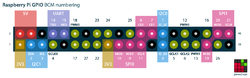
- 26 pins www.raspberrypi-spy.co.uk
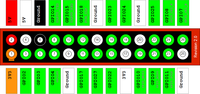 ,
, - 26 pins raspi.tv

- Printable:
- Printable PDF pin layout from here (Colored, lots in one page)
- Another one from here (Good detail, B/W)
- https://mikaelleven.files.wordpress.com/2015/11/rpi_b_gpio_card_mikael-leven.pdf (Colored, only 1)
- https://www.computerhilfen.de/info/wp-content/uploads/2016/04/computerhilfen_de-gpio-pdf-2.pdf (Cool)
Node-RED
WebIOPi
WebIOPi is a REST framework and a webapp which allows you to control Raspberry Pi's GPIO. It does not require apache to be installed. So we can use web browser from Android to control the GPIO in Raspbery Pi ... Another choice is Web.py.
Run Python using webiopi module
sudo python -m webiopi 8000
Start/stop the background service
sudo /etc/init.d/webiopi start sudo /etc/init.d/webiopi end
Start webiopi at startup:
sudo update-rc.d webiopi defaults
Note that we shall browse to http://localhost:8000/ instead of http://localhost:8000/webiopi. If something is still wrong, use a different port. The default user is "webiopi" and password is "raspberry".
It seems the code is still not stable. I kept getting a message "Error response" Error code 404. Message: Not Found. Error code explanation: 404 = Nothing matches the given URI.
Web.py
See the article The Python Pit - drive your Raspberry Pi with a mobile phone in http://www.themagpi.com/en/issue/9.
Circuit and Electronics
- 電路與電子學
- Circuits and Electronics by MIT
Blink a single LED
I follow the instruction in https://projects.drogon.net/raspberry-pi/gpio-examples/tux-crossing/gpio-examples-1-a-single-led/ to install gpio program/library in raspberry pi. Here is the result
- without PI cobbler: check out my video Raspberry Pi + single LED success.
- with PI cobbler: see the picture below. The soldering part is not easy for a beginner. Be sure to follow some instruction on youtube videos to begin with. Note that the white stripe is on the edge closest to the SD card.
- Another example by using C++ code. No extra library needs to be installed. http://hertaville.com/2012/11/18/introduction-to-accessing-the-raspberry-pis-gpio-in-c/. The site also shows the program to create the diagram is from http://www.fritzing.org.
- Python approach. Here it is assumed pin 9 (or 6) is used for GND and pin 11 for GPIO17 (see the GPIO layout above). The LED was connected using a 330 ohm resistor in series with pin 9 (or 6) and 11 to limit the current. Note use “sudo” to run the python code.
import RPi.GPIO as GPIO import time # blinking function def blink(pin): GPIO.output(pin,GPIO.HIGH) time.sleep(1) GPIO.output(pin,GPIO.LOW) time.sleep(1) return # to use Raspberry Pi board pin numbers GPIO.setmode(GPIO.BOARD) # set up GPIO output channel GPIO.setup(11, GPIO.OUT) # blink GPIO17 50 times for i in range(0,50): blink(11) GPIO.cleanup() - LED test by gpiozero library.
- Google: raspberry pi python led
RGB
http://www.instructables.com/id/Using-a-RPi-to-Control-an-RGB-LED/?ALLSTEPS
16x2 LCD
http://learn.adafruit.com/drive-a-16x2-lcd-directly-with-a-raspberry-pi. The '16x2' LCD means it can show 16 characters per row and there are 2 rows in total. Each character consists of 8x5 (height x width) dots.
http://makezine.com/projects/build-a-compact-4-node-raspberry-pi-cluster/ also tells how to show the IP on the LCD.
8x8 Matrix LED Backpack (I2C)
http://learn.adafruit.com/matrix-7-segment-led-backpack-with-the-raspberry-pi/overview
Another more versatile output from the 8x8 matrix is by using C program. See Mark Williams blog.
I also create a version of launching LED using R. See my youtube video. <youtube>TwoWrPp6_iw</youtube>
IR Remote with XBMC
http://learn.adafruit.com/using-an-ir-remote-with-a-raspberry-pi-media-center
Stepper motor
Sound sensor
Set up a sound sensor with the Raspberry Pi
I modify the code by
- adding a counter in the code for my own interest. See this post for declaring a variable as global.
- adding a timestamp to show when an event happened
Note I am connect OUT pin of the sensor to BCM26 on my pi zero.
If I install tmux on my pi zero, I can run the python code, disconnect ssh and connect to it again to see how many time a sound has been detected.
#!/usr/bin/python
import RPi.GPIO as GPIO
import time
import datetime
#GPIO SETUP
channel = 26
GPIO.setmode(GPIO.BCM)
GPIO.setup(channel, GPIO.IN)
counter = 0
def callback(channel):
global counter
if GPIO.input(channel):
counter += 1
print("Sound Detected! {0} {1}".format(counter,datetime.datetime.now()))
else:
counter += 1
print("Sound Detected! {0} {1}".format(counter,datetime.datetime.now()))
GPIO.add_event_detect(channel, GPIO.BOTH, bouncetime=300)
GPIO.add_event_callback(channel, callback)
# infinite loop
while True:
time.sleep(1)
KOOKYE Smart Home Sensor Kit
CamJam Edukit 3 Robotics Kit
Ryanteck Budget Robotics Kit
https://www.indiegogo.com/projects/ryanteck-budget-robotics-kit-for-raspberry-pi
The software control is based on Spacebrew
HummingBird robot
http://www.hummingbirdkit.com/learning/tutorials/raspberry-pi
Add a push button
- https://learn.adafruit.com/playing-sounds-and-using-buttons-with-raspberry-pi?view=all Play sound
- https://sanje2v.wordpress.com/2014/02/16/adding-shutdownrestart-pushbutton-for-raspberry-pi/ shutdown
- https://embeddedcode.wordpress.com/2013/10/18/adding-a-shutdown-button-to-the-raspberry-pi/ shutdown
- http://www.raspberry-pi-geek.com/Archive/2013/01/Adding-an-On-Off-switch-to-your-Raspberry-Pi shutdown switch
- http://www.instructables.com/id/Raspberry-Pi-Internet-Monitor/?ALLSTEPS Internet monitor with a shutdown switch
Speech synthesis and a push button
Festival speech package
sudo apt-get install festival # Add voice file sudo apt-get install festvox-rablpc16k # British English sudo apt-get install festvox-kallpc16k # American English
Speaking
echo "Hello World!" | festival --tts wget http://history.eserver.org/jefferson-inaugural.txt festival --tts jefferson-inaugural.txt
Speak Easier: Flite
sudo apt-get install flite flite -t "All good men come to the aid of the rebellion" flite -f jefferson-inaugural.txt flite -lv flite -voice awb -t "The Raspberry Pi is a great Maker platform!"
Fun Uses for Speech
sudo apt-get install fortune-mod fortune | flite
Wav output
flite -t "Shall we play a game?" -o wargames1.wav aplay wargames1.wav
Reading the Weather
sudo apt-get install weather-util weather washington weather -q fips1600190345 | flite
Playing sounds using push buttons (Python).
Use a Simple Button to Control LED
The following site has some elaboration about 'pull down' of resistors. http://www.cl.cam.ac.uk/projects/raspberrypi/tutorials/robot/buttons_and_switches/
Get a Flashing Meeting Reminder with a Raspberry Pi
http://makezine.com/projects/get-a-flashing-meeting-reminder-with-a-raspberry-pi/
Using a servo motor, PWM
- http://learn.adafruit.com/adafruits-raspberry-pi-lesson-8-using-a-servo-motor?view=all
- How to use a servo motor with Raspberry Pi
LED dimming using software PWM (pulse-width modulation)
http://raspi.tv/2013/how-to-use-soft-pwm-in-rpi-gpio-pt-2-led-dimming-and-motor-speed-control
Reading analog input using external ADC (analog to digital converter) MCP3008
Reading temperature
https://learn.adafruit.com/adafruits-raspberry-pi-lesson-11-ds18b20-temperature-sensing?view=all
Raspberry Pi has no ADC (Analog to Digital Converter), it cannot directly use an analog temperature sensor like the TMP36.
http://www.cyberciti.biz/faq/linux-find-out-raspberry-pi-gpu-and-arm-cpu-temperature-command/
# GPU /opt/vc/bin/vcgencmd measure_temp # CPU cpu=$(</sys/class/thermal/thermal_zone0/temp) echo "$((cpu/1000)) c"
and putting them together
#!/bin/bash # Script: my-pi-temp.sh # Purpose: Display the ARM CPU and GPU temperature of Raspberry Pi 2/3 # Author: Vivek Gite <www.cyberciti.biz> under GPL v2.x+ # ------------------------------------------------------- cpu=$(</sys/class/thermal/thermal_zone0/temp) echo "$(date) @ $(hostname)" echo "-------------------------------------------" echo "GPU => $(/opt/vc/bin/vcgencmd measure_temp)" echo "CPU => $((cpu/1000))'C"
For my Raspberry Pi 3, the temperature is 52C when it is idle. The temperature can go up to 84C when I build R 3.3.1.
For Pi Zero W, the temperature is 59C when I build R.
MCP23017 GPIO expander (extra 16 pins)
- http://learn.adafruit.com/mcp230xx-gpio-expander-on-the-raspberry-pi
- http://raspi.tv/2013/using-the-mcp23017-port-expander-with-wiringpi2-to-give-you-16-new-gpio-ports-part-3
Serial Peripheral interface (SPI)
- https://www.raspberrypi.org/documentation/hardware/raspberrypi/spi/README.md
- https://learn.sparkfun.com/tutorials/raspberry-pi-spi-and-i2c-tutorial/all
- https://radiostud.io/understanding-spi-in-raspberry-pi/
- https://www.raspberrypi-spy.co.uk/category/hardware/interfaces/spi/
- http://www.brianhensley.net/2012/07/getting-spi-working-on-raspberry-pi.html
Camera
- CSI-2 (Camera Serial Interface 2) "Unicam"
- Raspberry Pi Camera Comparison (2017)
- Raspberry Pi High Quality Camera on sale now at $50, Raspberry Pi's improved camera module supports interchangeable lenses
- 5 Ways to Use the Raspberry Pi Camera Module for Time-Lapse Photography
- MagPi Essential: Camera module guide 2017
- http://www.raspberrypi-spy.co.uk/2013/05/capturing-hd-video-with-the-pi-camera-module/
- https://elinux.org/Omxplayer
# Still image 2592 x 1944 raspistill -vf -hf -o cam.jpg # -vf and -hf is to fix upside-down gpicview cam.jpg # View the image # Video raspivid -o myvid.h264 -t 60000 # 60 seconds. Default is 6 seconds which generates 10MB for 1080p, 6.4MB for 720p. raspivid -o myvid.h264 -t 60000 -vf -hf # fix upside-down raspivid -o myvid.h264 -w 1280 -h 720 # 1280 x 720 instead of 1920 x 1080 raspivid -o myvid.h264 -w 1280 -h 720 -rot 180 # rotation 180 degree raspivid -o myvid.h264 -w 1280 -h 720 -b 8000000 # “8000000” is a bitrate of 8000Kbs (kilo bits per second) or 8Mb (8 mega bits per second). # The default is usually 17000000. # convert h264 to mp4 sudo apt-get install -y gpac MP4Box -fps 30 -add myvid.h264 myvid.mp4 # play the video omxplayer myvid.h264 Omxplayer —-win 0,0,800,640 myvid.h264 omxplayer myvid.mp4
- http://elinux.org/Rpi_Camera_Module. There are several Android apps to control the camera (Pi or USB) on Raspberry Pi. For example, RaspiCam Remote.
- NoIR http://www.raspberrypi.org/learning/infrared-bird-box/
- Motion Guide
- Surveillance camera by codeproject.com. The same one is also hosted on instructables.com.
- http://www.home-automation-community.com/surveillance-with-raspberry-pi-noir-camera-howto/ (take care of user 'motion').
sudo usermod -a -G motion pi sudo chown motion:motion /home/pi/images sudo service motion start
To rotate the image, change 'rotate 0' to 'rotate 180' by sudo nano /etc/motion.conf (still not right).
- http://pingbin.com/2012/12/raspberry-pi-web-cam-server-motion/ (regular webcam is used)
- A post from opsactive.com. Similar to the above.
- Turn a Raspberry Pi into a CCTV Security System from averagemanvsraspberrypi.com.
- Raspberry Pi CCTV with netcat and mplayer, Netcat (nc) Command with Examples
hardware/sensor
- Origina: 5-megapixel OmniVision OV5647
- V2: Sony IMX219 8-megapixel sensor
- High quality: 12.3 megapixel Raspberry Pi upgrades camera module with Sony IMX477R sensor
Connect camera module
- Raspberry Pi, the blue part (non-metal) on the cable faces the ethernet port.
- On camera module, the blue (non-metal) part is on the same side as the white plastic holder.
- The above rule applies to Pi zero W too. That is, the non-metal part faces up and the metal part faces down.
How to connect Raspberry Pi camera module to Raspberry Pi Zero W and the official case
Just Enough Raspberry Pi. The book/site include pictures of different versions of Raspi with large size (cool!). For Raspi Zero W, it shows v1.1 whose camera connector is smaller than a regular Raspi. The camera cable included in pi zero case is a must (one side is regular size and the other side is smaller).
I also find my camera connector is broken when I try to tighten it. Just slide a piece of thick paper will solve the problem; see here.
Pi camera mount
Tripod Camera Mount for Raspberry Pi. The tripod hole is 5mm.
USB camera
- https://www.raspberrypi.org/documentation/usage/webcams/. It says the quality and configurability of the camera module is highly superior to a standard USB webcam.
sudo apt-get install fswebcam fswebcam -r 1280x720 image2.jpg
- Streaming H264 with Logitech C920
Fisheye Cam
Dash Cam
- http://pidashcam.blogspot.com/ (with mounting pictures) or http://pidashcam.blogspot.nl/
- http://www.raspberrypi-spy.co.uk/2014/11/how-to-create-a-raspberry-pi-video-capture-unit-part-1/ (with mounting pictures)
- https://programmaticponderings.wordpress.com/2013/06/30/low-cost-dashboard-camera-using-motion-ffmpeg-and-the-raspberry-pi/
- http://www.dreamgreenhouse.com/projects/2013/picar/index.php
- http://www.stuffaboutcode.com/2013/10/raspberry-pi-car-cam-gps-data-map.html
- A RASPBERRY PI HELMET CAM WITH GPS LOGGING
- DIY WiFi Raspberry Pi Touchscreen Camera
- http://zachhuff386.github.io/dashcam/
- http://hackaday.com/2014/11/01/delicious-dash-pi-driving-data/
Create a button-operated camera
https://www.raspberrypi.org/magpi-issues/MagPi45.pdf p27
RPi Cam (Live stream and Cam Web Interface)
http://elinux.org/RPi-Cam-Web-Interface as used in portable streaming camera
The installation is quite simple and the basic installation just works (1/21/2017) with my Pi Camera v2. By default, I can access the live stream by visiting http://raspberrypi.local/html/. The web interface allows me to change camera settings (eg flip image), record video, record image, timelapse, etc. Quite amazing. The first screenshot shows one text dialog during installation and the 2nd screenshot shows the web interface. By default, the live stream will be auto-start. It can be installed on Raspbian-Lite too.
sudo apt-get update sudo apt-get dist-upgrade git clone https://github.com/silvanmelchior/RPi_Cam_Web_Interface.git cd RPi_Cam_Web_Interface chmod u+x *.sh ./install.sh
How to Use Raspberry Pi as a PC Webcam
How to Use Raspberry Pi as a PC Webcam
Security Camera: motion and motionEyeOS
See motionEye.
Intruder detection
http://www.instructables.com/id/Intruder-Detector-With-Raspberry-Pi-and-Pushbullet/
Pan and tilt security camera controlled by Arduino
http://www.makeuseof.com/tag/diy-pan-and-tilt-network-security-cam-raspberry-pi/
Slow motion
http://www.averagemanvsraspberrypi.com/2015/07/raspberry-pi-camera-module-slow-motion-video.html
Motion triggered infrared wildlife camera, night version camera
- https://blog.adafruit.com/2015/09/04/how-to-make-a-motion-triggered-infrared-wildlife-camera-with-raspberry-pi-piday-raspberrypi-raspberry_pi/
- How Do Night Vision Cameras Work?
- How to Use a Security Camera’s Night Vision Through a Window
Solar powered nature camera
Baby monitor
Tiddlybot
- https://www.kickstarter.com/projects/1320310506/tiddlybot-fun-and-simple-raspberry-pi-robot/comments
- https://www.shopstarter.com/s/Tiddlybot/
- http://www.pibot.org/tiddlybot/
- https://github.com/Agilic-Development
- https://github.com/discoverycode/discoverybot_api The Discovery Bot
- http://www.pibot.org/tiddlybot/images/ V1.1 image download link
- http://pibot.org/forum/index.php Forum
- Two recommended wifi adapters: Edimax EW-7811Un, and the TP link TL-WN725N
- http://pibot.org/forum/index.php?topic=45.0 Pin out with a nice graph
- http://pibot.org/forum/index.php?topic=50.0 Raspi A+ is better than V2 in terms of power consumption. See also this post & this new one from raspi.tv.
- Turn on wifi (pc/tablet/phone) and connect to TiddlyBot_01 SSID with the password 'Raspberry'. Use the address http://192.168.42.1. When we turn on RasPi, we shall see the wifi led keep flashing. If not, eject uSD and insert again (and boot). If we connect RasPi to a monitor, it will drop to the shell. The default username/password is pi/raspberry (lower case).
The battery it includes is Nokia BL-5C 1020mAh 3.7V 3.8Wh ~ $5.35 US. Note that the battery has 3 pins. One of them labelled as T is for temperature.
To turn off the robot, switch the slider to the buzzer.
To run a small dhcp server, it uses udhcpd.
pi@raspberrypi ~ $ sudo service --status-all [ ? ] alsa-utils [ - ] bootlogs [ ? ] bootmisc.sh [ ? ] cgroup-bin [ ? ] checkfs.sh [ ? ] checkroot-bootclean.sh [ - ] checkroot.sh [ - ] console-setup [ + ] cron [ + ] dbus [ ? ] dphys-swapfile [ ? ] fake-hwclock [ + ] hostapd [ - ] hostname.sh [ ? ] hwclock.sh [ + ] ifplugd [ - ] kbd [ - ] keyboard-setup [ ? ] killprocs [ ? ] kmod [ - ] lightdm [ - ] motd [ ? ] mountall-bootclean.sh [ ? ] mountall.sh [ ? ] mountdevsubfs.sh [ ? ] mountkernfs.sh [ ? ] mountnfs-bootclean.sh [ ? ] mountnfs.sh [ ? ] mtab.sh [ ? ] networking [ - ] nfs-common [ + ] ntp [ ? ] plymouth [ ? ] plymouth-log [ - ] procps [ ? ] raspi-config [ ? ] rc.local [ - ] rmnologin [ - ] rpcbind [ - ] rsync [ + ] rsyslog [ ? ] screen-cleanup [ ? ] sendsigs [ + ] ssh [ - ] sudo [ + ] triggerhappy [ + ] udev [ ? ] udev-mtab [ ? ] udhcpd [ ? ] umountfs [ ? ] umountnfs.sh [ ? ] umountroot [ - ] urandom [ - ] x11-common
Live stream to youtube
- Live Stream to YouTube With a Raspberry Pi from makeuseof.
- Live stream to YouTube with your Raspberry Pi and Docker
Bird feed
Raspberry Pi catches the early bird
View Stonehenge in real time via Raspberry Pi
View Stonehenge in real time via Raspberry Pi and the site.
ESP8266
Connect an ESP8266 to your RaspberryPi
IFTTT
See Fridge monitor (p41-45) of TheMagPi September 2015.
Control a 12V lamp with GPIO ZERO
http://raspi.tv/2015/gpio-zero-test-drive-making-light-of-security
Grandpa scarer & Laser cutter
https://www.raspberrypi.org/learning/grandpa-scarer/worksheet/
Color sensing
https://www.raspberrypi.org/blog/colour-sensing-raspberry-pi/
Relay
How to Build a Light-Sensing Smart Switch With Raspberry Pi and IFTTT
Smart suitcase
http://www.instructables.com/id/How-to-Make-a-Smart-Suitcase-With-a-Raspberry-Pi/
Other cool stuff
Home Automation
Uses in office
11 Uses for a Raspberry Pi Around the Office. DNS Server, Toilet Occupied Sign, Honeypot Trap for Hackers, Print Server, Network Attached Storage, Ticketing Server, Digital Signage, Directories and Kiosks, Basic Intranet Web Server, Penetration Tester, VPN Server, and Wireless Coffee Machine.
Track Internet Dropouts
- http://makezine.com/projects/send-ticket-isp-when-your-internet-drops/. Keywords: speedtest-cli, cron, IFTTT, google spreadsheet.
- PCWorld
GPS tracker
http://blog.initialstate.com/new-python-gps-tracker/
Retro Game Console/Emulator
- RetroPie
- How to Install RetroPie as an App in Raspbian on Raspberry Pi, Manual installation. It works (07/2020).
- We can configure to start RetroPie at boot (see Manual installation).
- If we want to start RetroPie from the command line, we need to exit the GUI Desktop and switch to text console - teletype/TTY (eg Ctrl-Alt-F2). After enter username/password, type emulationstation to start RetroPie.
- After we quit the emulationstation, we can start the GUI Desktop by startx.
- RetroPie and Raspberry Pi PIXEL Desktop
- How to transfer ROM from your primary computer. For example copy *.smc files to ~/RetroPie/roms/snes folder.
- Retropie How To Exit Game. Press HotKey and X button used. Now you will see a Quick Menu, Press HotKey and B Button at the Same Time. Another way is the retroarch default hotkeys select + start On a keyboard that would be "Esc + enter".
- What is the “Hotkey Enable” button supposed to be?. Choose select button as the hotkey, even though I've already assigned Select previously.
- Controller Configuration, The Ultimate RetroPie Controller Guide
- (backslash giving a #) Keyboard setup.
- How to Install RetroPie as an App in Raspbian on Raspberry Pi, Manual installation. It works (07/2020).
- Super NES Classic loaded with 21 games! The Best Retro And Mini Console Gifts Dec 2018
- Online emulator (require adobe flash; eg Google Chrome)
- 5 ways to play old-school games on a Raspberry Pi
- Super Ninetendo Pi
- Running OpenGL-based Games & Emulators on Adafruit PiTFT Displays
- Linux Gaming: Nintendo 64 Emulation on Odroid.
- ROMS
- romsmania
- http://www.freeroms.com/
- http://coolrom.com/emulators/psp/
- http://www.emuparadise.me/PSP_ROMs/
- http://romhustler.net/roms/psp
- http://www.downarea51.com/2014/04/daftar-game-iso-psp.html#.VzXUlZ5H8_t
- http://www.portalroms.com/en/isos/psp (include covers)
- https://www.youtube.com/watch?v=cdGSH5vy2Xw (some examples)
- SNES EZ Key Bluefruit Game Pad
- http://makezine.com/projects/build-retro-gaming-console-raspberry-pi/
- http://lifehacker.com/how-to-turn-your-raspberry-pi-into-a-retro-game-console-498561192
- Pixel Vision - a console capable of emulating some of the most classic game systems.
Username: pi, password: raspberry. See RetroPie wiki.
$ ssh [email protected] [email protected]'s password: The programs included with the Debian GNU/Linux system are free software; the exact distribution terms for each program are described in the individual files in /usr/share/doc/*/copyright. Debian GNU/Linux comes with ABSOLUTELY NO WARRANTY, to the extent permitted by applicable law. Last login: Wed May 11 17:35:37 2016 from 10.42.0.1 .~~. .~~. Wednesday, 11 May 2016, 5:36:53 pm UTC '. \ ' ' / .' Linux 4.1.19+ armv6l GNU/Linux .~ .~~~..~. : .~.'~'.~. : Filesystem Size Used Avail Use% Mounted on ~ ( ) ( ) ~ /dev/root 15G 2.2G 12G 16% / ( : '~'.~.'~' : ) Uptime.............: 0 days, 00h04m04s ~ .~ ~. ~ Memory.............: 114884kB (Free) / 250692kB (Total) ( | | ) Running Processes..: 70 '~ ~' IP Address.........: 10.42.0.37 *--~-~--* Temperature........: CPU: 46°C/114°F GPU: 46°C/114°F The RetroPie Project, http://www.petrockblock.com pi@retropie:~ $ df -h Filesystem Size Used Avail Use% Mounted on /dev/root 15G 2.2G 12G 16% / devtmpfs 119M 0 119M 0% /dev tmpfs 123M 0 123M 0% /dev/shm tmpfs 123M 8.5M 114M 7% /run tmpfs 5.0M 4.0K 5.0M 1% /run/lock tmpfs 123M 0 123M 0% /sys/fs/cgroup /dev/mmcblk0p1 57M 20M 38M 35% /boot
pygame
- Code a Kung-Fu Master style beat-’em-up | Wireframe #32
- Recreate Flappy Bird’s flight mechanic | Wireframe #29
Three great games from GameMaker: Studio
https://www.raspberrypi.org/blog/three-great-gamemaker-games-raspberry-pi/
Raspberry Pi Based Wireless FM Microphone
http://www.instructables.com/id/Raspberry-Pi-Based-Wireless-Microphone/?ALLSTEPS
Dashboard/Kiosk by dashing.io
- See the article USE AN ODROID-C1 AS A WALL DASHBOARD on 2015/5 ODROID magazine
- http://www.fusonic.net/en/blog/2013/07/31/diy-info-screen-using-raspberry-pi-dashing/
- Search google: dashing raspberry pi
Ashley’s top five projects for Raspberry Pi first-timers
https://www.raspberrypi.org/blog/ashleys-top-five-projects-for-raspberry-pi-first-timers/
5 Raspberry Pi Digital Signage Projects You Should Try
https://www.makeuseof.com/tag/raspberry-pi-digital-signage-projects/
6 Raspberry Pi tutorials to try out
https://opensource.com/article/20/3/raspberry-pi-tutorials
- VPN server
- Create an object-tracking camera
- Photo slideshow
- Retro game
- Build a clock for your entertainment center
Go to space
- Raspberry Pi in space (nearly) 35.5 km Pi balloon launch and a GoPro version.
OpenCV
- Face recognition treasure box from adafruit.
Wii Remote, bluetooth
- Wii remote based on CWiid Python library (it works on my UDOObuntu 2). Another very similar example.
- Controlling an i-racer RC car using a Wii Balance Board and Raspberry_Pi
- Wii Nunchuck and C code. This is based on Python.
- WiiChuck Adapter
- CamJam Edukit 3 Robotics Kit no instruction.
Wii balance board
- https://en.wikipedia.org/wiki/Wii_Balance_Board
- Smart beer fridge with wii balance board and Raspberry Pi (ARM). The weight scale example works fine when I tested on UDOO. Plus there are only 3 packages to install (python-bluetooth, bluez and python-gobject).
- Wii-Scale and Web page
- DIY internet-enabled bathroom scale
- A Hackable, Weight Tracking, Text Messaging Scale with a Sense of Humor
- Use the Wii Balance Board as a pretty accurate weight scale How to use?
- Sends weight to Google Docs spreadsheet, shows it on an LCD and outputs text to speech
- https://www.hackster.io/claude4/wii-balance-board-cloud-scale-400a4b
- Wii balance board with GUI (tested on UDOObuntu 2 beta2 based on Ubuntu 14.04.3 LTS, Nov 2015 AND Raspbian on Raspberry Pi Dec 2017). One inconvenient thing is I need to press the sync button every time I run the program.
sudo apt-get install autoconf autogen automake gcc bluetooth libbluetooth3-dev \
libgtk2.0-dev pkg-config python2.7-dev flex bison git-core \
libbluetooth-dev python-pygame python-tk
# NOTE: libbluetooth2-dev becomes libbluetooth3-dev now
# python2.5-dev becomes python2.7-dev now
sudo apt-get install bluez
# no need to create wiibalance directory
git clone https://github.com/abstrakraft/cwiid.git # the svn method does not work
# 131 commits. Last commit is Feb 21, 2010.
cd cwiid
aclocal
autoconf # if something messed up, run 'autoreconf'
# Follow http://wiki.labomedia.org/index.php/Blender:Wiimote_:_Compilation_de_cwiid_sur_Linux_Mint_12
# to fix an error "wmdemo undefined reference to symbol str2ba" when running 'make'
# That is, edit wmdemo/Makefile.in line 11
# LDLIBS += -lcwiid -lbluetooth
# make clean
sed -i 's/lcwiid/lcwiid -lbluetooth/g' wmdemo/Makefile.in
./configure # no need of '--libdir=/usr/lib'
make
sudo make install
# Test Wii remote with GUI
sudo wmgui/wmgui
cd python
sudo python setup.py install
# install the Wii balance board software:
git clone git://github.com/videntity/python-omhe.git
cd python-omhe
sudo python setup.py install
# Install pycurl; see https://www.raspberrypi.org/forums/viewtopic.php?f=32&t=103188
sudo apt-get install python-pycurl
sudo python ./omhe/hardware/wiibalance/wiibal-weighdemo.py
# Strangely, the code is for bal board but the instruction is for Wiimote
# Just ignore this test and/or its result
wget http://abstrakraft.org/cwiid/raw-attachment/ticket/63/scalesgui.py
wget http://abstrakraft.org/cwiid/raw-attachment/ticket/63/system.ini
chmod a+x scalesgui.py
nano system.ini # On my 800x480 display, I change <system.ini> file
# width=1200 -> 800, height=960 -> 420, size=300 -> 50
# On Pi-top (1366 x 768), I use width = 1200, height = 650
nano scalesgui.py # change line 170 in order to change kg to pounds
# weight_sprite.weight = weight*2.20462
# change line 161 to use 'q' letter instead of 'F1' to quit the program
# if event.key == K_q:
sudo python ./scalesgui.py # better to keep pressing the red sync button until ...
# <system.ini> and <scalesgui.py> are in the same dir
# To exit the program you should press the “F12” key.
# I change the code in scalesguy.py to use the 'q' key to quit the program.
Robot control
- http://www.cl.cam.ac.uk/projects/raspberrypi/tutorials/robot/robot_control/
- Linux User & Developer 132
Compile R from source
Tested on R 3.0.1
- cd R-3.0.1
- ./configure --with-recommended-packages=no
- sudo apt-get install openjdk-7-jdk
- nano src/library/tools/R/install.R and pass "perl = TRUE" to sub()
SHLIB_EXT <- sub(".*= ", "", grep("^SHLIB_EXT", mconf, value = TRUE), perl = TRUE)
SHLIB_LIBADD <- sub(".*= ", "", grep("^SHLIB_LIBADD", mconf, value = TRUE), perl = TRUE)
to get rid of the error gcc: error: SHLIB_LIBADD: No such file or directory.
- make
Temperature/Humidity Sensors for Data Analysis in R
Setting Up Raspberry Pi Temperature/Humidity Sensors for Data Analysis in R
Google Coder
PS. Code is based on node.js (Early version of shiny-server also depends on node.js).
http://pi.gadgetoid.com teaches us how to install Coder on a Raspberry Pi running on Raspbian. Note that Coder can turn Raspberry Pi into a web server. We can develop the code on a remote computer.
In fact, it is possible to run Code for Raspberry Pi on your own PC. Just run 7 lines of script at here. Note: My experience shows it is safe to use the version on Sep-17-2013; otherwise you'll get the following error when using 'nodejs server.js'
$ nodejs server.js
no certificate found. generating self signed cert.
module.js:337
throw new Error("Cannot find module '" + request + "'");
^
Error: Cannot find module '/home/pi/coder/coder-base/apps/auth/app'
So the successful steps to install coder on Ubuntu is
- download zip file from Sep-17-2013 tree
- cd coder-base; npm install
- modify 'config.js'
- launch it by 'node server.js'.
I don't have to use sudo when I use 'npm install' and 'node server.js'.
The password requirement for coder is at least 6 characters, at least one lower case and at least 2 upper cases or numbers.
Also, on Ubuntu it will complain the user 'pi' does not exist. So we shall do this 'sudo adduser pi' too. Pick the same password as we use in coder (eg Raspberry99).
Update: After I played with it, I found Coder does not let us work on more than one HTML, CSS or Javscript file. This makes the development more difficult.
Another choice is to run Cloud9 IDE on RPi. The Cloud 9 IDE was preinstalled on Beaglebone black/
Wolframe Mathematica
- http://www.wolfram.com/raspberry-pi/
- http://www.wolfram.com/broadcast/video.php?channel=105/?fp=left&video=1571 (Video)
- http://www.raspberrypi.org/archives/5282
- http://www.raspberrypi.org/phpBB3/viewtopic.php?t=61746&p=459159 (Download locally first)
For some reason, the Mathematica is not shown on the menu (it only happened on self-installed version). We can start Mathematica from the command line
/usr/bin/mathematica
We can try a 3D plot like seen in youtube
Plot3D[Sin[x*y], {x,0,Pi}, {y,0,Pi}]
The following screenshot shows how to calculate the derivative of f(x)=sin(x)*exp(2x) using Wolfram.
- Note that the language is case-sensitive. For example, sin[x] is not recognized and it should be Sin[x].
- Wolfram language uses square brackets instead of parentheses for function's arguments.
- See this page for Wolfram language & system documentation.
- Another way is to type D[Sin[x] * Exp[2x], x]
Note that Mathematica is a GUI program so it is kind of slow when it is running on Raspberry Pi. The Wolfram program is a command line interface program so it is much faster although we can not do any plotting there.
Use RaspPi as Media Center
http://www.packtpub.com/raspberry-pi-media-center/book
IN-FLIGHT entertainment system
Record TV
- http://www.redrobe.com/mike/record-tv-on-raspberry-pi-with-tvheadend/. This is from the same author of Raspicam Remote for Android.
Bitcoin Miner
- http://www.linuxuser.co.uk/tutorials/mine-bitcoins-with-raspberry-pi
- https://learn.adafruit.com/piminer-raspberry-pi-bitcoin-miner/initial-setup-and-assembly
Wifi extender
- RaspAP Web interface to control wifi, hostapd and related services
- Hostapd : The Linux Way to create Virtual Wifi Access Point
- Simple Raspberry Pi WiFi Extender
- How to Setup a Wireless Access Point on the Raspberry Pi
# 1. Update
sudo apt update; sudo apt upgrade
# 2. Install software
sudo apt install dnsmasq hostapd
# 3. Setup wlan0 (if this has been done before, go to step 5)
sudo nano /etc/wpa_supplicant/wpa_supplicant.conf
# 4. Create an entry of
network={
ssid=" "
psk=" "
}
# 5. Setup dhcpcd
sudo nano /etc/dhcpcd.conf
# 6. Add lines
interface wlan1
static ip_address=192.168.220.1/24
static routers=192.168.220.0
# 7. Restart dhcpd service
sudo service dhcpcd restart
# 8. Adjust hostapd configuration
sudo nano /etc/hostapd/hostapd.conf
# 9. Adjust the ssid=, wpa_passphrase= and
# driver= line to the best driver for your device,
interface=wlan1
driver=nl80211
hw_mode=g
channel=6
ieee80211n=1
wmm_enabled=1
ht_capab=[HT40][SHORT-GI-20][DSSS_CCK-40]
macaddr_acl=0
ignore_broadcast_ssid=0
auth_algs=1
wpa=2
wpa_key_mgmt=WPA-PSK
rsn_pairwise=CCMP
ssid=Pi3-Extender
wpa_passphrase=raspberry
# 10.
sudo nano /etc/default/hostapd
# 11.
Replace the line
#DAEMON_CONF=""
with
DAEMON_CONF="/etc/hostapd/hostapd.conf"
# 12.
sudo nano /etc/init.d/hostapd
# 13.
Replace the line
#DAEMON_CONF=
with
DAEMON_CONF=/etc/hostapd/hostapd.conf
# 14. setting up dnsmasq
sudo mv /etc/dnsmasq.conf /etc/dnsmasq.conf.orig
# 15.
sudo nano /etc/dnsmasq.conf
# 16. add the following lines
interface=wlan1 # Use interface wlan1
listen-address=192.168.220.1 # Specify the address to listen on
bind-interfaces # Bind to the interface
server=8.8.8.8 # Use Google DNS
domain-needed # Don't forward short names
bogus-priv # Drop the non-routed address spaces.
dhcp-range=192.168.220.50,192.168.220.150,12h # IP range and lease time
# 17. forward all traffic from our wlan1 connection over to our wlan0 connection
sudo nano /etc/sysctl.conf
# 18.
Replace the line
#net.ipv4.ip_forward=1
with
net.ipv4.ip_forward=1
# 19.
sudo sh -c "echo 1 > /proc/sys/net/ipv4/ip_forward"
# 20. configure a NAT between our wlan0 interface and our wlan1 interface.
sudo iptables -t nat -A POSTROUTING -o wlan0 -j MASQUERADE
sudo iptables -A FORWARD -i wlan0 -o wlan1 -m state --state RELATED,ESTABLISHED -j ACCEPT
sudo iptables -A FORWARD -i wlan1 -o wlan0 -j ACCEPT
# 21.
sudo sh -c "iptables-save > /etc/iptables.ipv4.nat"
# 22.
sudo nano /etc/rc.local
# 23.
Find the line
exit 0
Add ABOVE:
iptables-restore < /etc/iptables.ipv4.nat
# 24. start the two services and enable them in systemctl.
sudo systemctl unmask hostapd
sudo systemctl enable hostapd
sudo service hostapd start
sudo service dnsmasq start
# 25. sudo nano /etc/network/interfaces
allow-hotplug wlan0
iface wlan0 inet dhcp
# wpa-conf /etc/wpa_supplicant/wpa_supplicant.conf
allow-hotplug wlan1
# 26. sudo reboot
I can see the SSID. But I cannot connect to that.
sudo systemctl status hostapd sudo systemctl status dnsmasq
Turn Raspi into a wireless hotspot / access point
I am using TP-LINK TP-WN722N wifi adapter.
- (Not stable) http://elinux.org/RPI-Wireless-Hotspot. Also see some of my notes on Beaglebone page. The instruction asks to install hostapd and udhcpd (not dhcp). I made a copy of the changed files in Github. It appears there is a typo on the /etc/udhcpd.conf file. See Setting up Pi as a Wifi Hotspot. That is, use option instead of opt on subnet and lease lines. Issue 1: I have a problem with automatically or manually starting udhcpd service. Issue 2: even the hotspot is connected but no internet was found. See
- http://askubuntu.com/questions/699995/hotspot-created-and-connected-from-linux-but-no-internet-access-on-phone
- http://superuser.com/questions/1061849/connected-to-hostapd-hotspot-but-no-internet
- I found out a solution for my case. Running 'ifconfig' and 'route -n', my problem is the wlan0 ip is wrong (becomes 169.254.0.0). So I need to run sudo ifdown wlan0 && sudo ifup wlan0 or better sudo /etc/init.d/networking restart to fix the ip error.
pi@raspberrypi:~ $ route -n Kernel IP routing table Destination Gateway Genmask Flags Metric Ref Use Iface 0.0.0.0 10.42.0.1 0.0.0.0 UG 202 0 0 eth0 10.42.0.0 0.0.0.0 255.255.255.0 U 202 0 0 eth0 169.254.0.0 0.0.0.0 255.255.0.0 U 303 0 0 wlan0 192.168.42.0 0.0.0.0 255.255.255.0 U 0 0 0 wlan0 pi@raspberrypi:~ $ ifconfig eth0 Link encap:Ethernet HWaddr b8:27:eb:24:6b:a0 inet addr:10.42.0.37 Bcast:10.42.0.255 Mask:255.255.255.0 ... lo Link encap:Local Loopback inet addr:127.0.0.1 Mask:255.0.0.0 ... wlan0 Link encap:Ethernet HWaddr f8:d1:11:0b:52:6f inet addr:192.168.42.1 Bcast:192.168.42.255 Mask:255.255.255.0 ...
- (Adafruit) Setting up a Raspberry Pi as a WiFi access point by installing hostapd and isc-dhcp-server packages. The instruction works and looks quite stable after I reboot Pi a few times. I found I don't need to run the final two lines to start the daemon services.
sudo service hostapd status sudo service isc-dhcp-server status
- (Adafruit) You can setup wlan0 in standalone mode or bridge it with eth0. Digital Free Library also includes how to set up Raspi as an access point/apache server/dhcp server (but no internet connection).
- http://raspberry-at-home.com/hotspot-wifi-access-point/
- Turn Your Raspberry Pi Into a WiFi Hotspot with Edimax Nano USB EW-7811Un. This instruction is using bridge-utils and hostapd packages.
- Setup Wireless Access Point (WAP) with Hostapd for Debian/Ubuntu by installing hostapd & bridge-utils packages.
- This is a similar post using hostapd and isc-dhcp-server packages.
- How to Turn Your Raspberry Pi into a Wireless Access Point (2020)
1. Install hostapd, dnsmasq, FW plugins 2. Assign a static IP /etc/dhcpcd.conf 3. Enable routing /etc/sysctl.d/routed-ap.conf 4. Configure DHCP and DNS /etc/dnsmasq.conf 5. Create a network name and pw /etc/hostapd/hostapd.conf
Midi keyboard
Bike computer
https://www.raspberrypi.org/blog/bike-computer-for-the-myopic/ This build uses the Kindle as a display
OctoPrint
The snappy web interface for your 3D printer.
Connect your printer to a small embedded and WiFi enabled device such as the popular Raspberry Pi, install OctoPrint on it and you have an instant wireless printer.
Orange Pi
- Block Ads on All Your Devices at Home with Pi-hole
- Kernel Backdoor found in Gadgets Powered by Popular Chinese ARM Maker
- We (orange pi) are subsidized by the government
Mozilla Project Things
E-ink
- https://twitter.com/hashtag/epaper
- Using E Ink displays with a Raspberry Pi
- Weather Station with ePaper and Raspberry Pi 2020
- Waveshare hardware connection from Github (4 SPI pins are needed). The first number (eg RES white -> 11) below is from a continuous sequence order (physical location) and the 2nd number (eg BCM: 17) is GPIO number (or BCM pin number).
EPD => Raspberry Pi * VCC red -> 3.3 * GND black -> GND * DIN blue -> 19 MOSI * CLK yellow -> 23 SCLK * CS orange -> 24 (Physical, BCM: CE0, 8) * D/C green -> 22 (Physical, BCM: 25) * RES white -> 11 (Physical, BCM: 17) * BUSY purple -> 18 (Physical, BCM: 24)
vcc red 1 3v3 gnd black 6 ground rst white 11 gpio17 busy purple 18 gpio24 din blue 19 gpio10 (spi mosi) dc green 22 gpio025 clk yellow 23 gpio11 (spi sck) cs orange 24 gpio08 (spi ce0)
- Test Waveshare ePaper (eInk) 2.7” inch 264×176 SPI screen on Raspberry Pi in Python. Refresh time 6s.
- https://www.waveshare.com/wiki/2.7inch_e-Paper_HAT and github example. Five steps were needed to show a screen. 1. Reverse 2. White 3. Black 4. Reverse 5. Normal.
- Clock and weather display for E-Paper 2.7 inch display from Waveshare for Raspberry Pi 3. The screen will refresh every minute (use CPU). It does work but the temperature is in C not F. To fix that, open "epaper.py" file, change the variable "DARK_SKY_UNITS" from "si" to "auto"; see Doc from darksky.net. The cpu and memory usage shown on the screen is different from what I saw from the result of 'htop' (over estimate). Note that darksky.net web information is incredible friendly already. Apple acquires Dark Sky weather app (3/30/2020).
sudo apt-get install libjpeg-dev pip install -r requirements.txt chmod +x run.sh ./run.sh # DO NOT ADD sudo # terminal will show messages from the code. For example, press button 4 # [Button] Btn #4 pressed # [Button] Btn press handled. # App is shuting down. # Display shutdown icon ... # [Epaper] Display. # ... done. # calling exit 0
- Once we put the program in a service, it is tricky to change the settings. It is best to stop the service before doing any change; sudo systemctl stop epaper.service . Then we need to delete all auto-generated *.pyc file; find . -iname "*.pyc" -delete. Now we can start the service again; sudo systemctl start epaper.service .
- If the program was run through the service, press button 4 will shut down the code but the script will be launched again.
- Understand the code. Search shutting_down, shutdown_hook, pressed keywords
- Waveshare ePaper 4.2 inch 400 × 300. Refresh time 4s.
- https://github.com/waveshare/e-Paper/tree/master/2.7inch_e-paper_code/RaspberryPi/python3 shows what software we need to install.
sudo apt-get install python-pip sudo pip install RPi.GPIO sudo pip install spidev sudo apt-get install ttf-wqy-zenhei ttf-wqy-microhei
- http://www.waveshare.net/wiki/4.2inch_e-Paper_Module. Click on 示例程序 to download 4.2inch_e-paper_code.7z.
wget http://www.waveshare.net/w/upload/8/80/4.2inch_e-paper_code.7z mkdir 4.2inch_e-paper_code cd 4.2inch_e-paper_code sudo apt-get install p7zip-full # It seems the "e" option from 7za will not keep the directory structure properly # We need to use the "x" option. 7za x ../4.2inch_e-paper_code.7z # https://superuser.com/a/379594 cd RaspberryPi/python3
Then follow the 用户手册/manual (useful) to install required software and run the demo. Note when installing the Pillow library (sudo pip3 install Pillow), I got an error: The headers or library files could not be found for jpeg. To fix the problem, try# The original instruction in the manual does not help # sudo apt install libopenjp2-7-dev sudo apt-get install libjpeg-dev
Don't forget to enable SPI (sudo raspi-config) before running "sudo python main.py". I actually got another error complaining font24 = ImageFont.truetype('/usr/share/fonts/truetype/wqy/wqy-microhei.ttc', 24). Follow the suggestion 2.13 epaper display problem and install the required font by sudo apt-get install fonts-wqy-microhei, I am able to run the demo program.
- https://github.com/waveshare/e-Paper/tree/master/2.7inch_e-paper_code/RaspberryPi/python3 shows what software we need to install.
- In order to resize an image to 400x300 and monotone scale (see the last page of the manual), we can use
sudo apt-get install imagemagick wget http://worldartsme.com/images/spring-charlie-brown-clipart-1.jpg -O spring.jpg convert spring.jpg -format bmp -resize 400x300! -monochrome 4in2_spring.bmp cp 4in2.bmp 4in2_original.bmp cp 4in2_spring.bmp 4in2.bmp sudo python3 main.py # notice the exclamation mark, "!". # See http://www.imagemagick.org/script/command-line-processing.php#geometry
- In order to resize an image to 400x300 and monotone scale (see the last page of the manual), we can use
- E-ink calendar using a Raspberry Pi Zero
- Raspberry Pi: an E-Paper display with Widgets Waveshare® 7.5" E-ink Screen.
- Comparison of different e-inks from Waveshare.net. Note the 7.5 inch epaper has a resolution 640x384 (cf 7 inch 800x400 official raspberry pi display).
- Aliexpress
- You can build a DIY E Ink “magic mirror” for under $100
- PaPiRus: ePaper Screen HAT for your Raspberry Pi
Magic mirror
- https://github.com/MichMich/MagicMirror
- Raspberry Pi 4 Desktop Dashboard On a 7" Touchscreen | MagicMirror Setup
How to measure particulate matter
- https://opensource.com/article/18/3/how-measure-particulate-matter-raspberry-pi. Lighttpd, HTML, JavaScript, and CSS are used.
- How to build a mobile particulate matter sensor with a Raspberry Pi
Designing a Raspberry Pi Based Intelligent Ultrasonic Bat Detector App
Designing a Raspberry Pi Based Intelligent Ultrasonic Bat Detector App
Alternatives
- BeagleBone Black (no built-in wifi or bluetooth)
- UDOO with built-in wifi. Bluetooth relies on USB.
- ODROID H2 Celeron J4105, M.2 PCIe 2.0 x4 slot for one NVMe storage, 2x SATA 3.0 ports, eMMC flash support
- Atomic Pi x386. Atom x5-Z8350 benchmark: 1268.
- Rock Pi 4B: RK3399 cpu, M.2 NVME SSD & USB 3.0
- RockPro64 from pine64.org
- Orange Pi 3. Not good. See the review by explainingcomputers.com.
- NanoPi NEO4 supports PCIe. Rockchip RK3399.