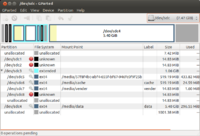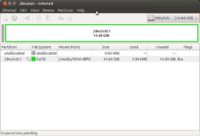Udoo
Documentation
- Starting manual
- Mechanical Specs
- Schematics
- Pinout explained
More Resource
https://www.facebook.com/udooboard
Community
Download
- SD Image and instruction to burn the image to microSD card; like
sudo umount /dev/sdc5 sudo dd bs=4M if=~/Downloads/udoo_dual_ubuntu1204_v2.0.img of=/dev/sdc sudo sync df -h # find out <sd_label> in /media/<sd_label> sudo umount /media/<sd_label>
Create microSD from image
http://www.udoo.org/getting-started/creating-a-bootable-micro-sd-card-from-image/
Create microSD from binaries
We first download the binaries from http://www.udoo.org/downloads/#tab2. Then we follow the instruction in http://elinux.org/UDOO#Creating_a_bootable_Micro_SD_card_from_binaries to create the microSD card. This method works for Debian, Ubuntu, Linaro OS.
Back up/Save to microSD card
Suppose my microSD card is on /dev/sdc.
sudo dd bs=1M if=/dev/sdc of=~/Udoo-backup.bin sudo dd bs=1M if=~/Udoo-backup.bin of=/dev/sdc
u-boot
http://www.linuxjournal.com/content/handy-u-boot-trick
Arduino Programming
http://www.elinux.org/UDOO_programming_the_embedded_Arduino_microcontroller
From Udoo itself
I can use dmesg | grep ttymxc3 to double check the device is attached.
Use sudo ln -sf /dev/ttymxc3 /dev/ttyS0 each time we boot the Ubuntu (or add it to the local.rc file to ensure it occurs on each boot) . See the forum discussion.
Simple LED sketch works well.
The Ethernet webServer sketch does not work. Why?
On an External computer
First I unplug J18 jumper, remove microSD card, and connect microUSB to CN6 in UDOO.
Download the official Arduino IDE 1.5.4.
I try to use dmesg | grep cp210x to check the device. The obstacle is the device is not found in Arduino IDE (No device found on ttyUSB0). If I try to follow 'Serial Driver' part to download and run 'make' , I will get an error
Linux_3.x.x_VCP_Driver_Source/cp210x.c:164:12: Error: 'usb_serial_probe' undeclared here (not in a function) Linux_3.x.x_VCP_Driver_Source/cp210x.c:165:16: Error : 'usb_serial_disconnect' undeclared here (not in a function)
Serial port monitor
On Linux, I can use minicom program to monitor serial port. We can install it by using 'sudo apt-get install minicom'.
Use sudo minicom -s to configure minicom first. Make sure the serial port is correct. For example, use /dev/ttyS0 when we use UDOO and dev/ttyUSB0 when we use external PC. The baud rate is set to 9600 8N1 and that 'Hardware flow control' is set to 'no'. Once we are done with the settings, use 'Save setup as dfl' and minicom will start up with the correct settings next time.
We shall not launch minicom immediately. We shall let Arduino IDE to finish uploading a sketch and then we can launch minicom. We can quit minicom by using Ctrl+A and z and x. If we start minicom before Arduino IDE finishes uploading a sketch, Arduino IDE will not be able to upload successfully; it will show an error 'no device found on /dev/ttyS0'.
Misc
Install Ubuntu 12.04 or Android
- http://feilipu.me/2013/11/09/udoo-ubuntu-12-04-guide/
- http://www.elinux.org/UDOO_creating_a_bootable_Micro_SD_card_from_precompiled_image
sudo umount /dev/sdc1 sudo dd bs=1M if=/mnt/ssd/tmp/udoo_dual_android_v1.4.1.img of=/dev/sdc sudo sync sudo umount /media/<sd_label>
The following image shows the partitions in microSD card with Android OS.
and the partitions of a brand new microSD card
Install Gapps in Android
Instruction 1
The real sdcX number can be found by using 'df -h' command.
sudo umount /dev/sdc* mkdir gapps sudo unzip gapps-jb-20130812-signed.zip -d gapps cd gapps sudo mkdir /mnt/sdc5 df -h # find /media/brb/data1 partition sudo mount /dev/sdc5 /mnt/sdc5 sudo rsync -avu system/* /mnt/sdc5/ brb@brb-P45T-A:~/Downloads/gapps$ ls /mnt/sdc5 anr app-lib dalvik-cache drm media resource-cache user app app-private data local misc ssh app-asec backup dontpanic lost+found property system brb@brb-P45T-A:~/Downloads/gapps$ sudo rsync -avu system/* /media/sdc5/ brb@brb-P45T-A:~/Downloads/gapps$ ls /mnt/sdc5 addon.d app-lib data framework media ssh usr anr app-private dontpanic lib misc system app backup drm local property tts app-asec dalvik-cache etc lost+found resource-cache user brb@brb-P45T-A:~/Downloads/gapps$
Instruction 2
http://www.udoo.org/forum/install-google-apps-t327-10.html
flash video
http://udoo.org/forum/viewtopic.php?f=17&t=137
sudo apt-get install gnash sudo apt-get install browser-plugin-gnash sudo apt-get install firefox sudo apt-get install gnome-system-tools
Display Size
http://udoo.org/forum/viewtopic.php?f=6&t=119
VNC
http://udoo.org/forum/viewtopic.php?f=6&t=110
This tutorial teaches how to add tightvncserver to rc.local file so it is available on booting.
# Install tightvncserver sudo apt-get install tightvncserver sudo nano /etc/rc.local # Add the following line before 'exit 0' line. vncserver :1 -geometry 800x600 -depth 24
View Ubuntu 12.04 Desktop on Android (Galaxy tab 8.9) by using bVNC Free - Secure VNC Viewer app.
Look at the boot process via USB to serial interface
Check out this tutorial.
Speed comparison via C program
http://udoo.org/forum/viewtopic.php?f=2&t=470
Clonezilla image of Ubuntu 13.10 with ROS
http://udoo.org/forum/viewtopic.php?f=2&t=147&start=10
Node.js + GPIO
http://udoo.org/forum/viewtopic.php?f=8&t=391
http://udoo.org/forum/viewtopic.php?f=8&t=431 (Installation of Node.js)
Set up Qt
- http://udoo.org/forum/viewtopic.php?f=8&t=247 (OLD post)
- http://www.udoo.org/qt-3d-with-opengl-es-2-0/ (Working)
- http://www.udoo.org/ProjectsAndTutorials/how-to-build-qt5-for-udoo/ build Qt5
Change time zone
sudo dpkg-reconfigure tzdata more /etc/timezone # US/Eastern sudo service cron stop sudo service cron start