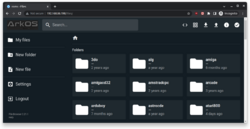RetroPie
Retro Game Console/Emulator
Resource
- Tag: retro games
- The 13 Best Android Emulators for Retro Gaming
- The Pros and Cons of Playing Video Games on an Emulator
- Super NES Classic loaded with 21 games! The Best Retro And Mini Console Gifts Dec 2018
- 5 ways to play old-school games on a Raspberry Pi
- Super Ninetendo Pi
- Running OpenGL-based Games & Emulators on Adafruit PiTFT Displays
- Linux Gaming: Nintendo 64 Emulation on Odroid.
- SNES EZ Key Bluefruit Game Pad
- http://makezine.com/projects/build-retro-gaming-console-raspberry-pi/
- http://lifehacker.com/how-to-turn-your-raspberry-pi-into-a-retro-game-console-498561192
- https://retropie.org.uk/docs/Playstation-1/ File extensions
- Pixel Vision - a console capable of emulating some of the most classic game systems.
Beginners
- Help! I just bought a handheld, now what?, including Roms & Bios 5/30/2023.
- R35S/R36S Ultimate Setup Guide - ArkOS, Roms and BIOS 9/23/2023. Good intro.
RetroArch
- https://retroarch.com/?page=cores
- On Android, download "RetroArch plus" instead of regular RetroArch. Regular RetroArch does not have Beetle Saturn bios for Sega Saturn.
- How to Use RetroArch to Make Old Games Easier to Beat
- How to Use Cheats in RetroArch?
- Save states, slow motion, rewind
- Retro Game Corps
- *RetroArch Starter Guide
- Quick Guide: Cheats for Retro Handheld Devices 2/4/2021 (video)
- Retro Gaming on the Amazon Fire TV Stick 4K Max by Retro Game Corps 10/31/2021 (video)
- Set up RetroArch from Retroid Pocket 2+ Starter Guide (Part 1/2) (video)1/16/2022
- ArkOS Starter Guide (for Anbernic RG353, RG351 devices and more!). Pay attention to the sector 'RetroArch configuration'. 3/27/2023 (video)
- RetroArch Tutorial from Video Game Emulation for Newbies
- Retroarch - The Ultimate User Guide by altarofgaming.com 8/27/2022
- Retroarch for Windows Basic Tutorial (video) with lots of links 5/12/2020.
- Retroarch: Android Smartphone Tutorial
- PS2, PlayStation 2 (PS2) Emulator on RetroArch: PCSX2 Core (Install guide: setup / config / tutorial)
- PS1
- Neo Geo
- N64
- Sega Saturn, Sega 32x, Sega CD, Sega Dreamcast
- Amiga
- MSX
- NEC PC-88
- How to play N64 games with Retroarch on Linux
- Amazon Fire Stick RetroArch Tutorial Play Retro Games On The Amazon Fire Stick by ETA Prime
- Summary of the RetroArch GUI:
- Main Menu (RetroArch icon) - Load Core, Load Content, Online Updater, Configuration File, Help, Quit
- Settings (Gear icon) - Driver, Video, Audio, Input, Latency, Configuration, Saving, Logging, File Browser, Frame Throttle, On-Screen Display, User Interface, AI Service, Power Management, Achievements, Network, User, Directory
- History (Click icon)
- Import Content (+ sign)
- My experience:
- Rotate the phone to landscape.
- It seems we need to click everything twice (except the top level: Main menu/Settings/History...) to enter the option.
- The first row shows the RetroArch icon. Click on anywhere at the top row will return back to the previous level. Do not use the 'swipe' gesture. For example, if we are on 'Main Menu' and click on 'Online Updater', the word next to the RetroArch will change from 'Main Menu' to 'Online Updater'.
- During playing a game, we can click the 'RetroArch' icon at the bottom to bring up the "Quick Menu" where we have options of 'Resume', 'Restart', 'Close Content', 'Take Screenshot', 'State Slot', 'Save State', 'Load State', 'Undo Load State', 'Undo Save State', 'Options', 'On-Screen Overlay', 'Video Layout', 'Rewind', 'Latency', 'Controls', 'Cheat'. 'Shaders', 'Overrides' and 'Information'.
- During playing a game, we can click on the "Start" icon to pause a game.
- Main Menu
- Online Updater (a globe icon).
- Core Downloader. Download the cores you need. You will see a symbol [#] next to the core we have already downloaded. See "RetroArch Starter Guide" for preferred cores for popular systems.
- Update Core info files/Assets/Controller Profiles/Cheats/Databases/Shaders.
- 'On-Demand Thumbnail Downloads' = ON.
- Configuration File. Save Current Configuration.
- Online Updater (a globe icon).
- Settings
- Drivers. Video = gl/vulkan.
- Video.
- Scaling. Integer Scale, Aspect Ratio, Video Filter.
- Bilinear Filtering
- Input.
- Port 1 Controls.
- Hotkeys. This works if we have a controller/keyboard/mouse. See "RetroArch Starter Guide" for a list of useful hotkeys.
- Configuration. 'Save Configuration on Quit' = ON.
- Saving. 'Auto Save State' = ON. 'Load State Automatically' = ON.
- On-Screen Display. 'On-Screen Overlay' = ON. 'Hide Overlay When Controller is Connected' = ON.
- User Interface.
- Menu Item Visibility. Turn off of the following: Show Explor, Show Favorites, Show Images, Show Music, Show Netplay.
- Menu. glui -> ozone
- Playlists.
- Manage Playlists. We can change the default core or refresh/delete a playlist.
- Directory. File Browser -> browser to the top folder of ROM files.
- Import Content
- Scan Directory
- Scan File
- Manual Scan (better than Scan Directory).
- Scan Inside Archives: this will scan the files within the zip file, whether you want this on will depend on the system you are scanning. You will want this off if scanning arcade games.
- Arcade DAT File: this is important if you are scanning arcade games.
- 'Overwrite Existing Playlist'.
Install on Ubuntu
- Install & Setup RetroArch to Play Classic Video Games in Ubuntu 24.04
- Play Classic Video Games With RetroArch on Ubuntu 24.04
Tips
Retroarch Not Working? Here Are Some Fixes for You
Interface
- https://retroarch.com/?page=interface
- RetroArch 1.8.5 is out replacing the XMB UI with Ozone plus lots of bug fixing
- Change the interface back to XMB Drivers - Menu.
On-screen overlay
- https://valent-in.github.io/retropad-editor/,
- https://github.com/libretro/common-overlays contains png files for different on-screen overlay.
- My default is "neo-retropad.cfg" under /data/user/0/com.retroarch/overlays/gamepads/neo-retropad/. Why sometimes the d-pad becomes an analog-stick?
- The cfg files are located at /storage/user/0/com.retroarch/overlays/gamepads directory.
- For per-game/per-directory/per-core setting, I need to first play the game and then click the "RetroArch" on-screen icon to go to the Retroarch quick menu. In the quick menu, scroll down and find the "On-Screen Overlay" option.
- For sega games, I change the overlay to genesis/genesis.cfg
- For arcade games, I change the overlay to arcade/arcade.cfg or arcade-minimal/arcade-minimal.cfg. The left control is an 8-directional stick, rather than d-pad.
- Remember to choose the "Overrides" option when we returned from "On-Screen Overlay" option in order to apply the new input on-screen overlay to all games in the directory and/or the same core.
- What is a Libretro Overlay?
- Configure RetroArch on Android and fix problems mentioned to choose anything under the "flat" directory for NES games.
Playlist
- How to refresh a playlist?
- If the playlist was created by "Import Content" -> "Scan Directory", then do it again.
- Refresh playlist(PL) will only show on manually created playlists (e.g. Sega Saturn chd files by using Playlists -> Import Content -> Manual Scan)). Settings -> Playlist -> Manage PL -> Sega Saturn -> Refresh PL.
Syncthing
Syncthing on Retro Handhelds! Save Sync Guide
Sega
- I use 8bitdo Sega bluetooth controller on Android.
- Manual, Official, FAQ
- Press start to turn on the controller. Press & hold start for 3 seconds to turn off the controller.
- According to the manual, D-input was used. Press & hold "B & Start" to turn on the controller. Then press & hold "pair" to 2 seconds to enter pairing mode.
- In RetroArch, "B" button is like OK and "C" button is like Back.
- In RetroArch, if we do not use the bluetooth controller for a while it will lose the connection. So I need to quit RetroArch and launch it again.
- Retroarch Sega Saturn Emulation Button Mapping Setup For Retro-Bit 2.4 GHz Saturn Controller (video)
- How To Configure & Map A 6 Sega Controller On RetroPie - RetroPie Guy Tutorial
- How to remap a 6 button controller in retroarch for your Sega Genesis Mini!
- Landscape/Portrait:
- I place my phone in a landscape model. The main interface includes "Main Menu" (icon is like a home), "Playlists" (icon is like a right-click menu) and "Settings" (icon is like a wheel) can be navigated through the left and right buttons on D-pad in the controller.
- If we want to change the user interface, Go to Settings -> User Interface. Change from the default "glui" to "xmb".
- To play Sega Saturn games, I need to download both BIOS and Core files.
- BIOS files include mpr-17933.bin & sega_101.bin. These files should be manually downloaded and put in the RetroArch/system folder. RetroArch Tutorial provides a link to download RetroArch BIOS bundle. PS: some games like NES can be played by downloading just Core without a need for any BIOS file.
- Core files can be downloaded from Main Menu -> Load Core
- Games can be added from Playlists -> Import Content -> Scan Directory
- I am copying games from SD card to a game folder on the internal storage. The SD card is under /storage/XXXX-XXXX/ folder (according to "Files" -> SD card -> Select 3 dots next to a folder -> Folder Info) but it seems RetroArch cannot find it.
- Scanned games (systems) will be listed under the Playlists menu.
- Configuration should be saved from Main Menu -> Configuration File -> Save Current Configuration
- Controller setup. Settings -> Input
- Hotkeys:
- Hotkey Enable: Press & hold the Select button (right most of 3 on the bottom row of the controller)
- Close Content: Press & hold the Start button. Now Select + Start will bring up the "Quick Menu".
- Port 1 Controls: confirm it is 8Bitdo M30
- Hotkeys:
- Settings -> Logging. The log file can be used for troubleshooting. The log file will be saved under RetroArch -> Log folder.
- Enable "Logging Verbosity"
- Enable "Log to File"
- Settings -> Directory. Understand where does RetroArch look for or save files.
Emulators
- Dreamcast, Youtube: Raspberry Pi 3 Dreamcast Emulation
- N64. Youtube: Raspberry Pi 3 Nintendo 64 Emulation
- PSP: Youtube: Raspberry Pi 3 Running PSP Emulator Retropie Emulation Station
ROM
- Google: download games roms for retro game console
romsmaniaIs romsmania good? Vimm’s lair is safest, but cdromance is fast. Romsmania has lots of viruses.- Best Rom sites to download retro games and emulators
- 20 Best Rom Sites – Safe & Trusted In 2022 To Download ROMs
- Top 10 Websites and Apps to download RETRO ROMs for Android to play classic console games
- http://www.freeroms.com/
- http://coolrom.com/emulators/psp/
- http://www.emuparadise.me/PSP_ROMs/
- http://romhustler.net/roms/psp
- http://www.downarea51.com/2014/04/daftar-game-iso-psp.html#.VzXUlZ5H8_t
- http://www.portalroms.com/en/isos/psp (include covers)
- https://www.youtube.com/watch?v=cdGSH5vy2Xw (some examples)
- Retroid Pocket 2 - How to Download ROMs without PC/MAC and Do it straight from the device
- Flycast Atomiswave collection by Verevet_dark from archive.org. flycast (dreamcast bios) works on RP2 stock OS.
Convert ROM
- The Ultimate ROM File Compression Guide
- The Complete ROMs & BIOS Organization Guide (Best File Types, Converting, .m3u Playlists & More!)
BIOS
- Full & Clean BIOSes set for ArkOS, LibRetro, RetroArch, RetroPie, Recalbox and Batocera.
- https://cdromance.com/bios-files/ (GameCube, ...)
Check versions
SSH
SSH/Xterm and Common Commands: root/linux
Manuals
- https://www.gamesdatabase.org/all_manuals
- Archive.org
Access a game's manual from Batocera
- Main Menu -> User Interface Settings -> Show Manual Icon. Now before launching a game, hold the A button. It'll show "VIEW GAME MANUAL" at the top of the quick menu.
- Viewing pdf game manuals.
Old/new hardware
- Top 5 Mini PCs Of 2022 | $40-$499 The Best Small For Factor Computers You Can Buy 2022/6. 6th/7th gen i5/i7 is good for PS2/3DS/Wii GameCube and below. New CPU includes N5105, Ryzen 7 4800U (PS3 OK).
- HP Elitedesk 705 G4 Ryzen 5 2400GE. Radeon RX Vega 11 Graphics. No need for a separate GPU card.
- Dell Optiplex 3050 SFF + GT 1030 low profile
Emulation Station
- Lit of EmulationStation themes (Many are v4, for the latest build of ES.) Taken from the RetroPi fork
- Press "X" to start screensaver immediately according to instruction at the bottom of the screen
- ES-DE: How to use the Screensaver
- ES-DE on Android: How to configure RetroArch to close when exiting a game
Difficulty
- Easy: Arcade & MAME, NES 1983, GBA 2001, Sega Genesis 1988, SNES 1990, PC Engine CD 1987, NEO GEO 1990, PS1 1994
- More difficult: Dreamcast 1998, N64 1996, Sega Saturn 1994,PSP 2004. TrimUI Smart Pro.
- GameBoy < GBC < GBA < NES < SNES < PSX < Arcade < NDS < Saturn < N64 < Dreamcast < PSP < GameCube < PS2 < Switch. The New PowKiddy X18S is Just AWFUL
- First generation of video game consoles. Magnavox Odyssey.
- Second generation of video game consoles. Atari 2600 & 5200.
- Third generation of video game consoles/8-bit era. Famicom/Nintendo Entertainment System, Sega Master, Atari 7800, Commodore 64 .
- Fourth generation of video game consoles/16-bit era. PC Engine/TurboGrafx-16, Sega Mega drive/Genesis, SNES, NEO GEO, GBA, Atari lynx, Sega CD, Sega 32X.
- Fifth generation of video game consoles (N64, PSX, Saturn).
- Emulation on Loki Zero: Way Better with Linux!
SD card formatter
- Formatting SD or USB disk under Linux
- GUI: 'disks utility
- CLI: sudo dd if=/dev/zero of=/dev/sdb bs=4M & sudo mkfs -t ext4 /deb/sdb
SD card copy/backup
- The 'SD card copier' from Raspberry Pi OS does not work for the JELOS shipped with RGB30. The error message is "non-msdos partition table on source"
- The following commands works
# Assume the original SD card is /dev/sda sudo umount /dev/sda* sudo if=/dev/sda of=jelosRGB30.img bs=1M status=progress # Assume the new SD card is /dev/sdb sudo umount /dev/sdb* sudo if=jelosRGB30.img of=/dev/sdb bs=1M status=progress # Unplug SD card in /dev/sdb
RetroPie
- RetroPie
- 12 Best Games to Play on Retropie (Download Links)
- Best retro games: the best classic video games around
- Super Mario Bros. 3. NES
- The Legend Of Zelda: A Link To The Past. SNES
- Tetris
- Street Fighter II Turbo. Arcade
- Super Mario Kart. SNES
- Sonic The Hedgehog 2. Sega Mega Drive
- Donkey Kong. Arcade
- Outrun. Arcade
- Streets Of Rage 2. Sega Mega Drive
- Space Invaders. Arcade
- Super Metroid. SNES
- Duck Hunt. NES
- Paperboy. Arcade
- Ms. Pac-Man. Arcade
- Gauntlet. Arcade
- Pong. Arcade
- Sensible Soccer.
- Day Of The Tentacle
- Manic Miner
- Chuckie Egg
- Doc → First Installation including HotKey
- How to Install RetroPie as an App in Raspbian on Raspberry Pi, Manual installation. It works (07/2020).
- We can configure to start RetroPie at boot (see Manual installation).
- If we want to start RetroPie from the command line, we need to exit the GUI Desktop and switch to text console - teletype/TTY (eg Ctrl-Alt-F2). After enter username/password, type emulationstation to start RetroPie.
- After we quit the emulationstation, we can start the GUI Desktop by startx.
- RetroPie and Raspberry Pi PIXEL Desktop
- How to transfer ROM from your primary computer. For example copy *.smc files to ~/RetroPie/roms/snes folder.
- What is the “Hotkey Enable” button supposed to be?. Choose select button as the hotkey, even though I've already assigned Select previously.
- (backslash giving a #) Keyboard setup.
Username: pi, password: raspberry. See RetroPie wiki.
$ ssh [email protected] [email protected]'s password: The programs included with the Debian GNU/Linux system are free software; the exact distribution terms for each program are described in the individual files in /usr/share/doc/*/copyright. Debian GNU/Linux comes with ABSOLUTELY NO WARRANTY, to the extent permitted by applicable law. Last login: Wed May 11 17:35:37 2016 from 10.42.0.1 .~~. .~~. Wednesday, 11 May 2016, 5:36:53 pm UTC '. \ ' ' / .' Linux 4.1.19+ armv6l GNU/Linux .~ .~~~..~. : .~.'~'.~. : Filesystem Size Used Avail Use% Mounted on ~ ( ) ( ) ~ /dev/root 15G 2.2G 12G 16% / ( : '~'.~.'~' : ) Uptime.............: 0 days, 00h04m04s ~ .~ ~. ~ Memory.............: 114884kB (Free) / 250692kB (Total) ( | | ) Running Processes..: 70 '~ ~' IP Address.........: 10.42.0.37 *--~-~--* Temperature........: CPU: 46°C/114°F GPU: 46°C/114°F The RetroPie Project, http://www.petrockblock.com pi@retropie:~ $ df -h Filesystem Size Used Avail Use% Mounted on /dev/root 15G 2.2G 12G 16% / devtmpfs 119M 0 119M 0% /dev tmpfs 123M 0 123M 0% /dev/shm tmpfs 123M 8.5M 114M 7% /run tmpfs 5.0M 4.0K 5.0M 1% /run/lock tmpfs 123M 0 123M 0% /sys/fs/cgroup /dev/mmcblk0p1 57M 20M 38M 35% /boot
Check my RetroPie version
How to check which RetroPie version I'm on?. It works (I am using v4.8, 2022 Mar 13); it matched with the information on the download page. However, the Raspbian version is 10 (buster) according to "/etc/os-release" so the Kodi is version 18 not 19.
$ cd ~/RetroPie-Setup $ git show
Another way is to run RetroPie setup program. See a screenshot How To Backup and Update Your RetroPie Image.
Setup
How to Build Your Own NES or SNES Classic with a Raspberry Pi and RetroPie
Volume in audio
Latest update lvl0: VolumeControl::init() - Failed to find mixer elements!. I got this message after I switch from RetroPie to Kodi.
USB audio
RetroPie/Raspberry Pi: How to Configure a USB Sound Device
Exit a game
Press HotKey and Start button. Another way is "Esc" or "Esc + enter" on a keyboard. This helps exiting games from N64 where 'select' is not one of its buttons. Exit every Emulator with "escape" key and Setting the ESC Key as the Exit Emulation Button, ESC key doesnt Exit emulator
Install RetroPie as an App
- Can I "save" saved game files before reflashing?
- https://retropie.org.uk/docs/Manual-Installation/
- NOTE: The Rasberry Pi OS 'bullseye' release is not yet supported by RetroPie.
- Raspbian 11 (Bullseye) is not supported yet
- The downloadable Raspberry Pi images distributed by The RetroPie Foundation are built on top of Raspberry Pi OS Lite, which is just the regular RPiOS without the LXDE/PIXEL desktop environment. You can add the desktop to an existing build using the instructions at https://retropie.org.uk/docs/FAQ/#where-did-the-desktop-go.
- Installing RetroPie on Raspberry Pi OS 2020
- How to install Retropie on a Raspberry Pi to play emulators 2022
Controller configurations
- Controller Configuration
- The Ultimate RetroPie Controller Guide
- RetroPie-joystick-selection
- RetroPie Key Remapping
Raspberry Pi 3
- I have a raspberry pi 3 what should I do with it?
- Would Raspberry pi 3b+ be good enough or should I opt for raspberry pi 4? PS1 works flawlessly on 3b+. N64 & PSP emulation isn't great even with a 4. Dreamcast is spotty on a pi 3, however some games and settings are fine.
- Order is Arcade < PS1 < N64 < Saturn < Dreamcast < PSP. Retro Gaming on the Amazon Fire TV Stick 4K Max
- Pi3B Performance Question
Tips
10 RetroPie Setup Tips and Tutorial for the Raspberry Pi 4
ROM
ROM size
On my 128 GB SD card du -sh /media/crucial/RetroPie/roms/* | sort -hr | head or ncdu ~/RetroPie/roms (interactive) shows the top folders taking most space
- dreamcast: 24 GB (28 folders)
- psx: 13.4 GB (111 folders)
- arcade: 9 GB (2988 files)
- fba: 8.2 GB (1350 files)
- n64: 7.2 GB (470 files)
- mame-libretro: 7 GB (2334 files)
- gba: 6.3 GB (932 files)
- segacd: 4.7 GB (23 files)
- amiga: 3.6 GB (4280 games)
- snes: 3.0 GB (3362 games)
- neogeo: 2.8 GB (187 games)
- TOTAL: 106 GB, 118649 items
Transfer ROMs
- https://retropie.org.uk/docs/Updating-RetroPie/#backup-option-2
- Three ways to transfer ROMs. Using the USB drive approach, you will copy ROMs to your USB drive, connect it to your Pi, and RetroPie will automatically copy them to the SD card and make them available in Emulation Station (and the RetroPie UI).
- RetroPie 4.8 Setup and Install Guide for the Raspberry Pi Wagner's TechTalk
ROMS location
The SD card has 2 partitions: boot and retropie.
ROMs are located in retropie/home/pi/RetroPie/roms directory.
$ ls '/media/brb/retropie/home/pi/' bgm coolcv_mapping.txt gunconf RetroPie RetroPie-Setup v3 $ ls '/media/brb/retropie/home/pi/RetroPie/' BIOS retropiemenu roms splashscreens
Running ROMs from a USB drive
Running ROMs from a Network Share
Backup/restore
https://retropie.org.uk/docs/Updating-RetroPie/#backup-option-2 (if you don't want to create a sd image you can just back up your BIOS, roms, and configuration files from the samba shares), or back up the /home/pi folder which contains lots of folders (bgm, Desktop, Documents, Downloads, gunconf, Music, Pictures, Public, RetroPie, RetroPie-Setup, Templates, v3, Videos)
(Update) The procedure below is not optimal especially the SD card is very large. I only need to back up the retropie/home/pi/RetroPie/roms folder.
sudo umount /media/brb/retropie sudo umount /media/brb/boot sudo dd bs=4M if=/dev/sdc | pigz -4 > RetroPie-128g.img.gz # Restore gunzip --stdout raspbian.img.gz | sudo dd bs=4M of=/dev/sdb
This assumes the 2nd SD card is the same or has a larger capacity. For example if my source is samsung 128GB and the target is another samsung 128GB but a different model, I got the following error.
$ gunzip --stdout RetroPie-128g.img.gz | sudo dd bs=4M of=/dev/sdc [sudo] password for brb: dd: error writing '/dev/sdc': No space left on device 0+3763699 records in 0+3763698 records out 128043712512 bytes (128 GB, 119 GiB) copied, 3455.3 s, 37.1 MB/s
The fdisk command shows the reason:
# source sd card (larger capacity) sudo fdisk -l /dev/sdc Disk /dev/sdc: 119.38 GiB, 128177930240 bytes, 250347520 sectors # another sd card (a little smaller capacity) sudo fdisk -l /dev/sdc Disk /dev/sdc: 119.26 GiB, 128043712512 bytes, 250085376 sectors
RetroPie Configuration
- AUDIO
- BLUETOOTH
- CONFIGURATION EDITOR
- ES THEMES
- FILE MANAGER - seems no way to quit using a controller
- RASPI-CONFIG - This is equivalent to 'raspi-config'
- RETROARCH
- Load Core
- Load Content
- Load Recent
- Playlists
- Scan Content
- Netplay
- Settings
- Information
- Configuration File: retroarch.cfg
- RETROARCH NET PLAY
- RETROPIE SETUP
- Basic install - This will install all packages from the 'Core' and 'Main' package sections.
- Update - update installed packages?
- Manage packages - core/main/opt/driver/exp/depends
- Configuration /tools - lots of options
- Update RetroPie-Setup script
- Uninstall RetroPie
- Perform reboot
- RUN COMMAND CONFIGURATION
- SHOW IP
- SPLASH SCREENS
- WIFI
Display FPS
- Display Framerate In RetroPie Show FPS Counter
- RetroARCH - Settings -> User Interface -> Onscreen display - Notifications -> Notification Visibility -> Display Framerate.
Favorites and Recent
- How to Enable “Favorites” and “Last Played” on Retropie
- Press 'Y' will add the current (selected) game to Favorites.
- 'Favorites' and 'Last Played' will be shown on the main screen parallel to emulation consoles.
- RetroPie Docs
Scrape
- craping Metadata Location
- Location of your images: /opt/retropie/configs/all/emulationstation/downloaded_images
- Location of your gamelist.xml: /opt/retropie/configs/all/emulationstation/gamelists
- How To Scrape Videos In RetroPie Using Steven Selph's Scraper
- Add images and videos using skyscraper
- Video Snap Screen Savers In RetroPie If you don't have any videos it won't work.
- How can I add a Video Screensaver?
- Transfer scraped images from RetroPie to ArkOS.
- gamelist.xml is the file used to show them in emulation station.
- You can actually use Skraper from your PC and just scrape them from the Games partition when your SD card is connected. It's much easier using their UI.
Change the default emulator
- RetroPie Tips (Change resolution, emulator and exit games)
- How To Change Emulators On RetroPie - RetroPie Guy Emulator Tutorial (video)
draStic ds emulator
(TUTORIAL) How to add draStic ds emulator and configure it and add ROMS with RetroPie-Manager
DS games that don't require touch screen
- ncesc.com
- DS games that don't use touch screen?
- Looking for DS games that don't need touch controls and would be a good inclusion for Retropie
- Yugioh games
- Digimon World: Dusk/Dawn
- Pokemon games (touch screen is only used for mini-games)
- Mario Kart DS
- Advance Wars Days of Ruin
Slot: save game
List of games
- n64 on pi3, RetroPie N64 Compatibility Chart
- 15 Best N64 Games you Need to Try on Retropie (with links)
Tekken 3: psx
The first screen should be selecting a mode. If this cannot be loaded, choose "RETROPIE SETUP -> Basic install" will fix the problem.
The Legend of Zelda
- The Legend of Zelda (video game), The Legend of Zelda: Breath of the Wild/薩爾達傳說 曠野之息
- Game & Watch: The Legend of Zelda, Zelda II: The Adventure of Link, The Legend of Zelda: Link’s Awakening.
- The Legend of Zelda (NES) - 100% Full Game Walkthrough
Donkey Kong
Super Mario Bros
You've Been Playing 'Super Mario Bros.' Wrong Your Whole Life. Search 'Tiktok'.
Kodi
- Turn Kodi into a RetroPie "system"
- To boot Kodi at launch: RetroPie - RetroPie Setup - Configuration/tools - autostart. To go back to RetroPie, Power -> Exit.
- Kodi
Debian/Linux
- Retropie on Debian/Ubuntu/Mint
- How To Install RetroPie On Ubuntu: A Step-by-step Guide
- How To Install RetroPie On A PC - Desktop Or Laptop Old Or New
- How to Install Retropie/Emulationstation on OrangePi3
- 3 NES Emulators to Play Old NES Games on Linux
PlayStation 2
How to Emulate PlayStation 2 on the Raspberry Pi 5 and Earlier
PC
LaunchBox
Android emulation
- Android Emulation Starter Guide (2022) & Written guide
- RetroArch Android Setup Guide by joeysretrohandhelds.
- Play PSP Games On Your Android With PPSSPP! By ETA PRIME
- Play 3DS Games On Android With Citra! By ETA PRIME
- This $120 Black Friday 5G Android Phone Is An Awesome Emulation Device! Saga saturn (Yaba Sanshiro 2), Dreamcast (redream), PSP (ppsspp), DS (dual screens), N64 (Mupen64 Plus FZ) and even Gamecube (Dolphin-MMJR)! ATV Launcher Pro.
- Chromecast with google tv
- Amazon Fire Stick
- Amazon Fire Stick RetroArch Tutorial Play Retro Games On The Amazon Fire Stick ETA Prime
- Amazon Fire Stick 4K MAX The BEST So Far 🔥 Emulation,Gaming,Streaming ETA Prime. PS1 is using RetroArch & PCSX ReARMed core.
- Retro Gaming on the Amazon Fire TV Stick 4K Max by Retro Game Corps
Front end
- Daijishou: on Retroid Pock 2, the resolution is not high enough so some options are truncated. How about scrcpy.
- On Android:
- Switch hotkeys mapping works depending on the controller
- I cannot find a place to remap buttons in global settings or individual platform
- I still need Android 'back' button to quit a game
- Note Daijishou is still a front end. For example if I configure it to use Duckstation to play ps1 games, it still use Duckstation to emulate it. If I click the back button to quit the game, I can see Duckstation is in the list of last used apps.
- Emulation Station
SD card
When we insert an SD card, Android (11 and up) will offer two options
- Use as portable storage - format it as exFat. We can use the card in computers. Some games won't work out in this format. But we can use a frontend to access the games on certain emulators. We can create a new folder called 'games' on the SD card. Then create other subfolders like 'bios'. After that copy game folders under 'games' folder.
- Use as internal storage - only work in Android OS.
Button mapping
How to Use Button Mapping to Play Virtually Any Android Game With a Controller
iOS
How to Install Emulators for iPhone Using 4 Easy Methods
Mac
The 5 Best Console Emulators for Your Mac
PlayStation analog and rumble support list
PlayStation analog and rumble support list
Help
PS1 Games in Bin/Cue format show up twice on the game list
- 351ELEC - PS1 Games in Bin/Cue format show up twice on the game list, PSX: double entries because of .bin/.cue files
- PS1 games having multiple games from on rom?. Convert all the BIN and CUE files to CHD format. There are tools to do this. Saves a ton of space, and makes it so that you only have one CHD file per disc.
- On Anbernic rg353v I click 'SELECT' and 'VIEW CUSTOMISATION' -> 'FILE EXTENSIONS'. There are 11 file extensions selected by default. I just need to uncheck ".BIN".
Convert 7z to zip file
According to the 7z documentation, the -o option should be followed immediately by the output directory path, without a space.
7z x -o/tmp/extracted archive.7z zip -r archive.zip /tmp/extracted/* rm -rf /tmp/extracted
NVIDIA Shield
- How To Setup RetroArch On the Nvidia Shield Tv To Play Retro Games 2018
- How Good is the NVIDIA Shield TV Pro at Emulation 2021
Handheld
- Top 30 Handheld Retro Consoles- Emulator Comparison & Review Last update on 2021-12-03
- Tiers of the (Handheld Emulation) Kingdom: A Beginner's Guide to Dedicated Emulation Handhelds (Fall 2023)
- My Favorite Handhelds for Each Retro System and spreadsheet 2024/5/5
Retro Pocket 2
- https://en.wikipedia.org/wiki/Retroid_Pocket_2. MediaTek MT6580. 640x480 (4:3). 1GB RAM. Micro HDMI.
- https://www.reddit.com/r/retroid/
- Wiki, Retro Handhelds
- RetroArch
- Retroarch on the Retroid Pocket 2
- Retroid Pocket 2 - RetroArch Quick-Start Guide (video) by Spin Retro & Tech Tips
- Retroid Pocket 2 - Playstation 1 RetroArch Guide (Control Issues, Disc Swap, Dualshock Mode) (video) by Spin Retro & Tech Tips
- Retroid Pocket 2 Beginner Guide - Initial Setup - Retroarch Setup - DraStic Setup - And More! (video) by Cyberphile, written guide
- Retroid Pocket V2 - Retroarch Theme, Config and Setup (video)
- What Is a BIOS And What Can It Do? PlayStation BIOS And Emulators in The 21st Century
- Quick summary: Hold the "HOME" button until we see the "Gamepad" or "Touch" mode. Load Content -> /Storage -> sdcard1 -> now we are in the SD card. Choose a right location for the ROMs. This is a temporary solution to load a game (eg PS1/N64) when the "Scan Directory" method cannot recognize or put games on the RHS of the RetroArch main menu.
- Retroarch Not Working? Here’s a Bunch of Fixes
- The RetroArch version is 1.8.4 on my Android 8.1.0.
- USB-C + USB keyboard works well. Another way is to use scrcpy
- Retroid Pocket 2 Guide (not Plus)
- Mine only charges if I use usb-A to usb-C cable. Retroid pocket 2 won’t charge?
Mine will only charge when it was turned on - In Android OS, press and hold 'HOME' button to switch modes (Touch, Gamepad & mouse, Gamepad, Mouse). Use the Gampad Mode app to see the current mode.
- In Touch indicator mode, the cursor is a white circle. It is the best since we can use D-pad to scroll down. "B" button to go back. If we hold the "A" button we can scroll up/down with joystick when the cursor is on the right edge.
- In Gamepad & mouse mode. Cursor is an arrow. Both Analog stick & D-Pad work. "B" button works.
- In Gamepad mode. No cursor. D-Pad works. Useful in RetroArch. "B" button works.
- In "mouse" mode. Cursor is an arrow. Analog stick works. "B" button will not work. Question: when will this be useful compared to the "Touch" mode? See this case.
- Stock SD Card for RETROID Pocket 2 Download Link
- SD card is 32GB. Metal side faces up. It is exFat partition.
$ ls /media/brb/CAC2-7778 Comic Book.zip gpsp RetroArch Roms Wallpaper games LOST.DIR preinstall Riivive v1.1 Huntzman.zip System Volume Information
- SD card is 32GB. Metal side faces up. It is exFat partition.
- Retro Game Corps (written guides)
- Nintendo DS on the Retroid Pocket 2 2020/9
- Sega Dreamcast on the Retroid Pocket 2 2020/9
- Retroid Pocket 2 In-Depth Review 2020/10
- Retroid Pocket 2 Setup/install: Quick and Easy Getting-Started Guide 2020/10
- Deep Dive Comparison: RG350M vs RG351P vs Retroid Pocket 2 2020/11
- Retroid Pocket 2 - Android 8.1 Install Guide (video), written guide.
- How to Install LineageOS 15.1 on Retroid Pocket 2 2021/3
- Retroid Pocket 2 Beginner's Guide - Part 1 (Retroid Pocket App) 2020/10
- Taki Udon
- Retroid Pocket 2 - Game Settings (Google sreadsheet)
- Retroid Pocket 2 - The Best Retro Device Under $80 (N64/PS1/DC/DS/PSP) 2020/8
- N64 Performance - Retroid Pocket 2 (29 Games Tested) 2020/8
- Retroid Pocket 2 - Amazing Nintendo DS Performance! (42 Games Tested) 2020/8
- Surprising Dreamcast Performance! - Retroid Pocket 2 2020/8
- Retroid Pocket 2 - PSP Emulation Test 2020/8
- They Brought Back The N64! - Funtastic Retroid Pocket 2 2020/12
- Spin Retro & Tech Tips
- Retroid Pocket 2 - RetroArch Quick-Start Guide
- Retroid Pocket 2 Beginner's Guide - Part 2 (Android System)
- Retroid Pocket 2 - Playstation 1 RetroArch Guide (Control Issues, Disc Swap, Dualshock Mode)
- Retroid Pocket 2 Emulation Test
- Surprising PSP Emulation Performance - Retroid Pocket 2, The Legend of Heroes - Trails in the Sky
- Tholin Gamer
- retroid OS/retroidOS
- An Absolute Beginner's Guide for the RP2
- Adding your own games to RetroidOS /games/download/ folder. See this video Sega Dreamcast on the Retroid Pocket 2 (Retroid OS vs Flycast vs RetroArch with flycast core).
- Issue: If a game is in a folder containing several files, we need to go to the folder and select the most crucial file.
- Issue: However sometimes the game name ("Disney's Tarzen" from psx) will become 'unknown'. There is no way to modify the game name on the Retroid OS.
- Issue: no scraping option.
- Where are RetroidOS roms located?
- How to add roms in Android RetroArch.
- search: retroid OS add games
- An Absolute Beginner's Guide for the RP2
- Android 8.1
- You can use scrcpy to use your PC as a bigger screen for your Retroid Pocket 2(+), and get mouse and keyboard controls with scrcpy. No lag or stutter. Very simple. Step 1: On Ubuntu, apt to install scrcpy, step 2 - plug the RP2 to the USB port on Ubuntu, and step 3- launch scrcpy from Ubuntu Terminal. Voila.
- N64
- https://mupen64plus.org/ for PC
- Mupen64Plus FZ edition in Android. How to set up Mupen64plus FZ on your Android device. FAQ
- On a PC, we can easily change the settings. See for example How to emulate Nintendo 64 on your computer
- To enable frame skip, follow Retroid pocket 2 + Mupen64 configuration: Games at 640x480. Make a copy of some profile, name the new profile as you wish, edit the profile and make sure Frameskip is enabled.
- Controller and other settings Retroid Pocket 2+ N64 M64Plus FZ Emulator Performance & Controller Settings, Tutorial: Universal Mupen 64 Plus FZ Profile for Retroid Pocket 2 w/Gameplay (video)
Emulation tests
Anbernic RG353v
- Anbernic RG353V In-Depth Review from Retro Game Corps
- RG353V Review - What Everyone Expects From Anbernic from Phawx
- Anbernic RG353V - Anbernic's latest dual booting retro gaming vertical handheld!
- Anbernic RG353V: Unboxing & Impressions - How about those joysticks? | RH First Thoughts (Part 1), Part 2
- RH Reviews: The Anbernic RG353V (game mode)
- Dual boot (assume SD card is in):
- By default, F + Power cannot boot to Android for some reason
- In Linux, Main Menu > System Settings > Uncheck Default Linux Boot. Now it will boot into Android by default. If we like to boot into Linux, we need to hold F + power buttons. Release power button until we see the led turns to red and then it turns to green again. Now release the power button and then the F button. PS. this seems to be a hit-and-miss operation. It's probably best to not change the settings in Linux and use the existence of the SD card to decide which OS to boot from.
- Firmware download
- ANBERNIC RG353V & RG552 GOOGLE PLAY STORE INSTALLATION ANDROID 11 - HANDHELD RETROGAMING - PLAYSTORE (not-English)
- SSH log in. username/password is root/linux. See System Settings -> Advanced/Security.
$ sshnocheck [email protected] / \ _ __ | |__ ___ _ __ _ __ (_) ___ / _ \ | |_ \| |_ \ / _ \ __| _ \| |/ __| / ___ \| | | | |_) | __/ | | | | | | (__ /_/ \_\_| |_|_.__/ \___|_| |_| |_|_|\___| RK3566 -- type 'anbernic-check-updates' to check for stable branch -- -- add 'beta' switch to check for latest arch developments -- Disk format: ext4 Battery: 91% Temperature: 39°C Architecture: rg353 Model: Rockchip RK3566 RG353V System: Linux 4.19.172 Available memory: 1752/1969 MB Cpu number: 4 Cpu max frequency: 1800 MHz OS version: 31-dev 2022/09/26 02:56 # cat /etc/os-release NAME=Buildroot VERSION=-ga3d4e6fb ID=buildroot VERSION_ID=2021.05-git PRETTY_NAME="Buildroot 2021.05-git" # df -h ... /dev/mmcblk1p1 3.0G 2.2G 771.7M 75% /boot ... /dev/mmcblk1p2 2.9G 948.5M 2.0G 32% /userdata /dev/mmcblk2p1 57.4G 52.3G 5.1G 91% /media/NO_LABEL /dev/mmcblk1p1 3.0G 2.2G 771.7M 75% /media/ANBERNIC /dev/mmcblk1p3 8.3G 8.0K 8.3G 0% /media/GAMES /dev/mmcblk1p2 2.9G 948.5M 2.0G 32% /media/SHARE /dev/mmcblk2p1 57.4G 52.3G 5.1G 91% /userdata/roms # ls -l /userdata/roms | wc -l 125 # ls /userdata/roms/n64 # htop # ls /media/SHARE/kodi iptv kodi movies music pictures # ls /media/ANBERNIC anbernic-boot.conf asoundrc bootb splash uboot.img asound.state boot extlinux tools uboot_origin.img # uname -a Linux ANBERNIC 4.19.172 #1 SMP Mon Sep 19 10:14:24 PDT 2022 aarch64 GNU/Linux
- UI Settings. EmuELEC based.
- ANBERNIC-SIMPLE-THEME -default. Does not show videos.
- ANBERNIC-THEME can show videos. But the game names, videos & description are very tiny.
- ART-NEXT-THEME is similar to ANBERNIC-THEME but no description.
- ARTPIE-THEME uses vertical stripes; not a good choice on a small screen handheld. Forget it.
- ES-THEME-CARBON looks good but no game names on the LHS. It only displays videos/images.
- ES-THEME-EPIC-CODY looks good. However, it does not include a description. Note it has a Chinese interface. To switch to another emulator, use the shoulder buttons.
- SIMPLECOMICBOOK looks good but the videos are smaller. The game names and videos are half half. It also a short game description (scrolling way) on the bottom right corner. Main screen is cool.
- rg353vs is enough if you don't care much about N64, Sega Saturn and Dreamcast emulation (runs better on Android)
- Anbernic RG353V Retro Arena Stable Preview
- Hardware issues:
- Sound from the speaker or 3.5mm jack does not work. However, USB-C to 3.5mm female headphone jack adapter and bluetooth audio work.
- It cannot turn on nor charging while I was using Anbernic Linux OS (it shows 38% power). Hold on 'power' button or 'reset' button did not help. I opened the case and unplugged/plugged the battery connectors and that does not help. Fortunately just like my Retroid Pocket 2, after I have been charged it again for a while (USB power meter did not show any voltage at the beginning), the power LED turned on again (into yellow). When it turned on into Android, it shows only 3% power. I guess there is a calibration problem for battery with both Anbernic rg353v and Retroid Pocket 2 devices. PS: the charging speed is very low (5v 0.36a ~ 2w) when I connect it to my PC or power bank.
- GarlicOS Setup & Upgrades Guide | Anbernic RG35XX, Upgraded 2800mah battery
- The battery on my rg353v shows YLM-ANBERNIC FL 755060 3200mAH 3.7V 11.84Wh.
- Upgraded 353V Battery
- RG353V Hall Sensor Joystick Replacement Guide. This includes a picture of the battery used.
- RG35xx 2800 mah battery upgrade. Useful. With many aliexpress links. Battery 605065 means 60x50x65 in measurement?
RGB30
- PowKiddy RGB30 Starter Guide, Written guide.
- Super Niche But Awesome // RGB30 Review
- Powkiddy RGB30 Ultimate Setup Guide - ArkOS, Roms & Pico-8, Box Art and Tweaks
- ArkOS + external controller. Can I use external controllers with this unit? from FAQ.
RG556
- Anbernic RG556 Review: Almost Perfect
- I Was Wrong About The ANBERNIC RG556 (Sorry)
- Anbernic RG556 Setup Guide
- Anbernic RG556 & RG Cube Starter Setup Guide (Emulators, Roms, Tweaks), Odin 2/Odin 2 Mini Setup Guide (Roms, Emulators, Tweaks) from Joey's.
- RG556 Compatibility Sheet in google doc
- USB C Secondary Display for RG556
- the only way that I found to get video/audio output from the RG556 is using a non powered USB C to HDMI, or an unpowered USB C to USB C. BUT, for some reason, when You try to use a powered USB C hub, or a USB C powered dock, it doesnt work.
- the RG556 doesnt have the feature to charge and do video/audio output at the same time ( or charge and use USB devices at the same time).
- Anbernic RG556 RG Cube Setup Guide. Bear in mind that this device has issues connecting to many docks, and sadly seems to have trouble producing video out at the same time as charging. I have found that the Anker adapter above is the most consistent option to output the video signal to a TV or monitor.
- Desktop mode. Anbernic RG556 Review - What Nobody told you about it
Powerkiddy x55 (Rockchip RK3566)
A growing number of cheap handheld retro game consoles can run mainline Linux
High-end handhelds
- ONEXPLAYER 2 Big Screen EMU Energy: Gamecube, PS2, Xbox 360, 3DS, WiiU, PS3, Yuzu Switch
Other emulators
- ODroid Go Super firmware comparison
- EmuELEC. Retro emulation for Amlogic devices. Based on CoreELEC and Lakka with tidbits from Batocera.
- recalbox
- RetroPie vs Recalbox vs Lakka vs Batocera for retro gaming on the Raspberry Pi
- AetherSX2 beta released: PS2 emulator for Android
- Duckstation for PSX
Batocera
- Image download
- Images include ARM devices from Anbernic, ODroid, Raspberry Pi & S905X tv box. PS: RetroPie has ARM images for Raspberry Pi and Odroid C1/C1+/C2 & XU3/XU4.
- EmulationStation Menu Trees
- It shipped with 12 games.
- Archives download link https://mirrors.o2switch.fr/batocera/x86_64/stable/last/archives/
- Batocera. Turn a USB Flash Drive into a Portable Gaming "System"! by Retro Game Corps.
- It includes KODI too! Kodi Media Center.
- Use \\BATOCERA to transfer roms to it
- Install to an internal drive, video.
- Portable HDD game from Aliexpress
- Full & Clean BIOSes set for RetroArch, RetroPie, Recalbox and Batocera
- archive.org
- The Mini Cake PACK FULL BIOS BATOCERA
- How to Setup PPSSPP in Batocera
- PPSSPP Don't recognize controller
- Controller
- Use the Space bar on keyboard or the Start button on a regular controller in order to go to the Menu
- Map a Controller. Note the controller setting is saved in a cfg file which is in the SHARE partition.
- Bluetooth Controller Setup For Batocera (video)
- How to save multiple controller profiles?
- Some common ES functions and how they map to the PlayStation, Xbox and SNES controllers
- Remapping controls per emulator
- Scrape
- Games Settings - Update Games Lists
- How to Use Skraper for Batocera (video). https://screenscraper.fr (need a registration, works fine), https://scraper.net. We download a GUI App. After launching it, we choose Recalbox which might be the one closest to Batocera. Then you enter the network folder path (eg \\batocera\share\roms).
- Is there a way to transfer all my scrapped media (screenshots and box covers) from a Batocera PC install to a 351Elec sd card for the RG351M?
- SSH/Xterm and Common Commands. Username/password is root/linux. hostname: batocera.local. The Linux system is buildroot.
- File manager
- F1 to enter file manager
- Alt + F4/Ctrl + q to quit
- How to Setup Nintendo 64 in Batocera. For some reason, n64 games in Batocera do not work great as in RetroPie on RP 3B.
- is it possible to enter terminal window on Batacera?
- New Flatpak Linux Apps Installation Instructions, How to Install Linux Apps into Batocera (video). We can install Firefox, ... and access them directly from Batocera GUI.
- Similar games: hold the right button on a game. It will show a list of games with the same title but from other emulators.
- Theme/UI Settings
- https://wiki.batocera.org/themes (Updates and downloads -> Themes)
- Alekfull-Artflix/ES-Theme-Carbon
EmuDeck
- https://www.emudeck.com/. SteamOS, ChimeraOS, Linux, Windows Beta.
- Easy Emulation on Windows! EmuDeck Starter Guide 12/19/2023
- EmuDeck for Windows How To ! Simplifies Installing and Running Game Emulators 6/1/2024
Retropie vs Recalbox vs Batocera vs Lakka
Best Retro-Gaming OS: Retropie vs Recalbox vs Batocera vs Lakka
ArkOS
- https://github.com/christianhaitian/arkos/wiki
- Welcome to the ArkOS wiki
- retrogamecorps
- Wifi and Remote Services can be enabled from OPTIONS
- Once Remote Services are activated, the device’s IP address can be accessed via a browser on a PC. This allows for the transfer of files.
- Default username/password is ark/ark
- There is a partition called "EASYROMS". ROMS should be placed here instead of 'root/roms' folder. Or we can use the Remote Services (see below) and http://IP:80 to manage ROMS.
- The web interface powered by filebrowser is convenient when we enable Remote Services from Options in the main interface (next to PICO-8). Docker. Just open a web browser and go to the http://URL:80. It'll show the files under /roms folder.
- Arkos uses Retroarch (others like Lakka, Batocera, RetroPie). Therefore, save states are still in the menu. See FAQ.
- Retroarch Hotkey: Select. Select + R1=save, Select + L1=Load, Select + A = Pause.
- Select + Start twice to quit a game.
- Aspect ratio/resolution:
- Best screen resolution for retro gaming
- Screen size comparisons https://shauninman.com/utils/screens/
- Change and save Aspect ratio in RetroArch: Select + X when we are playing a game.
- Click "B" to go to Quick menu. Scroll down to "Settings" -> Video -> Scaling -> Aspect Ratio. Change to 8:7, for example.
- Click "B" several times until we see "Quick menu". Click "A". Scroll down to Overrides -> Pick Save Content Directory Overrides if we want to change the settings for all games in the current (game) directory.
- How to quit 351FILES or FILE MANAGER in OPTIONS.
- Answer: Click Y to open the context menu and select "Quit". See Frequently Asked Questions RG351V.
- The OS is based on Ubuntu 19.10. See Building ArkOS from scratch. After I install htop, I see the memory usage is around 240MB. Also uname -a shows the kernel is aarch64.
ark@rg353v:~$ cat /etc/os-release NAME="Ubuntu" VERSION="19.10 (Eoan Ermine)" ID=ubuntu ID_LIKE=debian PRETTY_NAME="Ubuntu 19.10"
- Does ArkOS support USB C audio output?
- ArkOS sudden no audio
- It seems ArkOS can only support up to GameCube. For harder games like PS2, Xbox, Wii, 3DS, Wii U, Switch, PS3, consider JELOS. See Emulation on Loki Zero: Way Better with JELOS!
- Frontend:
- ArkOS - Emulationstation-FCAMOD
- Batocera - EmulationStation
- Lakka - PS3's XrossMediaBar (XMB)
- RetroPie - EmulationStation
- Scraped videos playback
- Press the Select button to start the screensaver immediately if we don't want to wait for 5 minutes.
- In screensaver, we can press the 'A' button to launch the corresponding game. See ArkOS Starter Guide by Retro Game Corps.
- For some reason, ffplay is missing from the menu. I can't enable it from UI Settings -> Visible systems . See ArkOS and Videos (FFplay). Edit /etc/emulationstation/es_systems.cfg file. See Add a New System in EmulationStation or this.
- In Kodi, choose Videos -> Add videos -> Browse -> EASYROMS -> genesis -> videos -> OK. Enter a name for this media source. OK. "This directory contains Movies ". "Do you want to refresh information for all items within this path?" -> Yes. Choose the new created item. Long press the first video -> "Play from here".
- PortMasters
- On ArkOS, Options -> Tools -> PortMaster and ThemeMaster. After installing a game, the game can be launched from the ArkOS main menu -> Ports.
- RGB30 Ports and Portmaster-GUI in ArkOS which includes a list of native full screen (720x720) games.
- Powkiddy RGB30 Ports and Portmaster has a demo of some games.
- https://github.com/christianhaitian/PortMaster
- https://portmaster.games/
- PortMaster Starter Guide 2024/7/12
- Drastic and NDS games
- See What are the global event keys and emulator event keys in ArkOS? Look at "For Drastic (NDS emulator)".
- R2: Screen swap between upper and lower DS screens
- L2: Swap between dual screen and single screen view
- Right Joystick: Move the stylus
- R3: Stylus tap
- L3: Drastic menu
JELOS
- Github
- How to exit a game: Gadget Guides – JELOS Beginner’s Guide for Anbernic RG353 Devices.
- For most emulators/systems – Press Select + Start, then press Select + Start again to confirm your exit.
- For DraStic (Nintendo DS emulator) – Press L3 (left analog stick). A menu will appear. Choose Exit DraStic.
- Some versions have this mapped to R3 (right analog stick).
- For PPSSPP (PSP emulator) – Press L3 (left analog stick). A menu will appear. Choose Exit to JELOS.
- For Sega Saturn (Yabasanshiro emulator) – Press Select. A menu will appear. Choose Exit.
- How to quit PICO-8: Click start, then choose "options" then "shutdown Pico-8". If this does not work, hold L1, then press Start + Select, it exits PICO-8.
- Change 4:3 system to 8:7 aspect ratio for games like NES, SNES, Genesis, PS1, N64, Dreamcast using RetroArch (Select + X). Go to a game folder. Press Select, scroll down to advance system. Find game aspect ratio settings for that specific system.
- How to quit MUSIC Player, Gmu music player? Hold R3 and press SELECT.
- How to quit MPlayer? SELECT + START.
- Drop mp4 files into mplayer directory.
- To convert 16:9 aspect ratio videos to 1:1 videos. Adobe Express. Need to log in (eg Gmail). Works great.
- JELOS Wiki -> Controls
- RetroArch
- Select + Start: quit game
- Select + R1: save state
- Select + L1: load state
- Select + X (north): open RA menu
- Select + Y (west): Show FPS
- Select + R2: Fast-forward
- Mednafen Hotkeys
- Standalone Emulators
- RetroArch
- Network Settings menu:
- Network services - SSH, SAMBA, and SIMPLE HTTP SERVER.
- Cloud services - Syncthing and mount cloud drive.
- VPN services - Tailscale, Zerotier one
# ls /storage/roms 3do ecwolf neogeo scummvm 3ds eduke nes sega32x BGM famicom ngp segacd amiga fbneo ngpc sfc amigacd32 fds odyssey sg-1000 amstradcpc gameandwatch openbor sgfx arcade gamecube opt snes atari2600 gamegear pc snesmsu1 atari5200 gb pc88 solarus atari7800 gba pc98 sufami atari800 gbc pcengine supervision atarijaguar genesis pcenginecd switch atarilynx intellivision pcfx tg16 atarist j2me pet tg16cd atomiswave mame pico-8 tic-80 bezels mastersystem pokemini uzebox bios megacd ports vectrex build megadrive ps2 vic20 c128 megadrive-japan psp videopac c16 megaduck pspminis virtualboy c64 mplayer psx wii channelf msx quake wonderswan coleco msx2 satellaview wonderswancolor daphne n64 saturn x1 doom naomi savestates x68000 dreamcast nds sc-3000 zx81 easyrpg neocd screenshots zxspectrum # uname -a Linux RG353V 4.19.172 #1 SMP Wed Nov 30 17:30:28 UTC 2022 aarch64 GNU/Linux RG353V:~ # cat /etc/os-release OS_NAME="JELOS" OS_VERSION="20221130" HW_DEVICE="RG353P" HW_ARCH="aarch64" HW_CPU="Rockchip RK3566" HOME_URL="https://www.jelos.org" BUILD_ID="ee2d813a7c2dcab9d320b20cd0fc5ee0b3c60bf8" BUILD_BRANCH="main" BUILD_DATE="Wed Nov 30 17:28:06 UTC 2022"
ARES
Jetson Nano
- https://techtoytinker.com/ares ARES: AURORA RETRO ENTERTAINMENT SYSTEM
- RetroArena-Setup. RetroArena-Setup is a custom fork of RetroPie for Odroid N2, Odroid XU4, and RockPro64 Nvidia Jetson Nano and Numerous handheld devices.
Different definition
- https://ares-emu.net/
- ARES (Advanced Retro Emulator System) is a custom firmware and frontend for the Sony PlayStation Portable (PSP) handheld console. It is designed to allow users to play games from a variety of different systems on their PSP, including classic console systems like the Nintendo Entertainment System (NES), Sega Genesis, and Super Nintendo.
PPSSPP
PPSSPP PSP Emulation on Android Complete Setup Guide! HD Textures, 60FPS, Cheats & More!
DOS games DOXBox
- DOS games on Steam Deck: Here’s the best way to do it
- How to Install DOSBox in Ubuntu to Play Old Games
- https://help.ubuntu.com/community/DOSBox
Pico-8
- Pico-8 Fantasy Console
cd pico-8 ./pico8 -windowed 1
- ESC to switch between Editor and Terminal
- LS
- SAVE Filename
- LOAD Filename
- Ctrl+s to save
- On Linux, pico-8 save files to the directory ~/.lexaloffle/pico-8/carts
- Alt+F4 or Ctrl+q to quit
- Videos
- Pico-8 Tutorial Crash Course For TOTAL Game Dev Beginners!
- Pico-8 Tutorial - Breakout
- $90 and Amazing for Retro Emulation (RGB30 Review)
- GUIDE: PICO-8 ON RETRO HANDHELD DEVICES
- Retro handheld. After purchasing pico8, download raspberry pi zip file. Copy the following files to the pico8 folder in handheld.
- pico8 (needed?)
- pico8.dat
- pico8_dyn
- pico8_64 (needed?)
- JELOS Wiki
- Default gamepad button mappings
- Batocera. See the mapping of buttons and keys. It also shows how to modify es_systems_pico8.cfg to include pico-8.
Xbox
How to Play Classic Xbox Games on Your PC With Xemu
Power consumption for different games
RG552. NES < Dreamcast, PSP, N64, Sega Saturn
Wii
- Impressive Wii emulation on Orange Pi 5
- Nintendo Consoles Are the Perfect Workout Machines for Beginners
Streaming
- How to Use a Laptop as a Monitor for Your Xbox Series X|S
- Moonlight (NVIDIA gpu)
- PC streaming & Game Pass in Anbernic RG353P In-Depth Review
- Setup and install in Game Streaming on RG351 devices, RGB10 Max, and more!
- Low Vs Ultra GeForce GTX 1050 Performance Review, amazon
- Sunshine (non-NVIDIA gpu)
- Setup and install in Game Streaming on RG351 devices, RGB10 Max, and more!
Online/browser
- Internet Archive
- Online emulator (require adobe flash; eg Google Chrome)
- Super mario bros, 買任天堂 Switch 不搭太可惜!「史上最受青睞」14 款遊戲出爐
- PlayEmulator
- 5 More Browser Games Sites to Play Games Online in Single or Multiplayer Mode
- https://myemulator.online/
- 14 popular Google Doodle games you can still play
Controller
- Online tester
- https://hardwaretester.com/gamepad. This can show the button numbers B0, B1, .... It also shows the USB's Vendor & Product IDs.
- https://joypad.ai/. Buttons are numbered B1, B2, ... Switch controller was used as a reference.
- https://gamepadtester.net/. PS4 was used as a reference to show the physical locations
- NES does not have shoulder buttons nor X/Y buttons.
- Controllers have shoulder buttons (L/R)
- SNES
- GBA
- NDS
- Sega Saturn
- N64 (and Z button)
- Dreamcast
- PSP (2004)
- Controllers have shoulder buttons (L1/L2/R1/R2)
- PlayStation 1 (1994)
- Xbox one, Xbox X|S.
- PS1 controllers (1994) start to have R2/L2 buttons.
- DirectInput vs. XInput for Game Controllers: What’s the Difference?, What Does XInput and DirectInput Mean?
- DirectInput/D-input: 1995 DirectX. Legacy mode for older games.
- XInput/X-input: 2005 Xbox consoles, does not support keyboard, mouse, ... Supports up to 4 controllers at the same time.
- 北通 Betop BTP-BD2E, Aliexpress, Amazon
- GameSir T4
- GameCube
- N64
- LB/LT - What is L1 and L2 for Xbox?
- LB = L1, B=bumper/shoulder
- LT = L2, T=trigger/back
8bitdo
- 8Bitdo SN30 Pro bluetooth + wired.
- 8Bitdo Zero 2 Bluetooth, Manual. It is shown as "Pro controller" from my testing. 2D games are better fit, also Nintendo Online games (Nes & Snes).
- Windows (X-input): X & start. hold Select.
- Android: B & start. hold Select.
- macOS: A & start. hold Select.
- keyboard mode: R & start. hold Select.
- The controller is like SNES. The Best Controllers for Retro Gaming. SNES Controller Compatible Games.
- Using 8Bitdo Zero 2 as a BT clicker
- Games with gamepad support but without r2, l2 and joystick. AM2R, Rush rally 3.
- 8Bitdo Zero 2 Controller Review (video)
- How to use an 8BitDo Zero 2 controller with Clip Studio Paint on iPad. So the keyboard mode works because the button mapping can be changed in each individual app.
- Setting Up A Controller For Anki on MacOS. Control your Laptop with a Remote (For Anki, Dance Tutorials, etc.). Software - Karabiner-element. The software is designed to work on macOS only. It does not change the firmware on Zero 2.
- 2D Games vs. 3D Games: What Are the Differences?
- I used this tiny game controller as a productivity tool for work — here’s what happened 8bitdo Micro
- SN30 Pro button mapping changed in Android 11. kl files are system files, read-only, and you can't edit them without root permission.
- 8BitDo Zero 2 Key Mapping for Your ereader feat. Onyx Boox Note Air 2 Plus.
- Key mapper Android software. Github.
- 8Bitdo Micro Bluetooth Gamepad, Manual.
- S (Switch) / D (Android) / K (Keyboard) modes.
- FAQ
- I am using the keyboard mode. Change the bottom switch to 'K'.
- When I use 8bitdo Ultimate Software from Android, I can easily remap buttons. Remapping is persistent. After I connect the controller to Debian Linux, the remapping still holds.
- From official 8bitd.com
- *8BitDo Ultimate Software now on PC, Android and iOS. This covers a lot of controllers including SN pro and Micro.
- 8BitDo Ultimate Software V2 for Windows
Hall effect joysticks/triggers
- Hall-Effect Joysticks: How do they work and how will they eliminate joystick drift?
- 8Bitdo Ultimate 2C Wired Controller, 8BitDo Ultimate 2C Wired Controller
Chromebook, TV box
- This $98 Chromebook Is Great For Emulation & Cloud Gaming! AMD CPU, Android Apps. Launchbox.
- Walmart’s New $30 Onn Android TV Box Is Actually Pretty Good! S905Y2 CPU, 2021/6, MicroUSB OTG cable
- HK1 S905X3 tv box
- Google’s New Chromecast Is Awesome! Chromecast With Google TV Review S905X2 CPU, 2020/10. USB-C dongle with PD input & better power adapter (original one is 5V & 1.5A = 7.5W). micro SD card was used here.
- Top 6 New Chromecast Tips & Tricks for MAXIMUM AWESOMENESS.
- Maximize Your Chromecasts Full Capabilities. Add a USB drive as an extension of the device storage (only support USB 2.0 speed), Move apps to USB drive
- New Chromecast with Google TV HD Is Pretty Great For $29
- VP9 Vs. AV1 | Which is better for watching Youtube ?
- the previous one does not support OTG storage
- the original 4k model, if your using OTG hub, the power supply that comes with the device is not up to scratch and will not work. You need a beefier power supply.
- Also Google has disabled the ability to WRITE to the usb stick/memory card attached to the OTG hub. Its fine of your READING, like loading roms, but if your emulator requires to save files in the same folder as your roms on the attached usb stick/memory card on the OTG hub, this will not work. I did a lot of troubleshooting back when thr 4k version was released. Files will only be saved to specific folders on the storage device, depending on the app.
Top games, best games
- All Time Top Games Lists with screenshots
- Arcade system boards
- Atari System 1/2/Jaguar
- Capcom: CPS-1, CPS-2, CPS-3
- Konami
- Namco
- Sega: System 1/2/16/18/24/32, Model 1/2/3, NAOMI 1/2
- SNK: Neo Geo
- Taito
- Midway
- Mame/Arcade Top 300 Games, Arcade video game. Altered Beast, Donkey Kong, Killer Instinct, 1942,
- NES: The legend of Zelda, The legend of Kage
- FC Compact Family Computer Console.
- My 15 Favorite NES Games. Batman, Blaster Master, Castlevania III, Contra, Double Dragon II, Dragon Warrior, Life Force, Little Nemo: The Dream Master, Mega Man 2, Mike Tyson's Punch Out, Robin Hood Prince of Thieves, Shadow of the Ninja, Shadowgate, Super Mario Bros 2, Tecmo Super Bowl, TMNT II: The Arcade Game, Wizards & Warriors.
- 9 Games For NES That Are Actually Possible To Beat. Bubble Bobble, Jaws, Kirby's Adventure, Mega Man 6, DuckTales, Felix The Cat, Chip 'N Dale Rescue Rangers, Super Mario Bros, Guerrilla War.
- Recommened by ChatGPT: Super Mario Bros, Duck Hunt, Tetris, Excitebike, Kirby's Adventure, Dr. Mario, Balloon Fight, Ice Climber, Bubble Bobble, Donkey Kong Jr.
- 20 BEST NES Games of All Time
- GBA (Nintendo): Castlevania circle of the Moon, Rayman
- GBC: Rayman
- Sega Genesis/Sega Mega Drive: Castle of Illusion, Ghouls and Ghosts, Road Rash 2, Streets of Rage 2, Dessert Strike, Golden Axe, Paperboy.
- Sega Master System
- Sega Game Gear
- Sega Mega CD
- SNES (Nintendo): Super metroid, Super mario world 2: Yoshi's island
- TurboGrafx-16/PC Engine
- NEO GEO: The King of fighters 2002, Shock Troopers, baseball stars 2, Blazing Star, (FBA42-5, arcade)
- PS1: Tekken 3, R4: Ridge racer Type 4, Tony hawk pro skater 2, Crash team racing, Rayman
- N64: Super mario 64, Mario kart 64, F-Zero X, Cruis'n USA, Paper Mario, Super smash bros, Mario tennis (hard), Banjo kazooie, Legend of Zelda: Ocarina of time, Conker's bad fur day, Yoshi's story, Goldeneye 007.
- Sega Dreamcast: Dead or alive 2, Crazy taxi 2, Jet set radio, Tennis 2k2, Virtua fighter 3TB, Sonic adventure 2, Frogger 2: swampy's revenge, 18 wheeler: American pro trucker, Gauntlet legends, Sega rally 2, Star wars: racer, Marvel vs Capcom 2, NBA 2K, Virtua Cop 2, Aqua GT, Daytona USA, Skies of Arcadia, soul calibur, Virtua Striker 2, AeroWings.
- Atomiswave (It is based on Sega's Dreamcast system board): Metal slug 6. The location of awbios.zip depends on the Batocera version. On v35, I need to put it in "/bioc/dc" folder.
- Sega Saturn: Nights into dreams, Guardian heroes, Sega rally championship, Nights into dreams, Virtua Cop 2, Clockworkd knight 2, Virtua fighter 2, Panzer dragoon, Saturn bomberman, Sonic 3D blast, Virtua fighter remix, The legend of oasis, Fighters MegaMix, Athlete Kings. 30 Best Sega Saturn Games Of All Time, My Sega Saturn Top 10 Fighting Games.
- Sega Naomi: Crazy Taxi, Capcom Vs. SNK, Dead or Alive 2 Millennium, Marvel VS Capcom 2, Virtua Tennis 2, Wave Runners.
- NDS (Nintendo)
- PSP: Grand Theft Auto: vice city stories, Tekken 5, Tekken 6, Ridge racer 4, Twisted metall head-one, Ultimate ghosts N' Goblins, Virtua Tennis 3, X-Man legends 2, God of war: chains of olympus, Castlevania dracula X chronicles, Wipeout pulse, Soul calibur broken destiny, Hot shots golf, Lumines, Blazbllue continuum shift II, Burnout legends, Final fantasy crisis core, Little big planet, Valkyria chronicles II, Persona 3, OutRun 2006 (push to limit), Daxter, Gran Turismo
- GameCube (Nintendo): Paper mario: thousand year door, Tony hawk pro skater 3, Mario kart: double dash!!, Sonic heroes, Pitfall: the lost expedition, Legend of zelda: wind waker, Mario party 6 (simple), Need for speed: most wanted (hard), Timespllitters 2
- PS2: Backyard basketball, Moto GP2, Grand theft auto III, Crash bandicoot: the wrath of cortex, Final fantasy X, Kingdom hearts, TAZ: wanted, Simpsons hit & run (easy)
Favorite Genres
These Are My Favorite Genres for Console Gaming
Arcade1Up
- Arcade1Up - Capcom Street Fighter II: Champion Turbo Legacy Edition Arcade with Riser & Lit Marquee - Multi
- Street Fighter 2
- training mode: GBA, Play Station (SF collection 2), Sega saturn (alpha 2).
- 街霸2,世界速通纪录创造者,手法犀利出招狠毒,极致暴力演绎
- Street Fighter 2 Art Resources
- Moves list
- Street fighter 2: Champion edition "sf2ceua.zip". We can use "Arcade (MAME 2003-Plus)" or "Arcade (FinalBurn Neo)"
- Japanese Explains What They REALLY Said In Street Fighter 2
Gameplay, walkthrough
- super mario world 2 yoshi's island walkthrough
- The legend of Zelda - Ocarina of Time. Complete Switch Controls Guide and Tips, strategywiki.org
- Use the controller to move your character, Link, and interact with the environment.
- Use the A button to attack and the B button to use items or perform special actions.
- D-pad: Use the D-pad to move Link and navigate menus.
- Joystick: Use the joystick to control the camera.
- A button: Press the A button to attack, talk to characters, and interact with objects.
- B button: Press the B button to use items, such as weapons and tools, and perform special actions, such as rolling and blocking.
- Z button: Press the Z button to target enemies or objects.
- C buttons: Use the C buttons to change the camera angle or select items from the inventory.
- L and R buttons: Press the L and R buttons to access the inventory and select items.
- Start button: Press the Start button to access the in-game menu and save your progress.
Civilization
- Every Version of Sid Meier's Civilization Compared
- Some of the emulators that can be used to play Civilization games include:
- DOSBox: DOSBox is an emulator that allows you to run DOS-based games on modern systems. It can be used to play the original Civilization game and its expansions, as well as other DOS-based games.
- ScummVM: ScummVM is an emulator that allows you to play point-and-click adventure games, including some of the early Civilization games.
- OpenEmu: OpenEmu is a multi-system emulator that allows you to play games from a variety of platforms, including the original Civilization game and its expansions.
- MAME: MAME is an emulator that allows you to play arcade games, including some of the early Civilization games that were released for arcade platforms.
- PCSX2: PCSX2 is an emulator that allows you to play PlayStation 2 games on your PC, including Civilization: Revolution, which was released for the PlayStation 2.
Game and Watch
- List of Game & Watch games
- The world's FIRST handhelds! (video)
- GAME & WATCH MICKEY MOUSE ( 接雞蛋 ) 1981. Handheld Game: Mickey Mouse (1981 Nintendo) . Downloads.
- game and watch rom collection
- Game and watch gallery 2, 3, 4
- Game & Watch Gallery 4 (Gameboy Advance)
- RetroPie, Game and Watch ROMS (gw-libretro) (MGW files)
- Batocera
- In RetroArch, the Core is "Handheld Electronic (GW)". See Libretro Docs.