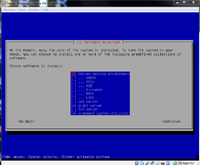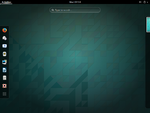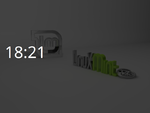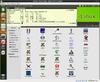Linux
Handy Linux tips
Beautiful desktop
- http://lifehacker.com/the-aincrad-desktop-1732684767
- http://lifehacker.com/the-distant-pyramid-desktop-1654404411
- http://lifehacker.com/the-flat-n-fuzzy-desktop-1693121677
- http://lifehacker.com/the-midsummer-nights-desktop-1704207155
Virtual consoles
Linux allows virtual consoles (aka virtual terminals) to be opened while an X Window System is executing.
Use Ctrl+Alt+F1 to open a virtual console-- there are six virtual text-based consoles (F1 to F6). Use Ctrl+Alt+F7 to return to the X Window System.
How much resource is used by a process
Find the process ID first by ps -ef | grep APPLICATIONAME. Then
ps -p <pid> -o %cpu,%mem,cmd
For example,
$ ps -ef | grep akregator brb 15013 1942 1 10:41 ? 00:00:05 akregator --icon akregator -caption Akregator brb 15186 24045 0 10:50 pts/11 00:00:00 grep --color=auto akregator $ ps -p 15013 -o %cpu,%mem,cmd %CPU %MEM CMD 1.0 0.8 akregator --icon akregator -caption Akregator
Query whether the OS is 64-bit or 32-bit
SYSTEM_ARCH=getconf LONG_BIT echo $SYSTEM_ARCH
Switch user in command line
use
su newusername
to switch to another user.
Directory permission / attribute
See http://unix.stackexchange.com/questions/21251/how-do-directory-permissions-in-linux-work
When applying permissions to directories on Linux, the permission bits have different meanings than on regular files.
- The write bit allows the affected user to create, rename, or delete files within the directory, and modify the directory's attributes
- The read bit allows the affected user to list the files within the directory
- The execute bit allows the affected user to enter the directory, and access files and directories inside
When we create a new directory, the attribute is 775. Some pre-created directories (Desktop, Documents, Music, Pictures, Public) have an attribute 755.
Find binary file location
- which - Display the full path of shell commands. See examples from cyberciti.biz.
$ which ls /bin/ls
- whereis - locate the binary, source, and manual page files for a command. See examples from cyberciti.biz.
$ whereis ls ls: /bin/ls /usr/share/man/man1p/ls.1p.gz /usr/share/man/man1/ls.1.gz
- type -a
$ type -a ls ls is aliased to `ls --color=tty' ls is /bin/ls
Use locate command mindfully. It is used to find the location of files and directories. Note that locate does not search the files on disk rather it searches for file paths in a database. For example, the following command will search .png files over the system (not only the personal directory).
locate "*.png"
IP address fundamental
http://www.howtogeek.com/133943/geek-school-learning-windows-7-ip-addressing-fundamentals/
Change to root shell
sudo su -
This can be useful when running 'su' or 'su -' failed because of authentication failure.
See also
- wiki.archlinux.org.
- Difference of 'su', 'sudo -s' and 'sudo -i' from askubuntu.com.
For sudo to work, my account ('debian' in this case) has to be included in the config file /etc/sudoers.
debian ALL=NOPASSWD: ALL
When sudo is invoked, it asks for the password of the user who started it.
Bash shell programming
http://bash.cyberciti.biz/guide/Main_Page
Redirect standard error
http://bash.cyberciti.biz/guide/Standard_error. Use 2> operator.
command 2> errors.txt
ls | more without lose color
ls --color | more
Most likely your ls is aliased to ls --color=auto. If you do ls --color (which is morally equivalent to ls --color=always), that will force it to turn on colors.
ls output with color background
In my case, after I apply chmod 755 -R XXXX, the weird green background color goes away.
colordiff-color in terminal diff
PS. For a GUI version of diff, Meld works fine. Need to install first. apt-get install colordiff. http://www.cyberciti.biz/programming/color-terminal-highlighter-for-diff-files/
sudo apt-get install colordiff diff -y file1 file2 | colordiff # Ignore same rows (two ways): # diff -C0 file1 file2 | colordiff # diff -U0 file1 file2 | colordiff
where -y option means to show the output in two columns.
Interpretation of the diff output:
The first line of the diff output will contain:
- line numbers corresponding to the first file,
- a letter (a for add, c for change, or d for delete), and
- line numbers corresponding to the second file.
In our output above, 2,4c2,4 means: "Lines 2 through 4 in the first file need to be changed in order to match lines 2 through 4 in the second file." It then tells us what those lines are in each file:
- Lines preceded by a < are lines from the first file;
- lines preceded by > are lines from the second file.
- The three dashes ("---") merely separate the lines of file 1 and file 2.
2,4c2,4 < I need to run the laundry. < I need to wash the dog. < I need to get the car detailed. --- > I need to do the laundry. > I need to wash the car. > I need to get the dog detailed.
Run diff with large files
Meld freezes When I tested it with two large files (800k & 936k lines coming from human gtf files). Actually the whole linux system became unresponsive.
Count number of columns: awk
The following command shows the number of columns for the first few rows of a text file.
head MYFILE | awk '{ print NF}'
head MYFILE | awk -F '\t' '{ print NF}'
Count number of rows in a file: wc
wc -l MYFILE
The source code of wc (or any Linux command) can be found by using this method
brb@brb-T3500:~/Downloads$ which wc /usr/bin/wc brb@brb-T3500:~/Downloads$ dpkg -S /usr/bin/wc coreutils: /usr/bin/wc brb@brb-T3500:~/Downloads$ sudo apt-get source coreutils [sudo] password for brb: Reading package lists... Done Building dependency tree Reading state information... Done Need to get 12.3 MB of source archives. Get:1 http://us.archive.ubuntu.com/ubuntu/ trusty-updates/main coreutils 8.21-1ubuntu5.1 (dsc) [1,635 B] Get:2 http://us.archive.ubuntu.com/ubuntu/ trusty-updates/main coreutils 8.21-1ubuntu5.1 (tar) [12.3 MB] Get:3 http://us.archive.ubuntu.com/ubuntu/ trusty-updates/main coreutils 8.21-1ubuntu5.1 (diff) [31.6 kB] Fetched 12.3 MB in 22s (559 kB/s) gpgv: Signature made Tue 13 Jan 2015 10:33:04 PM EST using RSA key ID 9D8D2E97 gpgv: Cannot check signature: public key not found dpkg-source: warning: failed to verify signature on ./coreutils_8.21-1ubuntu5.1.dsc dpkg-source: info: extracting coreutils in coreutils-8.21 dpkg-source: info: unpacking coreutils_8.21.orig.tar.gz dpkg-source: info: applying coreutils_8.21-1ubuntu5.1.diff.gz
As we can see from the coreutils-8.21/src directory, there are over 100 C programs including <cat.c>, <chmod.c>, <cp.c>, ...<wc.c>.
Print certain rows/lines of a text file
The following example will print out lines 10 to 60 of FILENAME.
sed -n '10,60p' FILENAME
Or to print out line 60,
sed -n '60p' FILENAME
It seems this method is not as fast as I expected. For example, the tail command will immediately print out the result without waiting!
output colored console to html
Use ansi2html.sh. It only requires gawk.
- Use wget to download it
- sudo apt-get install gawk
- chmod +x ansi2html.sh
- colordiff file1 file2 | ./ansi2html.sh > diff.html
using a the result of a diff in a if statement
ls -lR $dir > a
ls -lR $dir > b
DIFF=$(diff a b)
if [ "$DIFF" != "" ]
then
echo "The directory was modified"
fi
Another example
if [ "$(diff file1.html file2.html)" == "" ]; then echo Same; else echo Different; fi
Listen to pandora in Europe: install squid proxy
http://www.cyberciti.biz/faq/access-pandora-radio-using-proxy-server-outside-usa/
Interestingly, the firefox connection settings should choose HTTP Proxy instead of 'SOCKS host'.
Bypass blocked website from work computer
- http://www.panix.com/~ruari/censorship.html
- http://www.cyberciti.biz/faq/set-up-ssh-tunneling-on-a-linux-unix-bsd-server-to-bypass-nat/
ssh -D 4096 user@remoteip ssh -D 4096 -p 23 user@remoteip
This will require you to enter the password and leave you in the remote machine. If a nonstandard port is required, we can use -p option.
Now in the firefox, we need to go to Edit -> Preferences -> Advanced -> Network tab -> Settings... Check 'Manual proxy configuration' (The default is 'Use system proxy settings') and enter 'localhost' for SOCKS Host and '4096' for the Port. Don't enter 'localhost' in the HTTP Proxy.
On Windows, we can use Putty. In short, in the left-hand panel, navigate through Connection > SSH > Tunnels. Enter 4096 in the Source Port box and select the Dynamic radio button. Click Add and “D4096″ will appear in the Forwarded Ports list. The setting in the firefox end is the same. See also my Windows wiki page.
Linux journal also put a video on youtube. We can use http://www.ipligence.com/geolocation to check the current location. The port number is 1080 in the example. The example actually also use '-N' option which means no interaction; i.e. ssh -N -D 1080 user@remoteip. So we won't see anything after we type our password. Once we want to stop SOCK proxy, we just need to hit Ctr+C on terminal.
ssh going through one host to reach another server
http://www.cyberciti.biz/faq/linux-unix-ssh-proxycommand-passing-through-one-host-gateway-server/
Simple method is
$ ssh -tt vivek@Jumphost ssh -tt vivek@FooServer
Another method is to use ssh ProxyCommand to tunnel connections.
scp files through one intermediate host
http://stackoverflow.com/questions/9139417/how-to-scp-with-a-second-remote-host
The following command is tested.
scp -o 'ProxyCommand ssh user@remote1 nc %h %p' user@remote2:path/to/file .
Graphical way to display disk usage
For example, to use xdiskusage, we run apt-get install xdiskusage and launch it by xdiskusage ~/.
- Ubuntu has a built-in program called "Disk Usage Analyzer". Just search it from Dash. Looks useful!
Display files sorted by modified date in a directory recursively
stat --printf="%y %n\n" $(ls -tr $(find DIRNAME -type f))
find -type f -printf '%T+\t%p\n' | sort -n
Both of methods give the same output. Note the latest changed file is shown at the bottom of the output.
df: Display disk space
df -h df -h -T # show the 't'ype of the file system df -h -t ext4 # show file systems of given type (ext4 in this example) df -a # show all file system (include ones that have a size of zero blocks)
du: Display directory size with sorting and human readable
Use ncdu program (more interactive). Although it is a command line program, we can use the mouse to move through each directory to see its sub-directories.
sudo apt-get install ncdu ncdu
And the du method.
du -h ~/ --max-depth=1 du -h ~/ --max-depth=1 --exclude ".*" | sort -nr | cut -f2 | xargs -d '\n' du -sh du -a -h ~/ # kilobytes will be used, '-a' is to see all files, not just directories. du -a ~/ | sort -nr | head -n 10 # sort from the largest file size first
The --exclude is to hide hidden directories, '-n' is to compare according to string numerical value, and '-r' is to reverse the result.
Note that the 'du' commands may be cheating. See the following screenshot.
The discrepancy is explained by 'sector'. See http://askubuntu.com/questions/122091/difference-between-filesize-and-size-on-disk.
$ sudo dumpe2fs /dev/sda1 | grep -i "block size" dumpe2fs 1.41.14 (22-Dec-2010) Block size: 4096
To show a file size in terms of blocks, we can use
ls -s
So for example, if a file takes 150 blocks, and if a block takes 4096 bytes, then the file takes 150*4096/1024 KB on disk.
Apache benchmark (ab) testing
ab -n 100 -c 10 http://taichi.selfip.net:81/ ab -n 100 -c 10 http://taichi.selfip.org/
rsync
rsync with exclude files/directories
See http://www.thegeekstuff.com/2011/01/rsync-exclude-files-and-folders/. The key is excluded files are relative to the current directory even we specify the absolute path. For example /path1/path2/file does not mean the file is located under /path1/path2; it means the file is located under ./path1/path2.
rsync -avz --exclude '/path1/path2/file' source/ destination/
--exclude=".*" # exclude both hidden files and directories --exclude ".*" # same as above --exclude ".*/" # exclude hidden directories ONLY --exclude ".git" # exclude .git directory ONLY; relative to the directory to be synchronized.
rsync with -a option
The -a flag in there stands for “archive,” and it’s important to include. It makes sure that the sync command is recursive (meaning any sub-folders and files inside of old_movies are copied too) and it’s important for preserving all of those modification dates, symbolic links, permissions, and other goodies we talked about earlier.
rsync with non-standard port
Use -e option
rsync -avz -e "ssh -p 23" mydir user@remoteip:
rsync with progress bar
Use --progress option.
rsync -avz --progress file1 file2
The 'rsync' command works on transferring files local to local too.
Or it is better to use -P option which is the same as --partial --progress. When it is used you’ll get a progress dialog at the command line that shows you which file is currently transferring, what percentage of that transfer is complete, and how many more files are left to check. As each file completes, you’ll see an ever-growing list of completed file transfers, which is great for making sure everything transfers successfully. It also allows you to easily resume suspended or interrupted transfers. Combined, you can see how it’ll show you which file was the last one to go, where it failed, and if it failed, give you the option to resume. It’s a pretty powerful combination.
rsync on Windows
Download and install command line rsync from http://www.rsync.net/resources/howto/windows_rsync.html. The website also provides a documentation. Some people are concern about the license issue. The website here provides a link to the free, old but usable version 4.0.5 which is newer than I tested v3.1.0.
Below are my note by using cwrsync v3.1.0 installer got from http://www.rsync.net.
cd C:\Program Files (x86)\cwRsync\bin ssh-keygen -t rsa -N '' rsync -av "/cygdrive/c/Users/brb/.ssh/id_rsa.pub" [email protected]:.ssh/authorized_keys rsync -av "/cygdrive/c/Users/brb/Downloads/cytokineMC.txt" [email protected]:Downloads/
scp with non-standard port
Use -P argument.
ssh -P 23 myfile user@remoteip:
scp or ssh without password
http://www.thegeekstuff.com/2008/06/perform-ssh-and-scp-without-entering-password-on-openssh/
- Verify that local-host and remote-host is running openSSH
- Generate key-pair on the local-host using ssh-keygen
- Install public key on the remote-host
- Give appropriate permission to the .ssh directory on the remote-host
- Login from the local-host to remote-host using the SSH key authentication to verify whether it works properly
- Start the SSH Agent on local-host to perform ssh and scp without having to enter the passphrase several times
- Load the private key to the SSH agent on the local-host
- Perform SSH or SCP to remote-home from local-host without entering the password
Another option is to use ssh -i IDENTITY_FILE. See superuser.com.
Filezilla
Keyboard shortcut. Especially, Alt+Down=Transfers the currently selected item to an item of the same name in the other pane.
ssh key
SSH key is useful if you want a password-less login to a remote system. Some useful resources:
- https://help.ubuntu.com/community/SSH/OpenSSH/Keys
- https://help.github.com/articles/generating-ssh-keys
The steps are
- Check if there is an existing key
ls -al ~/.ssh
- Create a new RSA key pair:
ssh-keygen -t rsa
- Copy the public key to a remote host ([email protected]) over ssh. The current user (eg brb) and the remote user (eg git)have not any relationship (they most likely have different user names):
ssh-copy-id [email protected] # this will 'append' the key to the remote-host’s .ssh/authorized_key.
Or
cat ~/.ssh/id_rsa.pub | ssh [email protected] "mkdir -p ~/.ssh && cat >> ~/.ssh/authorized_keys"
- Delete the authorized key. Open the text file '.ssh/authorized_keys' and remove the offending lines.
- Test if this is working by trying 'ssh [email protected]'.
- To disable the password for root login. Type sudo nano /etc/ssh/sshd_config
PermitRootLogin without-password
Then run the following to put the changes into effect:
reload ssh # Or service ssh restart
If we like to ask all users to use key-based to log in, we can modify the line
PasswordAuthentication no
in sshd_config.
Multiple ssh keys
If we want to use a specific key in ssh, use
ssh -i ~/.ssh/xxx_id_rsa [email protected]
See also ssh-add & ssh-agent.
- https://confluence.atlassian.com/pages/viewpage.action?pageId=271943168
- http://askubuntu.com/questions/269140/how-to-use-multiple-ssh-keys-with-different-accounts-and-hosts
ssh key management
- Using privacyIDEA (howtoforge.com).
Copy ssh keys to another computer
http://askubuntu.com/questions/134975/copy-ssh-private-keys-to-another-computer
$ chown brb:brb ~/.ssh/id_rsa* $ chmod 600 ~/.ssh/id_rsa $ chmod 644 ~/.ssh/id_rsa.pub
If we do not change the permission correctly in <id_rsa>, we will get a warning: Unprotected private key file. Permissions 0664 for '/home/USERNAME/.ssh/id_rsa' are too open.
Preserve ssh keys when upgrading computers
- An article from bsdnewsletter.com.
ls -l /etc/ssh/*key* > ~/key_list mkdir ~/serverkeys && cp -p /etc/ssh/*key* ~/serverkeys/ cp -p ~/serverkeys/*key* /etc/ssh ls -l /etc/ssh/*key* | diff - ~/key_list
If diff produces no output, you're finished.
Disable SSH host key checking
ssh -o UserKnownHostsFile=/dev/null -o StrictHostKeyChecking=no [email protected]
To disable the checking for all hosts, in your ~/.ssh/config (if this file doesn't exist, just create it):
Host *
StrictHostKeyChecking no
Handling the ssh key change when connecting to a remote machine
An article from cybercitz.biz.
- Method 1. Remove the key using ssh-keygen -R command.
$ ssh-keygen -R {server.name.com}
$ ssh-keygen -R {ssh.server.ip.address}
$ ssh-keygen -R server.example.com
- Method 2. Add correct host key in /home/user/.ssh/known_hosts
- Method 3. Just delete the known_hosts file If you have only used one ssh server
ssh log files
- /var/log/syslog
- /var/log/auth.log (see who is trying to connect; check out http://ip-lookup.net/index.php to see their geolocation)
It is also helpful to check /etc/hosts.allow and /etc/hosts.deny for any possible wrong configuration.
The device is busy
brb@brb-P45T-A:~$ sudo umount /media/brb/TOSHIBA
[sudo] password for brb:
umount: /media/brb/TOSHIBA: device is busy.
(In some cases useful info about processes that use
the device is found by lsof(8) or fuser(1))
brb@brb-P45T-A:~$ sudo umount /dev/sdc1
umount: /media/brb/TOSHIBA: device is busy.
(In some cases useful info about processes that use
the device is found by lsof(8) or fuser(1))
brb@brb-P45T-A:~$ lsof /media/brb/TOSHIBA/
COMMAND PID USER FD TYPE DEVICE SIZE/OFF NODE NAME
VBoxSVC 5600 brb 18w REG 8,33 4294967295 3 /media/brb/TOSHIBA/Windows 10.ova (deleted)
brb@brb-P45T-A:~$ kill -9 5600
brb@brb-P45T-A:~$ lsof /media/brb/TOSHIBA/
brb@brb-P45T-A:~$ sudo umount /dev/sdc1
brb@brb-P45T-A:~$
# fuser -m /dev/sdc1 /dev/sdc1: 538 # ps auxw|grep 538 donncha 538 0.4 2.7 219212 56792 ? SLl Feb11 11:25 rhythmbox
Another handy one is:
umount -l /dev/sdwhatever
Kill a process
# find the PID pgrep ProgramName # Kill the ProgramName process kill -9 PID
Create an ext3 file system on a USB flash drive
umount /dev/sdb1 (depending on the device of course) sudo mkfs.ext3 /dev/sdb1 sudo e2label /dev/sdb1 usbdrive (change the label)
We can create MS-DOS file system by
sudo mkfs.vfat /dev/sdb1
Port forwarding
For example, we like to use source port number 8080, destination port 80 (the http port), and destination server www.ubuntuforums.org.
ssh -L 8080:www.ubuntuforums.org:80 <host>
Where <host> should be replaced by the name of your laptop. The -L option specifies local port forwarding. For the duration of the SSH session, pointing your browser at http://localhost:8080/ would send you to http://www.ubuntuforums.org/.
To stop the ssh session, use ps -ef to find the process id and kill it.
Add a new user with home directory
adduser xxx
adduser is better than useradd since useradd does not create home directory and it does not even ask the password for new user. adduser will interactively ask user information.
To delete the user and home directory, use
deluser --remove-home xxx
Compress a folder without full path name
Suppose we want to compress the folder ~/Documents and its subfolders. We want to include Documents folder name but not /home/brb/Documents name.
# Method 1. Include 'Documents' as the top folder name cd ~/ tar -czvf tmp.tar.gz Documents # Method 2. Mind the last dot. Not include 'Documents' as the top folder. tar -czvf tmp.tar.gz -C /home/brb/Documents . # Double check the tarball tar -tzvf tmp.tar.gz
List contents of tar.gz
tar -tzvf myfile.tar.gz
Extract files
Extract .xz file
xz -d archive.xz
Extract tar.xz file
tar xf archive.tar.xz tar xf archive.tar.gz
How To Extract and Decompress a .bz2/.tbz2 File
See this article from cyberciti.biz.
bzip2 -d your-filename-here.bz2 # OR bzip2 -d -v your-filename-here.bz2 # OR bzip2 -d -k your-filename-here.bz2 # OR bunzip2 filename.bz2
Compare zip, tar.xz, tar.gz, 7z
The compression rate comparison is (from best to worst) 7z > tar.xz > tar.gz > zip.
For example, consider qt-everywhere-opensource-src-5.5.0 from http://download.qt.io/official_releases/qt/5.5/5.5.0/single/
- zip 540M
- tar.xz 305M
- tar.gz 436M
- 7z 297M
Extract one files from tar.gz
Extract a file called etc/default/sysstat from config.tar.gz tarball:
$ tar -zxvf config.tar.gz etc/default/sysstat
Noe that a new directory etc/default will be created under the current directory if it does not exist.
You can also extract those files that match a specific globbing pattern (wildcards). For example, to extract from cbz.tar all files that begin with pic, no matter their directory prefix, you could type:
$ tar -xf cbz.tar --wildcards --no-anchored 'pic*'
To extract all php files, enter:
$ tar -xf cbz.tar --wildcards --no-anchored '*.php'
Show folder size for one level only
du --max-depth=1 -h
The graphical tool is called Disk Usage Analyze which is already available on Ubuntu.
Soft link
ln -s /full/path/of/original/file /full/path/of/soft/link/file
Backup
- Use dropbox folder.
If we don't want to install dropbox software, we can install bash dropbox uploader: http://www.andreafabrizi.it/?dropbox_uploader OR https://github.com/andreafabrizi/Dropbox-Uploader
It allows to upload/download/delete/list files and show info of user. The version I am using is v0.9.7. It works on linux, Windows/Cygwin, Raspberry Pi, etc.
I install it under ~/Downloads/andreafabrizi-Dropbox-Uploader-cdc2466 directory
Instruction with screenshots: http://www.jobnix.in/dropbox-command-line-interface-cli-client/
Sample usages:
./dropbox_uploader.sh list / ./dropbox_uploader.sh upload ~/Desktop/ConfigurateNote.txt
Running a cron job as a user
Some examples
- A specific time
MIN HOUR DOM MON DOW CMD 30 08 10 06 * /home/ramesh/full-backup # 30 – 30th Minute # 08 – 08 AM # 10 – 10th Day # 06 – 6th Month (June) # * – Every day of the week
- Twice a day
00 11,16 * * * /home/ramesh/bin/incremental-backup # 00 – 0th Minute (Top of the hour) # 11,16 – 11 AM and 4 PM # * – Every day # * – Every month # * – Every day of the week
- Every 10 minutes
*/10 * * * * /home/ramesh/check-disk-space
crontab
- crontab cron-file-winter; crontab -l
Make sure the .sh file gives a complete path. For example,
#!/bin/sh R --vanilla < arraytoolsip.R
does not work in cron job although it works perfect when we manually run it from the right path. The sh file should be
#!/bin/sh R --vanilla < $HOME/Dropbox/scripts/arraytoolsip.R
PATH and Shell
Cron knows nothing about your shell; it is started by the system, so it has a minimal environment. If you want anything, you need to have that brought in yourself. For example, to use 'ifconfig' command, I need to give it a complete path in my script file.
$ cat syncIP
/sbin/ifconfig eth0 | grep 'inet addr:' | cut -d: -f2 | awk '{ print $1}'
and the cron job
06 15 * * * /home/MYUSERNAME/Ubuntu\ One/syncIP > $HOME/Ubuntu\ One/ip.txt 2>&1
See here on how to add environment variable into cron environment.
Disable mail alert
If something went wrong with executing a cron job, cron will output a message "You have new mail in /var/mail/$USER". You can open this file using a text editor. To disable this alert, run 'crontab -e (see this post
0 1 5 10 * /path/to/script.sh >/dev/null 2>&1 # OR 0 1 5 10 * /path/to/script.sh > /dev/null
Running crontab as root
Use sudo crontab -e to edit. After saving it, no need to initialize it. Use sudo crontab -l to list the cron job.
Mount drive
/etc/fstab
- https://help.ubuntu.com/community/Fstab
- https://help.ubuntu.com/community/UsingUUID
- Mount /tmp securely
- http://www.thegeekstuff.com/2013/01/mount-umount-examples/
- http://www.instructables.com/id/Using-a-USB-external-hard-drive-with-your-Raspberr/?ALLSTEPS Use UUID instead of /dev/sdXY to specify the partition in /etc/fstab to avoid any changes with /dev/sdXY. The UUID can be obtained using
sudo blkid
and the result should be compared with
sudo fdisk -l
- Run mount -a to remount /etc/fstab without reboot, except the partitions with noauto option.
The following example shows a problem (as found from the output of df command) with </etc/fstab> where we use /dev/sdXY instead of UUID for specifying hard disks.
$ sudo blkid /dev/sda1: LABEL="WD640" UUID="d3a0a512-bf96-4199-9674-f410f22f0a92" TYPE="ext4" /dev/sdb1: UUID="afaa4bde-1172-4c54-8b0a-a324ad855355" TYPE="ext4" /dev/sdb5: UUID="fb2a4ada-d80a-4e23-b4a2-67376b8b7e72" TYPE="swap" $ sudo fdisk -l Disk /dev/sda: 640.1 GB, 640135028736 bytes ... Device Boot Start End Blocks Id System /dev/sda1 2048 1250263039 625130496 83 Linux Disk /dev/sdb: 640.1 GB, 640135028736 bytes ... Device Boot Start End Blocks Id System /dev/sdb1 * 2048 1217761279 608879616 83 Linux /dev/sdb2 1217763326 1250263039 16249857 5 Extended /dev/sdb5 1217763328 1250263039 16249856 82 Linux swap / Solaris $ cat /etc/fstab proc /proc proc nodev,noexec,nosuid 0 0 UUID=afaa4bde-1172-4c54-8b0a-a324ad855355 / ext4 errors=remount-ro 0 1 UUID=fb2a4ada-d80a-4e23-b4a2-67376b8b7e72 none swap sw 0 0 /dev/sdb1 /mnt/WD640 ext4 rw,nosuid,nodev 0 2 $ df -h Filesystem Size Used Avail Use% Mounted on /dev/sdb1 572G 413G 130G 77% / ... /dev/sdb1 572G 413G 130G 77% /mnt/WD640
To fix the error here, modify the line starting /dev/sdb1 in /etc/fstab and replace it with the UUID. Then run sudo umount /mnt/WD640 and sudo mount -a. Done!
~$ df -h Filesystem Size Used Avail Use% Mounted on /dev/sdb1 572G 413G 130G 77% / ... /dev/sda1 587G 283G 275G 51% /mnt/WD640
usb drive
Run
fdisk -l
OR
dmesg | grep -i "SCSI"
to confirm the USB device is detected.
Now suppose the usb device is found in dev/sdb1.
mkdir /mnt/usb mount -t vfat -o rw,users /dev/sdb1 /mnt/usb
The above mount command assumes the usb drive has Windows vfat partition and users give non-root users the ability to unmount the drive. If the USB drive is partitioned linux ext2/3, we can merely run mount command as
mount /dev/sdb1 /mnt/usb
At the end, run umount command like
umount /mnt/usb
To make the mounting automatically, edit the file /etc/fstab.
/dev/sdb1 /mnt/usb vfat defaults 0 0 /dev/sdb1 /mnt/usb ext3 defaults 0 0
and run
mount -a
Mount an iso file
sudo mkdir -p /mnt/mount_point # create a mount point sudo mount -o loop /home/user/disk.iso /mnt/mount_point mount # verify
exFat
http://www.howtogeek.com/235655/how-to-mount-and-use-an-exfat-drive-on-linux/
NTFS usb drive in xubuntu
http://xflinux.blogspot.com/2011/01/mount-ntfs-volumes-automatically-in.html
sudo apt-get install ntfs-config
Now go to Applications>> System>> Ntfs Configuration Tool
Expand the "Advanced Configuration" and select all those partitions you want to be auto mounted and writable( The tool will detect all partitions at its startup).
Make sure the " Enable write support for internal devices" option is selected. Now click Close.
Many drives, one folder
- mhddfs program.
run commands in a background and allow log off
nohup /path/to/script >output 2>&1 &
Notepadqq - Notepad++-like editor
Notepadqq. It is written using Qt. It does not have printing function:(
nano editor
Permission denied
When I run 'nano tmp', I got a message: Error reading /home/odroid/.nano/search_history: Permission denied. Press Enter to continue.
odroid@odroid:~$ ls -ld /home/odroid/.nano drwxr-xr-x 2 root root 4096 Feb 12 08:01 /home/odroid/.nano odroid@odroid:~$ ls -l /home/odroid/.nano total 4 -rw------- 1 root root 15 Feb 12 08:01 search_history
A simple solution is
sudo chown -R odroid:odroid /home/odroid/.nano # note '-R' has to be capital
This seems to be a bug in nano after we use 'sudo nano [file]' (eg 'sudo nano /etc/chromium-browser/default') when the 'nano' program has not been run before.
- superuser.com. A better habit to get into is to use sudoedit or sudo -e instead of 'sudo nano'.
- Why use 'sudoedit' or 'sudo -e' - security reason
- http://superuser.com/questions/785187/sudoedit-why-use-it-over-sudo-vi
- visudo is used to edit /etc/sudoers file only
The bottom line is use something like below for editing system files
EDITOR=nano sudoedit /etc/chromium-browser/default
show line number/cursor position
Use the -c option for cursor position.
nano -c FILENAME
syntax highlight
Add a syntax highlight support for some languages
$ ls /usr/share/nano/ asm.nanorc html.nanorc mutt.nanorc perl.nanorc ruby.nanorc c.nanorc java.nanorc nanorc.nanorc pov.nanorc sh.nanorc groff.nanorc man.nanorc patch.nanorc python.nanorc tex.nanorc $ cat ~/.nanorc include /usr/share/nano/sh.nanorc include /usr/share/nano/c.nanorc include ~/r.nanorc
R syntax highlight file r.nanorc. Note that I have to comment out line 29 starting with 'header'. A personal copy is saved in github.
vi keys
- ctrl +f: page down. Ctrl +b: page up.
- ^: beginning of a line. $: end of a line.
- command mode : this is the default when you run vi. Hit Esc key to return to the command mode. Command mode is right for moving about a file, copying or deleting a line, saving a file, etc.
- edit mode : hit "i" (insert text before cursor position) or "a" (add text after cursor position) to enter the edit mode.
- leave edit mode: "ESC"
- delete entire line: "dd"
- undo: "u"
- search forward: "/pattern" (case sensitive). Hit "n" to repeat search.
- search backward: "?pattern" (case sensitive). Hit "n" to repeat search.
- save: ":w"
- quit: ":q"
- quit without saving: ":q!"
- save and quit: ":wq"
Some helps
- http://mathlab.cit.cornell.edu/local_help/vi.html
- http://www.lagmonster.org/docs/vi.html and more complete one.
- Difference between vi and vim. Especially Vim allows the screen to be split for editing multiple files. Use ":split" to split a screen using the same file, ":split filename" to split the screen using a new file and "Ctrl-w + Ctrl-w" to switch screens/viewports. More keyboard controls can be found at linux.com.
Cloud
http://slidedecks.wilmoore.com/2012-confoo/diy-private-cloud-using-virtualBox-and-chef/#66
http://www.datacentermap.com/blog/cloud-software-389.html
- OpenStack:Open source software for building private and public clouds. Great for large infrastructures. Cf: Amazon Elastic Compute Cloud (EC2).
- CloudStack
- Eucalyptus API compatible with Amazon EC2
- ownCloud. Cf: Dropbox. Install owncloud on Debian 8, install owncloud client on Ubuntu 14.04.
Commercial cloud services
- DigitalOcean - simple pricing. One droplet = one server.
- Amazon EC2
- Google cloud
- Microsoft Azure
U-boot
http://www.denx.de/wiki/U-Boot
Pandora linux client
COW (copy on write) file system
The cow filesystem was found on xubuntu live CD. See http://en.wikipedia.org/wiki/Copy-on-write
Apache redirection
http://cran.r-project.org/mirror-howto.html
Important linux directories
- /bin - executables used by the base system
- /boot
- /dev
- /etc - configuration files
- /media
- /mnt
- /opt - optional application packages
- /proc - process information only
- /sbin - critical executables for running the system, but should be used by superuser
- /usr - non-critical files. Inside is /usr/bin, which contains most of the libraries used by apps.
- /var - variable data such as databases, mails spools and system logs.
Difference of /bin, /sbin, /usr/local/bin, ...
- /bin : For essential binaries; e.g. bash, cat, ls.
- /sbin : is similar to /bin but for scripts with superuser (root) privileges required; e.g. shutdown command is located here. Local users have to use sudo to run binaries here.
- /usr/bin : Same as first, but for general system-wide & non-essential binaries; e.g. grep, zip, docker, etc.
- /usr/sbin : Same as above, but for scripts with superuser (root) privileges required.
- /usr/local/bin or /usr/local/sbin for system-wide available (personal) scripts.
If you want to create your own scripts and make them available to all users, you’re pretty safe adding them to /usr/local/bin. Or to add my scripts to my local bin (~/bin) and then I create a symbolic link in /usr/local/bin to the commands I want to make public. As a result, I can manage all my scripts from the same directory but still make some of them publicly available since /usr/local/bin is added to $PATH. See this post.
DHCP lease time
On Windows, it is 8 days.
Check a file's encoding
file -bi myfile
For example,
mli@PhenomIIx6:~$ file -bi Downloads/hmv_.rc text/x-c++; charset=utf-16le mli@PhenomIIx6:~$
Know you system using the command line
System monitor tools
- Linux Dash Web based monitoring tool. Source code is on github.
- Nagios
- icinga (Nagios fork)
Git and Github
Check out the Github page.
Bitbucket (free for 5 users)
- Unlimited private repos
- Code reviews
- JIRA integration
- REST API
- Custom domains
See this post to know how to fix the problem of unknown author. In short, when I uncheck "Use global user setting" from Repository-> Repository Settings -> Advanced does the commit author change as expected.
See here for a list of Android apps related to bitbucket.
Image
Convert an image file to a different format (eg icon)
Using the imagemagic program.
convert winamp-ncrow.png -resize 32x32 winamp-ncrow.ico
Remove GPS metadata from jpg files
sudo apt-get install libimage-exiftool-perl exiftool -gps:all= -xmp:geotag= image.jpg
Edit Svg image
Inkscape
Animated gif
login shell vs interactive shell
- login shell - non desktop environment. ~/.bash_profile is sourced for the bash shell.
- interactive shell - Ctrl+Alt+t to open a terminal from a graphical mode (desktop environment). ~/.bashrc is source. We usually edit ~/.bashrc to set up the environment to include fancy prompt, set aliases, set history options, or define custom shell functions.
export environment variables
- Both a login shell and an interactive one. SSH (Putty) to connect to a remote machine.
- When a shell runs a script or a command passed on its command line, it's a non-interactive, non-login shell.
History of commands
history command with date and time
Running the following code once and history will give date and time the next time you issue the history command.
echo 'export HISTTIMEFORMAT="%d/%m/%y %T "' >> ~/.bashrc
Note that the original post asks to write the line to ~/.bash_profile but this is not working in the desktop environment.
Bang bang - Run a command/Fetch parameters from previous history
- http://unixhelp.ed.ac.uk/shell/tcsh_hist3.html
- http://codytaylor.org/2009/09/linux-bang-commands.html
- http://craig-russell.co.uk/2011/09/28/bang-bang-command-recall-in-linux.html#.VHXnq3Wx3UY
- http://requiremind.com/linux-command-line-tips-become-a-master/
- ^P: Move up through the command history list one command at a time.
- ^N: Move down through the command history list one command at a time.
- !!: Run the previous command.
- !n: Run command number n
- !string: Run most recent command starting with characters in string
- !?string: Run most recent command containing characters that match string
- !!*: Fetch parameters from last command
For example,
!-1 !4
Listen to HiChannel internet radio
Use Radio Tray
- http://endroid.blogspot.com/2012/02/listen-hichannel-radio-online-by.html
- http://abcde9990101.blogspot.com/2011/05/ubunturadio-tray.html
I use it to listen m3u file (VLC also supports it too).
Web Analytics Reporting Tools
Paint.NET like program
Calibre - Read ebook in epub format
$ sudo -v && wget -nv -O- https://github.com/kovidgoyal/calibre/raw/master/setup/linux-installer.py | \
sudo python -c "import sys; main=lambda:sys.stderr.write('Download failed\n'); exec(sys.stdin.read()); main()"
2014-03-19 15:54:28 URL:https://raw.github.com/kovidgoyal/calibre/master/setup/linux-installer.py [25423/25423] -> "-" [1]
Installing to /opt/calibre
Downloading tarball signature securely...
Will download and install calibre-1.28.0-x86_64.tar.bz2
Downloading calibre-1.28.0-x86_64.tar.bz2
100% [===============================================================================================]
Downloaded 63255897 bytes
Checking downloaded file integrity...
Extracting files to /opt/calibre ...
Extracting application files...
Creating symlinks...
Symlinking /opt/calibre/fetch-ebook-metadata to /usr/bin/fetch-ebook-metadata
Symlinking /opt/calibre/lrf2lrs to /usr/bin/lrf2lrs
Symlinking /opt/calibre/ebook-convert to /usr/bin/ebook-convert
Symlinking /opt/calibre/ebook-meta to /usr/bin/ebook-meta
Symlinking /opt/calibre/ebook-edit to /usr/bin/ebook-edit
Symlinking /opt/calibre/lrfviewer to /usr/bin/lrfviewer
Symlinking /opt/calibre/calibre to /usr/bin/calibre
Symlinking /opt/calibre/markdown-calibre to /usr/bin/markdown-calibre
Symlinking /opt/calibre/calibre-debug to /usr/bin/calibre-debug
Symlinking /opt/calibre/calibre-parallel to /usr/bin/calibre-parallel
Symlinking /opt/calibre/web2disk to /usr/bin/web2disk
Symlinking /opt/calibre/calibre-server to /usr/bin/calibre-server
Symlinking /opt/calibre/calibre-customize to /usr/bin/calibre-customize
Symlinking /opt/calibre/ebook-polish to /usr/bin/ebook-polish
Symlinking /opt/calibre/ebook-viewer to /usr/bin/ebook-viewer
Symlinking /opt/calibre/calibre-smtp to /usr/bin/calibre-smtp
Symlinking /opt/calibre/lrs2lrf to /usr/bin/lrs2lrf
Symlinking /opt/calibre/ebook-device to /usr/bin/ebook-device
Symlinking /opt/calibre/calibredb to /usr/bin/calibredb
Setting up command-line completion...
Installing bash completion to /etc/bash_completion.d/calibre
Setting up desktop integration...
Creating un-installer: /usr/bin/calibre-uninstall
Run "calibre" to start calibre
Fetch News
Several built-in sources like TIME, US NEWS report do not work. It'll show 'http error 404 not found'. The self added RSS feed method (see below) does work!
- http://www.howtogeek.com/115178/how-to-convert-news-feeds-to-ebooks-with-calibre/ Teach how to add custom news source
- http://manual.calibre-ebook.com/news.html
- https://michaeltalbotuk.wordpress.com/2013/03/23/how-to-use-calibre-to-read-newspapers-magazines-for-free/
Display/screen
Turn off/on your monitor via command line
- https://systembash.com/how-to-turn-off-your-monitor-via-command-line-in-ubuntu/
- http://askubuntu.com/questions/62858/turn-off-monitor-using-command-line
xset dpms force off # Press any key to turn it on xset dpms force on xset -q # check the status of the X server settings
If we want to turn off/on the screen via ssh, add
export DISPLAY=:0.0
first before calling the xset command, or use '-display' argument
xset -display :0.0 dpms force off xset -display :0.0 dpms force on
Add new screen/display resolutions
- http://ubuntuforums.org/showthread.php?t=1112186 (tested on UDOObuntu 2 beta 2running Ubuntu 14.04 + SainSmart 9" LCD display. The commands (not persistent) are
xrandr | grep maximum gtf 800 480 59.9 # give some output used in the following line xrandr --newmode "800x480_59.90" 29.53 800 816 896 992 480 481 484 497 -HSync +Vsync xrandr --addmode "DISP3 BG" 800x480_59.90 xrandr --output "DISP3 BG" --mode 800x480_59.90
I cannot find the file /etc/X11/xorg.conf in my UDOObuntu 2 beta 2. It seems this file does not exist anymore. See this post about how to re-create it.
export DISPLAY
If we want to run a GUI app on a remote computer (such as Raspberry Pi/Beaglebone Black) and show the GUI app on the remote computer's screen using ssh, we can issue the following command before running the app.
export DISPLAY=:0.0
LVM Demystified
http://www.linuxjournal.com/content/lvm-demystified
http://www.cyberciti.biz/tips/linux-shared-library-management.html
- ldconfig : Updates the necessary links for the run time link bindings.
- ldd : Tells what libraries a given program needs to run.
- ltrace : A library call tracer.
- ld.so/ld-linux.so: Dynamic linker/loader.
Install binary software using sudo
One example (Calibre) is like
sudo -v && wget -nv -O- https://raw.githubusercontent.com/kovidgoyal/calibre/master/setup/linux-installer.py | \
sudo python -c "import sys; main=lambda:sys.stderr.write('Download failed\n'); exec(sys.stdin.read()); main()"
Note that in wget the option "-O-" means writing to standard output (so the file from the URL is NOT written to the disk) and "-nv" means no verbose.
If the option "-O-" is not used, we'd better to use "-N" option in wget to overwrite an existing file.
See the Logging and Download options in wget's manual.
-O file
--output-document=file
The documents will not be written to the appropriate files, but all
will be concatenated together and written to file. If - is used as
file, documents will be printed to standard output, disabling link
conversion. (Use ./- to print to a file literally named -.)
Log files
ls -lt /var/log
uptime command
uptime watch -n 60 uptime
htop command
Linux command similar to top to show hard disk activity
Use iotop. On ubuntu, we can use sudo apt-get install to install it. Use sudo iotop to launch it.
sudo iotop -o -u $USER
Install Apache HBase
Follow the Quick Start to downloaded hbase tar ball. Suppose we save the tar ball under ~/Downloads folder and extract it in the same directory. We shall edit conf/hbase-site.xml file according to their instruction. The following is my case.
$ tar xzvf hbase-0.98.3-hadoop2-bin.tar.gz
$ cd hbase-0.98.3-hadoop2/
$ cat conf/hbase-site.xml
<?xml version="1.0"?>
<?xml-stylesheet type="text/xsl" href="configuration.xsl"?>
<configuration>
<property>
<name>hbase.rootdir</name>
<value>file:///home/brb/Downloads/hbase-0.98.3-hadoop2/hbase</value>
</property>
<property>
<name>hbase.zookeeper.property.dataDir</name>
<value>/home/brb/Downloads/hbase-0.98.3-hadoop2/zookeeper</value>
</property>
</configuration>
Before we follow the getting started guide to launch HBase, we shall make sure JAVA_HOME environment variable is created.
$ ls /usr/lib/java $ export JAVA_HOME=/usr/lib/jvm/java-6-openjdk-amd64
Note that the last line may be replaced by
export JAVA_HOME=$(readlink -f /usr/bin/javac | sed "s:bin/javac::")
Then we can launch HBase,
$ ./bin/start-hbase.sh starting master, logging to /home/brb/Downloads/hbase-0.98.3-hadoop2/bin/../logs/hbase-brb-master-brb-P45T-A.out brb@brb-P45T-A:~/Downloads/hbase-0.98.3-hadoop2$ ./bin/hbase shell 2014-07-06 09:51:34,621 INFO [main] Configuration.deprecation: hadoop.native.lib is deprecated. Instead, use io.native.lib.available HBase Shell; enter 'help<RETURN>' for list of supported commands. Type "exit<RETURN>" to leave the HBase Shell Version 0.98.3-hadoop2, rd5e65a9144e315bb0a964e7730871af32f5018d5, Sat May 31 19:56:09 PDT 2014 hbase(main):001:0> create 'test', 'cf' 2014-07-06 09:51:49,510 WARN [main] util.NativeCodeLoader: Unable to load native-hadoop library for your platform... using builtin-java classes where applicable 0 row(s) in 2.0770 seconds => Hbase::Table - test hbase(main):002:0> list 'test' TABLE test 1 row(s) in 0.0530 seconds => ["test"] hbase(main):003:0> exit brb@brb-P45T-A:~/Downloads/hbase-0.98.3-hadoop2$ ./bin/hbase shell2014-07-06 09:53:37,480 INFO [main] Configuration.deprecation: hadoop.native.lib is deprecated. Instead, use io.native.lib.available HBase Shell; enter 'help<RETURN>' for list of supported commands. Type "exit<RETURN>" to leave the HBase Shell Version 0.98.3-hadoop2, rd5e65a9144e315bb0a964e7730871af32f5018d5, Sat May 31 19:56:09 PDT 2014 hbase(main):001:0> list 'test' TABLE 2014-07-06 09:53:44,373 WARN [main] util.NativeCodeLoader: Unable to load native-hadoop library for your platform... using builtin-java classes where applicable test 1 row(s) in 1.4800 seconds => ["test"] hbase(main):002:0> put 'test', 'row1', 'cf:a', 'value1' 0 row(s) in 0.4460 seconds hbase(main):003:0> put 'test', 'row2', 'cf:b', 'value2' 0 row(s) in 0.0140 seconds hbase(main):004:0> put 'test', 'row3', 'cf:c', 'value3' 0 row(s) in 0.0050 seconds hbase(main):005:0> scan 'test' ROW COLUMN+CELL row1 column=cf:a, timestamp=1404654837532, value=value1 row2 column=cf:b, timestamp=1404654856976, value=value2 row3 column=cf:c, timestamp=1404654866298, value=value3 3 row(s) in 0.0560 seconds hbase(main):006:0> get 'test', 'row1' COLUMN CELL cf:a timestamp=1404654837532, value=value1 1 row(s) in 0.0280 seconds hbase(main):007:0> disable 'test' 0 row(s) in 1.6050 seconds hbase(main):008:0> drop 'test' 0 row(s) in 0.2290 seconds hbase(main):009:0> exit brb@brb-P45T-A:~/Downloads/hbase-0.98.3-hadoop2$
curl vs wget
sudo apt-get install curl
For example, the Download link at the National Geographic Travel Photo Contest 2014 works for curl but not wget. I can use curl with -o option but not wget with -o option in such a case.
curl and POST request
- http://superuser.com/questions/149329/what-is-the-curl-command-line-syntax-to-do-a-post-request
- https://learn.adafruit.com/raspberry-pi-physical-dashboard?view=all (the original post I saw)
- http://conqueringthecommandline.com/book/curl
wget to download a website
To download a copy of a complete web site, up to five levels deep ('-r' option). All files linked to in the documents are are downloaded to enable complete offline viewing ('-p' and '--convert-links' options). Instead of having the progress messages displayed on the standard output, you can save it to a log file with the -o option.
wget -p --convert-links -r linux.about.com -o logfile
Apply a patch to source code
- http://www.cyberciti.biz/faq/appy-patch-file-using-patch-command/.
- http://www.thegeekstuff.com/2014/12/patch-command-examples/
For example Tophat 2.0.12 compatibility with Samtools 1.0,
brb@brb-VirtualBox:~/Downloads$ ls support_for_tophat_1.patch tophat-2.0.12 tophat-2.0.12.tar.gz brb@brb-VirtualBox:~/Downloads$ grep -r -i "check_samtools" tophat-2.0.12/ tophat-2.0.12/src/tophat.py:def check_samtools(): tophat-2.0.12/src/tophat.py: check_samtools() brb@brb-VirtualBox:~/Downloads$ cp support_for_tophat_1.patch tophat-2.0.12/src/ brb@brb-VirtualBox:~/Downloads$ cd tophat-2.0.12/src/ brb@brb-VirtualBox:~/Downloads/tophat-2.0.12/src$ patch tophat.py < support_for_tophat_1.patch patching file tophat.py Hunk #1 succeeded at 1540 (offset 3 lines). Hunk #2 succeeded at 1563 (offset 3 lines). brb@brb-VirtualBox:~/Downloads/tophat-2.0.12/src$ ls
Get external IP address
It seems there is no way to get the external IP address without not using external services.
curl http://ipecho.net/plain; echo # OR curl ipv4.ipogre.com
Domain
- WHOIS LOOKUP. For example, consider "r-pkg.org" domain,
- The 'Sponsoring Registrar' shows who is the sponsoring registrar (eg GoDaddy.com).
- The 'Registrant Name' shows who registered this domain.
- IP-Lookup. For example, consider "r-pkg.org" domain.
- The linux command line tool 'ping' shows the ip address.
- When we use the ip address to search in the IP-Lookup, the IP owner info > 'Organization' or 'OrgName' field shows the owner of this IP (eg Digital Ocean, Inc).
- The Domain owner info there gives the same (or less) information as WHOIS LOOKUP.
- WhoIsHostingThis or webhostinghero (the returned result will be like Amazon, GoDaddy, CloudFlare, Github, Verizon, etc).
Subnet
- Class A: 255.0.0.0 or /8;
- Class B, 255.255.0.0 or /16;
- Class C, 255.255.255.0 or /24.
For example, in the subnet 192.168.5.0/255.255.255.0 (192.168.5.0/24) the identifier 192.168.5.0 commonly is used to refer to the entire subnet.
In the /16 subnet 192.168.0.0/255.255.0.0, which is equivalent to the address range 192.168.0.0–192.168.255.255
ping command
ping uses the ICMP Echo Message to force a remote host to echo a packet back to the local host. If packets can travel to and from a remote host, it indicates that the two hosts can successfully communicate.
Build a home network
- Virtual router using vSphere. (Good ! It includes an introduction to vSphere installation)
- http://rbgeek.wordpress.com/2012/05/14/ubuntu-as-a-firewallgateway-router/
smart== Troubleshoot and repair network problems === http://www.linuxuser.co.uk/features/troubleshot-repair-linux-networks
Monitor network by Cacti (GUI)
- http://www.ubuntugeek.com/install-cacti-monitoring-tool-on-ubuntu-15-10-server.html
- http://www.cacti.net/
Monitor network by command line
Use iftop command. On ubuntu, we need to use sudo apt-get install iftop and then run it by sudo iftop -i eth0 -n where -n is to disable dns lookup. After that, we can press some keys to toggle options.
- p: port
- s: source
- d: destination
ifconfig - change mac address temporarily
To change mac address on nic,
sudo ifconfig eth0 down sudo ifconfig eth0 hw ether 00:11:22:33:44:55 sudo ifconfig eth0 up
And it seems there is no need to modify /etc/network/interfaces.
For wlan
sudo ifconfig wlan0 down sudo ifconfig wlan0 hw ether 00:11:22:33:44:55 sudo ifconfig wlan0 up
ip
It is said ip is replacing the old ifconfig command on modern Linux distributions.
iptables
See the ufw command which provides an easy way to configure iptables.
route
7 Linux Route Command Examples
- Display Existing Routes
- Adding a Default Gateway
- List Kernel’s Routing Cache Information
- Reject Routing to a Particular Host or Network
- Make 192.168.3.* Accessible from 192.168.1.*
- Make 192.168.1.* Accessible from 192.168.3.*
- Allow Internet Access ( External World )
traceroute
sudo apt-get install traceroute traceroute 8.8.8.8
On Windows, we can use the tracert command. For example, tracert www.microsoft.com.
netstat
- -l or --listening shows only the sockets currently listening for incoming connection.
- -a or --all shows all sockets currently in use.
- -t or --tcp shows the tcp sockets.
- -u or --udp shows the udp sockets.
- -n or --numeric shows the hosts and ports as numbers, instead of resolving in dns and looking in /etc/services.
netstat -ant # For tcp netstat -peanut # Easier to remember
nmap - port scanning & IPs in local network
nmap - Network exploration tool and security / port scanner
- http://www.cyberciti.biz/networking/nmap-command-examples-tutorials/
- http://bencane.com/2013/02/25/10-nmap-commands-every-sysadmin-should-know/
- http://www.tecmint.com/nmap-command-examples/
sudo apt-get install nmap
nmap 192.168.1.99 # does not require root privileges
# used to check open ports
nmap 192.168.1.* # show IPs and ports in LAN
nmap -sP 192.168.1.1/24 # show connected IPs (no hostnames?) and MAC addresses
nmap -sV 192.168.1.1 # show Daemon name (in VERSION column) together with port number
nmap -T4 -F 192.168.1.99-255 # show connected IPs and open ports
# -F means fast
nmap -F taichimd.us
nmap -v taichimd.us
nmap -A 192.168.1.1 # Aggressive scan (more output)
nmap -p http,ssh,mysql taichimd.us # scan ports/services
# note that mysql will be shown as closed
nmap --open taichimd.us # scan open ports
sudo nmap -traceroute nih.gov
sudo nmap -sS -O 192.168.1.99 # -O shows operating system
# eth0 MAC
A gui version of nmap is called Zenmap.
arp (Address Resolution Protocol)
The arp command can be used to show the MAC addresss of all hosts in LAN
arp -a
Copy text to a clipboard to be used in other apps
Install the xclip program. See here or here.
sudo apt-get install xclip # Example sort -n -k 3, -k 2 file.txt | xclip -selection clipboard
Works.
Start Emacs without X
Add -nw (no window) option.
emacs -nw
mp3 codecs
https://help.ubuntu.com/community/RestrictedFormats
sudo apt-get install ubuntu-restricted-extras
Reduce the size of an mp3 file
Specify a new lower bitrate using the -b option in lame. For example if your starting mp3 has a quality of 256kbs you can lower its bitrate to 128kbps (or even lower like 64kbps) by:
lame --mp3input -b 128 input.mp3 output.mp3
Audio
Convert ogg to mp3
ffmpeg is not included in Ubuntu repository. Use the avconv command. http://superuser.com/questions/15327/how-to-convert-ogg-to-mp3
sudo apt-get install libav-tools avconv -i input.ogg -c:a libmp3lame -q:a 2 output.mp3
Normalize the volume of an audio file
- Use Audacity. To raise (Amplify) volume: 1. Edit > Select All. 2. Effect > Amplify. Increase db from 0 to 15, for example. Check clip3. Export > MP3 or just start to listen.
- Command line tool: avconv (replace ffmpeg program). See this post.
avconv -ss 00:00:10 -i OLD.mp3 -vol 2560 NEW.mp3
The anconv/ffmpeg -vol parameter amplifies the sound. The default value is 256 (no amplification), and you can adjust the number accordingly. Here it’s 2560, as it’s 10 times louder. Note that these are not decibel values or anything that sophisticated, but just an integer value. 512 equals to twice the volume, 768 three times, 1024 four times, etc. The -ss parameter specifies the start time offset. Here it will skip the first 10 seconds.
- Command line tool: sox.
- http://askubuntu.com/questions/246242/how-to-normalize-sound-in-mp3-files
- http://www.linuxandlife.com/2013/03/how-to-use-sox-audio-editing.html
- http://digitalcardboard.com/blog/2009/08/25/the-sox-of-silence/ deal with several kinds of silence.
- http://www.thegeekstuff.com/2009/05/sound-exchange-sox-15-examples-to-manipulate-audio-files/
I found the converted file by sox has about one half file size compared to anconv/ffmpeg program (source file=47MB, anconv converted=135MB, sox converted file=54MB).
sudo apt-get install sox libsox-fmt-all sox --norm OLD.mp3 NEW.mp3 trim 10 sox --norm OLD.mp3 NEW.mp3 silence 1 0.1 1% sox -v 4.0 OLD.mp3 NEW.mp3 # increase volume
where '--norm' will normalize the audio and the 'trim' option set to skip the first 10 seconds. The silence parameter allows to trim silence at the beginning without a need to specify the number of seconds.
Wireshark
- http://www.howtogeek.com/204458/why-you-shouldn%E2%80%99t-use-mac-address-filtering-on-your-wi-fi-router/
- http://www.howtogeek.com/191482/how-an-attacker-could-crack-your-wireless-network-security/
- http://www.howtogeek.com/104278/how-to-use-wireshark-to-capture-filter-and-inspect-packets/
sudo apt-get install wireshark sudo chmod 4711 `which dumpcap`
Track the Time a Command Takes
Use time command (See `man time`).
time COMMAND time (COMMAND1; COMMAND2) time (COMMAND1 && COMMAND2)
Magazines
PDF reader
The default one Evince seems slow when I try to view odroid magazine. I installed and tried MuPDF (github source code). It seems faster and I don't see blank pages when I view one odroid magazine. In terms of speed, mupdf >> xpdf >> okular >> Evince.
sudo apt-get install mupdf
Other choices are
- acroread
- xpdf
- okular (KDE/Qt application), allow to change its background color
- kpdf
- gv
- qpdfview
- Foxit or PDF-XChange Viewer(needs wine)
PDF highlight and annotation
Install Okular by
sudo apt-get install okular
To highlight a line, click F6 (Tools -> Review) to turn on the annotation tool bar (it will be shown on the left hand side of the documentation). You can then click
- the 4th icon to highlight a line (it may not be able to select the right texts we want. But when it works the result is nice)
- the last icon to draw an ellipse or a rectangle (to change from an ellipse to a rectange you can click Settings -> configure Okular... -> annotation)
Another method is to use a windows program and run it using Wine. See the discussion here.
Clock
xclock
oclock -geometry 500x500+100+0 &
oclock
oclock -bg blue -geometry 500x500+100+0 -bd purple -transparent & oclock -bg blue -geometry 500x500+100+0 -bd purple -jewel green &
See oclock, X - a portable, network-transparent window system which includes an example of specifying the geometry parameter.
dclock
Digital clock for the X Window System with flexible display.
sudo apt-get install dclock dclock -h dclock -d dclock -date "Today is %A %B %Y" -geometry 577x194+119+139
wine and winetricks
Running Linux in the AWS/Amazon Web Services
Forum software
- Simple Machines® Forum (SMF). For example http://pibot.org/forum/
RAID
Timer
- http://zeegaree.com/. Require 3 libraries that we need to install them using apt-get install. See the github page.
How to track you laptop using Prey
https://www.howtoforge.com/tutorial/how-to-track-your-linux-laptop/
Automatic reboot after power failure
It seems there is no reliable way to find out when the power failed.
The linux command 'last' can show some information about system reboot.
Another way is to modify the BIOS to select the option like 'Power off and Reboot'. This won't automatically boot your computer when it is shutdown normally.
Speedtest-cli
sudo apt-get intall python-pip sudo pip install speedtest-cli # A slightly modified code that will create a one-line space/semi-colon # delimited result is git clone https://github.com/HenrikBengtsson/speedtest-cli-extras.git speedtest-cli-extras/bin/speedtest-csv
works. But if I want to put it in cron, cron will issue an error speedtest-cli cannot be found. So I need to modify line 52 of the code in <speedtest-cli-extras/bin/speedtest-csv> to explicitly specify the location of speedtest-cli.
/usr/local/bin/speedtest-cli --share > $log
NOTE: the results differ from the network connection. For example, the speed is good when I test it on the machine directly connected to the router.
Linux Logo and the current system information
odroid@odroid:~$ sudo apt-get install screenfetch
odroid@odroid:~$ screenfetch
./+o+- odroid@odroid
yyyyy- -yyyyyy+ OS: Ubuntu 15.10 wily
://+//////-yyyyyyo Kernel: armv7l Linux 3.10.96-77
.++ .:/++++++/-.+sss/` Uptime: 4d 23h 8m
.:++o: /++++++++/:--:/- Packages: 2000
o:+o+:++.`..```.-/oo+++++/ Shell: 2263
.:+o:+o/. `+sssoo+/ Resolution: 1920x1080
.++/+:+oo+o:` /sssooo. DE: MATE 1.10.2
/+++//+:`oo+o /::--:. WM: Metacity (Marco)
\+/+o+++`o++o ++////. GTK Theme: 'Ambiant-MATE' [GTK2/3]
.++.o+++oo+:` /dddhhh. Icon Theme: Ambiant-MATE
.+.o+oo:. `oddhhhh+ Font: Ubuntu 10
\+.++o+o``-````.:ohdhhhhh+ CPU: ARMv7 rev 3 (v7l) @ 1.4GHz
`:o+++ `ohhhhhhhhyo++os: GPU: Gallium 0.4 on llvmpipe (LLVM 3.6, 128 bits)
.o:`.syhhhhhhh/.oo++o` RAM: 537MiB / 1990MiB
/osyyyyyyo++ooo+++/
````` +oo+++o\:
`oo++.
odroid@odroid:~$ screenfetch -s # take a screenshot and auto save it to ~/ directory.
odroid@odroid:~$ sudo apt-get install linuxlogo
odroid@odroid:~$ linuxlogo
_,met$$$$$gg.
,g$$$$$$$$$$$$$$$P.
,g$$P"" """Y$$.".
,$$P' `$$$.
',$$P ,ggs. `$$b:
`d$$' ,$P"' . $$$ ,#.
$$P d$' , $$P ##: :## :###:
$$: $$. - ,d$$' ##' `## `#'
$$; Y$b._ _,d$P' __ ## __ ## __ _ __ _
Y$$. `.`"Y$$$$P"' ,####:## ,######. ##.#####. :### ,######. ###.####:
`$$b "-.__ ,##' `### ##: :## ###' `### ##' #: `## `###' `##:
`Y$$b ## `## ## ## ##' `## ## ___,## ##: `##
`Y$$. ## ## #######: ## ## ## .####### ##' ##
`$$b. ## ## ##' ## ## ## ##' `## ## ##
`Y$$b. ##. ,## ## ## ,## ## ## ## ## ##
`"Y$b._ :#:._,### ##:__,## ##:__,##' ,##. ##.__:##. ## ##
`"""" `:#### ### ######' `######' #### `#####"## ## ##
Linux Version 3.10.96-77, Compiled #1 SMP PREEMPT Fri Feb 5 04:47:32 BRST 2016
Eight ARM Processors, 2GB RAM, 456.00 Bogomips Total
odroid
odroid@odroid:~$ linuxlogo -f -L list
odroid@odroid:~$ linuxlogo -f -L ubuntu
.-.
.-'``(|||)
,`\ \ `-`. 88 88
/ \ '``-. ` 88 88
.-. , `___: 88 88 88,888, 88 88 ,88888, 88888 88 88
(:::) : ___ 88 88 88 88 88 88 88 88 88 88 88
`-` ` , : 88 88 88 88 88 88 88 88 88 88 88
\ / ,..-` , 88 88 88 88 88 88 88 88 88 88 88
`./ / .-.` '88888' '88888' '88888' 88 88 '8888 '88888'
`-..-( )
`-`
Linux Version 3.10.96-77, Compiled #1 SMP PREEMPT Fri Feb 5 04:47:32 BRST 2016
Eight ARM Processors, 2GB RAM, 192.00 Bogomips Total
odroid
odroid@odroid:~$ screenfetch -h
odroid@odroid:~$ linuxlogo -h
ASCII art
____ ____ ____ ____ _____ _
| __ )| _ \| __ ) / ___| ___ __ |_ _|__ ___ | |___
| _ \| |_) | _ \ ____\___ \ / _ \/ _` || |/ _ \ / _ \| / __|
| |_) | _ <| |_) |_____|__) | __/ (_| || | (_) | (_) | \__ \
|____/|_| \_\____/ |____/ \___|\__, ||_|\___/ \___/|_|___/
|_|
____ _____ ____ _____ _______ _
| _ \| __ \| _ \ / ____| |__ __| | |
| |_) | |__) | |_) |____| (___ ___ __ _| | ___ ___ | |___
| _ <| _ /| _ <______\___ \ / _ \/ _` | |/ _ \ / _ \| / __|
| |_) | | \ \| |_) | ____) | __/ (_| | | (_) | (_) | \__ \
|____/|_| \_\____/ |_____/ \___|\__, |_|\___/ \___/|_|___/
| |
|_|
___ ___ ___ ___ _____ _
| _ ) _ \ _ )___/ __| ___ __ |_ _|__ ___| |___
| _ \ / _ \___\__ \/ -_) _` || |/ _ \/ _ \ (_-<
|___/_|_\___/ |___/\___\__, ||_|\___/\___/_/__/
|_|
Software that scan Malware and rootkits
Text to speech
- http://www.eguidedog.net/ekho.php. Compilation/build works on x86 Ubuntu 14 and Odroid Ubuntu 15.10. On Odroid I have to follow their instruction to use 'make CXXFLAGS=-DNO_SSE' instead of 'make'. However, sound feels shaky on Odroid xu4.
- http://audiobookmaker.com/
- http://project-modelino.com/online-resources-category.php?site_language=english&learn_language=chinese&category=tts
Debian/Ubuntu/Bio-Linux
Debian
Download Debian
Go to http://www.debian.org/distrib/ and download "Small CDs or USB sticks", for example debian-8.1.0-amd64-netinst.iso (Jessie, released June 2015). It is about 280 MB.
Screenshots of step-by-step installation can be found in here.
At the end of installation, it will offer a collection of software to install. Below 'Debian desktop environment', it has a selection of GNOME, Xface, KDE, Cinnamon, MATE and LXDE (new in Jessie/8.0). Note that the cd images download page only provides a selection of kde, lxde and xfce desktop. The default is 'GNOME' in Jessie.
After installation, you got a desktop environment of Debian based on GNOME 3 (Virtual machine will use recovery mode, but still works. Some people suggest to install the guest additions (in the guest) and make sure that you enable the 3D acceleration in the guest settings.). Also 'free -m' command shows it uses 202 MB memory and the whole system takes up 3.3 GB. I am testing on a Chinese desktop environment.
When Debian is in recovery mode, the desktop interface is like old fashion. Application and Place on top of the screen. When GNOME 3 is working (in my test of Debian 7.1.0, I cannot run VBoxLinux.run, but it still works after I did other steps), the interface is sort of Ubuntu with application launched from the left hand side. It differs from Ubuntu because the side bar appears by clicking a 'preview' button on top left corner.
The default browser in Debian is Iceweasel with AdBlock Plus preinstalled.
I don't know why the default user does not have root privilege.
When I installed the Chinese version, the keyboard switch icon (SCIM) is automatically available. However once the desktop is in regular GNOME 3, the switch icon disappeared. Fortunately, we can use Ctrl + Space to switch languages. Thanks to the hint there.
Server version
There is no a server version of iso to download. At the end of installation, it will ask what software to install: Debian desktop environment, Web server, SSH server, Laptop, SQL database, ... We can uncheck 'Debian desktop environment' item.
Compared to Desktop version, the server version takes 1.3GB space and 33MB memory.
The server version does not have 'sudo' command. Use 'su' to switch to 'root' user.
Note that even we installed 'sudo', we can not use 'sudo' from the default user. It will complain xxx is not in the sudoers file. This incident will be reported..
Virtualbox guest addition installation
See Virtualbox -> Debian.
Browse iso files
Note that if we want to download the iso image, we should consider using the torrent method. The can see a variety of download options from
http://www.debian.org/CD/ > Downloading Debian CD/DVD images via HTTP/FTP
- (Official) http://cdimage.debian.org/debian-cd/8.0.0/amd64/iso-cd/
- (One of mirrors in US) http://mirrors.kernel.org/debian-cd/8.0.0/amd64/iso-cd/
Permission denied
http://roger.steneteg.org/blog/virtualbox-guest-additions-on-debian/
The script uses /bin/sh as shell and on Debian Wheezy/Jessie /bin/sh is symlinked to /bin/dash. Dash is a more light-weight replacement for Bash, and it turns out that the VirtualBox script does not work as it should when run with "dash".
An easy workaround is to explicitly run the script with "bash" with the following command:
sudo bash ./VBoxLinuxAdditions.run
Browse source code
- http://archive.ubuntu.com/
- https://wiki.ubuntu.com/Kernel/SourceCode
- Find a command's package name
- https://stackoverflow.com/questions/4767821/how-do-i-get-the-ubuntu-source-code
Ubuntu/Kubuntu/Lubuntu/Xubuntu
Download links for all versions from wiki.ubuntu.com > releases.ubuntu.com.
Ubuntu flavors and derivatives
For some reason, when I try the Ubuntu (13.04) live CD, the screen resolution looks perfect. But when I installed the OS, the screen resolution is always too low. The propriety graphics driver cannot be installed successfully. Fortunately, when I try the Kubuntu (13.04), the display resolution problem automatically works!
Update: Kubuntu failed to respond after I install SCIM related programs. A freshly installed linuxmint OS also has a similar problem that the desktop does not respond to mouse or keyboard. Luckily, the Xubuntu works fine and the Chinese input works out of box if I choose Chinese as desktop environment (339MB was used).
Download mirror
https://launchpad.net/ubuntu/+cdmirrors
Installation
Installing Ubuntu (or xubuntu, Mint) still requires an internet connection for downloading language packs. This could be very time consuming. However, in the installation process I can click the 'skip' button to skip downloading language packs. This saves a lot of time when the internet connection is slow. After ubuntu desktop appears, it still pops up a message to give an instruction to install language packs.
The installation takes about 10 minutes when I installed ubuntu 14.04 (unity) on virtualBox.
End of life date of Ubuntu release
https://wiki.ubuntu.com/Releases
Each time I log into my Ubuntu 12.04.5 LTE, I'll receive a message
New release '14.04.2 LTS' available. Run 'do-release-upgrade' to upgrade to it. Your current Hardware Enablement Stack (HWE) is no longer supported since 2014-08-07. Security updates for critical parts (kernel and graphics stack) of your system are no longer available. For more information, please see: http://wiki.ubuntu.com/1204_HWE_EOL There is a graphics stack installed on this system. An upgrade to a supported (or longer supported) configuration will become available on 2014-07-16 and can be invoked by running 'update-manager' in the Dash.
Black screen on boot Ubuntu 14.04
Press e when you see the first menu.
Server version
AV Linux
AV Linux features a complete customized Debian Linux XFCE4 4.10 Desktop Environment with the added bonus of a handpicked selection of pre-tested and pre-configured Audio, Graphics and Video content creation software demonstrating the excellence of Open-Source and also includes many unique Commercial Demos.
Kali Linux
- http://lifehacker.com/how-to-hack-your-own-network-and-beef-up-its-security-w-1649785071
- https://www.offensive-security.com/kali-linux-vmware-arm-image-download/ In addition to regular linux image, Kali provides images for VirtualBox, VMWARE and ARM devices like Raspberry Pi, Beaglebone Black, Chromebook, Odroid, et al.
Create customized ubuntu iso
- Ubuntu Mini Remix (~200MB). Note that this is a live ubuntu which can't be installed even we can remaster it to include Desktop Environment, packages, et al. See this FAQ.
- Ubuntu customization kit - linux.com howtogeek. The project has not been updated since 2013-01-16.
- Ubuntu Builder - lifehacker. It looks the project is abandoned.
- Customizer - quite information from its website. The manuals/user guide 3.x p46 talks about how to make the iso installable instead of just a live CD (e.g. apt-get install ubiquity ubiquity-frontend-gtk). N.B. Installing ubiquity should be run once we have installed all software we want; i.e. if we want to install xfce4 we should install xfce4 before we install ubiquity. Also for some reason, Customizer crashed when I tried to create an iso if I have installed xubuntu-desktop, ubiquity and ubiquity-frontend-gtk.
Note that the Ubuntu Mini Remix by default contains only 3 repositories. We may want to add some more.
deb http://archive.ubuntu.com/ubuntu/ trusty main restricted deb http://security.ubuntu.com/ubuntu/ trusty-security main restricted deb http://archive.ubuntu.com/ubuntu/ trusty-updates main restricted
while for example an official v14.04 xubuntu contains 22 sources,
# See http://help.ubuntu.com/community/UpgradeNotes for how to upgrade to # newer versions of the distribution. deb http://us.archive.ubuntu.com/ubuntu/ trusty main restricted deb-src http://us.archive.ubuntu.com/ubuntu/ trusty main restricted ## Major bug fix updates produced after the final release of the ## distribution. deb http://us.archive.ubuntu.com/ubuntu/ trusty-updates main restricted deb-src http://us.archive.ubuntu.com/ubuntu/ trusty-updates main restricted ## N.B. software from this repository is ENTIRELY UNSUPPORTED by the Ubuntu ## team. Also, please note that software in universe WILL NOT receive any ## review or updates from the Ubuntu security team. deb http://us.archive.ubuntu.com/ubuntu/ trusty universe deb-src http://us.archive.ubuntu.com/ubuntu/ trusty universe deb http://us.archive.ubuntu.com/ubuntu/ trusty-updates universe deb-src http://us.archive.ubuntu.com/ubuntu/ trusty-updates universe ## N.B. software from this repository is ENTIRELY UNSUPPORTED by the Ubuntu ## team, and may not be under a free licence. Please satisfy yourself as to ## your rights to use the software. Also, please note that software in ## multiverse WILL NOT receive any review or updates from the Ubuntu ## security team. deb http://us.archive.ubuntu.com/ubuntu/ trusty multiverse deb-src http://us.archive.ubuntu.com/ubuntu/ trusty multiverse deb http://us.archive.ubuntu.com/ubuntu/ trusty-updates multiverse deb-src http://us.archive.ubuntu.com/ubuntu/ trusty-updates multiverse ## N.B. software from this repository may not have been tested as ## extensively as that contained in the main release, although it includes ## newer versions of some applications which may provide useful features. ## Also, please note that software in backports WILL NOT receive any review ## or updates from the Ubuntu security team. deb http://us.archive.ubuntu.com/ubuntu/ trusty-backports main restricted universe multiverse deb-src http://us.archive.ubuntu.com/ubuntu/ trusty-backports main restricted universe multiverse deb http://security.ubuntu.com/ubuntu trusty-security main restricted deb-src http://security.ubuntu.com/ubuntu trusty-security main restricted deb http://security.ubuntu.com/ubuntu trusty-security universe deb-src http://security.ubuntu.com/ubuntu trusty-security universe deb http://security.ubuntu.com/ubuntu trusty-security multiverse deb-src http://security.ubuntu.com/ubuntu trusty-security multiverse ## Uncomment the following two lines to add software from Canonical's ## 'partner' repository. ## This software is not part of Ubuntu, but is offered by Canonical and the ## respective vendors as a service to Ubuntu users. # deb http://archive.canonical.com/ubuntu trusty partner # deb-src http://archive.canonical.com/ubuntu trusty partner ## This software is not part of Ubuntu, but is offered by third-party ## developers who want to ship their latest software. deb http://extras.ubuntu.com/ubuntu trusty main deb-src http://extras.ubuntu.com/ubuntu trusty main
- http://askubuntu.com/questions/409607/how-to-create-a-customized-ubuntu-server-iso It gives a long instruction based on command line.
- http://razvangavril.com/linux-administration/custom-ubuntu-server-iso/ The instruction is organized and is very similar to the above.
- http://amjjawad.blogspot.com/2013/07/ubuntu-mini-iso-installation-process.html It does not talk about creating a customized iso. It talks about how to install Ubuntu from the minimal CD (~40M). The minimal CD will download the packages in the installation process.
Selection of desktop environment
- https://wiki.archlinux.org/index.php/Desktop_environment
- http://www.pcworld.com/article/2951829/operating-systems/freedom-of-choice-7-top-linux-desktop-environments-compared.html
- https://help.ubuntu.com/community/Installation/LowMemorySystems How to install desktops from the command line.
- To query the desktop environment using the command line, use
echo $DESKTOP_SESSION
On Ubuntu, it returns 'ubuntu' (gnome 3+unity), on Debian 8.0 it shows 'default' and on Debian's BBB, it returns 'LXDE' and on UDOObuntu 2 it shows 'Lubuntu'.
Unity
Use 'unity --version' to check the unity version. If something was screwed up (eg after we remove gnome-desktop), we can reinstall the unity desktop by
sudo apt-get install ubuntu-desktop
GNOME
Ubuntu GNOME (GNOME 3). The build-in screensaver is a digital clock showing the current time & date. Cool! This seems to be a new feature in GNOME 3.6 optimized for touch screen devices. See this and this.
Note that we can install the gnome desktop by using the command line. It will keep the current wallpaper. The clock in screensaver will not be shown until we shake the mouse or keyboard.
sudo apt-get install gnome-shell # Choose 'gdm' (Gnome Desktop Manager) as the display manager instead of 'lightdm' the Ubuntu's default # when it is configuring gdm as only GDM offers GNOME-specific features such as lock-screen notifications. # See the screenshot at # https://ideasnet.wordpress.com/2013/05/11/ides-desktop-how-to-replace-unity-with-gnome-3-8-in-ubuntu-13-04-desktop-edition/ # If messed up, run "sudo dpkg-reconfigure gdm" sudo apt-get install ubuntu-gnome-desktop
If the lock screen does not work, use Settings > Brightness and Lock, or use the command line
gsettings set org.gnome.desktop.lockdown disable-lock-screen 'false'
If the screensaver is not working, try
sudo apt-get install gnome-screensaver
In my case, the screen turns off (black). But if we wake the PC up, the time and date screen shows up.
Some differences (inconvenience): 1. No maximize, minimize windows buttons 2. Have to click 'Activities' button (or 'Windows' key) to switch applications. These complains also appeared in other review.
KDE
Xfce
Xubuntu. The response is quicker when I compare the speed by clicking the top-left icon (app menu) in Xfce and Acitvities button in ubuntu-GNOME. This is tested when both Xubuntu and ubuntu-GNOME are installed in VirtualBox.
# Note the sources.list should contain 'universe' repositories. # https://help.ubuntu.com/community/Repositories/Ubuntu # # Install XFCE alone, without Xubuntu, with this command: sudo apt-get install xfce4 # Install the entire Xubuntu package, which includes a full suite of software and a lot of improvements: sudo apt-get install xubuntu-desktop # # Note that installed terminal is XTerm and UXTerm which looks awful. We will want # xfce4-terminal, a modern, lightweight and low memory cost terminal emulator for X11, # which was included in the Xubuntu desktop. sudo apt-get install xfce4-terminal
The default display manager (used e.g. log in screen) can be found by
cat /etc/X11/default-display-manager
To install lightdm display manager
sudo apt-get install lightdm
After running the above command, I found 1. a GUI login screen came out, but login failed (my case). Use Ctrl+Alt+F1 to switch to the command line approach. 2. startx failed.
LXDE
Lubuntu, LXLE and LXQt. LXDE is the default desktop environment for Raspbian, LXLE, BBB, and Lubuntu.
The LXLE LS version provides several business apps to anyone on the network.
LXQt is the Qt port and the upcoming version of LXDE, the Lightweight Desktop Environment.
Cinnamon
Linux Mint. A GTK+-based desktop environment. Note that Mint releases only LTS versions (5 years support as Ubuntu).
Note this Cimmanon desktop has a digital clock as a screesaver while the MATE desktop only has a black screen as a screen saver.
MATE
Ubuntu Mate. The MATE Desktop Environment is the continuation of GNOME 2.
Pantheon
Elementary OS. I cannot make the Chinese input to work (I can install ibus-chewing but cannot switch input methods?).
gparted on a 4TB disk
Get an error when I tried to create partitions on a 4T disk. Search 4TB gparted sectors exceeds the msdos-partition-table-imposed maximum of 4294967295
It seems it is necessary to use GPT instead of MBR/msdos as a partition table to overcome 2TB limitions.
It is also a good idea to use a live gparted os since the one in Ubuntu may not be up-to-date and gparted takes forever to scan devices. When boot from live USB, we need to turn off the Ext hard disk first.
Step1. Device -> Create a partition table -> GPT
Step2. Create a new ext4 partition as you want.
- http://ubuntuforums.org/showthread.php?t=2164361
- http://gparted-forum.surf4.info/viewtopic.php?id=14940
- http://askubuntu.com/questions/339041/cannot-resize-drive
- http://unix.stackexchange.com/questions/67835/change-partition-table-with-gparted
Note:
- The 4TB hard disk can be recognized and used normally in an internal hd in Ubuntu 12.04.
- The 4TB hard disk can also be used in Windows 7 as an external hd if I formatted it (e.g. from gparted in Linux) as an NTFS partition. The Disk Management (command prompt -> diskmgnt.msc) shows it has 3726.02 GB (3726.02 * 1024 * 1024 * 1024 = 4.000784e12 Bytes) capacity and the windows manager shows it is 3.63TB (3726.02/1024=3.638) total space.
- It cannot be used as 4TB in the case when I use a docking station in Dell Precision T3500. Unsolved problem:
- Running the command chown from root to user takes forever on 4T partition.
- The ext dock station (StarTech) will halt the shutdown until I power off the station?
Conclusion:
- 4TB using NTFS works on Ubuntu.
- rsync will not stop spinning for some reason even the command is finished.
tracker-miner-fs
See http://askubuntu.com/questions/346211/tracker-store-and-tracker-miner-fs-eating-up-my-cpu-on-every-startup how to disable it.
Health check of the hdd
I got an input/output error when I use sudo rm, sudo reboot or Ctrl + Del commands.
When I use the power button to force shutdown, I could not boot again. The BIOS does find the hdd and the Ubuntu Live USB does find the internal hdd too.
To force to reboot/shutdown, follow the suggestion here
dmesg command shows there are a few bad sectors on that hdd.
http://www.howtogeek.com/howto/37659/the-beginners-guide-to-linux-disk-utilities/ shows a few ways to run a health check on the hdd. The gnome disk utility cannot run S.M.A.R.T. on the external hdd.
sudo badblocks -v /dev/sdb1 sudo badblocks /dev/sdb > /home/zainul/bad-blocks sudo fsck -l bad-blocks /dev/sdb
This article http://linoxide.com/linux-how-to/how-to-fix-repair-bad-blocks-in-linux/ talks about how to fix/repair bad blocks in Linux .
This article http://unix.stackexchange.com/questions/25902/what-does-this-hard-disk-error-message-mean-current-pending-sector-count talks about how to do with bad sectors.
It is an indicator that hdd is going to die http://www.linuxquestions.org/questions/linux-hardware-18/34-bad-blocks-what-should-i-do-927224-print/.
Write an iso or img file to a USB flash drive
Official instruction on www.ubuntu.com
- If your current OS is windows => Universal USB Installer/Live Linux USB Creator.
- If your current OS is Ubuntu => Several choices like Startup Disk Creator (has an option on the GUI to erase the usb drive)/usb-creator or UNETBOOTIN (no option to erase the USB so it can fail) or mkusb. But in LXLE 14.04.3 Startup Disk Creator is dropped for MultiBootUSB for more features and flexibility.
- If your current OS is Mint => Right click the iso file and select Make bootable USB stick. No software to install.
Use dd
First, get to know the USB drive device name like /dev/sdb. When using 'dd', the USB drive has to be unmounted (using 'umount' command, not click 'reject' button in File Manager). Note that this will irrevocably destroy all data on /dev/sdX.
The instruction can be found in a lot of places like Archlinux wiki page.
sudo fdisk -l sudo dd bs=4M if=xxx.img of=/dev/sdb && sync
where /dev/sdb is a device name, not a partition name. We can also adjust bs to a smaller value like 1M, 4m.
For some reason when I use dd to create ubuntu 14.04 on usb drive, sudo gparted also gives me a Libparted warning /dev/sdc contains GPT signature, indicating that it has a GPT table. However, it does not have a valid fake msdos partition table, as it should... Is it a GPT partition table? messsage. If I click 'Yes', Gparted shows no partition on the usb drive??? Nevertheless, the usb drive can be used to boot into ubuntu 14.04.
UNETBOOTIN
The GUI is written by Qt so the program is cross-platform. See its wiki.
http://xubuntugeek.blogspot.com/2013/04/how-to-install-xubuntu-on-usb-device.html
sudo apt-get install unetbootin extlinux -y
The following is a screenshot of the contents of xubuntu 12.04. The usb drive needs to be formatted to fat32 on Windows OS to repair partition table error. The partition table error was discovered when I use sudo gparted program to view the USB drive.
Note that Unetbootin (Windows & Linux) and Universal USB installer (Windows only) are quite similar although Universal USB installer provides more options in its interface while Unetbootin does not have any other options.
YUMI
YUMI works much like Universal USB Installer, except it can be used to install more than one distribution to run Live from your USB.
It can be used to create a Multiboot USB Flash Drive containing multiple operating systems, antivirus utilities, disc cloning, diagnostic tools, and more.
Universal USB Installer/UUI
http://www.pendrivelinux.com/universal-usb-installer-easy-as-1-2-3/
I first used dd command to successfully created a xubuntu 14.04 usb drive but there seems to be a problem with the partition since the gparted program will give a warning message about that and also the whole 16GB was used when I insert the drive onto a Windows machine.
Note that the fdisk utility cannot handle this new partition format so we have to use the gparted program.
Open the gparted program. Use it MULTIPLE TIMES to create a partition table (Device -> Create Partition Table...). Then we create a FAT32 partition with all of the space. After that, we can use the UUI program to create an Ubuntu USB drive.
The following screenshots are from a 16GB USB drive.
Determine/install/switch Window Manager
- http://askubuntu.com/questions/72549/how-to-determine-which-window-manager-is-running
- http://askubuntu.com/questions/227607/different-display-and-window-managers-for-ubuntu-and-how-to-install-them
sudo apt-get install wmctrl wmctrl -m sudo apt-get install <pkg-name> <pkg-name> --replace
On Ubuntu the default window manager is Compiz, for xubuntu it is Xfwm4 and for BBB it is Openbox.
Add date and time to the clock indicator on the top panel
Method 1. GUI approach. Right click the clock indicator and choose Time and Date Settings. Click on 'clock' tab and check 'date and month' option.
Method 2. Command line approach.
gsettings set com.canonical.indicator.datetime show-date true
Automatic update
http://www.howtogeek.com/228690/how-to-enable-automatic-system-updates-in-ubuntu/
After running update/upgrade in Ubuntu
Virtualbox does not work. After initial fix, the guest machine cannot connect to internet:(
Install/upgrade graphics driver
System program problem detected
sudo rm /var/crash/*
- http://www.techdrivein.com/2012/08/how-to-disable-system-program-problem.html. sudo nano /etc/default/apport.
Change value of "enabled" from 1 to 0. Then reboot.
Autostart
http://www.howtogeek.com/228467/how-to-make-a-program-run-at-startup-on-any-computer/
Look at the hidden directory ~/.config/autostart/. Add .desktop files to here to have programs start automatically at startup. These .desktop files are application shortcuts — you can often create them by dragging-and-dropping an application onto your desktop or even just into the ~/.config/autostart/ window.
If you’re not using a desktop environment check out ~/.bash_profile file.
Conky
Conky is a free, light-weight system monitor for X, that displays any information on your desktop.
- https://help.ubuntu.com/community/SettingUpConky
- https://github.com/zenzire/conkyrc (this one works). Check for the WOEID for your city used in the Yahoo weather API.
- http://www.ifxgroup.net/conky.htm
- http://www.tomshardware.com/faq/id-1882395/write-conky-config-file.html Explain conkyrc file
Step 1. Install conky-all package
Step 2. create ~/.conkyrc file. This file can be downloaded from web.
Step 3. Run it: $ conky. If we want to run a specific configuration file, use conky -c CONKYRCFILE
Step 4. If you want to stop Conky: $ killall conky
Note that conky works automatically on Ubuntu's Unity.
For Lubuntu (tested on 14.04), the Conky's transparent function does not work at first. But This conkyrc works on Lubuntu desktop (mainly, tranparent function). To deal with the autostart, follow the suggestion from askubuntu.com. That is, go to ~/.config/autostart folder, create or copy+paste the file called conky.desktop with a content like
[Desktop Entry] Type=Application Exec=sh "/home/brb/.conky/conky-startup.sh" Hidden=false NoDisplay=false X-GNOME-Autostart-enabled=true Name[en_IN]=Conky Name=Conky Comment[en_IN]= Comment=
and
brb@brb-VirtualBox:~$ cat .conky/conky-startup.sh conky & exit 0 brb@brb-VirtualBox:~$ ls -l .conky/conky-startup.sh -rw-rw-r-- 1 brb brb 37 Aug 30 20:17 .conky/conky-startup.sh
Another way to configure conky is to install conky-manager. See this and project website page. But it seems it does not work well with desktop wallpaper.
What should I do when Ubuntu freezes?
- http://askubuntu.com/questions/4408/what-should-i-do-when-ubuntu-freezes
- https://en.wikipedia.org/wiki/Magic_SysRq_key
Press Alt+Print and then type 'REISUB' (not work, it only does screenshot)
Ubuntu Software Repository
The repository components are:
- Main - Officially supported software.
- Restricted - Supported software that is not available under a completely free license.
- Universe - Community maintained software, i.e. not officially supported but enabled by default software.
- Multiverse - Software that is not free.
See the pitfall in the PCWorld article.
"Failed to download Package Files" - Software Updater
One solution is to run the following command first
sudo apt-get update && sudo apt-get upgrade
and then run the software updater. Usually it requires the computer to restart.
I personally adjust the frequency of notification by choosing 'Every two weeks' for Automatically check for updates, etc.
apt-get upgrade vs apt-get dist-upgrade
My experience aligns with the statement: dist-upgrade is more likely to break stuff badly than upgrade..
Customize the desktop
- Install Cairo-Dock.
Remove overlay scroll bar
http://www.itworld.com/article/2698420/disable-overlay-scroll-bars-in-ubuntu-14-04.html
change scroll bar color
See this post. Run sudo apt-get install gnome-color-chooser.
Go to Engines tab in gnome-color-chooser and choose clearlooks engine for scrollbars.
Grub2
To show the grub2 screen, run 'sudo nano /etc/default/grub' and comment out the line GRUB_HIDDEN_TIMEOUT=0 and change the line GRUB_CMDLINE_LINUX_DEFAULT="quiet splash" to GRUB_CMDLINE_LINUX_DEFAULT="". Remember to run 'sudo update-grub' after any change to grub.
To add a splash image, follow the instruction at https://help.ubuntu.com/community/Grub2/Displays. Note that Grub2 will search the image based on some priority and there are also some minor requirements on the images. To test
sudo apt-get install grub2-splashimages sudo cp /usr/share/images/grub/Moraine_Lake_17092005.tga /boot/grub/ sudo update-grub
Boot from an NFS server
With NFS booting, the core kernel and file systems are kept on a central server and then pushed out onto client systems to be booted on there. That means your files and desktop will always be available wherever you want to log in.
At the end, the client computer does not need any internal storage. Cool!
Network File System (NFS)
NFS allows a system to share directories and files with others over a network. By using NFS, users and programs can access files on remote systems almost as if they were local files.
Some of the most notable benefits that NFS can provide are:
- Local workstations use less disk space.
- There is no need for users to have separate home directories on every network machine. Home directories could be set up on the NFS server and made available throughout the network.
Server part:
sudo apt-get install nfs-kernel-server
Configure the directories to be exported by adding them to the /etc/exports file.
/home/USERNAME/SHAREFOLDER 192.168.1.0/24(rw,sync,no_subtree_check) /ubuntu *(ro,sync,no_root_squash) /home *(rw,sync,no_root_squash) # replace * with one of the hostname formats.
where 'ro' means read only. See Linux Home Server Howto. The no_root_squash option will not prevent root on a client machine from writing files to the server as root; by default, NFS will map any requests from root on the client to the 'nobody' user on the server. See digitalocean.
To start the NFS server:
sudo service nfs-kernel-server start
Client part:
PS.
- There is no need to enter any password related to the NFS server.
- See digitalocean for other ways to specify the arguments in </etc/fstab>.
sudo apt-get install nfs-common sudo mount example.hostname.com:/ubuntu /mnt/ubuntu # The mount point directory /mnt/ubuntu must exist. # or modify the /etc/fstab file # example.hostname.com:/ubuntu /mnt/ubuntu nfs rsize=8192,wsize=8192,timeo=14,intr brb@brb-P45T-A:~$ ps -ef | grep nfs root 675 2 0 11:16 ? 00:00:00 [nfsiod] root 14783 2 0 16:51 ? 00:00:00 [nfsv4.0-svc] brb 14960 13491 0 16:56 pts/0 00:00:00 grep --color=auto nfs
CIFS (Common Internet File System) and NTLMv2 (NT LAN Manager)
- https://hpc.nih.gov/docs/transfer.html#mapped
- https://wiki.ubuntu.com/MountWindowsSharesPermanently
- https://help.ubuntu.com/community/MountWindowsSharesPermanently
- https://help.ubuntu.com/community/Samba/SambaClientGuide
Note that this method is most suitable for transferring small files. Users transferring large amounts of data to and from Helix/Biowulf should continue to use scp or sftp. (nih.gov)
Samba
sudo apt-get install samba samba-common sudo apt-get install python-glade2 sudo apt-get install system-config-samba
Use Dash and search for 'samba'. It will ask for the user's password first. The samba password can also be set by
sudo smbpasswd -a USERNAME
A non-gui way to configuration samba is adding the following to the end of /etc/samba/smb.conf file, sudo nano -w /etc/samba/smb.conf
[brb]
path = /home/brb
; writeable = no
; browseable = yes
guest ok = yes
- Share between ubuntu and linux On the client file manager, type
smb://192.168.1.3/
On Windows PC, go to start and open 'Run' then enter ip with double backslash. Like this (\\192.168.1.3).
Change the default session when using auto login
See this post. We need to edit the file /etc/lightdm/lightdm.conf. Note that on my Ubuntu 12.04, I have the following desktop options.
$ ls -lt /usr/share/xsessions/ total 16 -rw-r--r-- 1 root root 205 Apr 19 2012 gnome.desktop -rw-r--r-- 1 root root 188 Apr 19 2012 gnome-shell.desktop -rw-r--r-- 1 root root 208 Apr 19 2012 ubuntu-2d.desktop -rw-r--r-- 1 root root 185 Apr 19 2012 ubuntu.desktop
Debian root user from remote access
When you login by SSH, then use the username you have chosen when you installed Debian as the root user is disabled for remote logins. Then run the command "su" to become root user. See howtoforget.com.
Terminal tab color
If we open several tabs in the (GNOME) Terminal, the default color of the active tab is not quite different from the other tabs. We need a solution to change the tab colors.
Solution: edit ~/.config/gtk-3.0/gtk.css (you might have to create it) and add:
TerminalWindow,
TerminalWindow.background {
background-color: #6e6e6e;
color: #000000;
}
TerminalWindow .notebook tab {
padding: 2;
background-color: #6e6e6e;
}
TerminalWindow .notebook tab:active {
background-color: #d1d1d1;
}
Then close ALL terminal windows start and test.
Install Microsoft Font in linux suite
Install language packs
sudo apt-get install language-pack-[cod] language-pack-gnome-[cod] language-pack-[cod]-base language-pack-gnome-[cod]-base
For example, [cod]=en or [cod]=zh.
Change locale language and character set
Display Chinese character (from vanilla Debian/Ubuntu system)
sudo apt-get install fonts-arphic-ukai fonts-arphic-uming
sudo apt-get install language-support-fonts-zh # Or sudo apt-get install ttf-arphic-uming ttf-wqy-zenhei
Chinese Input
http://pinyinjoe.com/linux/ubuntu-12-chinese-setup.htm
Note: If ibus does not have chewing selection, we should install it first.
sudo apt-get install ibus-chewing
- type 'language' in Dash search (Or click Power button on the top-right corner -> System Settings...) and click 'Language Support' (this may not be installed from (x)Ubuntu automatically. In such case, IBUS will be missing eg Chewing method). The 'Language Support' is under Settings menu in xUbuntu.
- choose 'IBUS' for keyboard input method. IBUS is under 'System' menu in xUbuntu.
- Click 'Install/Remove Languages'. Choose Chinese -> Chewing. Note that Chewing is not the same as Bopomofo. I cannot get used to Bopomofo method.
- Settings > Keyboard Input Method > Input method > Select an input method > Show only input methods for your region > Chinese 酷 Chewing. If we cannot find this dialog, we can launch it by ibus-setup command. If Chewing is not shown as one of Chinese input methods, we can log out and log in the desktop.
- Click 'Close' button.
Log out and Log in. Click Keyboard icon on top right corner. Modify its Preferences. Go to 'Input Method' tab. Add Chinese-Chewing and click 'Close' button. We can use Ctrl+Space to switch language input.
On Ubuntu 13.10, type 'language support' in the Dash. Click 'Install/Remove Languages' and check Chinese. In the 'Keyboard input method system', change from default to 'IBus'. We shall see a keyboard icon on the top right of menu. Click it and choose Text Entry Settings. Add Chinese Chewing input. Then change 'switch to next source using' method to 'Ctrl + Space' by pressing both keys on your keyboard. Bingo!
Note that do not use 'Text Entry' application (shown as one options when we search 'language'). This application will conflict with ibus.
If for some reason, ibus-daemon was not started automatically, try the approach here by adding ibus-daemon to the startup application list.
/usr/lib/ibus/ibus-ui-gtk3 high memory usage
For some reason, the ubuntu 14.04 is not responsive. Htop shows ibus-ui-gtk3 is the culprit. The suggestion is to run
killall ibus-daemon
After I run this command and wait a few seconds, the memory leak problem is solved.
Change time zone
http://wiki.debian.org/TimeZoneChanges
$sudo dpkg-reconfigure tzdata
The command launches an ncurses based interface which allows arrow keys to be used to select the region specific time zone.
Make script run at boot time with init.d directory
http://www.debian-administration.org/articles/28
For example, see here from running a python script for raspberry pi.
- Create a script /etc/init.d/lcd
- Make the script executable
- Make the script known to the system by using the update-rc.d' command
sudo update-rc.d lcd defaults
wireless connection randomly drop off
My wireless adapter is TP-LINK, TL-WN722N.
http://askubuntu.com/questions/73607/wireless-connection-keeps-dropping-with-an-intel-3945abg-card
sudo iwconfig wlan0 power off
5 Best Linux/Ubuntu compatible USB Wifi cards:
- AirLink101 AWLL6075 Wireless N Mini USB Adapter
- Medialink – Wireless N USB Adapter – 802.11n
- ASUS (USB-N13) Wireless-N USB Adapter
- Panda Mini Wifi (b/g/n) 150Mbps Card
- TP-Link TL-WN722N 150Mbps High Gain Wireless USB Adapter
To show (USB) wireless adapter information
sudo lshw -C network sudo lsusb -v iwconfig
To check wifi connection information (SSID, channel, address, frequency, qualiyt, signal level, ...)
sudo iwlist wlan0 scan
My experience is quality should be at least 50/70 and signal level should be larger than -60dBm.
Create an iso file from a CD or HD
Method 1 (Better than Method 2). No need to umount the cdrom.
mkisofs -o /tmp/DVD.iso /tmp/directory/
to make an ISO from files on your hard drive.
Method 2. Make sure the cdrom is NOT mounted. Type mount to confirm it. If cd was mouted automatically unmout it with umount command: like umount /dev/cdrom or umount /mnt/cdrom. Note that no extra forward slash after /dev/cdrom for the command below.
dd if=/dev/cdrom of=~/DVD.iso
We can mount the iso file to a directory to check the iso file content is correct.
mount -t iso9660 -o loop,ro DVD.iso /mnt
Have fun with /etc/hosts file
su -c "nano /etc/hosts"
74.125.67.100 DNS_NAME1 DNS_NAME2
Find a file based on file name
$ find . -iname '*.txt'
It also works for searching files on subdirectories.
$ find . -name transcripts.gtf ./RH_bio/transcripts.gtf ./dT_ori/transcripts.gtf ./dT_tech/transcripts.gtf ./dT_bio/transcripts.gtf ./RH_ori/transcripts.gtf ./RH_tech/transcripts.gtf
Find files and execute something (google: find --exec)
$ find ./ -name "*.tar.gz" -exec tar zxvf {} \;
Find files modified in one day.
$ find . -mtime -1
Find files modified in one day and contain string 'est'
$ find . -mtime -1 -exec grep --with-filename est {} \;
If the search directory is not the current directory, we need to add a forward slash to the directory name.
$ find ~/Desktop -iname '*.txt' # Not working $ find ~/Desktop/ -iname '*.txt' # Working
The following example shows we can list multiple search criteria. The “‑r” option in tar appends files to an archive. xargs is a handy utility that coverts a stream of input (in this case the output of find) into command line arguments for the supplied command (in this case tar, used to create a backup archive).
find / -type f -mtime -7 | xargs tar -rf weekly_incremental.tar gzip weekly_incremental.tar
grep: Find a file by searching contents
grep -r -i "Entering" ~/Downloads/R-3.0.0/
where -r means recursively searching the directory and -i means case insensitive.
We can also display the row numbers for matches by using the -n parameter in grep.
# What variants appear in dbsnp grep -n 'rs[0-9]' XXX.vcf
To exclude lines with a pattern, using the -v parameter.
# How many variant were called grep -v "^#" XXX.vcf | head
To show only matched filenames, using the -l paramter.
grep -l "iterator" *.cpp
https://www.howtoforge.com/tutorial/linux-grep-command/ gives more examples
- Using grep to search only for words ("-w" option)
- Using grep to search two different words (egrep -w 'word1|word2' /path/to/file)
- Count line for matched words ("-c" option)
- Grep invert match ("-v" option)
- How to list only the names of matching files ("-l" option)
A GUI version of a tool to search files is searchmonkey (open source, Linux, Windows). On Ubuntu, we install it by
sudo apt-get install searchmonkey
It is also useful to change the settings so we can click a filename and open it in the desired text editor. To do that, go to Settings -> Preferences -> System Call -> Text Editor. I enter 'geany' since I want to use geany to open my C programs. Note. the v2.0 source code needs to be built using i386 gcc library and Qt 4.8.x. Still, I cannot get rid of some errors coming from the source code.
Summary of find and grep commands:
| Command | Examples |
|---|---|
| find | find [DIRECTORY] -iname '*.txt'
find [DIRECTORY] -maxdepth 2 -iname *.php find -name '*.php' -o -name '*.txt' # OR operator |
| grep | grep -r -i "check_samtools" DIRECTORY/
dpkg -l libgtk* | grep '^i' |
Mount a remote file system over ssh
- this article on digitalocean.com.
- linuxlove.eu
The trick is to use sshfs tool.
On Ubuntu
# Install the program sudo apt-get install sshfs # Mount the file system sudo mkdir /mnt/droplet <--replace "droplet" whatever you prefer sudo sshfs [email protected]:/ /mnt/droplet # Unmount the file system sudo umount /mnt/droplet # Permanently Mounting the Remote File System sudo nano /etc/fstab sshfs#[email protected]:/ /mnt/droplet
Nautilus (File Manager)
Undo Ctrl+L
Press ESC.
Mount another Linux system in Nautilus
Very easy. Check out howtogeek.com
Create a desktop shortcut
Navigate to your application in Nautilus. Right-click, select "Make Link". Then drag shortcut to your desktop. Works in Ubuntu 12.04.
Mount iso file
$ sudo mkdir /mnt/iso $ sudo mount -o loop /tmp/file.iso /mnt/iso $ sudo umount /mnt/iso
Check ubuntu version from command line
http://www.howtogeek.com/206240/how-to-tell-what-distro-and-version-of-linux-you-are-running/
lsb_release -a # OR cat /etc/issue # OR cat /etc/*release # check kernel version uname -r # check 32/64 bit kernel uname -a
keyboard shortcuts
Go to keyboard app to change the settings. Note: Super key is also Windows key. Use 'Backspace' key to disable a shortcut.
- List from ubuntu.com
- Super: Open the Dash. Press and hold it to see a cheat sheet with a bunch of other nifty shortcuts.
- Super + Number: Open the application that is at that position in the dock
- Alt + F2: Run an application by typing its name in the box which appears (same function as the Super key).
- Alt + Space: Activate the window menu. Not useful so I disable it.
- Ctrl + Super + D: To minimize all windows
- Ctrl + Alt + Arrows: move to another workspace
- Ctrl + Alt + Shift + Arrows: move current application to another workspace
On Xubuntu,
- Alt + F1 (Ctrl + ESC): Application menu.
- Alt + F2 (Super + R): Application Finder.
BioLinux
Bio-Linux 7.0 (2012/11/21) screenshot.
Biolinux can be installed in two ways.
- One is to download iso image file. http://nebc.nerc.ac.uk/downloads/
- The other way is to install Bio-linux software/package by using apt-get install method. See http://nebc.nerc.ac.uk/tools/bio-linux/other-bl-docs/package-repository
Check Biolinux version
cat /etc/bio-linux.version # 8.0.5 as of June 2015
Installation
- Latest version iso or ova.
- Command line based on Ubuntu 14.04 or from Biolinux 7.
wget -qO- http://nebc.nerc.ac.uk/downloads/bl8_only/upgrade8.sh | sudo sh
This takes a long long time.
Software list
FAQ
Sample Data
Did not find them useful.
brb@biolinux[brb] ls Desktop/Sample\ Data/ [10:05AM] act cytoscape glimmer3 mrbayes peptide_seqs splitstree artemis dendroscope happy mspcrunch phylip squint blast dotter hmmer multiple_alignment qiime t-coffee blast+ dust jalview mummer rasmol tree-puzzle blixem fasta jprofilegrid muscle rdp_classifier treeview cap3 fastDNAml mesquite mview readseq catchall forester-archaeopteryx mira njplot samtools clustal gap4 mothur nucleotide_seqs sanger_tracefiles brb@biolinux[brb] ls Desktop/Sample\ Data/fasta/ [10:05AM] bovgh.seq hahu.aa mgstm1.e05 mgstm1.nt1r myosin_bp.aa oohu.raa bovprl.seq hsgstm1b.gcg mgstm1.eeq mgstm1.nts n0.aa prio_atepa.aa egmsmg.aa hsgstm1b.seq mgstm1.esq mgstm1.raa n1.aa prot_test.lib grou_drome.pseg humgstd.seq mgstm1.gcg mgstm1.rev n2.aa prot_test.lseg gst.nlib lcbo.aa mgstm1_genclone.seq mgstm1.seq n2_fs.lib qrhuld.aa gst.seq m1r.aa mgstm1.lc mgtt2_x.seq n2s.aa sql gstt1_drome.aa m2.aa mgstm1.nt ms1.aa n2t.aa titin_hum.aa gstt1_pssm.asn1 mchu.aa mgstm1.nt1 mu.lib n_fs.lib titin_hum.seq gtm1_human.aa mgstm1.3nt mgstm1.nt12r musplfm.aa ngt.aa xurt8c.aa gtt1_drome.aa mgstm1.aa mgstm1.nt13 mwkw.aa ngts.aa xurt8c.lc h10_human.aa mgstm1.aaa mgstm1.nt13r mwrtc1.aa oohu.aa xurtg.aa
CloudBioLinux
Apache configuration
https://help.ubuntu.com/11.10/serverguide/httpd.html
Install Nginx as Reverse Proxy for Apache
- Reverse proxy
- https://www.howtoforge.com/tutorial/how-to-install-nginx-as-reverse-proxy-for-apache-on-ubuntu-15-10/
Tomcat
GPU
http://www.binarytides.com/linux-get-gpu-information/
GPU info
$ lspci -vnn | grep VGA -A 12 # OR $ lshw -numeric -C display
To check hardware acceleration
$ glxinfo | grep OpenGL
Under Ubuntu-Unity, we can search Additional Drivers to install propriety party drivers instead of using X.org.
Device manager
By default, ubuntu does not provide any graphical tool like device manager on Windows. A very close one is lshw (hardware lister). A GUI tool based on it is called lshw-gtk (seems not as informative as the command line one) and can be installed by sudo apt-get install lshw-gtk in Ubuntu/Debian or yum install lshw in Red Hat/Fedora/CentOS.
As you can see the line containing 'display' shows the motherboard (P45T-A), CPU (Intel Core 2 Duo E8400), graphical card (GeForce 9400 GT in this case), et al.
brb@brb-P45T-A:~$ sudo lshw -short
H/W path Device Class Description
====================================================
system P45T-A (To Be Filled By O.E.M.)
/0 bus P45T-A
/0/0 memory 64KiB BIOS
/0/4 processor Intel(R) Core(TM)2 Duo CPU E8400 @
/0/4/5 memory 64KiB L1 cache
/0/4/6 memory 6MiB L2 cache
/0/f memory 8GiB System Memory
/0/f/0 memory 2GiB DIMM DDR2 Synchronous 800 MHz (1.2
/0/f/1 memory 2GiB DIMM DDR2 Synchronous 800 MHz (1.2
/0/f/2 memory 2GiB DIMM DDR2 Synchronous 800 MHz (1.2
/0/f/3 memory 2GiB DIMM DDR2 Synchronous 800 MHz (1.2
/0/100 bridge 4 Series Chipset DRAM Controller
/0/100/1 bridge 4 Series Chipset PCI Express Root Port
/0/100/1/0 display G96 [GeForce 9400 GT]
/0/100/1a bus 82801JI (ICH10 Family) USB UHCI Control
/0/100/1a.1 bus 82801JI (ICH10 Family) USB UHCI Control
/0/100/1a.2 bus 82801JI (ICH10 Family) USB UHCI Control
/0/100/1a.7 bus 82801JI (ICH10 Family) USB2 EHCI Contro
/0/100/1b multimedia 82801JI (ICH10 Family) HD Audio Control
/0/100/1c bridge 82801JI (ICH10 Family) PCI Express Root
/0/100/1c/0 eth0 network AR8121/AR8113/AR8114 Gigabit or Fast Et
/0/100/1c.3 bridge 82801JI (ICH10 Family) PCI Express Root
/0/100/1c.3/0 wlan0 network AR93xx Wireless Network Adapter
/0/100/1c.4 bridge 82801JI (ICH10 Family) PCI Express Root
/0/100/1c.4/0 storage JMB361 AHCI/IDE
/0/100/1c.4/0.1 storage JMB361 AHCI/IDE
/0/100/1d bus 82801JI (ICH10 Family) USB UHCI Control
/0/100/1d.1 bus 82801JI (ICH10 Family) USB UHCI Control
/0/100/1d.2 bus 82801JI (ICH10 Family) USB UHCI Control
/0/100/1d.7 bus 82801JI (ICH10 Family) USB2 EHCI Contro
/0/100/1e bridge 82801 PCI Bridge
/0/100/1f bridge 82801JIR (ICH10R) LPC Interface Control
/0/100/1f.2 storage 82801JI (ICH10 Family) 4 port SATA IDE
/0/100/1f.3 bus 82801JI (ICH10 Family) SMBus Controller
/0/100/1f.5 storage 82801JI (ICH10 Family) 2 port SATA IDE
/0/1 scsi0 storage
/0/1/0.0.0 /dev/sda disk 250GB Samsung SSD 840
/0/1/0.0.0/1 /dev/sda1 volume 224GiB EXT4 volume
/0/1/0.0.0/2 /dev/sda2 volume 8190MiB Extended partition
/0/1/0.0.0/2/5 /dev/sda5 volume 8190MiB Linux swap / Solaris partition
/0/1/0.1.0 /dev/sdb disk 2TB ST2000DM001-9YN1
/0/1/0.1.0/1 /dev/sdb1 volume 1863GiB EXT4 volume
/0/2 scsi2 storage
/0/2/0.0.0 /dev/cdrom disk DVDRAM GH24NS90
/1 power Nikon Ultra Plus
/2 power To Be Filled By O.E.M.
For storage part, ubuntu provides a graphical tool. See "disk utility" on gnome based ubuntu or search for "disk" in launcher.
Set static IP - /etc/network/interfaces
root@debian:~# cat /etc/network/interfaces auto lo eth0 iface lo inet loopback iface eth0 inet dhcp
Now edit the file /etc/network/interfaces
# The primary network interface auto eth0 iface eth0 inet static address 192.168.1.3 gateway 192.168.1.1 netmask 255.255.255.0 network 192.168.1.0 # Optional broadcast 192.168.1.255 # Optional dns-nameservers 192.168.1.1 8.8.8.8 # Or skip 192.168.1.1
After it, restart the network by issuing
/etc/init.d/networking restart
OR sudo reboot
Note: It does not work by editing /etc/resolv.conf since this file will be overwritten.
Change IP address from the command line
/sbin/ifconfig eth0 192.168.1.17 netmask 255.255.255.0 up /sbin/ifconfig eth0
ufw (uncomplicated firewall)
The default firewall configuration tool for Ubuntu is ufw. Developed to ease iptables firewall configuration, ufw provides a user friendly way to create an IPv4 or IPv6 host-based firewall. By default UFW is disabled.
Suppose I have a virtual machine running a web server at port 8888 (The vm may be initialized by the Vagrant command). I can access the webpage from my host machine using http://localhost:8888.
Now I want the web page to be accessible from other local machines. We can use the ufw command to enable the firewall wall and open ports for certain services.
sudo ufw allow 8888/tcp sudo ufw show added sudo ufw enable sudo ufw status nmap localhost
Now I can go to another machine, open a browser at http://hostip:8888/. I should be able to get the same result as I got from the host machine.
Other things ufw can do:
- Allow/Deny by ports and (optional) protocols
- Allow/Deny by service name
- Disable ping requests.
- Allow by specific IP
- Allow by subnet
- Allow by specific port and IP address
- Deny by certain IP address
- Deny by certain IP address and certain port
DNStracer
http://www.ubuntugeek.com/dnstracer-trace-dns-queries-to-the-source.html
Dyndns
See https://help.ubuntu.com/community/DynamicDNS
nano /etc/ddclient.conf
daemon=600 protocol=dyndns2 use=web, web=checkip.dyndns.com, web-skip='IP Address' server=members.dyndns.org login=YOURNAME password='YOURPASSWORD' taichi.selfip.net
And run ddclient -daemon=0 -debug -verbose -noquiet to confirm it is working.
- check the option of Mail Routing: I have mail server with another name and would like to add MX hostname...
- In 'MX hostname' entering aspmx.l.google.com
- In 'Primary' choose 'Yes, use it as my primary mail relay.'
After that, see http://yaui.me/postfix-gmail-smtp-server-relay-ubuntu/ for setup on Ubuntu machine.
no-ip
Similar to Dyndns. It has its own client program. Needs to build it yourself.
Also see the troubleshooting guide.
See http://ducky-pond.com/posts/12 for instruction of setting autostart on Debian system.
See http://www.coulterfamily.org.uk/pages/PCs/Linux/FAQ-LINUX-NO-IP-CLIENT.php for another approach.
Note: If noip2 cannot start automatically or noip2 does not update even it can be seen from ps -ef command, use sudo crontab -e command. For some reason, after I use sudo crontab, noip2 can update IP. So the only problem right now is it cannot update every 30 minutes even sudo noip2 -S says so. The problems may be 1. ps -ef shows the command runs from nobody user 2. sudo noip2 -S says it updates every 30 minutes via /dev/eth0 with NAT enabled.
Update: An alternative is to use ddclient. However, ddclient never updates the IP.
- Allow only one MX record for each host for free no-ip account.
- Click Host/Redirects > Manage Hosts > Modify.
webmin
See http://www.webmin.com/deb.html
wget http://prdownloads.sourceforge.net/webadmin/webmin_1.600_all.deb dpkg --install webmin_1.600_all.deb
The install will be done automatically to /usr/share/webmin, the administration username set to root and the password to your current root password. You should now be able to login to Webmin at the URL http://localhost:10000/. Or if accessing it remotely, replace localhost with your system's IP address.
Install Virtualbox on ubuntu
See here.
Remote desktop
Remote desktop connection from Windows 7
xtightvncserver may not play well in Unity.
Install xrdp on Ubuntu. That's it. See
- http://www.ubuntututorials.com/remote-desktop-ubuntu-12-04-windows-7/ Ubuntu 12.04
- http://www.tweaking4all.com/software/linux-software/use-xrdp-remote-access-ubuntu-14-04/ Ubuntu 14.04
- https://community.hpcloud.com/article/using-windows-rdp-access-your-ubuntu-instance
- http://www.ubuntugeek.com/xrdp-remote-desktop-protocol-rdp-server.html
sudo apt-get install xrdp sudo /etc/init.d/xrdp start
On Windows 7, open its Remote Desktop client utility mstsc.exe.
Remote desktop connection to Windows 7 from xubuntu
sudo apt-get update sudo apt-get install rdesktop rdesktop xxx.xxx.x.x -f -u USERNAME -p PASSWORD rdesktop 192.168.1.4 -g 1280x720 -u USERNAME -p PASSWORD
where -f option means full screen and -g means geometry.
Remote desktop connection to NCI
Note that the version 1.7.1 of rdesktop program in Ubuntu 14 has a bug with mouse cursor (invisible). To fix the bug, download the version 1.8.3 and build it. See http://ubuntuforums.org/showthread.php?t=2266743
sudo apt-get update sudo apt-get install build-essential libx11-dev libssl-dev libgssglue-dev libpcsclite-dev tar zxvf rdesktop-1.8.3.tar.gz cd rdesktop-1.8.3 ./configure make sudo make install
After that the new rdesktop is located under /usr/local/bin folder. The old rdesktop installed through apt-get is not deleted.
ts.nci.nih.gov:1494
DOMAIN: NIH
resolution: 1024 x 768
Use remmina or rdesktop or freerdp (sudo apt-get install freerdp-x11)
rdesktop ts.nci.nih.gov:1494 -d NIH -u XXXXX -g 1024x768
To share a folder from the local machine, use "-r" option
rdesktop ts.nci.nih.gov:1494 -d NIH -u XXXXX -g 1280x1024 -r disk:remotedisk=/home/$USER/Downloads
The new secure connection relies on the SmartCard is using ncits-p111.nci.nih.gov.
Remote desktop connection to Ubuntu
- https://www.howtoforge.com/tutorial/x2go-server-ubuntu-14-04/ (X2Go)
- https://community.hpcloud.com/article/using-windows-rdp-access-your-ubuntu-instance
- http://www.ubuntulinuxguide.com/ubuntu-1204-lts/remote-desktop-12-04-lts/
- https://www.howtoforge.com/how-to-install-vnc-server-on-ubuntu-14.04
- https://www.digitalocean.com/community/tutorials/how-to-install-and-configure-vnc-on-ubuntu-14-04
- https://www.linode.com/docs/applications/remote-desktop/using-vnc-to-operate-a-desktop-on-ubuntu-12-04
Network -> Remmina. Protocol: VNC-virtual network. Input IP, username and password.
Allow for remote desktop connection
- Go to System -> Preference -> Remote desktop. Allow other uses to view your desktop & uncheck you must confirm each access & require user to enter this password.
- Go to System -> Preference -> Monitor. Change monitor resolution to 1280 x 720.
Allow for remote desktop connection when vino failed
Try teamviewer. It works fine. After launching it, the software automatically creates an ID and password. We can change the password so it is fixed. Then launch the software on the client. Use the partner's ID and password to connect to it.
Remote desktop connection through vmware workstation
We shall be able to remote desktop connect to a Windows guest machine if the guest machine has configured to use bridge connection and a static IP. If there is a problem, it is likely caused by Window's firewall. See the two screenshots. We can just turn off the firewall of home network but keep the firewall on for the public network.
We don't need to use port forward for the remote desktop connection.
Instal sshd
apt-get update apt-get install openssh-server
Install LAMP
See the page [1]
apt-get install apache2 a2enmod rewrite apt-get install mysql-server [I choose branch name as MYSQL root password] apt-get install php5 php-pear php5-suhosin apt-get install php5-mysql /etc/init.d/apache2 restart
Another instruction including how to set up user directories for Apache web server http://wiki.debian.org/LaMp
apt-get install mysql-server mysql-client mysql_secure_installation apt-get install apache2 apache2-doc apt-get install php5 php5-mysql libapache2-mod-php5 apt-get install python libapache2-mod-python
The apache configuration file is in /etc/apache2/apache2.conf.
For PHP, it is also useful to install php for command line.
sudo aptitude install php5-cli
Restarting apache before testing on web browser
/etc/init.d/apache2 restart
AMPPS for a local server
http://www.howtogeek.com/219983/how-to-use-ampps-to-install-joomla-locally/
XAMPP is a free, open source cross platform web server solution stack package for Windows, Mac, and Linux. AMPPS is a software stack from Softaculous enabling Apache, MySQL, MongoDB, PHP, Perl, Python, and Softaculous auto-installer on a desktop.
Install mediawiki using tar ball
http://www.mediawiki.org/wiki/Manual:Running_MediaWiki_on_Ubuntu
Install mediawiki using aptitude
And also the link http://www.mediawiki.org/wiki/Manual:Running_MediaWiki_on_Debian_GNU/Linux
aptitude install mediawiki php5 apache2 mediawiki-extensions libapache2-mod-php5
This will install latex. After the end, we can use Synaptic package manager to see what were installed. Now following the instruction in https://help.ubuntu.com/community/MediaWiki, we remove the '#' from the third line so that it reads 'Alias /mediawiki /var/lib/mediawiki':
sudo nano /etc/mediawiki/apache.conf sudo /etc/init.d/apache2 restart
Now we can start mediawiki by opening a browser and pointing it to http://localhost/mediawiki.
We need to enter
Site config admin username: WikiSysop password: Database config Database name: wikidb DB username: DB password: Superuser name: root Superuser password: [depend on how it was chosen when installing MYSQL]
Press the button of "Installing mediawiki". We will be welcomed to the wiki page. Following the instruction,
For security reason, I remove new account creation and anonymous editing. I also remove edit counters.
Backup and Restore mediawiki
See docs.google.com note. The process involves 3 parts: mediawiki system, mysql and images.
Install moinmoin
- Comparison of mediawiki vs moinmoin http://www.wikimatrix.org/compare/MediaWiki+MoinMoin
- Comparison of wiki software http://en.wikipedia.org/wiki/Comparison_of_wiki_software
- Moinmoin website http://moinmo.in/
- moinmoin was used by Bioconductor, ubuntu, etc.
UpnP server
http://bbrks.me/rpi-minidlna-media-server/
It works even I use my phone to tether data (I don't need to turn on wifi on my phone).
sudo apt-get update sudo apt-get install minidlna sudo nano /etc/minidlna.conf # the default location of media files is on /var/lib/minidlna # rebuild the database. See the comments in <etc/minidlna.conf> sudo service minidlna force-reload sudo service minidlna start sudo update-rc.d minidlna defaults # ask minidlna to start up automatically upon boot.
Too bad is when I played certain videos the program crashed. The /var/log/syslog showed kernel: [96495.690373] minidlna[1627]: segfault at 0 ip 00007f4af2de9964 sp 00007fffa43014f8 error 4 in libc-2.15.so[7f4af2d54000+1b4000]. Also the minidlna process becomes 2 instead of 1 after the crash.
MYSQL security
Just execute mysql_secure_installation from the command line.
- You can set a password for root accounts.
- You can remove root accounts that are accessible from outside the local host.
- You can remove anonymous-user accounts.
- You can remove the test database, which by default can be accessed by anonymous users.
See http://www.mysql-optimization.com/mysql-secure-installation-program.html
Compiling R
Use the following command to download required components before building any R packages. See also ubuntu package for R
sudo apt-get build-dep r-base
PPA management
Create .deb file
checkinstall command
- http://community.linuxmint.com/tutorial/view/162
- http://www.linuxjournal.com/content/using-checkinstall-build-packages-source
- https://www.linux.com/learn/tutorials/307110-easy-package-creation-with-checkinstall
- http://www.linuxuser.co.uk/tutorials/build-your-own-deb-and-rpm-packages
dpkg-buildpackage command
Package repository and /etc/apt/sources.list
- https://help.ubuntu.com/community/Repositories/CommandLine
- http://askubuntu.com/questions/197564/how-do-i-add-a-line-to-my-etc-apt-sources-list
echo "new line of text" | sudo tee -a /etc/apt/sources.list # OR # use 'add-apt-repository' command sudo apt-key adv --recv-keys --keyserver keyserver.ubuntu.com 886DDD89 sudo add-apt-repository "deb http://deb.torproject.org/torproject.org $(lsb_release -s -c) main" sudo apt-get update
sudo sh -c 'echo "deb http://cran.rstudio.com/bin/linux/ubuntu trusty/" >> /etc/apt/sources.list' # Or the following if the OS is Ubuntu # (other derived distributions like Linux Mint do not count) # because $(lsb_release -s -c) returns the CodeName which diffs from each Linux distributions. # sudo sh -c 'echo "deb http://cran.rstudio.com/bin/linux/ubuntu $(lsb_release -s -c)/" >> /etc/apt/sources.list' gpg --keyserver keyserver.ubuntu.com --recv-key E084DAB9 gpg -a --export E084DAB9 | sudo apt-key add - sudo apt-get update sudo apt-get -y install r-base
Package maintenance
- https://help.ubuntu.com/community/AptGet/Howto#Maintenance_commands
- 25 Useful Basic Commands of APT-GET and APT-CACHE for Package Management
List all available packages (from repositories)
apt-cache pkgnames
Upgrade a package
apt-get install <package_name>
Install specific version of the package
Use the "=" with the package-name and append desired version.
sudo apt-get install vsftpd=2.3.5-3ubuntu1
Remove a package
sudo apt-get remove <package_name>
To completely remove a package including their configuration files
sudo apt-get purge <package_name> sudo apt-get remove --purge <package_name>
Rollback an apt-get upgrade
http://www.cyberciti.biz/howto/debian-linux/ubuntu-linux-rollback-an-apt-get-upgrade/
Clean up disk space
The clean command is used to free up the disk space by cleaning retrieved .deb files from the local repository.
sudo apt-get clean
Auto clean up apt-get cache
sudo apt-get autoclean
The 'autoclean' command deletes all .deb files from /var/cache/apt/archives to free up disk space.
Download only source code of package
sudo apt-get --download-only source <package_name>
To download and unpack source code of a package
sudo apt-get source <package_name>
To download, unpack and compile a package
sudo apt-get --compile source <package_name>
Download without installing
sudo apt-get download <package_name>
Check change log of package
Note that the change log may not be found.
sudo apt-get changelog <package_name>
Check broken dependencies
sudo apt-get check
Search missing package's full name
Use the apt-file command. See this post
At first, install apt-file command and prepare it.
$ sudo apt-get install apt-file $ sudo apt-file update
To find zlib.h,
$ apt-file search zlib.h
It reports too many result. Let’s narrow down.
$ apt-file search /usr/include/zlib.h zlib1g-dev: /usr/include/zlib.h
Now you know zlib.h is in zlib1g-dev package.
$ sudo apt-get install zlib1g-dev
Find package information before installing it
Use "-s" option for simulation. No sudo is necessary.
apt-get -s install PACKAGENAME
The output is too much (include other dependences)
A better way is to use aptitude (which is not installed by default in Ubuntu)
aptitude search <package> -F "%c %p %d %V"
For example,
debian@beaglebone:~/qt-4.8.5/bin$ aptitude search qtcreator -F "%c %p %d %V" p qtcreator lightweight integrated development environme 2.5.0-2 p qtcreator:armel lightweight integrated development environme 2.5.0-2 p qtcreator-dbg debugging symbols for Qt Creator IDE 2.5.0-2 p qtcreator-dbg:armel debugging symbols for Qt Creator IDE 2.5.0-2 p qtcreator-doc documentation for Qt Creator IDE 2.5.0-2
If a package is already installed, we can use the following way to check version number.
apt-show-versions <package>
Show package information
apt-cache show <package_name>
Check dependencies for specific packages
apt-cache showpkg <package_name>
List files in a package
dpkg -L <package_name>
List racing games package (kind of search packages by key words)
apt-cache search racing game apt-cache search vsftpd
Search installed packages
dpkg -l libgtk* | grep -e '^i' dpkg -l libpng* | grep -e '^i' dpkg -l libjpeg* | grep -e '^i'
To search x-org related packages
udooer@udoo:~$ dpkg -l | grep xserver-xorg | awk '{$1=$3=$4=""; print $0}' # Skip columns 1,3,4
imx-xserver-xorg-extension-viv-9t6-hdmi Freescale Xorg server driver extension for HDMI performance
imx-xserver-xorg-video-viv-9t6 Xorg server driver for imx6, vivante
xserver-xorg X.Org X server
xserver-xorg-core Xorg X server - core server
xserver-xorg-dev Xorg X server - development files
xserver-xorg-input-all X.Org X server -- input driver metapackage
xserver-xorg-input-evdev X.Org X server -- evdev input driver
xserver-xorg-input-synaptics Synaptics TouchPad driver for X.Org server
xserver-xorg-input-wacom X.Org X server -- Wacom input driver
xserver-xorg-video-all X.Org X server -- output driver metapackage
xserver-xorg-video-fbdev X.Org X server -- fbdev display driver
xserver-xorg-video-modesetting X.Org X server -- Generic modesetting driver
xserver-xorg-video-omap X.Org X server -- OMAP display driver
xserver-xorg-video-vesa X.Org X server -- VESA display driver
List of installed packages
dpkg --get-selections
Or using dpkg-query utility.
dpkg-query -l
Show (sort) package size
dpkg-query -Wf '${Installed-Size}\t${Package}\n' | sort -n
Check if a library is installed or not
Use ldconfig -p | grep LIBNAME. For example, to check if libxml is installed or not,
EXIST=`ldconfig -p | grep libxml | wc -l` if [ $EXIST -ng 0 ]; then echo EXISTING; fi
How to uninstall software
http://www.howtogeek.com/229699/how-to-uninstall-software-using-the-command-line-in-linux/
Upgrade software packages
Upgrade all the currently installed software packages on the system
sudo apt-get upgrade
If you want to upgrade, unconcerned of whether software packages will be added or removed to fulfill dependencies, use
sudo apt-get dist-upgrade
List of available (uninstalled) packages
aptitude -F "%p" search "?not(?installed)"
Check Change Log of Package
http://www.tecmint.com/useful-basic-commands-of-apt-get-and-apt-cache-for-package-management/
sudo apt-get changelog PKGNAME
Clean up/remove packages
unmet dependencies after adding a PPA
http://askubuntu.com/questions/140246/how-do-i-resolve-unmet-dependencies-after-adding-a-ppa
$ sudo apt-get install libgl1-mesa.dev
Reading package lists... Done
Building dependency tree
Reading state information... Done
Note, selecting 'libgl1-mesa-dev-lts-quantal' for regex 'libgl1-mesa.dev'
Note, selecting 'libgl1-mesa-dev' for regex 'libgl1-mesa.dev'
Note, selecting 'libgl1-mesa-dev-lts-saucy' for regex 'libgl1-mesa.dev'
Note, selecting 'libgl1-mesa-dev-lts-trusty' for regex 'libgl1-mesa.dev'
Note, selecting 'libgl1-mesa-dev-lts-utopic' for regex 'libgl1-mesa.dev'
Note, selecting 'libgl1-mesa-dev-lts-vivid' for regex 'libgl1-mesa.dev'
Note, selecting 'libgl1-mesa-dev-lts-raring' for regex 'libgl1-mesa.dev'
libgl1-mesa-dev is already the newest version.
libgl1-mesa-dev set to manually installed.
Some packages could not be installed. This may mean that you have
requested an impossible situation or if you are using the unstable
distribution that some required packages have not yet been created
or been moved out of Incoming.
The following information may help to resolve the situation:
The following packages have unmet dependencies:
libgl1-mesa-dev : Conflicts: libgl-dev
Conflicts: libgl1-mesa-dri-dev
libgl1-mesa-dev-lts-utopic : Depends: mesa-common-dev-lts-utopic (= 10.3.2-0ubuntu1~trusty2) but it is not going to be installed
Depends: libgl1-mesa-glx-lts-utopic (= 10.3.2-0ubuntu1~trusty2) but it is not going to be installed
Conflicts: libgl-dev
Conflicts: libgl1-mesa-dev
Conflicts: libgl1-mesa-dri-dev
libgl1-mesa-dev-lts-vivid : Depends: mesa-common-dev-lts-vivid (= 10.5.9-2ubuntu1~trusty2) but it is not going to be installed
Depends: libgl1-mesa-glx-lts-vivid (= 10.5.9-2ubuntu1~trusty2) but it is not going to be installed
Conflicts: libgl-dev
Conflicts: libgl1-mesa-dev
Conflicts: libgl1-mesa-dri-dev
Conflicts: xorg-renamed-package-lts-utopic
E: Unable to correct problems, you have held broken packages.
View logs
- Apache /var/log/apache2/access.log
Torrent
Popular search sites
- torrentz
- thepiratebay
- isohunt
- kickass torrents
How to set up torrent scheduling on Linux
https://www.howtoforge.com/tutorial/how-to-set-up-torrent-scheduling-on-linux/. It covers 'Deluge', 'Transmission' and 'Rtorrent'.
This can be useful for people who want to take advantage of their computer while they are not using it, like during the nighttime for example. This way, large portions of huge files can be downloaded without delaying your work activities, or interrupting/undermining your media consumption.
Torrent client command line: aria2c
aria2 is a lightweight multi-protocol & multi-source command-line download utility. It supports HTTP/HTTPS, FTP, BitTorrent and Metalink. aria2 can be manipulated via built-in JSON-RPC and XML-RPC interfaces.
http://linuxconfig.org/aria2-all-in-one-command-line-download-tool
sudo apt-get install aria2 aria2c magnet:?xt=urn:btih:1e99d95f1764644a86a8e99bfd80c ...
Torrent client: transmission-cli
https://wiki.archlinux.org/index.php/Transmission
Torrent client command line: rtorrent
We first need to create an .rtorrent.rc file under $HOME directory. Then run
rtorrent XXX.torrent
- https://wiki.archlinux.org/index.php/RTorrent
- http://harbhag.wordpress.com/2010/06/30/tutorial-using-rtorrent-on-linux-like-a-pro/ [download a template]
- http://mylinuxbook.com/rtorrent-bit-torrent-client/
In the simplest case, .rtorrent.rc looks like
# On the terminal, mkdir ~/Downloads/rsession download_rate = 0 upload_rate =50 directory = ~/Downloads session = ~/Downloads/rsession port_range = 55556-55560 scgi_port = 127.0.0.1:5000 use_udp_trackers = yes encryption = allow_incoming,try_outgoing,enable_retry
As you can see here, I have created a sub-directory rsession under ~/Downloads/.
- ctrl + q = quit application
- ctrl + d = stop an active download
- ctrl + s = start downloading
SSL
Install commercial SSL certificate
- https://www.digitalocean.com/community/tutorials/how-to-install-an-ssl-certificate-from-a-commercial-certificate-authority
- Installing a SSL certificate on Apache
- https://www.namecheap.com/support/live-chat/ssl.aspx
- How To Set Up a Host Name with DigitalOcean This includes information about WHOIS, changing domain server, configuring domain (A record, AAAA record, CNAME record, MX record, et al)
openssl & patch bug
- Check out https://launchpad.net/ubuntu/+source/openssl to see the latest openssl version (number may be different for each of Ubuntu version). As of this writing, the latest openssl on Ubuntu 14.04 is 1.0.1f-1ubuntu2.15 and for Ubuntu 12.04 it is 1.0.1-4ubuntu5.31 (this kind of representation can be obtained using the sudo dpkg -l | grep openssl command; see below). The full list of the publishing history can be accessed through View full publishing history link. From there, we can restrict to Target = Trusty, for example.
- http://askubuntu.com/questions/444702/how-to-patch-the-heartbleed-bug-cve-2014-0160-in-openssl. The following is an output after running sudo apt-get update; sudo apt-get upgrade.
brb@vm-1404:~$ sudo dpkg -l | grep openssl ii libgnutls-openssl27:amd64 2.12.23-12ubuntu2.2 amd64 GNU TLS library - OpenSSL wrapper ii openssl 1.0.1f-1ubuntu2.15 amd64 Secure Sockets Layer toolkit - cryptographic utility ii python-openssl 0.13-2ubuntu6 amd64 Python 2 wrapper around the OpenSSL library
- http://www.liquidweb.com/kb/update-and-patch-openssl-on-ubuntu-for-the-ccs-injection-vulnerability/. As you can see although a bug in OpenSSL has been found affecting versions 1.0.1 through 1.0.1f (inclusive), and openssl version is still 1.0.1f in Ubuntu 14.04.1, the build date is on June 2014. So it is safe.
brb@vm-1404:~$ lsb_release -a
No LSB modules are available.
Distributor ID: Ubuntu
Description: Ubuntu 14.04.1 LTS
Release: 14.04
Codename: trusty
brb@vm-1404:~$ openssl version -a
OpenSSL 1.0.1f 6 Jan 2014
built on: Fri Jun 20 18:54:02 UTC 2014
platform: debian-amd64
options: bn(64,64) rc4(16x,int) des(idx,cisc,16,int) blowfish(idx)
compiler: cc -fPIC -DOPENSSL_PIC -DOPENSSL_THREADS -D_REENTRANT -DDSO_DLFCN -DHAVE_DLFCN_H -m64
OPENSSLDIR: "/usr/lib/ssl"
brb@vm-1404:~$ sudo apt-get changelog openssl | grep CVE-2014-0224
- debian/patches/CVE-2014-0224-regression2.patch: accept CCS after
- debian/patches/CVE-2014-0224.patch: set the CCS_OK flag when using
- debian/patches/CVE-2014-0224-1.patch: only accept change cipher spec
- debian/patches/CVE-2014-0224-2.patch: don't accept zero length master
- debian/patches/CVE-2014-0224-3.patch: allow CCS after resumption in
- CVE-2014-0224
Install webmin
apt-get install perl libnet-ssleay-perl openssl libauthen-pam-perl libpam-runtime libio-pty-perl apt-show-versions python wget http://prdownloads.sourceforge.net/webadmin/webmin_1.600_all.deb dpkg --install webmin_1.600_all.deb
File does not exist: /var/www/favicon.ico from /var/log/apache2/error.log
The reason? You have not created a favicon, also known as a website icon, for your website. It’s the icon that displays in the address bar of your web browser when you connect to a website. A web browser will request this icon file from every website.
If you choose to create one. Use a program such as Gimp and create a 16×16 pixel image and save it as a .ico filetype. Then upload that file to the DocumentRoot of your website. You will need one for each VirtualHost. If you don’t have Gimp, there are online resources such as favicon.cc where you can create a .ico file and download it for your own use.
As you know by now, not having a favicon.ico file, won’t stop web browsers from requesting it each time. But you can tell Apache not to log the event as an error message. You will still see the request in the access.log, but at least you will have a cleaner error.log file.
Add the following block of code to each VirtualHost, or at least the ones which don’t have a favicon file.
Redirect 404 /favicon.ico <Location /favicon.ico> ErrorDocument 404 "No favicon" </Location>
Don’t forget to restart apache after making the change. If you want make a “global” change, which would apply to any and all VirtualHosts, you can create a file in Apache’s conf.d folder with a name such as nofavicon.conf and then add that block of code to the file. That would disable favicon across the board and save you from having to edit each VirtualHost.
Or, you create an empty file with the name “favicon.ico” in the directory root of Apache (for exemple /var/www/).
Show weather on the taskbar
http://www.noobslab.com/2012/10/important-thingstweaks-to-do-after.html
Screencaster/Record desktop
- RecordMyDesktop: http://www.youtube.com/watch?v=A0Tn3Z8OklQ. We need to run ffmpeg to convert video to flv (Quality seems to be reduced) OR we can use online service (http://video.online-convert.com/convert-to-mp4) to convert ogv file to mp4 file (Same quality as I can tell).
- https://wiki.ubuntu.com/ScreenCasts
- Create animated Gif of a screencast and the command line tool Gifify.
- kazam
WebCam
https://help.ubuntu.com/community/Webcam
Install cheese or guvcview. An example of using computer vision on Raspberry Pi.
Watch TV
Running concrete5 On Nginx (LEMP)
http://www.howtoforge.com/running-concrete5-on-nginx-lemp-on-debian-squeeze-ubuntu-12.10
Open mms stream in google chrom in linux
http://www.thermetics.net/2011/12/07/how-to-open-mms-links-from-chrome-under-ubuntu/
Download mms stream (suitable if mms is an extension; for example, studioclassroom)
- Use mimms (will NOT output to speaker at the same time; so is best in terms of performance)
sudo apt-get install mimms mimms -t 60 mms://example.com/video
where -t option specifies number of minutes. See http://linuxers.org/howto/how-download-mms-streaming-videos-ubuntu The output will have the same extension as the input. But it is not always clear. For example
$ mimms -t 3 mms://bcr.media.hinet.net/RA000073 mms://bcr.media.hinet.net/RA000073 => RA000073.wmv 1.48 MB / ∞ B (8.79 kB/s, ∞ s remaining) Download stopped after user-specified timeout.
- Use mplayer (will output to speaker at the same time, so suffer from performance, anyway do not get output)
mplayer mms:/link/something.xxx -dumpstream -dumpfile file.xxx
mms:/link/something.xxx - link to the stream you wish to download file.xxx - file to which you wish to download the stream, be careful to write the same extension xxx
Wait for the file to download and that's it. See http://ubuntuhowtos.com/howtos/download_mms_stream
Keep a linux process running after log out
- http://linux.101hacks.com/unix/nohup-command/
- http://serverfault.com/questions/311593/keeping-a-linux-process-running-after-i-logout
# nohup command-with-options &
Open Firefox in cron job
The trick is to use export DISPLAY=:0
export DISPLAY=:0 firefox http://www.google.com &
Close firefox gracefully
Use wmctrl command.
- http://www.linuxjournal.com/magazine/hack-and-automate-your-desktop-wmctrl
- http://tomas.styblo.name/wmctrl/
sudo apt-get install wmctrl wmctrl -c firefox
Record audio out from command line
http://www.pantz.org/software/alsa/recording_sound_from_your_web_browser_using_linux.html
Step 1: Install required programs
sudo apt-get install gnome-media pavucontrol lame
Step 2: Create a script file <recordfm.sh>
#!/bin/bash
# Get pulseaudio monitor sink monitor device then pipe it to
# sox to record wav, lame to encode to mp3, or flac to encode flac
FILENAME="$1"
STOPTIME="$2"
# Encoding options for lame and flac.
LAMEOPTIONS="--preset cbr 192 -s 44.1"
if [ -z "$FILENAME" ]; then
echo -e "
Usage: $0 /path/to/output.mp3
Usage: $0 /path/to/output.mp3 stopinseconds" >&2
exit 1
fi
# Get sink monitor:
MONITOR=$(pactl list | egrep -A2 '^(\*\*\* )?Source #' | \
grep 'Name: .*\.monitor$' | awk '{print $NF}' | tail -n1)
echo "set-source-mute ${MONITOR} false" | pacmd >/dev/null
# Record it raw, and pipe to lame for an mp3
echo "Recording to $FILENAME ..."
if [[ $FILENAME =~ .mp3$ ]]; then
if [ -z $STOPTIME ]; then
parec -d $MONITOR | lame $LAMEOPTIONS -r - $FILENAME
else
echo -e "\nStopping in $STOPTIME seconds"
parec -d $MONITOR | lame $LAMEOPTIONS -r - $FILENAME 2>&1 &
SPID=$!
sleep $STOPTIME
kill -9 $SPID
fi
fi
Step 3: play the music or launch a browser with a desired url.
Step 4: run the bash script
chmod +x recordfm.sh ./recordfm.sh test.mp3 10
where <test.mp3> is the output filename and 10 is recording length (seconds). It works.
Note the script teaches us how to find out the ID for a process we just launched (cleaner than using ps -ef | grep commands). The command is
SPID=$! echo $SPID
Use VLC to record internet radio (suitable if the stream is continuous)
sudo apt-get install vlc browser-plugin-vlc
sudo apt-get install ubuntu-restricted-extras
sudo apt-get install lame libmp3lame0
sudo apt-get install ffmpeg
sudo apt-get install libavcodec-extra-53 libavdevice-extra-53 libavfilter-extra-2 libavformat-extra-53 \
libavutil-extra-51 libpostproc-extra-52 libswscale-extra-2
A successful run will have an output like
VLC media player 2.0.3 Twoflower (revision 2.0.2-93-g77aa89e) [0x2329ca8] dummy interface: using the dummy interface module... [0x7fac2c007428] mux_dummy mux: Open [0x7fac2c003598] access_mms access: selecting stream[0x1] audio (39 Kib/s) [0x7fac2c003598] access_mms access: connection successful [0x7fac2c003598] access_mms access error: failed to send command [0x7fac2c005fe8] idummy demux: command `quit'
Advanced audio control
https://www.howtoforge.com/tutorial/advanced-audio-control-on-linux/
- Alsamixer
- Pulse Audio Volume Control
- Pulse Audio Equalizer
Play audio using a command line mode
See also my Beaglebone page for a comparison of different possibilities. For VLC, there are 3 interface modes. The following example is to run vlc in a text mode with the ncurses library.
sudo apt-get install vlc-nox vlc -I ncurses XXX.mp3
Play youtube using VLC from a command line
See this post
vlc -I http https://www.youtube.com/watch?v=UlW77conmAc
SMPlayer
CVS
CVS server
# Original data dir: /home/mli/Downloads/hmv_arc
# CVS dir on server (CVSROOT): /home/mli/cvsrep
# CVS dir on local: /home/mli/Downloads/localcvs
# Project name: mycvs
# cvs user name: mli
sudo apt-get install cvs
mkdir ~/cvsrep
export CVSROOT=/home/mli/cvsrep
cvs init
sudo groupadd mycvsgrp
sudo useradd -G mycvsgrp mli # Assume mli is a new user
sudo usermod -a -G mycvsgrp mli # assume mli is an existing user
groups mli # view groups a user is in use
sudo chown -R :mycvsgrp /home/mli/cvsrep # change the group ownership of cvsrep directory to mycvsgrp.
cd ~/Downloads/hmv_arc
cvs import -m "initial" mycvs mli START # import files to CVS repository
# the new subfolder mycvs has owner mli.mli
Note 1. It is OK to use the same CVSROOT for multiple modules/projects since each module/project will be saved under a separate subfolder.
Note 2. The cvs version that I have installed in my ubuntu server is 1.12.13.
$ cvs -v Concurrent Versions System (CVS) 1.12.13-MirDebian-6 (client/server)
Quick test to checkout project to the same machine
cd ~/Downloads mkdir localcvs cd localcvs cvs checkout mycvs
This will create a new subfolder 'mycvs' under ~/Downloads/localcvs.
CVS repository on server has a structure
cvsrep/CVSROOT cvsrep/mycvs
CVS sandbox on local machine has a structure
mycvs/CVS mycvs/[files1] mycvs/[files2]
CVS client (ubuntu)
Check out
cvs -d :ext:[email protected]:/home/mli/cvsrep checkout mycvs # OR 2 steps export CVSROOT=:ext:[email protected]:/home/mli/cvsrep cvs checkout mycvs
Commit a new file
cvs add mynewfile cvs commit -m "my log message" mynewfile
Update repository
cvs update -P -d # OR cvs update filename
where -P "prunes" directories that are empty, and -d tells cvs to include any new directories that aren't in your local workspace
Get a list of all tags and branches
# Lists all tags and braches for each and any file together with the revision it belongs to.
cvs status -v
# http://stackoverflow.com/questions/566093/how-do-i-identify-what-branches-exist-in-cvs
cvs log -h | awk -F"[.:]" '/^\t/&&$(NF-1)==0{print $1}' | sort -u
Encoding of a file
$ cvs -d :ext:[email protected]:/home/mli/cvsrep checkout mycvs $ file -bi mycvs/src/hmvUnicode.rc text/x-c; charset=utf-16le
CVS client (windows)
I use WinCVS for a demonstration
- Remote -> checkout module
- Module name: mycvs
- CVSROOT:
- protocol: ssh
- repository path: /home/mli/cvsrep
- user name:
- host name: taichi.selfip.net
If I use TortoiseCVS (1.12.5 from 1/24/2011), I need to choose ext as protocol instead ssh. Still the checked out file 'hmv_.rc' still contains unreadable Chinese characters. The cvsnt is the latest free version (2.5.05). If I want to use WinCVS + cvsnt from TortoiseCVS, the options in the CVSROOT dialog looks weird and cannot create a connection.
For the unicode encoding. If I commit the file at first from ubuntu os, but check out in Windows. The checked out file has right encoding (using Notepad ++, or from VS2010). However, the file does not have right line ending and it shows Chineses character when I open it in either Notepad++ or VS2010.
To see hidden characters in Linux, try either one of the following 2 methods:
- Open the file in EMACS and do a M-X hexl-mode
- geany editor.
The solution I have found to overcome accessing unicode (utf-16) file on Windows OS is using Cygwin.
- Download setup.exe from http://cygwin.com/install.html
- Root directory = c:\cygwin
- Local package directory = C:\Users\brb\Downloads
- Direct connection
- Download site: ftp://cygwin.mirrors.pair.com (Some mirrors are not updated & contain old version of packages! For example, make sure the cvs version is 1.12.13.)
- Search: cvs. Click plus sign next to "Devel". Click 'Skip' corresponding to cvs package.
- Search: ssh. Click plus sign next to "Net". Click 'skip' correspond to openssh package.
- Click 'Next' button.
- Click 'Finish' button.
- Now open 'Cygwin Terminal' icon on Windows Desktop.
export CVSROOT=:ext:[email protected]:/home/mli/cvsrep cvs checkout mycvs
The 'mycvs' directory should be under C:\cygwin\home\brb (a.k.a. /home/brb in cygwin) directory. We can open 'hmv_.rc' file in Notepad++ to double check if the file looks normal OR use md5sum to check.
Difference between CRLF (Windows), LF (Linux, Mac) and CR
This is a good summary I found: http://stackoverflow.com/questions/1552749/difference-between-cr-lf-lf-and-cr-line-break-types
- The Carriage Return (CR) character (0x0D, \r) moves the cursor to the beginning of the line without advancing to the next line. This character is used as a new line character in Commodore and Early Macintosh operating systems (OS-9 and earlier).
- The Line Feed (LF) character (0x0A, \n) moves the cursor down to the next line without returning to the beginning of the line. This character is used as a new line character in UNIX based systems (Linux, Mac OSX, etc)
- The End of Line (EOL) character (0x0D0A, \r\n) is actually two ASCII characters and is a combination of the CR and LF characters. It moves the cursor both down to the next line and to the beginning of that line. This character is used as a new line character in most other non-Unix operating systems including Microsoft Windows, Symbian OS and others.
Common CVS commands
- http://ximbiot.com/cvs/manual/
- http://mu2e.fnal.gov/public/hep/computing/cvsCheatSheet.shtml
- http://refcards.com/docs/forda/cvs/cvs-refcard-a4.pdf, http://www.bravegnu.org/cvscheat/cvscheat.pdf
cvs checkout MODULE cvs checkout DIR cvs checkout DIR/SUBDIR cvs co DIR/SUBDIR/FILENAME # check out a specific tag and put it in a specified directory. # the specified directory name will replace the module name in output. mkdir localcvs cvs checkout -r v4_3 -d localcvs MODULE cvs add myfile.c cvs add -kb myfile.bin # If you accidentally add a file, simply skip the commit for that file. cvs update –dA DIR/SUBDIR # -d: Create any directories that exist in the repository if they're missing from the working directory. # -A: Reset any sticky tags, dates, or -k options. Needed after you use "cvs update -D" or "cvs update -r". cvs update –A DIR/SUBDIR/FILENAME cvs commit cvs commit –m "add test suite" DIR/SUBDIR/FILENAME mkdir ~/original touch ~/original/newfile cvs import ~/original VENDORTAG RELEASETAG mkdir ~/localcvs cd ~/localcvs cvs checkout common/too cvs diff -r1.23 -r1.24 SUBDIR/FILENAME # Difference between specified versions 1.23 & 1.24. cvs diff -D "1 hour ago" MODULE cd LOCALCVS; cvs diff cvs checkout -D "1 hour ago" MODULE cvs checkout -D "2013-02-27 01:30" MODULE rm file(s); cvs remove file(s); cvs commit -m "Comment text" file(s) # You must rm the file before issuing the cvs remove command. The remove is not final until the commit has been issued. # cvs does not let you remove directories. However it does let you ignore any directories that are empty. cvs co -P Offline cvs update -PdA # P: Prune empty directories. d: create new directories. A: Reset sticky tags cvs history -c -a -D "1 day ago" -z "-0500" # find all changes submitted to the repository by anyone in the past day. # -z is used to adjust the time zone. cvs history -c -a -D "1 day ago" -f Mu2eG4/src # find all changes submitted to Mu2eG4/src (or any other subdirectory) by anyone in the past day cvs history -c -u USER "1 day ago" -f Mu2eG4/src # find all changes submitted by USER to Mu2eG4/src in the past day cvs log FILENAME
Bypass SSH password login (convenient for CVS, git etc)
- ssh-keygen -t rsa
- (make sure the remote server has .ssh directory)
- cat ~/.ssh/id_rsa.pub | ssh user@hostname 'cat >> .ssh/authorized_keys'
- ssh user@hostname
It helps with CVS log in too when the CVS works by using ssh protocol. Note that step 3 allows to run a shell command at a remote machine.
See https://help.github.com/articles/generating-ssh-keys also for similar instruction when work on github.
The ssh key can be copied to another a machine (pay attention to mode). Or let the new machine to create its own key pair and use ssh-copy-id to append the identity file to remote machine's ~/.ssh/authorized_keys file. See http://superuser.com/questions/332510/how-to-transfer-my-linux-ssh-keys-to-another-machine.
We can even have multiple ssh key on local machine by using. ssh/config file. See http://www.karan.org/blog/index.php/2009/08/25/multiple-ssh-private-keys.
Install Ubuntu to a USB flash drive
The following approach assumes the boot loader will not be put on internal hard disk if you are careful enough. See also http://fernhilllinuxproject.com/guidesandhowtos/installubuntutousbdrive.html
- Boot from live CD in ubuntu.
- Insert the USB flash drive in USB Port.
- On desktop double click on icon 'install ubuntu 12.04'
- Click on continue and it will ask if you want to unmount the flash drive click on yes
- Choose some thing else when ask to where to install ubuntu.
- Next you will see your hard disk partitions and flash drive. Click on flash drive partition and then click on change. Change the partition type to ext4 and mount as to '/'. Click on ok to close the dialogue box.
- In last you will see a drop down menu on where to install the the boot loader. Initially it will be showing sdc,sdd but on drop down you must select sdc1 or sdd1. Failing this step you may render your computer unbootable.
- Then click on install and linux will be installed on your USB Flash drive.
Install a new hard drive
https://help.ubuntu.com/community/InstallingANewHardDrive
- Use sudo fdisk command to create partition table. Then 'n', 'p', '1', 'w' and several returns.
- Use sudo mkfs -t ext4 /dev/sdb1 to create a new partition
- Use sudo mkdir /mnt/ssd to create a new mount point
- Use sudo nano -Bw /etc/fstab to do auto mount on boot
- sudo chown -R USERNAME:USERNAME /mnt/ssd to give the ownership to the USERNAME.
Building a simple Beowulf Like Cluster with Ubuntu
See also the Raspberry Pi page where a simple cluster was built.
MPICH2
Resource:
- http://byobu.info/article/Building_a_simple_Beowulf_cluster_with_Ubuntu/
- https://help.ubuntu.com/community/MpichCluster
- https://help.ubuntu.com/community/SettingUpNFSHowTo (NFS configure)
Here is my record for creating a cluster environment based on ubuntu 13.04. The master node is running on ubuntu 13.04 desktop with virtualBox 4.2. The virtualBox has added a host-only adapter (vboxnet0) with ip 192.168.56.1. This adapter will be added to the master node so I can use this ip to identify the master node in the host-only network. Creating cluster using VirtualBox is just for the education purpose, not for real practice.
- (virtualBox) Create two virtual machines running on ubuntu 13.04 server. The ssh server was checked during installation. The host name for each of them is ubuntuNode1 and ubuntuNode2 respectively. The network adapter is left by default (NAT) during installation. But after the installation is done, I shutdown the system and add a host-only adapter (vboxnet0) to each of them. Then after the system is up again, I change the IP so it is static. Do sudo nano /etc/network/interfaces and append the following before running sudo /etc/init.d/networking restart to take the change in effect.
auto eth1 iface eth1 inet static address 192.168.56.101 # use 192.168.56.102 for ubuntuNode2 netmask 255.255.255.0 network 192.168.56.0 broadcast 192.168.56.255
Note that it is better not to add host-only network before installation, or during installation it will ask what is the primary network (confusing). So at the end each new nodes should have both eth0 and eth1 adapters and they should not reside in same subset. ifconfig may not show all adapters so we should use ifconfig -a instead. Although host-only network is used for communication between guest and guest OR guest and host, since each guest node has NAT adapter by default so the guest machine can still access the internet.
- (master node) Edit /etc/hosts so it like like
127.0.0.1 localhost 192.168.56.1 ubuntu1304 192.168.56.101 ubuntuNode1 192.168.56.102 ubuntuNode2
Note that the master node will be used to start jobs on the cluster although it is OK to let the master node as one of nodes to execute the jobs.
- (all nodes) Run
sudo adduser mpiuser --uid 999
It is recommeneded to use the same password for the user. This will create a new directory /home/mpiuser. This is the home directory for user mpiuser and we will use it to execute jobs on the cluster.
- (master node) Run
sudo apt-get install nfs-kernel-server
- (other nodes) Run
sudo apt-get install nfs-client
- (master node) Add the following to the file /etc/exports
/home/mpiuser *(rw,sync,no_subtree_check)
or something like
/home/mpiuser 192.168.56.0/24(rw,sync,no_subtree_check)
Some people create a shared folder under /srv directory.
Now run
sudo service nfs-kernel-server restart
- (master node)
sudo ufw allow from 192.168.56.0/24
- (other nodes)
sudo mount ubuntu1304:/home/mpiuser /home/mpiuser
And if we want to mount the NFS shared directory when the compute nodes are booted, edit /etc/fstab by adding
ubuntu1304:/home/mpiuser /home/mpiuser nfs
- (master node)
sudo apt-get install ssh su mpiuser ssh-keygen ssh-copy-id localhost
We can test if the ssh works without passwords
ssh ubuntuNode1 echo $HOSTNAME
- (all nodes)
sudo apt-get install mpich2 which mpirun which mpiexec
- (master node, mpiuser)
Go to the home directory of mpiuser and create a new file hosts. Include host names for computing nodes (it is OK to include master node, ubuntu1304, as one of computing nodes)
ubuntuNode1 ubuntuNode2
- (all nodes)
sudo apt-get install build-essential
- (master node, mpiuser). Creating a test file <mpi_hello.c>
#include <stdio.h>
#include <mpi.h>
int main(int argc, char** argv) {
int myrank, nprocs;
MPI_Init(&argc, &argv);
MPI_Comm_size(MPI_COMM_WORLD, &nprocs);
MPI_Comm_rank(MPI_COMM_WORLD, &myrank);
printf("Hello from processor %d of %d\n", myrank, nprocs);
MPI_Finalize();
return 0;
}
And compile and run it by
mpicc mpi_hello.c -o mpi_hello mpiexec -n 3 -f hosts ./mpi_hello
We should see something like
Hello from processor 0 of 2 Hello from processor 1 of 2
Successful! That's it.
OpenMPI
- http://auriza.site40.net/notes/mpi/openmpi-on-ubuntu-904/
- http://particlephysicsandcode.wordpress.com/2012/11/04/installing-open-mpi-1-6-3-ubuntu-12-04-fedora/
- http://randomusefulnotes.blogspot.com/2010/12/setting-up-mpi-cluster-on-ubuntu.html
With R
- http://www.open-mpi.org/papers/tr-uni-muenchen-8991/parallelR_techRep.pdf
- http://www.cybaea.net/Blogs/R-tips-Installing-Rmpi-on-Fedora-Linux.html (Fedora)
- http://kiradi.blogspot.com/2011/10/high-performance-computing-with-openmpi.html (Ubuntu)
- http://cran.r-project.org/web/packages/doMPI/vignettes/doMPI.pdf
- http://biowulf.nih.gov/user_guide.html#parallel
Sharing internet via wifi
I cannot make it to work to share the internet via wifi on my Xubuntu 13.04. However the solution in http://askubuntu.com/questions/287251/creating-an-infrastructure-hotspot-using-ubuntu-12-10 works for me.
$ # Under rare situation, we need to run the following line to get 'add-apt-repository' $ sudo apt-get install apt-get install software-properties-common $ sudo su - # add-apt-repository ppa:nilarimogard/webupd8 # aptitude update # aptitude install ap-hotspot # ap-hotspot configure # ap-hotspot start
In the step of 'ap-hotspot configure' it will ask for Access Point name and WPA passphrase.
When I run the final line 'ap-hotspot start', it will ask me to disconnect my current wifi first.
At the end, I found my original configuration in ubuntu does not work even its setting is there. apt-hotspot create an infrastracture AP instead of adhoc.
~/.xsession-errors file is filling the hard disk
It is related to vino-server. See
- http://askubuntu.com/questions/130768/my-home-partition-slowly-fills-up-until-the-system-is-unable-to-complete-even-si
- http://filthypants.blogspot.com/2013/02/xsession-errors-log-filling-hard-drive.html
Short solution is to use "kill -9 xxx" to kill the process and rm to remove ~/.xsession-errors file. The long time solution is to uninstall vino.
JRE and JDK
Install openjdk or Sun jdk. See http://www.maketecheasier.com/install-java-runtime-in-ubuntu/ (Ubuntu 12.04)
If we have multiple versions of JRE/JDK, we can use the following command to set the default version
sudo update-alternatives --config java
This approach seems to be working in the case JAVA_HOME cannot be honored.
Oracle JAVA
http://askubuntu.com/questions/521145/how-to-install-oracle-java-on-ubuntu-14-04
sudo apt-add-repository ppa:webupd8team/java sudo apt-get update sudo apt-get install oracle-java8-installer java -version
CPU/system load
- CPU-G: See this instruction to install CPU-G program for viewing hardware information (process, mb, graphic, memory, system).
- System Load Indicator: it is used to view system information (cpu, memory, network) in real-time.
sudo apt-get install indicator-multiload
Hard drive specification
http://www.cyberciti.biz/faq/find-hard-disk-hardware-specs-on-linux/
# hdparm command sudo hdparm -I /dev/sda # OR using lshw command sudo apt-get install lshw lshw -class disk -class storage # Find Out Disks Name Only lshw -short -C disk
Hard disk speed (3.0 or 6.0 Gb/s)
http://www.cyberciti.biz/faq/freebsd-command-to-find-sata-link-speed/
$ dmesg | grep -i SATA [ 0.311173] pci 0000:00:11.0: set SATA to AHCI mode [ 1.510881] ahci 0000:00:11.0: AHCI 0001.0200 32 slots 4 ports 6 Gbps 0xf impl SATA mode [ 1.512669] ata1: SATA max UDMA/133 abar m1024@0xfe02f000 port 0xfe02f100 irq 19 [ 1.512672] ata2: SATA max UDMA/133 abar m1024@0xfe02f000 port 0xfe02f180 irq 19 [ 1.512675] ata3: SATA max UDMA/133 abar m1024@0xfe02f000 port 0xfe02f200 irq 19 [ 1.512677] ata4: SATA max UDMA/133 abar m1024@0xfe02f000 port 0xfe02f280 irq 19 [ 1.832349] ata4: SATA link down (SStatus 0 SControl 300) [ 1.832418] ata2: SATA link down (SStatus 0 SControl 300) [ 2.004290] ata3: SATA link up 6.0 Gbps (SStatus 133 SControl 300) [ 2.004313] ata1: SATA link up 3.0 Gbps (SStatus 123 SControl 300)
Hard disk directory size
See Display directory size with sorting and human readable by using the ncdu utility.
Monitor harddisk health by command line
Using smartctl.
Hard disk temperature
http://www.cyberciti.biz/tips/howto-monitor-hard-drive-temperature.html
It seems the hddtemp command does not work on SSDs.
sudo apt-get install hddtemp sudo hddtemp /dev/sdb /dev/sdb: ST2000DM001-9YN164: 40°C
For SSD,
sudo apt-get install smartmontools sudo smartctl -a /dev/sda
Hard disk power on time/hours
sudo smartctl --all /dev/sda | grep Power_On_Hours
Sample output:
$ sudo smartctl -A /dev/sda | grep -i power 9 Power_On_Hours 0x0032 034 034 000 Old_age Always - 58541 12 Power_Cycle_Count 0x0032 100 100 020 Old_age Always - 164 $ sudo smartctl -A /dev/sdb | grep -i power 9 Power_On_Hours 0x0032 100 100 000 Old_age Always - 585 12 Power_Cycle_Count 0x0032 100 100 000 Old_age Always - 43 192 Power-Off_Retract_Count 0x0032 200 200 000 Old_age Always - 32
system's hardware temperatures and voltages
https://www.howtoforge.com/tutorial/ubuntu-performance-monitoring/
sudo apt-get install lm-sensors
sensors
brb@brb-P45T-A:~$ sensors
acpitz-virtual-0
Adapter: Virtual device
temp1: +30.0°C (crit = +110.0°C)
coretemp-isa-0000
Adapter: ISA adapter
Core 0: +41.0°C (high = +78.0°C, crit = +100.0°C)
Core 1: +36.0°C (high = +78.0°C, crit = +100.0°C)
nouveau-pci-0100
Adapter: PCI adapter
temp1: +68.0°C (high = +95.0°C, hyst = +3.0°C)
(crit = +125.0°C, hyst = +3.0°C)
(emerg = +135.0°C, hyst = +10.0°C)
And on a Dell T3600 machine (running the samtools mpileup & bcftools programs),
brb@T3600 ~ $ sensors
nouveau-pci-0300
Adapter: PCI adapter
fan1: 3510 RPM
temp1: +52.0°C (high = +95.0°C, hyst = +3.0°C)
(crit = +105.0°C, hyst = +5.0°C)
(emerg = +135.0°C, hyst = +5.0°C)
coretemp-isa-0000
Adapter: ISA adapter
Physical id 0: +70.0°C (high = +81.0°C, crit = +91.0°C)
Core 0: +60.0°C (high = +81.0°C, crit = +91.0°C)
Core 1: +60.0°C (high = +81.0°C, crit = +91.0°C)
Core 2: +56.0°C (high = +81.0°C, crit = +91.0°C)
Core 3: +60.0°C (high = +81.0°C, crit = +91.0°C)
Core 4: +70.0°C (high = +81.0°C, crit = +91.0°C)
Core 5: +60.0°C (high = +81.0°C, crit = +91.0°C)
Unlock keyring
I got the prompt of unlocking keyring every time I open google chrome browser.
- http://askubuntu.com/questions/867/how-can-i-stop-being-prompted-to-unlock-the-default-keyring-on-boot (this works)
- http://askubuntu.com/questions/184266/what-is-unlock-keyring-and-how-do-i-get-rid-of-it (this does not help)
- http://superuser.com/questions/311216/why-does-chrome-ask-for-my-gnome-keyring-seahorse-password (works. I create a shortcut to launch chrome)
google-chrome --password-store=basic
It is also helpful to remove ubuntu one from Ubuntu 12.04. See http://hex.ro/wp/blog/removing-ubuntuone-from-ubuntu-12-04/
netcat (nc) - arbitrary TCP and UDP connections and listens
Netcat or nc is a networking utility for debugging and investigating the network.
The nc (or netcat) utility is used for just about anything under the sun involving TCP, UDP, or UNIX-domain sockets. It can open TCP connections, send UDP packets, listen on arbitrary TCP and UDP ports, do port scanning, and deal with both IPv4 and IPv6.
- http://www.thegeekstuff.com/2012/04/nc-command-examples/
- https://www.digitalocean.com/community/tutorials/how-to-use-netcat-to-establish-and-test-tcp-and-udp-connections-on-a-vps
- https://learn.adafruit.com/raspipe-a-raspberry-pi-pipeline-viewer-part-2?view=all
List of all services/daemons
Run service --status-all to get a list off all the Upstart services and their status. See
- man service
- man initctl
service --status-all # output format is clean sudo initctl list # show the process number too
where in the output "+" means started, "-" stopped, and "?" unknown.
Google Drive
sudo add-apt-repository ppa:thefanclub/grive-tools sudo apt-get update sudo apt-get install grive-tools
On Dash, type grive. It will ask you to enter a sequence of characters. After that, a new folder 'Google Drive' will be created and files will be downloaded.
- http://www.thefanclub.co.za/how-to/ubuntu-google-drive-client-grive-and-grive-tools
- http://www.thefanclub.co.za/node/151
Video rip/convert/transcoder
sudo add-apt-repository ppa:stebbins/handbrake-releases sudo apt-get update sudo apt-get install handbrake-gtk sudo apt-get install handbrake-cli
- libav-tools
To convert youtube flv file to mp4.
sudo apt-get install libav-tools avconv -i INPUT.flv -codec copy OUTPUT.mp4
To extract audio only:
avconv -i INPUT.flv -codec copy -vn OUTPUT.mp4
- ffmpeg method
Video editing in Linux
- https://wiki.ubuntu.com/ScreenCasts/VideoEditing
- http://opensource.com/life/15/1/current-state-linux-video-editing
- http://www.makeuseof.com/tag/top-6-free-video-editors-mac-os/
Pitivi
Blender
Kdenlive
OpenShot
An article from PC World.
sudo apt-get install openshot
When I needed to export the video (choose 'youtube' profile, 'youtube-HD' target, 'HD 270, 29 .97 bps', and 'high' quality), I found I need to install libx264 code. On Ubuntu, I open software center and seach 'libavformat'. I choose 'libavformat-extra-53'.
VideoLAN Movie Creator
ffdiaporama
Create videos from images, movie clips and music.
Youtube command line tools
- Download youtube video
sudo apt-get install youtube-dl
- Fix the error 'WARNING: Your copy of avconv is outdated and unable to properly mux separate video and audio files, youtube-dl will download single file media. Update avconv to version 10-0 or newer to fix this.': adding the following before calling youtube-dl.
LD_LIBRARY_PATH=''
- For videos with 1080p resolution, youtube-dl will download 720p by default. To download 1080p, see this post
youtube-dl -f 137+141 XXXX
- To convert the video to mp3 format, use soundconverter
sudo apt-get install soundconverter
mps-youtube
- 4k videos samples (vlc v2.1.4 cannot play)
Unity LauncherSwitcher
Create Unity Launcher
Take RStudio for example,
- Desktop icons are saved under /usr/share/icons/hicolor/16x16/apps/rstudio.png, where other than 16x16 there are also icons from 24x24, 32x32, 48x48 sizes (directories). Another place is ~/.local/share/icons/hicolor/16x16/ .
- Unity launcher is created at /usr/share/applications/rstudio.desktop or ~/.local/share/applications/XXXX.desktop.
- Desktop shortcut can be created by copy XXXX.desktop to ~/Desktop directory.
The icon size in the launcher can be adjusted by opening System Settings -> Apperance -> Launcher Icon Size (at the bottom).
k2pdfopt has an example how to do it for creating a desktop shortcut and be in the right click menu.
Remove floppy icon from Launcher
http://askubuntu.com/questions/457970/how-to-completely-disable-floppy-in-ubuntu-14-04
echo "blacklist floppy" | sudo tee /etc/modprobe.d/blacklist-floppy.conf sudo rmmod floppy sudo update-initramfs -u
How to Convert the Unity Launcher into a Dock-Style Launcher
See an article from Howtogeek.com.
What date was the system installed
ls -l /var/log/installer
What is the last log in time for users
lastlog # all users last # current user
What is the reboot time
last reboot
Crop an image
sudo apt-get install gthumb
Open an image. Click color palette icon on top-right corner (or use keyboard shortcut 'e'). Click 'crop'. There will be a rectangle on image where you can resize the rectangle.
Mind-mapping
KeePass
Search Ubuntu Software Center to install KeePassX (more reviews) or KeePass2. There is no need to use ppa.launchpad.net to install from. Note that the kdbx file used in KeePass2 cannot be opened in KeePassX. To use the command line to install KeePass2,
sudo apt-get install keepass2
Note:
- Android: KeePassDroid
- Chrome: ChromeIPass with KeePassHttp. See the source code.
Update Firefox
See https://help.ubuntu.com/community/FirefoxNewVersion. The following instruction is used to get security-testing packages.
sudo add-apt-repository ppa:ubuntu-mozilla-security/ppa sudo apt-get update sudo apt-get install firefox
Bluetooth
- https://wiki.debian.org/BluetoothUser
- https://help.ubuntu.com/community/BluetoothSetup
- To turn Bluetooth ON when your systeem starts up
- How to install bluetooth for my mouse and keyboard for my Raspberry Pi.
sudo apt-get install bluetooth sudo apt-get install bluetooth bluez-utils blueman
Then run lsusb | grep Bluetooth command which will shows the name of your bluetooth device.
sudo apt-get install bluez
On my bluetooth adapter, the lsusb shows,
$ lsusb Cambridge Silicon Radio, Ltd Bluetooth Dongle (HCI mode) ... $ sudo hcitool dev Devices: hci0 00:1A:7D:DA:71:09
I can use Ubuntu's bluetooth setting dialog to connect my bluetooth keyboard without any problem (It will ask me to enter some code on pairing).
Note that the MAC address of my bluetooth keyboard shown above is the from the controller/adapter. It is NOT the same as my bluetooth keyboard one (90:7F:61:8F:D0:38) as shown from the bluetooth setting (GUI) dialog.
Change default audio player
Right-click an MP3 file, and from the menu select “Properties”. In the window that appears, go to the “Open With” tab and select VLC or whatever. Click the “Set As Default” button to set VLC as the default player.
You might also want to set the default player in the sound menu.
Unity display timeout
Go to Dash -> power setting -> Brightness Settings
Screensaver showing current time
xscreensaver + gltext
http://askubuntu.com/questions/64086/how-can-i-change-or-install-screensavers
sudo apt-get install xscreensaver # sudo apt-get remove gnome-screensaver
Click Dash > xscreensaver or run the command line xscreensaver-demo. Mode = Only One Screen Saver & pick GLText. Click Setting & choose 'Display date and time' ,'Don't rotate'.
gluqlo
[Note that gluqlo uses too much cpu] I like gluqlo (flip clock) screensaver. However, it is not easy to make it to replace the gnome-screensaver.
sudo apt-add-repository ppa:alexanderk23/ppa sudo apt-get update sudo apt-get install gluqlo
- Follow the instruction to install it on Ubuntu machine.
- Follow the instruction there to remove gnome-screensaver and install xscreensaver.
- Configure xscreensaver to use only 1 screensaver. Edit ~/.xscreensaver file and add a line like
gluqlo -root \n\
- Still follow the instruction to allow xscreensaver to start when the machine starts up. Don't try to edit ~/.xinitrc file as other sites suggested; start Dash and type 'startup' and follow the screen dialog to add xscreensaver -nosplash.
- Still follow the instruction to add lock screen keyboard shortcut.
Note that the above steps work for Ubuntu 12.04 & 13.10 but not 14.04 (Ubuntu 14.04 changed to use LockScreen instead LightDM program to lock the screen). A solution on Ubuntu 14.04 is to disable screen lock.
- Still follow the above instruction to remove gnome-screensaver and install xscreensaver. Set gluqlo as the only one screensaver.
- Go to Brightness & Lock panel from the Unity Launcher. And set Turn screen off when inactive: to Never.
- Install "Unity Tweak Tool" with sudo apt-get install unity-tweak-tool. Run it from the Launcher and select System > Security > Enhance system security by disabling Desktop lock.
- To enable locking desktop (required a password to unlock the desktop), check 'Lock Screen After' option. I pick 1 minute.
For some reason, gluqlo suddenly uses all my cpu (6 cores) resource (Ubuntu 14.04). The computer thus makes some noise. I have to use 'kill' command to kill them.
Flash for browser
- https://help.ubuntu.com/community/RestrictedFormats/Flash
- http://www.howtogeek.com/193876/using-firefox-on-linux-your-flash-player-is-old-and-outdated/
On Ubuntu 12.04, there is no way to directly install the pepperflashplugin-nonfree plugin. So we have to use ppa from other people. See this post
sudo apt-get update sudo apt-get install chromium-browser sudo add-apt-repository ppa:skunk/pepper-flash sudo apt-get update sudo apt-get install pepflashplugin-installer sudo update-pepperflashplugin-nonfree --install
The last step gives me an error: sudo: update-pepperflashplugin-nonfree: command not found
Gedit
- To split a screen, Do "Documents -> New Tab Group. No extra plugin is needed to download. I am using version 3.10.4 from Ubuntu 14.04.
- Restore tabs plugin. It works on my gedit 3.4 (ubuntu 12.04). Follow the instruction there exactly.
- Source code browser plugin. This makes gedit a good IDE for developing C++/Java code since the left panel can show symbols. Click F9 to show the side panel.
- Darkmate theme.
cd /usr/share/gtksourceview-3.0/styles sudo gedit darkermate.xml
gedit > Edit > preferences > font and colors > color scheme.
- Gedit has no built-in options to show special characters except through gedit-plugins (sudo apt-get install gedit-plugins). See Draw Spaces.
Geany
Geany has a way to show special characters (Tabs/LF/CR). Edit > Preferences > Display > Tick, Show whitespace (tabs) & Show Line endings(CR/LF).
For DOS text file, the line ending is CR+LF.
For Unix text file, the line ending is LF.
$ tr -d '\r' < inputfile > outputfile # inputfile and outputfile cannot be the same
or, if the text has only CR newlines, by converting all CR newlines to LF with
$ tr '\r' '\n' < inputfile > outputfile
Geany can be used to run a bash script file line by line. See Debugging_Scripts.
Remove vertical line
Edit -> Preferences -> Editor -> Display -> Uncheck Long line marker.
HTML editor
- Kompozer and the installation instruction for Ubuntu.
- BlueGriffon: a new WYSIWYG content editor. The interesting thing is the software BlueGriffon EPUB Edition: a cross-platform Wysiwyg editor able to natively create and edit EPUB2 and EPUB3 ebooks!
chm reader
sudo apt-get install xchm
SCR3310 smart card
sudo apt-get install libpcsclite1 pcscd pcsc-tools lsusb # Bus 006 Device 002: ID 04e6:5116 SCM Microsystems, Inc. SCR331-LC1 / SCR3310 SmartCard Reader dmesg | grep SCR3310 # [ 2005.300052] usb 6-1: Product: SCR3310 v2.0 USB SC Reader
- Search "SCR3310 driver linux" on google.com.
# Download pcsc-lite-1.8.13.tar.bz2 from # https://alioth.debian.org/frs/?group_id=30105 sudo apt-get install libudev-dev cd pcsc-lite-1.8.13 ./configure make sudo make install # Download libusb http://libusb.info/ cd libusb-1.0.19 ./configure make sudo make install # Download scmccid_5.0.27_linux # http://www.identive-infrastructure.com/index.php/products-solutions/smart-card-readers-a-terminals/smart-card-readers/scr3310 cd scmccid_5.0.27_l32r sudo ./install.sh
- Search "activcard driver linux" on google.com.
Chroot
- https://help.ubuntu.com/community/BasicChroot
- https://help.ubuntu.com/community/DebootstrapChroot
- http://www.thegeekstuff.com/2010/01/debootstrap-minimal-debian-ubuntu-installation/
- http://www.binarytides.com/setup-chroot-ubuntu-debootstrap/ (Works after a little change)
Note that we have to change the conf file a little bit. The 'location' word needs to be changed to 'directory'. Also at the last step when we are ready to test a 32-bit GUI app, we need to issue DISPLAY in a separate line; such as
export DISPLAY=:0.0
su brb # brb is my root user in the host system that can invoke the schroot program
# firefox does not allow to use root to start it
firefox
For a recap:
1. Install the packages sudo apt-get install debootstrap schroot -y 2. Create a schroot configuration file sudo nano /etc/schroot/chroot.d/precise_i386.conf 3. Install 32-bit ubuntu with debootstrap sudo mkdir -p /srv/chroot/precise_i386 sudo debootstrap --variant=buildd --arch=i386 precise /srv/chroot/precise_i386 http://archive.ubuntu.com/ubuntu/ 4. Test the chroot environment schroot -l schroot -c precise_i386 -u root uname -a cat /etc/issue 5. Additional configuration apt-get install ubuntu-minimal # That's all.
The article also mentioned the home directories (Documents, Downloads, ...) of the users within the chroot are shared with the host. How to access them from the host?
Check/Diagnostic SD card
http://askubuntu.com/questions/69932/is-there-an-sd-card-diagnostic-utility
Look for Disk Utility on you dash (Alt+F2 and type 'disk')
Ubuntu Snappy Core
How Snappy packages are different from Deb
An article from PCWorld
- Applications are no longer installed system-wide. The base Ubuntu operating system is kept securely isolated from applications you install later. Both the base system and Snappy packages are kept as read-only images.
- Snappy packages can include all the libraries and files they need, so they don’t depend on other packages.
- An update can never fail, as a package installation could potentially fail and become incomplete with typical Linux packages.
- Snappy also supports “delta” updates, which means only the changed bits of the package need to be downloaded and installed.
- Snappy-based Ubuntu systems might be standard.
Docker
I haven't found any tutorial yet!
Ova image
Sorry, I don't get the command line back. Booting stuck in the middle.
Beaglebone
http://beagleboard.org/snappy or http://www.ubuntu.com/things#try-beaglebone
Raspberry Pi 2
unable to open mtp device ubuntu 14.04
sudo apt-get install mtpfs
Install/upgrade google chrome browser
wget -N https://dl.google.com/linux/direct/google-chrome-stable_current_amd64.deb sudo dpkg -i google-chrome-stable_current_amd64.deb
Note that '-N' option.
Message of the day /etc/motd
.Trash-1000 folder
See this post. Ubuntu will create such folders when a file is deleted from a USB drive. Presumably this would allow a file to be restored if you accidentally deleted it.
Try to empty the paperbin or delete the folder with the terminal-command as root: sudo rm -rf /path/to/folder/.Trash-1000
Xbox wireless Gamepad
https://www.howtoforge.com/tutorial/how-to-configure-your-gamepad-on-ubuntu/
Corebird - a twitter client
- https://gist.github.com/arraytools/4d1af59a7ebd58ab3941 (tested on Ubuntu 14.04)
RHEL/CentOS
Change hostname
- Change the ^HOSTNAME line in /etc/sysconfig/network
- Change the hostname in /etc/hosts
- Run /bin/hostname new_hostname for the hostname change to take effect immediately.
- Run /sbin/service syslog restart for syslog to log using the new hostname.
Note that using the command line 'hostname' to change the machine's hostname works only for the current session.
switch to root
su # Press 'Enter'. It will ask for root's password.
sudoer
Some distributions do not come with sudo command.
As root type:
visudo
and add a line
MyUserName ALL = ALL
Add an existing user to have sudo privilege
sudo adduser USERNAME sudo
See help.ubuntu.com.
What is my IP address
ifconfig eth0
What is my DNS server
/etc/resolv.conf
What services get started at boot time
chkconfig --list
Is xxx service running
xxx status
What services are currently running
ps -e
and
lsof -i
will show you services that are listening to TCP or UDP endpoints.
Routing table
How to read the routing table?
- http://www.cyberciti.biz/faq/what-is-a-routing-table/
- http://www.cyberciti.biz/faq/linux-unix-osx-bsd-windows-0-0-0-0-network-address/
Ubuntu wireless adapter:
brb@brb-P45T-A:~$ netstat -rn Kernel IP routing table Destination Gateway Genmask Flags MSS Window irtt Iface 0.0.0.0 192.168.1.1 0.0.0.0 UG 0 0 0 wlan0 192.168.1.0 0.0.0.0 255.255.255.0 U 0 0 0 wlan0
Ubuntu virtual machine:
brb@vm-1404:~$ netstat -rn
Kernel IP routing table
Destination Gateway Genmask Flags MSS Window irtt Iface
0.0.0.0 10.0.2.2 0.0.0.0 UG 0 0 0 eth0
10.0.2.0 0.0.0.0 255.255.255.0 U 0 0 0 eth0
192.168.1.0 0.0.0.0 255.255.255.0 U 0 0 0 eth1
brb@vm-1404:~$ ifconfig eth0
eth0 Link encap:Ethernet HWaddr 08:00:27:ee:7d:45
inet addr:10.0.2.15 Bcast:10.0.2.255 Mask:255.255.255.0
inet6 addr: fe80::a00:27ff:feee:7d45/64 Scope:Link
UP BROADCAST RUNNING MULTICAST MTU:1500 Metric:1
RX packets:831 errors:0 dropped:0 overruns:0 frame:0
TX packets:558 errors:0 dropped:0 overruns:0 carrier:0
collisions:0 txqueuelen:1000
RX bytes:578902 (578.9 KB) TX bytes:55508 (55.5 KB)
brb@vm-1404:~$ ifconfig eth1
eth1 Link encap:Ethernet HWaddr 08:00:27:cb:96:6c
inet addr:192.168.1.244 Bcast:192.168.1.255 Mask:255.255.255.0
inet6 addr: fe80::a00:27ff:fecb:966c/64 Scope:Link
UP BROADCAST RUNNING MULTICAST MTU:1500 Metric:1
RX packets:84 errors:0 dropped:0 overruns:0 frame:0
TX packets:54 errors:0 dropped:0 overruns:0 carrier:0
collisions:0 txqueuelen:1000
RX bytes:8287 (8.2 KB) TX bytes:8966 (8.9 KB)
What network ports are open
lsof -i
or
netstat -aut
What firewall rules do I in place
iptables -L
See this article: 20 Iptables Examples For New SysAdmins from cyberciti.biz.
What packages do I have installed
rpm -qa | less
or
rpm -qa | grep xxx
What version of package xxx do I have installed
rpm -qi xxx
List of available (uninstalled) packages
yum list available
List All Configured Repositories
yum -v repolist yum -v repolist | less yum repolist
To list only enabled repositores
yum repolist enabled
To list only disabled repositories
yum repolist disabled
To list available packages under a repo called ksplice-uptrack, enter:
yum --disablerepo="*" --enablerepo="ksplice-uptrack" list available
yum equivalent of apt-get update
yum check-update
Open a port
Edit the file /etc/sysconfig/optables. Create a new rule by following the examples of other rules in the file.
sendmail
su # type your root password to switch the account
yum install m4 telnet mailx
yum install sendmail sendmail-cf
nano /etc/mail/sendmail.mc
m4 /etc/mail/sendmail.mc > /etc/mail/sendmail.cf
service sendmail restart
netstat -an | grep :25 | grep tcp
ps -ef | grep -v grep | grep -i sendmail
nano /etc/mail/local-host-names
service sendmail restart
chkconfig sendmail on
useradd testuser1
useradd testuser2
passwd testuser2
mail -s "Test mail from testuser1" testuser2
tail /var/log/maillog
su testuser2 # run 'mail' command to see if the mail has been received.
nano /etc/mail/local-host-names # create a line, says, xyz.com
nano /etc/mail/sendmail.cf # After the line of "Smart" relay host (may be null), edit as the following
# DSmailfwd.nih.gov
nano /etc/postfix/main.cf # change inet_protocols from all to ipv4.
nano /etc/sysconfig/sendmail # make sure DAEMON=yes
nano /etc/mail/relay-domains # this is a new file with 1 line 128.231.90.107
service sendmail restart
mail -s "Test mail from testuser1" [email protected]
tail /var/log/maillog # Should not see any ERR.
netstat -nutlap | grep 25
Power Manager for GNOME
The configuration defaults for GNOME power manager have not installed correctly. Cannot login
This error will results in a log-in problem except root account. The symptom is 50GB in root (/) is used up.
The problem was caused by a bug in yum where /var/cache/yum/x86_64/6Workstation takes about 42GB space. The 'yum' does not remove old generated .sqlite files.
See https://bugzilla.redhat.com/show_bug.cgi?id=632391
I use 'du -k' command to find out which directory took space. I use 'rm' command to delete the contents.
Even I delete the content, the directory still grows up daily.
Upgrade Python from 2.6.x to 2.7.x
This instruction tells how to install Python 2.7 from source.
yum -y update yum groupinstall -y 'development tools' yum install -y zlib-devel bzip2-devel openssl-devel xz-libs wget wget http://www.python.org/ftp/python/2.7.8/Python-2.7.8.tar.xz xz -d Python-2.7.8.tar.xz tar -xvf Python-2.7.8.tar # Enter the directory: cd Python-2.7.8 # Run the configure: ./configure --prefix=/usr/local # compile and install it: make make altinstall # Checking Python version: [root@nicetry ~]# python2.7 -V Python 2.7.8 wget --no-check-certificate https://pypi.python.org/packages/source/s/setuptools/setuptools-1.4.2.tar.gz # Extract the files: tar -xvf setuptools-1.4.2.tar.gz cd setuptools-1.4.2 # Install setuptools using the Python 2.7.8: python2.7 setup.py install curl https://raw.githubusercontent.com/pypa/pip/master/contrib/get-pip.py | python2.7 - pip2.7 install virtualenv
Install Meld
Have not found a solution yet. We need to install it from source. However, the source depends on
- Python 2.7 (see above for the instruction)
- GTK+ 3.6
- GLib 2.34
- PyGObject 3.8
- GtkSourceView 3.6
(Update) A binary version of meld is already available in the git. See this post.
$ cd ~/Downloads/ $ git clone https://git.gnome.org/browse/meld $ cd meld $ sudo ln -s /home/$USER/Downloads/meld/bin/meld /usr/bin/meld
VirtualBox guest addition
Check out this post.
su # click VirtualBox -> Devices -> Install guest addition mkdir /media/VirtualBoxGuestAdditions mount -r /dev/cdrom /media/VirtualBoxGuestAdditions rpm -Uvh http://dl.fedoraproject.org/pub/epel/6/i386/epel-release-6-8.noarch.rpm yum install gcc kernel-devel kernel-headers dkms make bzip2 perl KERN_DIR=/usr/src/kernels/`uname -r` export KERN_DIR cd /media/VirtualBoxGuestAdditions ./VBoxLinuxAdditions.run
(Update for 64-bit CentOS 6.5 + VirtualBox 4.3.18) The installation still failed and it showed a missing package which can be installed with
yum install kernel-devel-2.6.32-431.el6.x86_64
Then I re-run ./VBoxLinuxAdditions.run to finish the installation of guest addition. Reboot and GA works.
Rockstor Linux
Build and manage your own Linux & BTRFS powered advanced NAS and Cloud storage with ease
- Personal Cloud Server
- SMB Cloud Server
- Traditional NAS server
Online Tools
- Non-boring presentation: Prezi. Also funny comics can be found from xkcd.com.
- Flow chart/Mind-mapping: MindMup, LucidChart
- Image editor: Pixlr Editor (vs Pinta or Shotwell in Ubuntu)
- Video editor: WeVideo (vs OpenShot in Ubuntu)
- Virus : Virus Total
- Finance: Mint