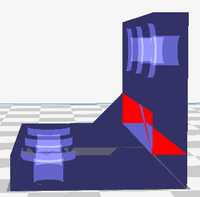3dprint: Difference between revisions
Jump to navigation
Jump to search
| (4 intermediate revisions by the same user not shown) | |||
| Line 1: | Line 1: | ||
= General = | |||
* 3D printer shines in prototyping and home production markets. | * 3D printer shines in prototyping and home production markets. | ||
* Tow types of printing process: '''Fused Deposition Modelling (FDM)''' and '''Stereolithography (SLA)'''. Approximate cost per 1kg of material is $25 for FDM and $100 for SLA. PLA is a biodegradable plastic derived from renewable resources, such as sugarcane or corn starch. PLA is prone to clogging. ABS is derived from fossil fuels and is not biodegradable; printing with it can give off a strong burning plastic smell. | * Tow types of printing process: '''Fused Deposition Modelling (FDM)''' and '''Stereolithography (SLA)'''. Approximate cost per 1kg of material is $25 for FDM and $100 for SLA. PLA is a biodegradable plastic derived from renewable resources, such as sugarcane or corn starch. PLA is prone to clogging. ABS is derived from fossil fuels and is not biodegradable; printing with it can give off a strong burning plastic smell. | ||
| Line 10: | Line 11: | ||
* [http://makezine.com/2015/11/19/over-100-3d-printing-projects-for-your-home/ Over 100 3D Printing Projects for Your Home] | * [http://makezine.com/2015/11/19/over-100-3d-printing-projects-for-your-home/ Over 100 3D Printing Projects for Your Home] | ||
* [https://formlabs.com/blog/how-to-hollow-out-3d-models/ How to Hollow Out 3D Models to Save Material and Time] | * [https://formlabs.com/blog/how-to-hollow-out-3d-models/ How to Hollow Out 3D Models to Save Material and Time] | ||
= Printer = | = Printer = | ||
* [http://shop.prusa3d.com/en/3d-printers/59-original-prusa-i3-mk2-kit.html Original Prusa i3 MK2 kit] | * [http://shop.prusa3d.com/en/3d-printers/59-original-prusa-i3-mk2-kit.html Original Prusa i3 MK2 kit] | ||
| Line 15: | Line 17: | ||
* [http://www.makeuseof.com/tag/3d-printer-buying-guide-budget/ What’s the Best 3D Printer for You and Your Budget in 2017?] | * [http://www.makeuseof.com/tag/3d-printer-buying-guide-budget/ What’s the Best 3D Printer for You and Your Budget in 2017?] | ||
== JGAurora A3 == | |||
[http://jgaurora3d.com/cpzxCD/info_12.aspx?itemid=69 JGAurora A3] and [https://www.amazon.com/JGAURORA-Printer-Printers-Assembly-filament/dp/B01CNP3CUO/ Amazon]. It is based on Prusa i3. | [http://jgaurora3d.com/cpzxCD/info_12.aspx?itemid=69 JGAurora A3] and [https://www.amazon.com/JGAURORA-Printer-Printers-Assembly-filament/dp/B01CNP3CUO/ Amazon]. It is based on Prusa i3. | ||
* Both cura and Repetier-Host (slicer) software ! it depends on different models ,each software has its advantages! | * Both cura and Repetier-Host (slicer) software ! it depends on different models ,each software has its advantages! | ||
| Line 65: | Line 67: | ||
* [https://www.3dhubs.com/talk/thread/post-printing-maintenance Post printing maintenance] | * [https://www.3dhubs.com/talk/thread/post-printing-maintenance Post printing maintenance] | ||
* [https://youtu.be/F7geQEtyr4I How to remove filament]. Heat the nozzle. When we push out some filament, we immediate pull the filament. It works :))) | * [https://youtu.be/F7geQEtyr4I How to remove filament]. Heat the nozzle. When we push out some filament, we immediate pull the filament. It works :))) | ||
== Clean the nozzle == | |||
* [https://www.youtube.com/watch?v=JZTeEvJrfzA Clean blocked extruder nozzle in 3D printing]. Signs of block nozzle include too thin output or lumpy output. | |||
* Always heat the heater block before screwing and unscrewing. Metal expands so the threads will be bound up when cool. | |||
== Bed temperature == | == Bed temperature == | ||
| Line 95: | Line 101: | ||
== Missing layers == | == Missing layers == | ||
https://ultimaker.com/en/community/6797-missing-layers-on-print-and-layers-view | You can test it in Cura easily with XRAY view. If you see any red then there is a problem. https://ultimaker.com/en/community/6797-missing-layers-on-print-and-layers-view. | ||
[[File:Missinglayers.png|200px]] | |||
= 3D modeling software = | = 3D modeling software = | ||
| Line 109: | Line 117: | ||
== Blender == | == Blender == | ||
* Display resolution scaling, [https://youtu.be/EsufneMOvWA?t=197 Blender Modeling Introduction: How to create 3D objects!] | |||
* Crashes when I select an object. The solution is to use '''blender-softwaregl''' instead of '''blender''' program. See [https://developer.blender.org/T32694 this post]. | * Crashes when I select an object. The solution is to use '''blender-softwaregl''' instead of '''blender''' program. See [https://developer.blender.org/T32694 this post]. | ||
* [https://www.blender.org/manual/contents.html Manual] | * [https://www.blender.org/manual/contents.html Manual] | ||
| Line 190: | Line 199: | ||
= Free STL files = | = Free STL files = | ||
https://all3dp.com/best-sites-free-stl-files-3d-printing/ | https://all3dp.com/best-sites-free-stl-files-3d-printing/ | ||
= Photogrammetry: 3d scan = | |||
[https://youtu.be/yKbyVDK2Ep8 Meshroom: 3D models from photos using free photogrammetry software] | |||
= Terms = | |||
* Heater block | |||
* Heatbreak | |||
* Nozzle | |||
* Hotend | |||
= 3D print pen = | = 3D print pen = | ||
[http://www.banggood.com/3D-Printing-Pen-Printer-3rd-Generation-Crafting-Modeling-Art-For-Children-p-1024684.html?rmmds=category SUNLU] $44. Filament: ABS PLA. Filament diameter: 1.75mm. | [http://www.banggood.com/3D-Printing-Pen-Printer-3rd-Generation-Crafting-Modeling-Art-For-Children-p-1024684.html?rmmds=category SUNLU] $44. Filament: ABS PLA. Filament diameter: 1.75mm. | ||
Latest revision as of 13:58, 12 February 2023
General
- 3D printer shines in prototyping and home production markets.
- Tow types of printing process: Fused Deposition Modelling (FDM) and Stereolithography (SLA). Approximate cost per 1kg of material is $25 for FDM and $100 for SLA. PLA is a biodegradable plastic derived from renewable resources, such as sugarcane or corn starch. PLA is prone to clogging. ABS is derived from fossil fuels and is not biodegradable; printing with it can give off a strong burning plastic smell.
- Two types of coordinate system: Cartesian (they have x-, y- and z-axis) and Delta (suspend the extruder from three arms in a triangle arrangement; these machines were designed to print parts fast! ).
- 5 Ways to Master 3D Printing
- Ultimate Beginner’s Guide to 3D Printing
- http://3dprintingforbeginners.com/
- RepRap is a open source 3D printer prototyper. See the Wikipedia page.
- OctoPi a Raspberry Pi distribution written for 3d printing.
- http://www.thingiverse.com/
- Over 100 3D Printing Projects for Your Home
- How to Hollow Out 3D Models to Save Material and Time
Printer
- Original Prusa i3 MK2 kit
- Acrylic 3DCSTAR P802-MHS 3D Printer
- What’s the Best 3D Printer for You and Your Budget in 2017?
JGAurora A3
JGAurora A3 and Amazon. It is based on Prusa i3.
- Both cura and Repetier-Host (slicer) software ! it depends on different models ,each software has its advantages!
- it have heated bed. max temp at security for this machine :90-100'degree of hotbed.
- The controller has an arduino mega embedded in the controller board so you can flash the latest Marlin firmware.
- The nozzle is MK8 extruder 0.4mm nozzle diameter,1.75mm filament diameter,you can use M6 nozzle!
- there is no auto leveling for this kit. layer thickness: 0.1-0.4mm .resolution 0.1mm.
- This printer kit only works with plastic filament not conductive filament.
- max printing size of this machine: 200*200*180mm.
- Cables assembly video.
- 1 layer height: normal quality prints are 0.1mm,high quality is 0.06mm.
- The extruder looks like MK8
- On Cura setting: 280 (width)x220(depth)x180(height), 0.4 nozzle size, heated bed. Profile -> Import -> configure.ini file. But my experience shows it is best to use 270(X) x 250(Y) x 180(Z). If we use the real size for the X and Y plane (200x200) for the printer, the center of the print will be too close to (0,0).
back
+--------+
| |
| |
| |
+--------+
(0,0)
front
To create a successful 3d print
- The first layer is the most important.
- To have a wonderful first layer, the levelling is the key. The four corners are most important. You may need to experiment it a few times to get a feeling of the best distance between the nozzle and the bed.
- To have a good levelling, make sure the fraction is reasonable
- Simple architecture is easy to create; models with hollows too close to each other are easy to fail
- Flat object is easier to be successful. Tall objects tend to fail.
Printing tips/troubleshooting
- Troubleshooting Guide to 23 Common 3D Printing Problems
- Monoprice Select Mini 3D Printer: 7 Essential Tips for Better Prints
- Slow it Down: using 1x speed for large objects — or .5x speed for small or high-quality objects.
- Use an Alternative Print Surface:
- Maintain the Extruder Nozzle: remove the nozzle and soak it in acetone for several days. A clogged nozzle will result in the printer making a “thump” noise every fifteen seconds, and the filament will come out at a lesser flow. You can tell if you have a clog by extruding filament from the move menu while heated up. If it curls, you have a clog.
- Retraction: change the retraction distance to 4mm and the minimum distance over a non-printed area to begin retraction .5 mm.
- Use the Correct Temperature: 200 for PLA. Anything higher, and you’ll run into stringing. Lower, and the nozzle will clog.
- Change Layer Height: don’t try to print anything with layer height above .15 mm
- Store Your Filament Like a Pro.
How to prevent nozzle clogging
- https://www.3dhubs.com/talk/thread/preventing-and-fixing-jams-tips-tricks
- http://3dprinting.stackexchange.com/questions/214/how-do-i-keep-my-extruder-head-from-getting-clogged
- Troubleshooting Guide to 23 Common 3D Printing Problems
- Stop 3D printer filament jams with this simple trick!
- Universal Filament Filter and Lubricator
- Post printing maintenance
- How to remove filament. Heat the nozzle. When we push out some filament, we immediate pull the filament. It works :)))
Clean the nozzle
- Clean blocked extruder nozzle in 3D printing. Signs of block nozzle include too thin output or lumpy output.
- Always heat the heater block before screwing and unscrewing. Metal expands so the threads will be bound up when cool.
Bed temperature
According to this
- PLA: 50-60°C
- ABS: 100-110°C
And this website recommends
- Bed: 70 (first layer), 60 (other layesr)
- Extruder: 195 (first layer), 185 (other layers)
Under-Extrusion
Printer cannot supply the material needed
- Check the filament diameter
- Check the head
- Set the extrusion multiplier
Over-Extrusion
Too thick layers
Gaps between Infill and Outer Wall
- Check the infill overlap. In Cura by default this is set to 15% so raise it to 30%.
- Printing infill before the perimeter. In Cura check to see if you have ‘Infill prints after perimeters’ ticked.
Misaligned Layers
- Check belt tension
- Are top and bottom belts the same?
- Tighten the belt tensioner.
Missing layers
You can test it in Cura easily with XRAY view. If you see any red then there is a problem. https://ultimaker.com/en/community/6797-missing-layers-on-print-and-layers-view.
3D modeling software
Tinkercad
Online
Sketchup
Some people comment Sketchup is really lousy for anything more complicated than a cube.
Need to download the sketup-stl extension to export STL files.
Blender
- Display resolution scaling, Blender Modeling Introduction: How to create 3D objects!
- Crashes when I select an object. The solution is to use blender-softwaregl instead of blender program. See this post.
- Manual
- Keyboard shortcuts
- Delete a scene: x
- Delete an object: object mode -> x
- Save a scene: Ctrl + s
- Add: Shift + a
- Property of an object (eg change dimensions/size): n
- Move: g
- Cylinder: after adding a cylinder, press f6 to change its properties (vertices, radius, depth)
- Orthographic view: 5 (Numpad)
- Front view: 1 (Numpad)
- Zoom in: . (Numpad)
- edit mode: Tab
- Select an object: File -> User Preferences -> Select with (Left|Right) mouse button
- Undo: ctrl + z
- Navigation
- Mouse wheel only: Zooms in and out of the scene
- Shift + mouse wheel: Pans up and down
- Ctrl + mouse wheel: Pans side to side
- Shift + Alt + mouse wheel: Rotates up and down
- Ctrl + Alt + mouse wheel: Rotates side to side
- Change angle: NUM key. Ctrl + NUM key.
- Blender only renders what a camera sees. You can find out what the camera is seeing by pressing the 0 key on the NumPad.
- F12 key to render the scene so you can see it. Esc key to close the rendering window.
- F11 key to see the previously rendered view. Esc key again.
- To place an object on the floor
- 3D view window. There are three objects in the default scene. The first is the default cube.
- The cube you see is a 3D mesh in the shape of a cube; you can use it or delete it.
- The four-sided cone with a triangle above it is the camera.
- The black dot surrounded by dotted lines with a line hanging down from it is a lamp.
- When Blender is opened, the cube is the active object, which means that it is the object currently being worked on.
- 3D Tools
- At the origin, the center of the world in Blender, there are two controls—one is the 3D Cursor. It's a red and white dashed circle with four black lines through it, and it is shown in the center of the following screenshot. This marks the location of where a new object will be made. It can be moved wherever you need it, as you'll discover later.
- The other 3D control at the origin is the 3D manipulator, which is on the right-hand side in the following screenshot. It's a white circle with red, green, and blue arrows coming out of it and an orange dot in the center. It gives you control of rotating, translating, and scaling the active object in 3D.
- There are twelve basic types of objects: Armature, Camera, Curve, Empty, Force field, Lamp, Lattice, Metaball, Mesh, Surface, Speaker, Text.
- Measure 3D
+z
|
| / +y
|/
-x ---+--- +x
/|
/ |
-y / | -z
- Perspective and Orthographic views
- In Perspective, all parallel lines stretch off to the horizon and finally appear to meet at a single point. This is pretty much what our eyes see.
- Orthographic is slightly different. It comes from the world of Computer Aided Drafting (CAD). With Orthographic projection, all parallel lines are shown as being parallel
- Books
- Blender 3D Basics Beginner's Guide Second Edition By Gordon Fisher
- Blender 3D By Example By Romain Caudron, Pierre-Armand Nicq
- Blender 3D Architecture, Buildings, and Scenery By Allan Brito
OpenSCAD
You can design models using code.
Others
- Google Sketchup
- TinkerCad
- Windows 10 3D Paint and 3D Builder
- FreeCAD (available for the Pi2 and above)
- OnShape - a freemium cloud-based CAD software
- Meshlab: sudo apt-get install meshlab
- http://www.viewstl.com/ Online viewer
Slicing software
- 20 Free STL File Viewers (Online, Mac, PC, Linux, Android, iOS)
- List of Best 3D Printing Software
- http://reprap.org/wiki/Useful_Software_Packages List of software
- r2stl R package
Cura
MatterControl
OctoPrint
Free STL files
https://all3dp.com/best-sites-free-stl-files-3d-printing/
Photogrammetry: 3d scan
Meshroom: 3D models from photos using free photogrammetry software
Terms
- Heater block
- Heatbreak
- Nozzle
- Hotend
3D print pen
SUNLU $44. Filament: ABS PLA. Filament diameter: 1.75mm.