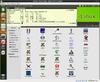Linux
Handy Linux tips
Find binary file location
- whereis
$ whereis ls ls: /bin/ls /usr/share/man/man1p/ls.1p.gz /usr/share/man/man1/ls.1.gz
- type -a
$ type -a ls ls is aliased to `ls --color=tty' ls is /bin/ls
IP address fundamental
http://www.howtogeek.com/133943/geek-school-learning-windows-7-ip-addressing-fundamentals/
Bash shell programming
http://bash.cyberciti.biz/guide/Main_Page
Redirect standard error
http://bash.cyberciti.biz/guide/Standard_error. Use 2> operator.
command 2> errors.txt
ls | more without lose color
ls --color | more
Most likely your ls is aliased to ls --color=auto. If you do ls --color (which is morally equivalent to ls --color=always), that will force it to turn on colors.
colordiff-color in terminal diff
Need to install first. apt-get install colordiff. http://www.cyberciti.biz/programming/color-terminal-highlighter-for-diff-files/
Listen to pandora in Europe: install squid proxy
http://www.cyberciti.biz/faq/access-pandora-radio-using-proxy-server-outside-usa/
Interestingly, the firefox connection settings should choose HTTP Proxy instead of 'SOCKS host'.
Bypass blocked website from work computer
http://www.panix.com/~ruari/censorship.html
ssh -D 4096 user@remoteip ssh -D 4096 -p 23 user@remoteip
This will require you to enter the password and leave you in the remote machine. If a nonstandard port is required, we can use -p option.
Now in the firefox, we need to go to Edit -> Preferences -> Advanced -> Network tab -> Settings... Check 'Manual proxy configuration' (The default is 'Use system proxy settings') and enter 'localhost' for SOCKS Host and '4096' for the Port. Don't enter 'localhost' in the HTTP Proxy.
On Windows, we can use Putty. In short, in the left-hand panel, navigate through Connection > SSH > Tunnels. Enter 4096 in the Source Port box and select the Dynamic radio button. Click Add and “D4096″ will appear in the Forwarded Ports list. The setting in the firefox end is the same.
Linux journal also put a video on youtube. We can use http://www.ipligence.com/geolocation to check the current location. The port number is 1080 in the example. The example actually also use '-N' option which means no interaction; i.e. ssh -N -D 1080 user@remoteip. So we won't see anything after we type our password. Once we want to stop SOCK proxy, we just need to hit Ctr+C on terminal.
Graphical way to display disk usage
For example, to use xdiskusage, we run apt-get install xdiskusage and launch it by xdiskusage ~/.
Display directory size with sorting and human readable
du -k ~/ --max-depth=1 --exclude ".*" | sort -nr | cut -f2 | xargs -d '\n' du -sh
The --exclude is to hide hidden directories.
Note that the 'du' commands may be cheating. See the following screenshot.
The discrepancy is explained by 'sector'. See http://askubuntu.com/questions/122091/difference-between-filesize-and-size-on-disk.
$ sudo dumpe2fs /dev/sda1 | grep -i "block size" dumpe2fs 1.41.14 (22-Dec-2010) Block size: 4096
To show a file size in terms of blocks, we can use
ls -s
So for example, if a file takes 150 blocks, and if a block takes 4096 bytes, then the file takes 150*4096/1024 KB on disk.
Apache benchmark (ab) testing
ab -n 100 -c 10 http://taichi.selfip.net:81/ ab -n 100 -c 10 http://taichi.selfip.org/
rsync with non-standard port
Use -e option
rsync -avz -e "ssh -p 23" mydir user@remoteip:
rsync with progress bar
Use --progress option.
rsync -avz --progress file1 file2
The 'rsync' command works on transferring files local to local too.
rsync on Windows
Download and install command line rsync from http://www.rsync.net/resources/howto/windows_rsync.html. The website also provides a documentation. Some people are concern about the license issue. The website here provides a link to the free, old but usable version 4.0.5 which is newer than I tested v3.1.0.
Below are my note by using cwrsync v3.1.0 installer got from http://www.rsync.net.
cd C:\Program Files (x86)\cwRsync\bin ssh-keygen -t rsa -N '' rsync -av "/cygdrive/c/Users/brb/.ssh/id_rsa.pub" [email protected]:.ssh/authorized_keys rsync -av "/cygdrive/c/Users/brb/Downloads/cytokineMC.txt" [email protected]:Downloads/
scp with non-standard port
Use -P argument.
ssh -P 23 myfile user@remoteip:
The device is busy
See http://ocaoimh.ie/2008/02/13/how-to-umount-when-the-device-is-busy/
# fuser -m /dev/sdc1 /dev/sdc1: 538 # ps auxw|grep 538 donncha 538 0.4 2.7 219212 56792 ? SLl Feb11 11:25 rhythmbox
Another handy one is:
umount -l /dev/sdwhatever
Kill a process
kill -9 PID
Create an ext3 file system on a USB flash drive
umount /dev/sdb1 (depending on the device of course) sudo mkfs.ext3 /dev/sdb1 sudo e2label /dev/sdb1 usbdrive (change the label)
We can create MS-DOS file system by
sudo mkfs.vfat /dev/sdb1
Port forwarding
For example, we like to use source port number 8080, destination port 80 (the http port), and destination server www.ubuntuforums.org.
ssh -L 8080:www.ubuntuforums.org:80 <host>
Where <host> should be replaced by the name of your laptop. The -L option specifies local port forwarding. For the duration of the SSH session, pointing your browser at http://localhost:8080/ would send you to http://www.ubuntuforums.org/.
To stop the ssh session, use ps -ef to find the process id and kill it.
Add a new user with home directory
adduser xxx
adduser is better than useradd since useradd does not create home directory and it does not even ask the password for new user. adduser will interactively ask user information.
To delete the user, use
deluser xxx
Compress a folder without full path name
Suppose we want to compress the folder ~/Documents and its subfolders. We want to include Documents folder name but not /home/brb/Documents name.
tar -czvf tmp.tar.gz -C ~/ Documents tar -tzvf tmp.tar.gz
Show folder size for one level only
du --max-depth=1 -h
Soft link
ln -s /full/path/of/original/file /full/path/of/soft/link/file
Backup
- Use dropbox folder.
If we don't want to install dropbox software, we can install bash dropbox uploader: http://www.andreafabrizi.it/?dropbox_uploader OR https://github.com/andreafabrizi/Dropbox-Uploader
It allows to upload/download/delete/list files and show info of user. The version I am using is v0.9.7. It works on linux, Windows/Cygwin, Raspberry Pi, etc.
I install it under ~/Downloads/andreafabrizi-Dropbox-Uploader-cdc2466 directory
Instruction with screenshots: http://www.jobnix.in/dropbox-command-line-interface-cli-client/
Sample usages:
./dropbox_uploader.sh list / ./dropbox_uploader.sh upload ~/Desktop/ConfigurateNote.txt
Running a cron job as a user
- crontab cron-file-winter; crontab -l
Make sure the .sh file gives a complete path. For example,
#!/bin/sh R --vanilla < arraytoolsip.R
does not work in cron job although it works perfect when we manually run it from the right path. The sh file should be
#!/bin/sh R --vanilla < $HOME/Dropbox/scripts/arraytoolsip.R
Running crontab as root
Use sudo crontab -e to edit. After saving it, no need to initialize it. Use sudo crontab -l to list the cron job.
Mount usb drive
Run
fdisk -l
OR
dmesg | grep -i "SCSI"
to confirm the USB device is detected.
Now suppose the usb device is found in dev/sdb1.
mkdir /mnt/usb mount -t vfat -o rw,users /dev/sdb1 /mnt/usb
The above mount command assumes the usb drive has Windows vfat partition and users give non-root users the ability to unmount the drive. If the USB drive is partitioned linux ext2/3, we can merely run mount command as
mount /dev/sdb1 /mnt/usb
At the end, run umount command like
umount /mnt/usb
To make the mounting automatically, edit the file /etc/fstab.
/dev/sdb1 /mnt/usb vfat defaults 0 0 /dev/sdb1 /mnt/usb ext3 defaults 0 0
and run
mount -a
run commands in a background and allow log off
nohup /path/to/script >output 2>&1 &
vi keys
- editmode / insert: "i"
- editmode / append: "a"
- leave edit mode: "ESC"
- save: ":w"
- quit: ":q"
- save and quit: ":wq"
- quit without saving: ":q!"
Some helps
Cloud
http://slidedecks.wilmoore.com/2012-confoo/diy-private-cloud-using-virtualBox-and-chef/#66
http://www.datacentermap.com/blog/cloud-software-389.html
- OpenStack:Open source software for building private and public clouds. Great for large infrastructures. Cf: Amazon Elastic Compute Cloud (EC2).
- CloudStack
- Eucalyptus API compatible with Amazon EC2
- ownCloud. Cf: Dropbox.
U-boot
http://www.denx.de/wiki/U-Boot
Pandora linux client
http://kevinmehall.net/p/pithos/
COW (copy on write) file system
The cow filesystem was found on xubuntu live CD. See http://en.wikipedia.org/wiki/Copy-on-write
Apache redirection
http://cran.r-project.org/mirror-howto.html
Important linux directories
- /bin - executables used by the base system
- /boot
- /dev
- /etc - configuration files
- /media
- /mnt
- /opt - optional application packages
- /proc - process information only
- /sbin - critical executables for running the system, but should be used by superuser
- /usr - non-critical files. Inside is /usr/bin, which contains most of the libraries used by apps.
- /var - variable data such as databases, mails spools and system logs.
DHCP lease time
On Windows, it is 8 days.
Check a file's encoding
file -bi myfile
For example,
mli@PhenomIIx6:~$ file -bi Downloads/hmv_.rc text/x-c++; charset=utf-16le mli@PhenomIIx6:~$
System monitor tools
Git and Github (arraytools)
- Some examples of projects hosted in github: RHadloop, shiny, Qt.
- https://help.github.com/articles/fork-a-repo
- http://www.atlassian.com/git/tutorial/undoing-changes
- Pro Git book
- Distributed Version Control with Git (nice tutorial including Github, BitBucket. )
- Cheat sheet
- https://www.kernel.org/pub/software/scm/git/docs/everyday.html
- http://haacked.com/archive/2012/05/21/introducing-github-for-windows.aspx
- Delete a repository
- git push will ask username/password if we have not logged in (eg use linux machine).
- Under Windows, we need to provide username/password when we install Git program provided by Github. Even that, when we use powershell program to commit codes to github, the username was not yet shown on the github website. We need to use git config --global user.name "Your Name" to fix it.
- When I commit (git commit) a directory containing resource file, it shows warning: LF will be replaced by CRLF in xxxx.qrc.
My example of working on a new repository called 'network'.
- Follow https://help.github.com/articles/create-a-repo to create a new repository. For convenience, I also check the button to create README file.
- Click 'GitHub' icon on Windows Desktop. Look at the LHS and click on the word 'github'. Click 'clone' button (This can be accomplished by git clone https://github.com/arraytools/network.git). The new repository will appear under C:\Users\USERNAME\Documents\Github\ directory. Now Click 'Git Shell' icon on the Windows Desktop and go to C:\Users\USERNAME\Documents\Github\network directory where 'network' is my repository's name.
git init git add client.c git add server.c git add server2.c git commit -m 'first commit' git status # On branch master # Your branch is ahead of 'origin/master' by 1 commit. # git remote add origin https://github.com/arraytools/network.git # git push <remote> <branch> git push origin master # If we modify any file, we need to go through git add, git commit and git push 3 commands. # get commit_id git log # get a specific version git checkout commit_id # after an examination, we want to get the latest version git pull origin master # If you do not want to merge the upstream changes wit your local repository, run git fetch to # fetch the changes and then git merge to merge the changes. # git pull is just a combination of fetch and merge. # To rename a file git mv originafile newfile git commit -m "rename orginalfile" git push # To remove a file rm myfile git add . -A git commit -m "remove a file" git push # Compare difference in local and remote repository git fetch (the syntax is the same as git pull, but it doesn't automatically merge) git status git diff origin/master --name-only (Show only names of changed files.) # To force to overwrite local files on pull git fetch --all git reset --hard origin/master
Check the https://github.com/arraytools/network. The commit goes to the repository!
In summary: add and commit are local operations, push, pull and fetch are operations that interact with a remote.
If we want to checkout a specific commit on a new computer, we can use (here we use Qt repository as an example)
git clone https://xxxxxx/xxxxxx/Qt.git cd Qt git log --oneline git checkout SHA1 (7 digits obtained from git log --oneline commandis enough)
After that we can run
# move HEAD to origin git checkout origin/master # Visualize using text mode git log --graph --oneline --date-order --decorate --color --all
Bitbucket (free for 5 users)
- Unlimited private repos
- Code reviews
- JIRA integration
- REST API
- Custom domains
Convert an image file to a different format (eg icon)
Using imagemagic program.
convert winamp-ncrow.png -resize 32x32 winamp-ncrow.ico
Run a command from previous history
http://www.thegeekstuff.com/2008/08/15-examples-to-master-linux-command-line-history/ For example,
!-1 !4
Listen to HiChannel internet radio
Use Radio Tray
- http://endroid.blogspot.com/2012/02/listen-hichannel-radio-online-by.html
- http://abcde9990101.blogspot.com/2011/05/ubunturadio-tray.html
I use it to listen m3u file (VLC also supports it too).
Debian/Ubuntu/Bio-Linux
Debian
Download Debian
Go to http://www.debian.org/distrib/ and download "small installation image", for example debian-7.1.0-amd64-netinst.iso. It is about 222 MB.
Screenshots of step-by-step installation can be found in here.
After installation, you got a desktop environment of Debian based on GNOME 3 (Virtual machine will use recovery mode, but still works. Some people suggest to install the guest additions (in the guest) and make sure that you enable the 3D acceleration in the guest settings.). Also 'free -m' command shows it uses 202 MB memory and the whole system takes up 3.3 GB. I am testing on a Chinese desktop environment.
When Debian is in recovery mode, the desktop interface is like old fashion. Application and Place on top of the screen. When GNOME 3 is working (in my test of Debian 7.1.0, I cannot run VBoxLinux.run, but it still works after I did other steps), the interface is sort of Ubuntu with application launched from the left hand side. It differs from Ubuntu because the side bar appears by clicking a 'preview' button on top left corner.
The default browser in Debian is Iceweasel with AdBlock Plus preinstalled.
I don't know why the default user does not have root privilege.
When I installed the Chinese version, the keyboard switch icon (SCIM) is automatically available. However once the desktop is in regular GNOME 3, the switch icon disappeared. Fortunately, we can use Ctrl + Space to switch languages. Thanks to the hint there.
Server version
There is no a server version of iso to download. At the end of installation, it will ask what software to install: Debian desktop environment, Web server, SSH server, Laptop, SQL database, ... We can uncheck 'Debian desktop environment' item.
Compared to Desktop version, the server version takes 1.3GB space and 33MB memory.
The server version does not have 'sudo' command. Use 'su' to switch to 'root' user.
Note that even we installed 'sudo', we can not use 'sudo' from the default user. It will complain xxx is not in the sudoers file. This incident will be reported..
Browse iso files
http://ftp-nyc.osuosl.org/debian-cdimage/7.1.0/amd64/iso-cd/
Ubuntu/Kubuntu/Lubuntu/Xubuntu
For some reason, when I try the Ubuntu (13.04) live CD, the screen resolution looks perfect. But when I installed the OS, the screen resolution is always too low. The propriety graphics driver cannot be installed successfully. Fortunately, when I try the Kubuntu (13.04), the display resolution problem automatically works!
Update: Kubuntu failed to respond after I install SCIM related programs. A freshly installed linuxmint OS also has a similar problem that the desktop does not respond to mouse or keyboard. Luckily, the Xubuntu works fine and the Chinese input works out of box if I choose Chinese as desktop evvironment (339MB was used).
Samba
sudo apt-get install samba samba-common sudo apt-get install python-glade2 sudo apt-get install system-config-samba
Use Dash and search for 'samba'. It will ask for the user's password first.
The 'Access' tab in my samba configuration window, I cannot select users. So I choose 'Allow access to everyone'.
A non-gui way to configuration samba is adding the following to the end of /etc/samba/smb.conf file, sudo nano -w /etc/samba/smb.conf
[brb]
path = /home/brb
; writeable = no
; browseable = yes
guest ok = yes
- Share between ubuntu and linux On the client file manager, type
smb://192.168.1.3/
On Windows PC, go to start and open 'Run' then enter ip with double backslash. Like this (\\192.168.1.3).
Install to USB drive
- Universal USB Installer
- UNetbootin It is not updated compared to Universal USB Installer.
Change time zone
http://wiki.debian.org/TimeZoneChanges
$sudo dpkg-reconfigure tzdata
The command launches an ncurses based interface which allows arrow keys to be used to select the region specific time zone.
Make script run at boot time with init.d directory
http://www.debian-administration.org/articles/28
For example, see here from running a python script for raspberry pi.
- Create a script /etc/init.d/lcd
- Make the script executable
- Make the script known to the system by using the update-rc.d' command
sudo update-rc.d lcd defaults
wireless connection randomly drop off
My wireless adapter is TP-LINK, TL-WN722N.
http://askubuntu.com/questions/73607/wireless-connection-keeps-dropping-with-an-intel-3945abg-card
sudo iwconfig wlan0 power off
5 Best Linux/Ubuntu compatible USB Wifi cards:
- AirLink101 AWLL6075 Wireless N Mini USB Adapter
- Medialink – Wireless N USB Adapter – 802.11n
- ASUS (USB-N13) Wireless-N USB Adapter
- Panda Mini Wifi (b/g/n) 150Mbps Card
- TP-Link TL-WN722N 150Mbps High Gain Wireless USB Adapter
To show (USB) wireless adapter information
sudo lshw -C network sudo lsusb -v iwconfig
To check wifi connection information (SSID, channel, address, frequency, qualiyt, signal level, ...)
sudo iwlist wlan0 scan
My experience is quality should be at least 50/70 and signal level should be larger than -60dBm.
Write an image to a flash drive
sudo fdisk -l sudo dd bs=4M if=xxx.img of=/dev/sdb
where /dev/sdb is a device name, not a partition name. We can also adjust bs to a smaller value like 1M, 4m.
Create an iso file from a CD or HD
Method 1. Make sure the cdrom is NOT mounted. Type mount to confirm it. If cd was mouted automatically unmout it with umount command: like umount /dev/cdrom or umount /mnt/cdrom. Note that no extra forward slash after /dev/cdrom for the command below.
dd if=/dev/cdrom of=~/cdrom_image.iso
Method 2. No need to umount the cdrom.
mkisofs -o /tmp/cd.iso /tmp/directory/
to make an ISO from files on your hard drive.
Have fun with /etc/hosts file
su -c "nano /etc/hosts"
74.125.67.100 DNS_NAME1 DNS_NAME2
Find a file based on file name
$ find . -iname '*.txt'
Find files modified in one day.
$ find . -mtime -1
Find files modified in one day and contain string 'est'
$ find . -mtime -1 -exec grep --with-filename est {} \;
Find a file by searching contents
grep -r -i "Entering" ~/Downloads/R-3.0.0/
where -r means recursively searching the directory and -i means case insensitive.
Mount iso file
$ sudo mkdir /mnt/iso $ sudo mount -o loop /tmp/file.iso /mnt/iso $ sudo umount /mnt/iso
Check ubuntu version from command line
lsb_release -a
keyboard shortcuts
Go to keyboard app to change the settings. Note: Super key is also Windows key.
- Ctrl + Super + D: To minimize all windows
BioLinux
Bio-Linux 7.0 (2012/11/21) screenshot.
Apache configuration
https://help.ubuntu.com/11.10/serverguide/httpd.html
Device manager
By default, ubuntu does not provide any graphical tool like device manager on Windows. A very close one is lshw (hardware lister). A GUI tool based on it is called lshw-gtk and can be installed by sudo apt-get install lshw-gtk in Ubuntu/Debian or yum install lshw in Red Hat/Fedora/CentOS.
$ sudo lshw -short
H/W path Device Class Description
===================================================
system To Be Filled By O.E.M. (To Be Filled By O.E.M.)
/0 bus 970 Extreme4
/0/4 processor AMD Sempron(tm) 145 Processor
/0/4/5 memory 128KiB L1 cache
/0/4/6 memory 1MiB L2 cache
/0/10 memory 8GiB System Memory
/0/10/0 memory 2GiB DIMM DDR3 Synchronous 667 MHz (1.5 ns)
/0/10/1 memory 2GiB DIMM DDR3 Synchronous 667 MHz (1.5 ns)
/0/10/2 memory 2GiB DIMM DDR3 Synchronous 667 MHz (1.5 ns)
/0/10/3 memory 2GiB DIMM DDR3 Synchronous 667 MHz (1.5 ns)
/0/0 memory 64KiB BIOS
/0/100 bridge RD890 PCI to PCI bridge (external gfx0 port B)
/0/100/2 bridge RD890 PCI to PCI bridge (PCI express gpp port B)
/0/100/2/0 display RV770 [Radeon HD 4850]
/0/100/2/0.1 multimedia RV770 HDMI Audio [Radeon HD 4850/4870]
/0/100/9 bridge RD890 PCI to PCI bridge (PCI express gpp port H)
/0/100/9/0 bus ASM1042 SuperSpeed USB Host Controller
/0/100/a bridge RD890 PCI to PCI bridge (external gfx1 port A)
/0/100/a/0 bus ASM1042 SuperSpeed USB Host Controller
/0/100/11 storage SB7x0/SB8x0/SB9x0 SATA Controller [IDE mode]
/0/100/12 bus SB7x0/SB8x0/SB9x0 USB OHCI0 Controller
/0/100/12.2 bus SB7x0/SB8x0/SB9x0 USB EHCI Controller
/0/100/13 bus SB7x0/SB8x0/SB9x0 USB OHCI0 Controller
/0/100/13.2 bus SB7x0/SB8x0/SB9x0 USB EHCI Controller
/0/100/14 bus SBx00 SMBus Controller
/0/100/14.1 storage SB7x0/SB8x0/SB9x0 IDE Controller
/0/100/14.2 multimedia SBx00 Azalia (Intel HDA)
/0/100/14.3 bridge SB7x0/SB8x0/SB9x0 LPC host controller
/0/100/14.4 bridge SBx00 PCI to PCI Bridge
/0/100/14.5 bus SB7x0/SB8x0/SB9x0 USB OHCI2 Controller
/0/100/15 bridge SB700/SB800/SB900 PCI to PCI bridge (PCIE port 0)
/0/100/15.2 bridge SB900 PCI to PCI bridge (PCIE port 2)
/0/100/15.2/0 bus VT6315 Series Firewire Controller
/0/100/15.3 bridge SB900 PCI to PCI bridge (PCIE port 3)
/0/100/15.3/0 eth0 network RTL8111/8168B PCI Express Gigabit Ethernet controller
/0/100/16 bus SB7x0/SB8x0/SB9x0 USB OHCI0 Controller
/0/100/16.2 bus SB7x0/SB8x0/SB9x0 USB EHCI Controller
/0/101 bridge Family 10h Processor HyperTransport Configuration
/0/102 bridge Family 10h Processor Address Map
/0/103 bridge Family 10h Processor DRAM Controller
/0/104 bridge Family 10h Processor Miscellaneous Control
/0/105 bridge Family 10h Processor Link Control
/0/1 scsi2 storage
/0/1/0.0.0 /dev/cdrom disk CDDVDW SH-S223Q
/0/2 scsi4 storage
/0/2/0.0.0 /dev/sda disk 80GB MAXTOR 4K080H4
/0/2/0.0.0/1 /dev/sda1 volume 66GiB EXT4 volume
/0/2/0.0.0/2 /dev/sda2 volume 8186MiB Extended partition
/0/2/0.0.0/2/5 /dev/sda5 volume 8186MiB Linux swap / Solaris partition
/0/3 scsi6 storage
/0/3/0.0.0 /dev/sdb disk SCSI Disk
/0/3/0.0.1 /dev/sdc disk SCSI Disk
/0/3/0.0.2 /dev/sdd disk SCSI Disk
/0/3/0.0.3 /dev/sde disk SCSI Disk
/1 wlan0 network Wireless interface
For storage part, ubuntu provides a graphical tool. See "disk utility" on gnome based ubuntu or search for "disk" in launcher.
Set static IP
root@debian:~# cat /etc/network/interfaces auto lo eth0 iface lo inet loopback iface eth0 inet dhcp
Now edit the file /etc/network/interfaces
# The primary network interface auto eth0 iface eth0 inet static address 192.168.1.3 gateway 192.168.1.1 netmask 255.255.255.0 network 192.168.1.0 broadcast 192.168.1.255 dns-nameservers 192.168.1.1 8.8.8.8
After it, restart network
/etc/init.d/networking restart
OR sudo reboot
Note: It does not work by editing /etc/resolv.conf since this file will be overwritten.
Change IP address from the command line
/sbin/ifconfig eth0 192.168.1.17 netmask 255.255.255.0 up /sbin/ifconfig eth0
Dyndns
See https://help.ubuntu.com/community/DynamicDNS
nano /etc/ddclient.conf
daemon=600 protocol=dyndns2 use=web, web=checkip.dyndns.com, web-skip='IP Address' server=members.dyndns.org login=YOURNAME password='YOURPASSWORD' taichi.selfip.net
And run ddclient -daemon=0 -debug -verbose -noquiet to confirm it is working.
- check the option of Mail Routing: I have mail server with another name and would like to add MX hostname...
- In 'MX hostname' entering aspmx.l.google.com
- In 'Primary' choose 'Yes, use it as my primary mail relay.'
After that, see http://yaui.me/postfix-gmail-smtp-server-relay-ubuntu/ for setup on Ubuntu machine.
no-ip
Similar to Dyndns. It has its own client program. Needs to build it yourself.
Also see the troubleshooting guide.
See http://ducky-pond.com/posts/12 for instruction of setting autostart on Debian system.
See http://www.coulterfamily.org.uk/pages/PCs/Linux/FAQ-LINUX-NO-IP-CLIENT.php for another approach.
Note: If noip2 cannot start automatically or noip2 does not update even it can be seen from ps -ef command, use sudo crontab -e command. For some reason, after I use sudo crontab, noip2 can update IP. So the only problem right now is it cannot update every 30 minutes even sudo noip2 -S says so. The problems may be 1. ps -ef shows the command runs from nobody user 2. sudo noip2 -S says it updates every 30 minutes via /dev/eth0 with NAT enabled.
Update: An alternative is to use ddclient. However, ddclient never updates the IP.
- Allow only one MX record for each host for free no-ip account.
- Click Host/Redirects > Manage Hosts > Modify.
webmin
See http://www.webmin.com/deb.html
wget http://prdownloads.sourceforge.net/webadmin/webmin_1.600_all.deb dpkg --install webmin_1.600_all.deb
The install will be done automatically to /usr/share/webmin, the administration username set to root and the password to your current root password. You should now be able to login to Webmin at the URL http://localhost:10000/. Or if accessing it remotely, replace localhost with your system's IP address.
Install Virtualbox on ubuntu
Virtual box guest addition
Install guest addition for virtualbox on Debian See the link [1]
virtual machine software benchmark
virtualbox failed to create the host-only network
Virtualbox (*.deb) was downloaded from virtualbox website. However, when I want to create a host-only network, I have to execute
sudo /etc/init.d/vboxdrv setup sudo apt-get install dkms build-essential linux-headers-$(uname -r)
This also solves the error "Kernel driver not installed (rc=-1908)".
Clone vs Import/Export appliance
Clone will create a new VM directory (including *.vdi) on the same machine.
Import/Export appliance (*.ova) allows to transport the appliance to a new machine. The appliance will not be touched on the new machine.
vmware
apt-get update apt-get install build-essential module-assistant m-a prepare cd Downloads tar xzvf /media/cdrom0/VMwareTools-9.2.0-799703.tar.gz cd vmware-tools-distrib ./vmware-install.pl [Accept all default] shutdown -r now
Emulation vs virtualization
Virtualization allows users to configure virtual machines outfitted with similar hardware and processors as the host system, whereas emulation simulates different hardware and processor configurations in software.
Emulators are what allow you to run old Commodore 64 or NES games on a PC, for example.
Remote desktop
Remote desktop connection to Windows 7 from xubuntu
sudo apt-get update sudo apt-get install rdesktop rdesktop xxx.xxx.x.x -f -u USERNAME -p PASSWORD rdesktop 192.168.1.4 -g 1280x720 -u USERNAME -p PASSWORD
where -f means full screen.
Remote desktop connection to NCI
ts.nci.nih.gov:1494
DOMAIN: NIH
resolution: 1024 x 768
Use remmina or rdesktop or freerdp (sudo apt-get install freerdp-x11)
rdesktop ts.nci.nih.gov:1494 -d NIH -u XXXXX -g 1024x768
Allow for remote desktop connection
- Go to System -> Preference -> Remote desktop. Allow other uses to view your desktop & uncheck you must confirm each access & require user to enter this password.
- Go to System -> Preference -> Monitor. Change monitor resolution to 1280 x 720.
Allow for remote desktop connection when vino failed
Try teamviewer. It works fine. After launching it, the software automatically creates an ID and password. We can change the password so it is fixed. Then launch the software on the client. Use the partner's ID and password to connect to it.
Remote desktop connection through vmware workstation
We shall be able to remote desktop connect to a Windows guest machine if the guest machine has configured to use bridge connection and a static IP. If there is a problem, it is likely caused by Window's firewall. See the two screenshots. We can just turn off the firewall of home network but keep the firewall on for the public network.
We don't need to use port forward for the remote desktop connection.
Instal sshd
apt-get update apt-get install openssh-server
Install LAMP
See the page [2]
apt-get install apache2 a2enmod rewrite apt-get install mysql-server [I choose branch name as MYSQL root password] apt-get install php5 php-pear php5-suhosin apt-get install php5-mysql /etc/init.d/apache2 restart
Another instruction including how to set up user directories for Apache web server http://wiki.debian.org/LaMp
apt-get install mysql-server mysql-client mysql_secure_installation apt-get install apache2 apache2-doc apt-get install php5 php5-mysql libapache2-mod-php5 apt-get install python libapache2-mod-python
The apache configuration file is in /etc/apache2/apache2.conf.
For PHP, it is also useful to install php for command line.
sudo aptitude install php5-cli
Restarting apache before testing on web browser
/etc/init.d/apache2 restart
Install mediawiki using tar ball
http://www.mediawiki.org/wiki/Manual:Running_MediaWiki_on_Ubuntu
Install mediawiki using aptitude
And also the link http://www.mediawiki.org/wiki/Manual:Running_MediaWiki_on_Debian_GNU/Linux
aptitude install mediawiki php5 apache2 mediawiki-extensions libapache2-mod-php5
This will install latex. After the end, we can use Synaptic package manager to see what were installed. Now following the instruction in https://help.ubuntu.com/community/MediaWiki, we remove the '#' from the third line so that it reads 'Alias /mediawiki /var/lib/mediawiki':
sudo nano /etc/mediawiki/apache.conf sudo /etc/init.d/apache2 restart
Now we can start mediawiki by opening a browser and pointing it to http://localhost/mediawiki.
We need to enter
Site config admin username: WikiSysop password: Database config Database name: wikidb DB username: DB password: Superuser name: root Superuser password: [depend on how it was chosen when installing MYSQL]
Press the button of "Installing mediawiki". We will be welcomed to the wiki page. Following the instruction,
For security reason, I remove new account creation and anonymous editing. I also remove edit counters.
Backup and Restore mediawiki
See docs.google.com note. The process involves 3 parts: mediawiki system, mysql and images.
Install moinmoin
- Comparison of mediawiki vs moinmoin http://www.wikimatrix.org/compare/MediaWiki+MoinMoin
- Comparison of wiki software http://en.wikipedia.org/wiki/Comparison_of_wiki_software
- Moinmoin website http://moinmo.in/
- moinmoin was used by Bioconductor, ubuntu, etc.
MYSQL security
Just execute mysql_secure_installation from the command line.
- You can set a password for root accounts.
- You can remove root accounts that are accessible from outside the local host.
- You can remove anonymous-user accounts.
- You can remove the test database, which by default can be accessed by anonymous users.
See http://www.mysql-optimization.com/mysql-secure-installation-program.html
Compiling R
Use the following command to download required components before building any R packages. See also ubuntu package for R
sudo apt-get build-dep r-base
Package maintenance
https://help.ubuntu.com/community/AptGet/Howto#Maintenance_commands
Show package information
apt-cache show <package_name>
List files in a package
dpkg -L <package_name>
List racing games package (kind of search packages by key words)
apt-cache search racing game
List all packages installed in the system
apt-cache pkgnames
List of installed packages
dpkg --get-selections
List of available (uninstalled) packages
aptitude -F "%p" search "?not(?installed)"
View logs
- Apache /var/log/apache2/access.log
Torrent
Popular search sites
- torrentz
- thepiratebay
- isohunt
- kickass torrents
Torrent client: transmission-cli
Torrent client: rtorrent
Install webmin
apt-get install perl libnet-ssleay-perl openssl libauthen-pam-perl libpam-runtime libio-pty-perl apt-show-versions python wget http://prdownloads.sourceforge.net/webadmin/webmin_1.600_all.deb dpkg --install webmin_1.600_all.deb
File does not exist: /var/www/favicon.ico from /var/log/apache2/error.log
The reason? You have not created a favicon, also known as a website icon, for your website. It’s the icon that displays in the address bar of your web browser when you connect to a website. A web browser will request this icon file from every website.
If you choose to create one. Use a program such as Gimp and create a 16×16 pixel image and save it as a .ico filetype. Then upload that file to the DocumentRoot of your website. You will need one for each VirtualHost. If you don’t have Gimp, there are online resources such as favicon.cc where you can create a .ico file and download it for your own use.
As you know by now, not having a favicon.ico file, won’t stop web browsers from requesting it each time. But you can tell Apache not to log the event as an error message. You will still see the request in the access.log, but at least you will have a cleaner error.log file.
Add the following block of code to each VirtualHost, or at least the ones which don’t have a favicon file.
Redirect 404 /favicon.ico <Location /favicon.ico> ErrorDocument 404 "No favicon" </Location>
Don’t forget to restart apache after making the change. If you want make a “global” change, which would apply to any and all VirtualHosts, you can create a file in Apache’s conf.d folder with a name such as nofavicon.conf and then add that block of code to the file. That would disable favicon across the board and save you from having to edit each VirtualHost.
Or, you create an empty file with the name “favicon.ico” in the directory root of Apache (for exemple /var/www/).
Show weather on the taskbar
http://www.noobslab.com/2012/10/important-thingstweaks-to-do-after.html
Screencaster
- RecordMyDesktop: http://www.youtube.com/watch?v=A0Tn3Z8OklQ. We need to run ffmpeg to convert video to flv (Quality seems to be reduced) OR we can use online service (http://video.online-convert.com/convert-to-mp4) to convert ogv file to mp4 file (Same quality as I can tell).
- https://wiki.ubuntu.com/ScreenCasts
- kazam
Watch TV
Running concrete5 On Nginx (LEMP)
http://www.howtoforge.com/running-concrete5-on-nginx-lemp-on-debian-squeeze-ubuntu-12.10
Download mms stream (suitable if mms is an extension; for example, studioclassroom)
- Use mimms (will NOT output to speaker at the same time; so is best in terms of performance)
sudo apt-get install mimms mimms -t 60 mms://example.com/video
where -t option specifies number of minutes. See http://linuxers.org/howto/how-download-mms-streaming-videos-ubuntu The output will have the same extension as the input. But it is not always clear. For example
$ mimms -t 3 mms://bcr.media.hinet.net/RA000073 mms://bcr.media.hinet.net/RA000073 => RA000073.wmv 1.48 MB / ∞ B (8.79 kB/s, ∞ s remaining) Download stopped after user-specified timeout.
- Use mplayer (will output to speaker at the same time, so suffer from performance, anyway do not get output)
mplayer mms:/link/something.xxx -dumpstream -dumpfile file.xxx
mms:/link/something.xxx - link to the stream you wish to download file.xxx - file to which you wish to download the stream, be careful to write the same extension xxx
Wait for the file to download and that's it. See http://ubuntuhowtos.com/howtos/download_mms_stream
Use VLC to record internet radio (suitable if the stream is continuous)
sudo apt-get install ubuntu-restricted-extras
sudo apt-get install lame libmp3lame0 sudo apt-get install ffmpeg sudo apt-get install libavcodec-extra-53 libavdevice-extra-53 libavfilter-extra-2 libavformat-extra-53 libavutil-extra-51 libpostproc-extra-52 libswscale-extra-2
A successful run will have an output like
VLC media player 2.0.3 Twoflower (revision 2.0.2-93-g77aa89e) [0x2329ca8] dummy interface: using the dummy interface module... [0x7fac2c007428] mux_dummy mux: Open [0x7fac2c003598] access_mms access: selecting stream[0x1] audio (39 Kib/s) [0x7fac2c003598] access_mms access: connection successful [0x7fac2c003598] access_mms access error: failed to send command [0x7fac2c005fe8] idummy demux: command `quit'
CVS server
# Original data dir: /home/mli/Downloads/hmv_arc
# CVS dir on server (CVSROOT): /home/mli/cvsrep
# CVS dir on local: /home/mli/Downloads/localcvs
# Project name: mycvs
# cvs user name: mli
sudo apt-get install cvs
mkdir ~/cvsrep
export CVSROOT=/home/mli/cvsrep
cvs init
sudo groupadd mycvsgrp
sudo useradd -G mycvsgrp mli # Assume mli is a new user
sudo usermod -a -G mycvsgrp mli # assume mli is an existing user
groups mli # view groups a user is in use
sudo chown -R :mycvsgrp /home/mli/cvsrep # change the group ownership of cvsrep directory to mycvsgrp.
cd ~/Downloads/hmv_arc
cvs import -m "initial" mycvs mli START # import files to CVS repository
# the new subfolder mycvs has owner mli.mli
Note 1. It is OK to use the same CVSROOT for multiple modules/projects since each module/project will be saved under a separate subfolder.
Note 2. The cvs version that I have installed in my ubuntu server is 1.12.13.
$ cvs -v Concurrent Versions System (CVS) 1.12.13-MirDebian-6 (client/server)
Quick test to checkout project to the same machine
cd ~/Downloads mkdir localcvs cd localcvs cvs checkout mycvs
This will create a new subfolder 'mycvs' under ~/Downloads/localcvs.
CVS repository on server has a structure
cvsrep/CVSROOT cvsrep/mycvs
CVS sandbox on local machine has a structure
mycvs/CVS mycvs/[files1] mycvs/[files2]
CVS client (ubuntu)
cvs -d :ext:[email protected]:/home/mli/cvsrep checkout mycvs
OR
export CVSROOT=:ext:[email protected]:/home/mli/cvsrep cvs checkout mycvs
To add/commit a new file
cvs add mynewfile cvs commit -m "my log message" mynewfile cvs update filename
The file's encoding is correct for 'hmv_.rc' file.
brb@ubuntu:~/Downloads$ cvs -d :ext:[email protected]:/home/mli/cvsrep checkout mycvs brb@ubuntu:~/Downloads$ file -bi mycvs/src/hmvUnicode.rc text/x-c; charset=utf-16le
CVS client (windows)
I use WinCVS for a demonstration
- Remote -> checkout module
- Module name: mycvs
- CVSROOT:
- protocol: ssh
- repository path: /home/mli/cvsrep
- user name:
- host name: taichi.selfip.net
If I use TortoiseCVS (1.12.5 from 1/24/2011), I need to choose ext as protocol instead ssh. Still the checked out file 'hmv_.rc' still contains unreadable Chinese characters. The cvsnt is the latest free version (2.5.05). If I want to use WinCVS + cvsnt from TortoiseCVS, the options in the CVSROOT dialog looks weird and cannot create a connection.
For the unicode encoding. If I commit the file at first from ubuntu os, but check out in Windows. The checked out file has right encoding (using Notepad ++, or from VS2010). However, the file does not have right line ending and it shows Chineses character when I open it in either Notepad++ or VS2010.
To see hidden characters in Linux, try either one of the following 2 methods:
- Open the file in EMACS and do a M-X hexl-mode
- geany editor.
The solution I have found to overcome accessing unicode (utf-16) file on Windows OS is using Cygwin.
- Download setup.exe from http://cygwin.com/install.html
- Root directory = c:\cygwin
- Local package directory = C:\Users\brb\Downloads
- Direct connection
- Download site: ftp://cygwin.mirrors.pair.com (Some mirrors are not updated & contain old version of packages! For example, make sure the cvs version is 1.12.13.)
- Search: cvs. Click plus sign next to "Devel". Click 'Skip' corresponding to cvs package.
- Search: ssh. Click plus sign next to "Net". Click 'skip' correspond to openssh package.
- Click 'Next' button.
- Click 'Finish' button.
- Now open 'Cygwin Terminal' icon on Windows Desktop.
export CVSROOT=:ext:[email protected]:/home/mli/cvsrep cvs checkout mycvs
The 'mycvs' directory should be under C:\cygwin\home\brb (a.k.a. /home/brb in cygwin) directory. We can open 'hmv_.rc' file in Notepad++ to double check if the file looks normal OR use md5sum to check.
Difference between CRLF (Windows), LF (Linux, Mac) and CR
This is a good summary I found: http://stackoverflow.com/questions/1552749/difference-between-cr-lf-lf-and-cr-line-break-types
- The Carriage Return (CR) character (0x0D, \r) moves the cursor to the beginning of the line without advancing to the next line. This character is used as a new line character in Commodore and Early Macintosh operating systems (OS-9 and earlier).
- The Line Feed (LF) character (0x0A, \n) moves the cursor down to the next line without returning to the beginning of the line. This character is used as a new line character in UNIX based systems (Linux, Mac OSX, etc)
- The End of Line (EOL) character (0x0D0A, \r\n) is actually two ASCII characters and is a combination of the CR and LF characters. It moves the cursor both down to the next line and to the beginning of that line. This character is used as a new line character in most other non-Unix operating systems including Microsoft Windows, Symbian OS and others.
Common CVS commands
- http://ximbiot.com/cvs/manual/
- http://mu2e.fnal.gov/public/hep/computing/cvsCheatSheet.shtml
- http://refcards.com/docs/forda/cvs/cvs-refcard-a4.pdf, http://www.bravegnu.org/cvscheat/cvscheat.pdf
cvs checkout MODULE cvs checkout DIR cvs checkout DIR/SUBDIR cvs co DIR/SUBDIR/FILENAME # check out a specific tag and put it in a specified directory. # the specified directory name will replace the module name in output. mkdir localcvs cvs checkout -r v4_3 -d localcvs MODULE cvs add myfile.c cvs add -kb myfile.bin # If you accidentally add a file, simply skip the commit for that file. cvs update –dA DIR/SUBDIR # -d: Create any directories that exist in the repository if they're missing from the working directory. # -A: Reset any sticky tags, dates, or -k options. Needed after you use "cvs update -D" or "cvs update -r". cvs update –A DIR/SUBDIR/FILENAME cvs commit cvs commit –m "add test suite" DIR/SUBDIR/FILENAME mkdir ~/original touch ~/original/newfile cvs import ~/original VENDORTAG RELEASETAG mkdir ~/localcvs cd ~/localcvs cvs checkout common/too cvs diff -r1.23 -r1.24 SUBDIR/FILENAME # Difference between specified versions 1.23 & 1.24. cvs diff -D "1 hour ago" MODULE cd LOCALCVS; cvs diff cvs checkout -D "1 hour ago" MODULE cvs checkout -D "2013-02-27 01:30" MODULE rm file(s); cvs remove file(s); cvs commit -m "Comment text" file(s) # You must rm the file before issuing the cvs remove command. The remove is not final until the commit has been issued. # cvs does not let you remove directories. However it does let you ignore any directories that are empty. cvs co -P Offline cvs update -PdA # P: Prune empty directories. d: create new directories. A: Reset sticky tags cvs history -c -a -D "1 day ago" -z "-0500" # find all changes submitted to the repository by anyone in the past day. # -z is used to adjust the time zone. cvs history -c -a -D "1 day ago" -f Mu2eG4/src # find all changes submitted to Mu2eG4/src (or any other subdirectory) by anyone in the past day cvs history -c -u USER "1 day ago" -f Mu2eG4/src # find all changes submitted by USER to Mu2eG4/src in the past day cvs log FILENAME
Bypass SSH password login (convenient for CVS, git etc)
- ssh-keygen -t rsa
- (make sure the remote server has .ssh directory)
- cat ~/.ssh/id_rsa.pub | ssh user@hostname 'cat >> .ssh/authorized_keys'
- ssh user@hostname
It helps with CVS log in too when the CVS works by using ssh protocol. Note that step 3 allows to run a shell command at a remote machine.
See https://help.github.com/articles/generating-ssh-keys also for similar instruction when work on github.
The ssh key can be copied to another a machine (pay attention to mode). Or let the new machine to create its own key pair and use ssh-copy-id to append the identity file to remote machine's ~/.ssh/authorized_keys file. See http://superuser.com/questions/332510/how-to-transfer-my-linux-ssh-keys-to-another-machine.
We can even have multiple ssh key on local machine by using. ssh/config file. See http://www.karan.org/blog/index.php/2009/08/25/multiple-ssh-private-keys.
Install Ubuntu to a USB flash drive
The following approach assumes the boot loader will not be put on internal hard disk if you are careful enough. See also http://fernhilllinuxproject.com/guidesandhowtos/installubuntutousbdrive.html
- Boot from live CD in ubuntu.
- Insert the USB flash drive in USB Port.
- On desktop double click on icon 'install ubuntu 12.04'
- Click on continue and it will ask if you want to unmount the flash drive click on yes
- Choose some thing else when ask to where to install ubuntu.
- Next you will see your hard disk partitions and flash drive. Click on flash drive partition and then click on change. Change the partition type to ext4 and mount as to '/'. Click on ok to close the dialogue box.
- In last you will see a drop down menu on where to install the the boot loader. Initially it will be showing sdc,sdd but on drop down you must select sdc1 or sdd1. Failing this step you may render your computer unbootable.
- Then click on install and linux will be installed on your USB Flash drive.
Building a simple Beowulf Like Cluster with Ubuntu
MPICH2
- http://byobu.info/article/Building_a_simple_Beowulf_cluster_with_Ubuntu/
- https://help.ubuntu.com/community/MpichCluster
Here is my record for creating a cluster environment based on ubuntu 13.04. The master node is running on ubuntu 13.04 desktop with virtualBox 4.2. The virtualBox has added a host-only adapter (vboxnet0) with ip 192.168.56.1. This adapter will be added to the master node so I can use this ip to identify the master node in the host-only network. Creating cluster using VirtualBox is just for the education purpose, not for real practice.
- (virtualBox) Create two virtual machines running on ubuntu 13.04 server. The ssh server was checked during installation. The host name for each of them is ubuntuNode1 and ubuntuNode2 respectively. The network adapter is left by default (NAT) during installation. But after the installation is done, I shutdown the system and add a host-only adapter (vboxnet0) to each of them. Then after the system is up again, I change the IP so it is static. Do sudo nano /etc/network/interfaces and append the following before running sudo /etc/init.d/networking restart to take the change in effect.
auto eth1 iface eth1 inet static address 192.168.56.101 # use 192.168.56.102 for ubuntuNode2 netmask 255.255.255.0 network 192.168.56.0 broadcast 192.168.56.255
Note that it is better not to add host-only network before installation, or during installation it will ask what is the primary network (confusing). So at the end each new nodes should have both eth0 and eth1 adapters and they should not reside in same subset. ifconfig may not show all adapters so we should use ifconfig -a instead. Although host-only network is used for communication between guest and guest OR guest and host, since each guest node has NAT adapter by default so the guest machine can still access the internet.
- (master node) Edit /etc/hosts so it like like
127.0.0.1 localhost 192.168.56.1 ubuntu1304 192.168.56.101 ubuntuNode1 192.168.56.102 ubuntuNode2
Note that the master node will be used to start jobs on the cluster although it is OK to let the master node as one of nodes to execute the jobs.
- (all nodes) Run
sudo adduser mpiuser --uid 999
It is recommeneded to use the same password for the user. This will create a new directory /home/mpiuser. This is the home directory for user mpiuser and we will use it to execute jobs on the cluster.
- (master node) Run
sudo apt-get install nfs-kernel-server
- (other nodes) Run
sudo apt-get install nfs-client
- (master node) Add the following to the file /etc/exports
/home/mpiuser *(rw,sync,no_subtree_check)
And then run
sudo service nfs-kernel-server restart
- (master node)
sudo ufw allow from 192.168.56.0/24
- (other nodes)
sudo mount ubuntu1304:/home/mpiuser /home/mpiuser
And if we want to mount the NFS shared directory when the compute nodes are booted, edit /etc/fstab by adding
ubuntu1304:/home/mpiuser /home/mpiuser nfs
- (master node)
sudo apt-get install ssh su mpiuser ssh-keygen ssh-copy-id localhost
We can test if the ssh works without passwords
ssh ubuntuNode1 echo $HOSTNAME
- (all nodes)
sudo apt-get install mpich2 which mpirun which mpiexec
- (master node, mpiuser)
Go to the home directory of mpiuser and create a new file hosts. Include host names for computing nodes (it is OK to include master node, ubuntu1304, as one of computing nodes)
ubuntuNode1 ubuntuNode2 <pre> # (all nodes) <pre> sudo apt-get install build-essential
- (master node, mpiuser). Creating a test file <mpi_hello.c>
#include <stdio.h>
#include <mpi.h>
int main(int argc, char** argv) {
int myrank, nprocs;
MPI_Init(&argc, &argv);
MPI_Comm_size(MPI_COMM_WORLD, &nprocs);
MPI_Comm_rank(MPI_COMM_WORLD, &myrank);
printf("Hello from processor %d of %d\n", myrank, nprocs);
MPI_Finalize();
return 0;
}
And compile and run it by
mpicc mpi_hello.c -o mpi_hello mpiexec -n 3 -f hosts ./mpi_hello
We should see something like
Hello from processor 0 of 2 Hello from processor 1 of 2
Successful! That's it.
OpenMPI
- http://auriza.site40.net/notes/mpi/openmpi-on-ubuntu-904/
- http://particlephysicsandcode.wordpress.com/2012/11/04/installing-open-mpi-1-6-3-ubuntu-12-04-fedora/
- http://randomusefulnotes.blogspot.com/2010/12/setting-up-mpi-cluster-on-ubuntu.html
With R
- http://www.open-mpi.org/papers/tr-uni-muenchen-8991/parallelR_techRep.pdf
- http://www.cybaea.net/Blogs/R-tips-Installing-Rmpi-on-Fedora-Linux.html (Fedora)
- http://kiradi.blogspot.com/2011/10/high-performance-computing-with-openmpi.html (Ubuntu)
- http://cran.r-project.org/web/packages/doMPI/vignettes/doMPI.pdf
- http://biowulf.nih.gov/user_guide.html#parallel
Sharing internet via wifi
I cannot make it to work to share the internet via wifi on my Xubuntu 13.04. However the solution in http://askubuntu.com/questions/287251/creating-an-infrastructure-hotspot-using-ubuntu-12-10 works for me.
$ sudo su - # add-apt-repository ppa:nilarimogard/webupd8 # aptitude update # aptitude install ap-hotspot # ap-hotspot configure # ap-hotspot start
In the step of 'ap-hotspot configure' it will ask for Access Point name and WPA passphrase.
When I run the final line 'ap-hotspot start', it will ask me to disconnect my current wifi first.
At the end, I found my original configuration in ubuntu does not work even its setting is there. apt-hotspot create an infrastracture AP instead of adhoc.
RHEL/CentOS
Change hostname
- Change the ^HOSTNAME line in /etc/sysconfig/network
- Change the hostname in /etc/hosts
- Run /bin/hostname new_hostname for the hostname change to take effect immediately.
- Run /sbin/service syslog restart for syslog to log using the new hostname.
Note that using the command line 'hostname' to change the machine's hostname works only for the current session.
sudoer
Some distributions do not come with sudo command.
As root type:
visudo
and add a line
MyUserName ALL = ALL
What is my IP address
ifconfig eth0
What is my DNS server
/etc/resolv.conf
What services get started at boot time
chkconfig --list
Is xxx service running
xxx status
What services are currently running
ps -e
and
lsof -i
will show you services that are listening to TCP or UDP endpoints.
What network ports are open
lsof -i
or
netstat -aut
What firewall rules do I in place
iptables -L
What packages do I have installed
rpm -qa | less
or
rpm -qa | grep xxx
What version of package xxx do I have installed
rpm -qi xxx
List of available (uninstalled) packages
yum list available
List All Configured Repositories
yum -v repolist yum -v repolist | less yum repolist
To list only enabled repositores
yum repolist enabled
To list only disabled repositories
yum repolist disabled
To list available packages under a repo called ksplice-uptrack, enter:
yum --disablerepo="*" --enablerepo="ksplice-uptrack" list available
yum equivalent of apt-get update
yum check-update
Open a port
Edit the file /etc/sysconfig/optables. Create a new rule by following the examples of other rules in the file.
Power Manager for GNOME
The configuration defaults for GNOME power manager have not installed correctly. Cannot login
This error will results in a log-in problem except root account. The symptom is 50GB in root (/) is used up.
The problem was caused by a bug in yum where /var/cache/yum/x86_64/6Workstation takes about 42GB space. The 'yum' does not remove old generated .sqlite files.
See https://bugzilla.redhat.com/show_bug.cgi?id=632391
I use 'du -k' command to find out which directory took space. I use 'rm' command to delete the contents.
Even I delete the content, the directory still grows up daily.