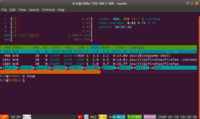Linux: Difference between revisions
(→Backup) |
|||
| Line 3,330: | Line 3,330: | ||
</syntaxhighlight> | </syntaxhighlight> | ||
= | = curl and wget = | ||
See [[Curl|Curl]]. | |||
See [ | |||
= Torrent = | = Torrent = | ||
Revision as of 08:55, 13 August 2019
man
How to Easily Read a Linux Man Page
- Underlined or Italicized Text: It means you need to replace it with an appropriate argument.
- Ellipses: It means that argument or expression is repeatable.
- Enter – Move down one line
- Space – Move down one page
- g – Move to the top of the page
- G – Move to the bottom of the page
- q – Quit
Search within a man page
Use / and type your search pattern.
Use 'n' for forward search and 'N' for reverse search.
The matched line will be moved to the top of the screen.
By default, the search is case insensitive or we can use man -i COMMAND.
Regular expression is supported. For example to find all of the long arguments with: /(--)[a-Z]
Colored man pages
This is a cool tip!
By default, the man program normally uses a terminal pager program such as less to format its output.
Add the following to "~/.bashrc" file
export LESS_TERMCAP_mb=$'\e[1;32m' export LESS_TERMCAP_md=$'\e[1;32m' export LESS_TERMCAP_me=$'\e[0m' export LESS_TERMCAP_se=$'\e[0m' export LESS_TERMCAP_so=$'\e[01;33m' export LESS_TERMCAP_ue=$'\e[0m' export LESS_TERMCAP_us=$'\e[1;4;31m'
See here.
When inside the man page, press ! followed by a valid shell command.
For example : !man cat
View a specific "Section"
$ whatis printf printf (1) - format and print data printf (3) - formatted output conversion Printf (3o) - Formatted output functions. $ man 3 printf
Read man pages in vi without using temporary files
What is a way to read man pages in vim without using temporary files
man find | vi -
Search man page referenced by
man -f KEYWORD
This command is equivalent to whatis -r KEYWORD
Search from all man pages
man -k KEYWORD will give you a list of all man pages which relate to 'KEYWORD'.
TLDR pages/cheat sheet: alternative to Man
- TLDR pages: Simplified Alternative To Linux Man Pages. Be sure to install the latest versions of nodejs and npm. It works on Ubuntu 16.04. Example:
$ tldr tar
A full list of commands is on TLDR Pages.
Cheat.sh (better than TLDR)
Cheat.sh Shows Cheat Sheets On The Command Line Or In Your Code Editor. There are different ways to use it. One way does not require to install anything as long as we have the curl command.
curl cheat.sh/tar curl cht.sh/python/random+list # Python programming language cheat sheet for random list
My test shows cheat.sh can find more commands and it gives colored output.
Some books
- UNIX in a nutshell
- sed & awk
- lex & yacc
- bash
- Linux Pocket Guide
- bash cookbook: pdf is online
- Classic Shell Scripting
- GNU EMACS
- Learning the vi and Vim editors 7th
- UNIX POWER TOOLS
- Bash Pocket Reference
- System Administration 3rd
- TCP/IP 3rd: pdf is online
- DNS and BIND 5th
- Network Troubleshooting Tools
- 25 Free Books To Learn Linux For Free
- 17 books for Linux and open source fans
Beautiful desktop
- http://lifehacker.com/the-aincrad-desktop-1732684767
- http://lifehacker.com/the-distant-pyramid-desktop-1654404411
- http://lifehacker.com/the-flat-n-fuzzy-desktop-1693121677
- http://lifehacker.com/the-midsummer-nights-desktop-1704207155
.desktop file
This is not related to beautiful desktop. It is used to launch applications in Linux. Without the .desktop file, your application won’t show up in the Applications menu and you can’t launch it with third-party launchers such as Synapse and Albert Launcher.
- https://wiki.archlinux.org/index.php/Desktop_entries
- https://www.maketecheasier.com/create-desktop-file-linux/
The .desktop files are commonly saved in
- ~/local/share/applications
- /usr/share/applications
List of installed desktop environment
ls -l /usr/share/xsessions/
Themes
5 of the Best Linux Dark Themes that Are Easy on the Eyes
Virtual consoles/virtual terminals
Linux allows virtual consoles (aka virtual terminals) to be opened while an X Window System is executing.
Use Ctrl + Alt + FX to open a virtual console-- there are six virtual text-based consoles (F1 to F6). Use Alt + F7 (or possibly other keybinds) to return to the X Window System.
Managing devices in Linux -> Fun with device files.
Change console fonts
https://www.linux.com/learn/intro-to-linux/2018/1/how-change-your-linux-console-fonts
Desktops/Workspaces
Ctrl + Alt + -> or Ctrl + Alt + <- to switch workspaces.
Ctrl + Alt + down can list the open applications on the current workspace.
Ctrl + Alt + up can show all workspaces and the open applications. We can use mouse to move an app to any workspace.
SuperKey + left tile a window to left. SuperKey + right tile a window to right.
Complete List of Linux Mint 18 Keyboard Shortcuts for Cinnamon for more examples.
Virtual memory
vmstat
- vmstat – A Standard Nifty Tool to Report Virtual Memory Statistics
- How to Use the vmstat Command on Linux
hcache
A tool fork from pcstat, with a feature that showing top X biggest cache files globally
Memory
Is Linux Eating Your RAM? How to Manage Your Memory
Three types of memory reported by the free command.
- Used: RAM that is currently in use by an application.
- Available: RAM that may be in use for disk caching but can be freed up for applications.
- Free: RAM that is not in use by an application or disk caching.
How to Clear RAM Memory Cache and Buffer
# To clear pagecache, enter the following command: echo 1 > /proc/sys/vm/drop_caches # To clear dentries and inodes, change the number to 2: echo 2 > /proc/sys/vm/drop_caches # To clear pagecache, dentries, and inodes all together, change the number to 3: echo 3 > /proc/sys/vm/drop_caches
Logging memory
- Linux system monitor tools where Sysstat package can be used.
- How Much Memory Is Installed and Being Used on Your Linux Systems?
- How to log the memory consumption on Linux?
- 5 commands to check memory usage on Linux
- free -m, free -h, watch -n 10 free -m (free -s 10 gives an error 'seconds argument `10' failed)
- head -3 /proc/meminfo
- vmstat -s
- top
- htop
ps_mem: Shows Per-Program Memory Usage On Linux
https://www.linuxuprising.com/2019/04/psmem-shows-per-program-memory-usage-on.html. In this case I have 6 tabs open in chrome and 12 tabs for firefox.
$ pip install ps_mem
$ ps_mem -p $(pgrep -d, -u $USER)
Private + Shared = RAM used Program
...
249.9 MiB + 43.9 MiB = 293.9 MiB firefox
549.7 MiB + 82.2 MiB = 631.9 MiB Web Content (6)
1.0 GiB + 149.6 MiB = 1.2 GiB chrome (16)
---------------------------------
3.2 GiB
Check RAM information
sudo dmidecode -t 17
Monitor Memory Utilization And Send an Email
Bash Script to Monitor Memory Usage on Linux
Things to do after a fresh install of GNU/Linux
- Run upgrade such as apt-get update; apt-get upgrade. It helps to resolve the unmet dependencies issue too.
- Increase audio quality
- Make sure firewall is enabled.
- Disable any unnecessary services
- Install Timeshift
- Install ClamAV / Clamtk antivirus
Query whether the OS is 64-bit or 32-bit
SYSTEM_ARCH=getconf LONG_BIT echo $SYSTEM_ARCH
Command line improved
https://remysharp.com/2018/08/23/cli-improved
Directory permission / attribute
See http://unix.stackexchange.com/questions/21251/how-do-directory-permissions-in-linux-work
When applying permissions to directories on Linux, the permission bits have different meanings than on regular files.
- The write bit allows the affected user to create, rename, or delete files within the directory, and modify the directory's attributes
- The read bit allows the affected user to list the files within the directory
- The execute bit allows the affected user to enter the directory, and access files and directories inside
When we create a new directory, the attribute is 775. Some pre-created directories (Desktop, Documents, Music, Pictures, Public) have an attribute 755.
Making a new temporary directory
https://www.howtoforge.com/linux-mktemp-command/
mktemp # temp directory is under /tmp mktemp -d tempdirXXX # temp directory is under the current directory mktemp tempfileXXX # temp file under the current directory
Special permissions
- Understanding Linux File Permissions
- How to use special permissions: the setuid, setgid and sticky bits
s bit - setuid, getuid
Shell
Change to root shell
The following command will switch to an environment similar to what the user would expect had the user logged in directly.
sudo su - # OR sudo su # OR sudo -s
This can be useful when running 'su' or 'su -' failed because of an authentication failure error (note Ubuntu locked the root account).
See also
- wiki.archlinux.org.
- Difference of 'su', 'sudo -s' and 'sudo -i' from askubuntu.com. 'sudo -s' and 'sudo su'?
For sudo to work, my account ('debian' in this case) has to be included in the config file /etc/sudoers.
debian ALL=NOPASSWD: ALL
When sudo is invoked, it asks for the password of the user who started it.
pinky: find out about the people logged on to your Linux computer
How to Use the pinky Command on Linux
Switch user in command line
use
su newusername
to switch to another user.
Switch to another user and run a command
runuser -l command
runuser -l userNameHere -c 'command'
su - command (keep the dash sign after su)
- su means 'substitute user'.
- http://unix.stackexchange.com/questions/156343/pass-arguments-to-a-command-run-by-another-user
- http://unix.stackexchange.com/questions/87860/how-does-this-su-c-command-seem-to-pass-two-commands-instead-of-one
su - username -c 'command'
sudo su - # switch to root account
whoami
sudo su - -c "R -q -e \"install.packages('mypackage', repos='http://cran.rstudio.com/')\""
# OR
sudo su -c "COMMAND_REQUIRE_ROOT_ACCESS"
# OR
sudo "COMMAND_REQUIRE_ROOT_ACCESS"
man su
What’s the Difference Between Bash, Zsh, and Other Linux Shells
https://www.howtogeek.com/68563/htg-explains-what-are-the-differences-between-linux-shells/
Bash shell programming
http://bash.cyberciti.biz/guide/Main_Page
Fish shell
Oh My Fish! Make Your Shell Beautiful
Tools To Record Your Terminal And Generate Animated Gif or SVG Images
- Terminalizer – A Tool To Record Your Terminal And Generate Animated Gif Images
- Termtosvg – Record Your Terminal Sessions As SVG Animations In Linux
Redirect standard error
http://bash.cyberciti.biz/guide/Standard_error. Use 2> operator.
command 2> errors.txt
Quotes and asterisk
Combining these two will not work. For example
brb@T3600 ~ $ ls -l ~/GSE48215/*.fastq -rw-r--r-- 1 brb brb 16226673016 Jun 14 14:13 /home/brb/GSE48215/SRR925751_1.fastq -rw-r--r-- 1 brb brb 16226673016 Jun 14 14:13 /home/brb/GSE48215/SRR925751_2.fastq brb@T3600 ~ $ ls -l '~/GSE48215/*.fastq' ls: cannot access ~/GSE48215/*.fastq: No such file or directory brb@T3600 ~ $ ls -l "~/GSE48215/*.fastq" ls: cannot access ~/GSE48215/*.fastq: No such file or directory
ls command
To use UID/GID instead of the user name and group name in ls -l, use the -n option.
ls -n
To make a pretty output by showing selected columns (col 9 is the file name and col 5 is the file size)
$ ls -nt bad | grep -v ^total | awk '{ printf "%-20s %15i\n", $9, $5}'
recal.bai 8069704
recal.bam 12275091222
recal_data.table 1012453
realigned_reads.bai 8065496
Follow the symbolic link
Use -H option
ls -lH myDir
ls | more without lose color
$ ls --color=auto $ ls --color | more
Most likely your ls is aliased to ls --color=auto. If you do ls --color (which is morally equivalent to ls --color=always), that will force it to turn on colors.
ls output with color background
In my case, after I apply chmod 755 -R XXXX, the weird green background color goes away.
ls on BSD/macOS
Use the -G option to get a color output
$ ls -G
tree command
tree -d: show directories only
cp command
Linux cp command tutorial for beginners (8 examples)
copy a directory
cp -avr Dir1 Dir2
where -a will preserve the attributes of files/directories, -v means verbally and -r means copy the directory recursively.
Copy a file with progress bar with pv (plus how to eject the USB drive)
http://www.tecmint.com/monitor-copy-backup-tar-progress-in-linux-using-pv-command/
sudo apt-get install pv pv file1 > file2 # don't forget the ">" operator and the destination is a file, not a directory
After that, instead of clicking the reject icon from the file manager to eject it, it is better to use a command line to do that because there is no expect time for users to know when it will take for finish writing the data to a USB drive.
sudo apt-get install udisks sudo udisks --unmount /dev/sdb1 # /dev/sdb1 is the partition sudo udisks --detach /dev/sdb # /dev/sdb is the device
My testing shows this procedure works (tested by running md5sum after eject/plug-in) when I need to copy a 9GB file.
Reliable way: Split the large file and copy smaller chunks
# Use 'sudo iotop -o' to monitor the I/O split -b 4G inputFile # create xaa, xab, ... files cat x* > outputFile # merge them. md5sum check succeeds type x* > outputFile # Windows OS. http://stackoverflow.com/questions/60244/is-there-replacement-for-cat-on-windows
It is interesting copying smaller files (eg 4GB) to USB drives is quite stable (just use the cp command). Even for a not-too large file (6.7GB), pv step looks OK but the unmount/detach step failed.
For a 6.7GB file, it will split it into a 4GB and 2.7GB files. Merge takes longer time if it is done on the USB drive. That is, it is best to do merge in the final destination (internal disk/storage).
- split in the internal hdd: 1min 38sec
- merge in the internal hdd: 37sec
- merge in the USB 3.0 drive: 2min 17sec
Remember: Use a reliable USB drives.
The operation could not be completed because the volume is dirty
On a USB 2.0 drive, I can copy files to there but the drive cannot be rejected (Ubuntu has a pop-up showing it is still writing data to it).
When I forcibly rejects the drive and plug it in a Windows PC, Windows shows the message The operation could not be completed because the volume is dirty. This gives a way to run chkdsk (check and repair a file system).
- Open a Windows File Manager
- Right click the USB drive
- Properties
- Tools -> Check now... Start
Done. Now I can use the drive again.
The Linux equivalent to chkdsk is fsck. fsck is a front end that calls the appropriate tool (fsck.ex2, fsck.ex3, e2fsck, ...) for the filesystem in question.
umount /dev/sdb1 # thumb drive sudo fsck /dev/sdb1 sudo fsck -a /dev/sdb1 # auto repair
For the root disk, you have to use a live CD. Otherwise, you will see a message like
$ fsck /dev/sdb1 fsck from util-linux 2.20.1 e2fsck 1.42.9 (4-Feb-2014) /dev/sdb1 is mounted. WARNING!!! The filesystem is mounted. If you continue you ***WILL*** cause ***SEVERE*** filesystem damage. Do you really want to continue<n>? no
Files
List files by sorting according to the file size
Use the -S option in ls.
List files using wildcard without showing files under subdirectories
Use the -d option in ls. For example, the following command will not showing files under R-3.4.4 and R-3.5.3
$ ls -d R* drwxr-xr-x 15 brb brb 4096 Mar 14 09:48 R-3.4.4 -rw-rw-r-- 1 brb brb 30474612 Mar 15 2018 R-3.4.4.tar.gz drwxr-xr-x 15 brb brb 4096 Mar 14 09:31 R-3.5.3 -rw-rw-r-- 1 brb brb 30205979 Mar 11 04:04 R-3.5.3.tar.gz
Delete multiple files
How to Remove Multiple Subdirectories with One Linux Command
rm -r ~/Documents/htg/{done,ideas,notes}
Delete a certain type of files recursively under a directory
For example to delete *.o files under the current directory,
find . -type f -name '*.o' -delete
Create a new directory and cd to it
How to Make a New Directory and Change to It with a Single Command in Linux
mkdircd MyNewDirectory
chown and chmod recursively (-R)
Use -R (capital R).
Files under a directory have question mark attribute
Use sudo chmod -R a+x /some/directory to fix. This happened when I unzip a zip file compressed in a Windows OS.
Display files sorted by modified date in a directory recursively
stat --printf="%y %n\n" $(ls -tr $(find DIRNAME -type f))
find -type f -printf '%T+\t%p\n' | sort -n
Both of methods give the same output. Note the latest changed file is shown at the bottom of the output.
Sort files by their size
use the '-S' option.
ls -lS
Files starting with a dash (meta-characters)
Move File Starting With A Dash
$ > '-foo.txt' $ rm "-foo.txt" rm: invalid option -- 'o' Try 'rm ./-foo.txt' to remove the file '-foo.txt'. Try 'rm --help' for more information. $ rm -- -foo.txt
alias
https://www.cyberciti.biz/faq/how-to-turn-on-or-off-colors-in-bash/
$ alias # list all aliases $ alias | grep ls $ unalias ls $ alias ls='ls --color=auto' # save it in ~/.bash_profile or ~/.bashrc $ alias server_name="ssh -v -l john 192.168.1.11" # or modify /etc/hosts $ alias open='xdg-open' $ alias sshnokey='ssh -o UserKnownHostsFile=/dev/null -o StrictHostKeyChecking=no' $ alias sshserver='ssh [email protected]'
To avoid using the alias, use one of the following ways (eg use the command's full path)
$ \ls $ /bin/ls $ command ls $ 'ls'
Useful aliases (Added to ~/.bashrc)
alias nano="nano -c --softwrap"
lolcat - bring color to text
sudo apt-get install ruby sudo gem install lolcat lolcat -h lolcat --version fortune | lolcat ps | lolcat man ls | lolcat lolcat test.R sudo apt install figlet figlet Merry Christmas | lolcat alias lolls="ls -l | lolcat" lolls
File manager
Cloud commander
- https://cloudcmd.io/
- https://www.ostechnix.com/cloud-commander-a-web-file-manager-with-console-and-editor/. You can upload files from the Cloud services like Google drive, Dropbox, Amazon cloud drive, Facebook, Twitter, Gmail, GtiHub, Picasa, Instagram and many.
Meld and Diffuse
To make meld to be in the right click menu, follow
- http://askubuntu.com/questions/112164/how-can-i-diff-two-files-with-nautilus
- http://superuser.com/questions/307927/right-click-files-to-meld
Another method of comparing two files without using the 'browse' button will be to use the command line.
The 'nautilus-compare' program does not work from my testing on Ubuntu 14.04.
Refresh does not work
On Ubuntu 14, Meld version is 1.8.4. The current version is 1.16.2 (Jul 30 2016). The current version requires GTK+ 3.14 or higher.
brb@brb-P45T-A:$ ~/binary/meld-3.16.2/bin/meld Meld requires GTK+ 3.14 or higher.
- http://unix.stackexchange.com/questions/149377/how-to-install-meld-3-11-in-ubuntu-14-04
- http://askubuntu.com/questions/638443/how-to-upgrade-gtk-3-10-to-gtk-3-14-on-ubuntu-14-04
Final though
- I install kdiff3 (<2 MB to download) and the 'File' -> 'Reload' (F5) function there works though it shows an extra space on the place I modified.
- Beyond Compare (commercial $60, trial version can be downloaded)
- diffuse. When I modified a file, diffuse can detect a change and ask me to reload the file. I am using the apt-get to install the software and the version number is 0.4.7 (2014). To copy lines from left panel to right panel, use 'Ctrl + Shift + >' or the Copy Selection Right icon. One drawback is it cannot save the history from the GUI though we can use the command line to include the file names in the arguments.
- Alternatively we can use WinMerge on Linux. To do that, install Wine on Ubuntu. Download Winmerge (I am using 2.14.0). Then on a terminal, run the following command. At the end, WinMerge will be launched. WinMerge can also be launched from Mint Menu -> Wine -> WinMerge. One problem is I cannot increase the font size (though acceptable) from View -> Select Font.
wine WinMerge-2.14.0-Setup.exe
diff
Run diff with large files
Meld freezes When I tested it with two large files (800k & 936k lines coming from human gtf files). Actually the whole linux system became unresponsive.
Actually Meld is sluggish when it is used in small files in Odroid XU4 running Ubuntu 16.04 MATE. I have used Meld 3.14.2 and the latest 3.16.2.
Directory
diff -qr dir1 dir2
where -q means to report only when files differ and -r is to recursively compare any subdirectories found.
diff & colordiff-color in terminal
PS. For a GUI version of diff, Meld works fine. Need to install first. apt-get install colordiff. http://www.cyberciti.biz/programming/color-terminal-highlighter-for-diff-files/
sudo apt-get install colordiff diff -y file1 file2 | colordiff # Ignore same rows (two ways): # diff -C0 file1 file2 | colordiff # diff -U0 file1 file2 | colordiff # On systems that I have no root right, I need to install it from the source (just need to run the 'make') $ diff file1 file2 | ~/bin/colordiff-1.0.18/colordiff.pl
where -y option means to show the output in two columns.
Interpretation of the diff output:
The first line of the diff output will contain:
- line numbers corresponding to the first file,
- a letter (a for add, c for change, or d for delete), and
- line numbers corresponding to the second file.
In our output above, 2,4c2,4 means: "Lines 2 through 4 in the first file need to be changed in order to match lines 2 through 4 in the second file." It then tells us what those lines are in each file:
- Lines preceded by a < are lines from the first file;
- lines preceded by > are lines from the second file.
- The three dashes ("---") merely separate the lines of file 1 and file 2.
2,4c2,4 < I need to run the laundry. < I need to wash the dog. < I need to get the car detailed. --- > I need to do the laundry. > I need to wash the car. > I need to get the dog detailed.
colordiff -ur path1 path2 # If you change -ur to -urN then that will also show the contents of files that are only present in one of the paths.
The meaning of colors can be found in /etc/colordiffrc (man colordiff)
- plain=off
- newtext=darkgreen
- oldtext=darkred
- diffstuff=darkcyan
- cvsstuff=cyan
gnome-terminal
Remember the session
- gnome-terminal --help-all --tab-with-profile
- Can no longer set terminal title in Ubuntu 16 (gnome-terminal)
- Opening multiple tabs with gnome-terminal: use --tab and profile options
- Save multiple gnome-terminal layout?: --load-config and --save-config options. NOTE gnome 3.18 option "--save-config" is no longer supported. But strangely enough, "--load-config" is still there.
- How to remember multiple tabs' session in terminal? (Alike FireFox session manager): --profile= and --save-config options. --working-directory and --tab options.
The following is proved working on Ubuntu 18.04
gnome-terminal --tab --working-directory=$HOME/Downloads --tab --working-directory=$HOME/Documents
Fun: piano
Let Us Play Piano In Terminal Using Our PC Keyboard
Terminals in grids
Tilix
A tiling terminal emulator for Linux using GTK+ 3
- https://gnunn1.github.io/tilix-web/ and Ubuntu PPA for the latest version.
- Zoom in by Ctrl + Shift + Plus sign.
- Change color them by using 'profile.
- Tilix: The Almost Perfect Tiling GTK+ 3 Terminal Emulator. You can save and load terminal groups, so you can easily pick up from where you left off, using the exact same terminal layout. My testing is it only saves the layout but not the directories in each pane.
- Not quite understand the advantage of it compared to terminator
Terminator
- 20 Useful Terminal Emulators for Linux
- https://wiki.archlinux.org/index.php/Terminator (include some keyboard shortcuts)
- Ctrl + Shift+ O Split terminals horizontally
- Ctrl + Shift+ E Split terminals vertically
- mouse can be used to resize split screens and switch to each screen
- Change the font size. I pick 'Ubuntu Mono Regular' 14.
- Keyboard shortcuts
- Shift + Ctrl + p/n: switch to the previous/next view
- Ctrl -: decrease font
- Shift Ctrl +: increase font
- You can take a screenshot to record the directories for all split screens.
- Right click to open the Preferences. We can change the number of scroll back there to infinity.
GNU screen
- https://www.rackaid.com/blog/linux-screen-tutorial-and-how-to/
- http://unix.stackexchange.com/questions/7453/how-to-split-the-terminal-into-more-than-one-view
How to do it...
- Run screen command first (run sudo apt-get install screen if necessary). You are now inside of a window within screen. This functions just like a normal shell except for a few special characters.
- Create screen windows: Ctrl + a, then c. To close a screen window: exit. Once you close all screen windows, you shall see a message [screen is terminating] on the terminal.
- View a list of open windows: Ctrl + a, then ".
- Switch between windows: Ctrl + a and n for the next window and Ctrl +a and p for the previous window.
- Attaching to and detaching screens: To detach (save) from the current screen session, Ctrl +a, and d (these keyboard shortcuts won't affect current execution). This will drop you into your shell. This is useful when you need to run a time-consuming job or your connection is dropped. To attach to an existing screen, use:
screen -r -d
- Split screen:
- To split the screen horizontally, Ctrl +a and S (capital).
- To unsplit the screen, Ctrl +a and Q (capital).
- To switch from one to the other: Ctrl +a and TAB.
- Note: After splitting, you need to go into the new region and start a new session via Ctrl + a then c before you can use that area.
tmux*
- https://github.com/tmux/tmux/wiki
- For the prefix key, ctrl+a is easier than "ctrl+b" to type. F1...F4 works too but F1 will have a conflict with Gnome Terminal.
- tmux – A Powerful Terminal Multiplexer For Heavy Command-Line Linux User
- tmux vs. GNU Screen
- Byobu vs. GNU Screen vs. tmux — usefulness and transferability of skills
- 4 ways to be more productive, using RStudio's terminal
- If byobu is installed, then tmux command will start byobu (a modified tmux).
- Byobu changed the text color of ls output while tmux does not (Ubuntu 18.04).
- Change the default prefix key ("ctrl+b"). Note after a change on ~/.tmux.conf, we need to
- run tmux source-file ~/.tmux.conf
- exit the session and enter again for the change to take effect.
- Plugin manager
- Prefix highlight in the status bar.
- tmux is available in biowulf/helix
- In macOS/iTerm2, we need to open Prefs > General and check the option "Application in Terminal may access clipboard" for copy/paste to work using mouse/touchpad.
Features:
- Split screens
- Don't worry about connection broken (if used remotely) or computer shutdown unexpectedly (it used locally)
- Remember the session including split screens even computer shutdown for any reason. Useful for running a long job (wget, rsync, et al).
Most important keyboard shortcuts:
| Keyboard | Action |
|---|---|
| (ctrl+b), " | split the pane horizontally |
| (ctrl+b), up/down arrow key | move around panes |
| (ctrl+b), d
exit |
detach
quit a session |
| $ tmux ls | list sessions |
| $ tmux attach -t 0 | re-attach session 0 |
| (ctrl+b), :
resize-pane -U 10 resize-pane -D 10 |
resize pane
increase pane height by 10 decrease pane height by 10 |
| (ctrl+b), [
'q' to quit |
scrollback (Enter copy model) |
| (ctrl+b), [
Space Enter (ctrl+b), ] $ tmux save-buffer foo.txt |
copy mode in vi style keybindings
Use the arrow key to go to the top first. Select the top of the text Use the arrow key to go to the bottom. Select the Bottom of the text and copy Paste (works in tmux window only. To get the tmux buffer in system clipboard, see here) Save the buffer to a file |
My ~/.tmux.conf file
set -g prefix C-a # change prefix from (C-b) to (C-a) unbind C-b bind C-a send-prefix set -g mouse on # use mouse to scroll and switch panes set-window-option -g mode-keys vi # for copy-paste
Byobu
Byobu is a GPLv3 open source text-based window manager and terminal multiplexer. It appeared at Think inside the box.
Resources:
- How To Install and Use Byobu for Terminal Management on Ubuntu 16.04
- https://help.ubuntu.com/community/Byobu
- Cheat sheet: PDF, Png format
Most important keyboard shortcuts:
| Keyboard | Action |
|---|---|
| Shift + F2 | split the pane horizontally |
| Shift + up/down arrow key | move around panes |
| Shift + Alt + up/down key | resize panes |
| F6 | detach |
Summary:
- Mouse is useless
- When used with iTerm on Mac, some keys may have a different behaviors.
- If we want to use the 'byobu' command remotely, we first run a ssh connection to a remote computer. Then we type 'byobu' to start a new session. After some operations, we can type 'exit' to quit the session or use "F6" to detach the session and return to a normal ssh connection.
- Kill a frozen session by byobu kill-session -t 1 where "1" is the session number obtained by byobu list-session
- Cf Session (a complete new terminal), Windows (count from 0, see the status bar), Split (also called pane)
- Some all keyboard shotcuts rely on the Fx keys. It is not easy or may fail to do that on Mac (needs to hold the 'fn' key) keyboard on a ssh connection.
- F1 to go to help, e.g. key bindings. ESC to go back.
- Shift-F1 will open a new window (check the status bar for a new number). 'q' to quit the Help Window.
- Use Alt + Left/Right to move focus among windows
- F2 - create a new window. F3/F4 (or Alt-Left/Alt-Right) - move to previous/next window
- Ctrl-Shift-F2 - create a new session (not work on Mac keyboard?)
- Alt-Up/Down to move between sessions
- Split screen
- Horizontal (up and down): Shift + F2.
- Vertical: Ctrl + F2.
- Again you cannot use mouse to move the focus:(
- Shift + Left/Right/Up/Down to move focus among splits
- 'exit' to close a split
- Shift-F6 to kill a split
- Shift + Alt + arrow keys: resize split screen
- F5 reload profile, refresh status
- Shift-F5 to toggle some presets in the status lines
- F9 - change configuration (will run 'exit' on macOS)
- Legend of color-coded values at the bottom of byobu
- https://linux.die.net/man/1/byobu. Yellow background is load average. Light purple background is related to disk (no work on mac).
- http://manpages.ubuntu.com/manpages/cosmic/en/man1/tmux.1.html#options
- $HOME/.byobu/status file most related to status
- F6 Detach session and then log out (type 'byobu' to connect again). That is, even you closed a byobu window, it is still in the background. We can test it by using 'htop' or 'ping' commands.
- Type 'ps -ef | grep byobu' in the ssh connection to find out detached byobu sessions
- F7 Enter scrollback mode
- Move the cursor to the start of the text you want to copy, hit "Space"
- Move the cursor to the end of the text you want to copy and hit "Enter"
- To paste text, open a text editor and hit Alt + Insert or ctrl-a-]. The first time to use ctrl-a, we need to choose either Screen or Emacs mode (I choose Screen). Use byobu-ctrl-a to reconfigure change this selection. See Ubuntu page.
- Alt-PageUp/PageDown - enter and move through scrollback (fn+Alt+Up/Down on Mac keyboard)
- F8 Rename the current window
- Shift-F8 Rename the current session (not work on Mac keyboard)
- F11
- Shift-F11 Zoom in/out a split
- Alt-F11 Break a split to a full window
- F12
- Shift-F12 Toggle on/off Byobu's keybindings (say, Byobu's keybindings conflict with some other program)
- Alt-F12 Toggle on/off Byobu's mouse support (move around splits and resize split size). It becomes more complex when we want to select text.
Guake
- https://github.com/Guake/guake
- New Guake Drop-Down Terminal PPA (Ubuntu And Linux Mint Installation)
Guake / Yakuake / Tilda
Drop down terminals for the GNOME / KDE / GTK Environments. Great for quick access to a terminal!
System date/time, ntpd
- Install and configure Network Time Protocol (NTP) Server,Clients on Ubuntu 16.10 Server
- How to bind ntpd to specific IP addresses on Linux/Unix
- How To Verify NTP Setup (Sync) is Working or Not In Linux?
$ timedatectl Local time: Mon 2019-06-10 08:37:09 EDT Universal time: Mon 2019-06-10 12:37:09 UTC RTC time: Mon 2019-06-10 12:37:09 Time zone: America/New_York (EDT, -0400) Network time on: yes NTP synchronized: yes RTC in local TZ: no
Change the date/timestamp of a file - touch
Modify the file relative to its existing modification time
filename=MyFileName touch -d "$(date -R -r $filename) - 2 hours" $filename # 2 hours before touch -d "$(date -R -r $filename) + 2 hours" $filename # 2 hours later
See How can I change the date modified/created of a file?
Find binary file location
- which - Display the full path of shell commands. See examples from cyberciti.biz.
$ which ls /bin/ls
- whereis - locate the binary, source, and manual page files for a command. See examples from cyberciti.biz.
$ whereis ls ls: /bin/ls /usr/share/man/man1p/ls.1p.gz /usr/share/man/man1/ls.1.gz
- type -a
$ type -a ls ls is aliased to `ls --color=tty' ls is /bin/ls
- locate. Use locate command mindfully. It is used to find the location of files and directories. Note that locate does not search the files on disk rather it searches for file paths in a database. For example, the following command will search .png files over the system (not only the personal directory).
locate "*.png"
- See How to use updatedb command as an ordinary user?, Use updatedb and locate to index files.
find: Find a file
-iname
Search by a file name
$ find . -iname '*.txt' # -iname or -name is necessary
It also works for searching files on subdirectories.
$ find . -name transcripts.gtf ./RH_bio/transcripts.gtf ./dT_ori/transcripts.gtf ./dT_tech/transcripts.gtf ./dT_bio/transcripts.gtf ./RH_ori/transcripts.gtf ./RH_tech/transcripts.gtf
-mtime, -ctime, -atime argument
Find files modified in 10 days.
$ find . -ctime -10 # include subdirectories . ./mediawiki-1.32.0.tar.gz ./d ./d/deepSurv.pdf
Find files modified in one day and contain string 'est'
$ find . -mtime -1 -exec grep --with-filename est {} \;
If the search directory is not the current directory, we need to add a forward slash to the directory name.
$ find ~/Desktop -iname '*.txt' # Not working $ find ~/Desktop/ -iname '*.txt' # Working
The following example shows we can list multiple search criteria. The “‑r” option in tar appends files to an archive. xargs is a handy utility that converts a stream of input (in this case the output of find) into command line arguments for the supplied command (in this case tar, used to create a backup archive).
find / -type f -mtime -7 | xargs tar -rf weekly_incremental.tar gzip weekly_incremental.tar
What is the difference between mtime, atime and ctime?
- mtime (modification time) indicates the time the contents of the file has been changed. Mind you, only the contents. Not the attributes.
- ctime (change time) is the timestamp of a file that indicates the time that it was changed. Now, the modification can be in terms of its content or in terms of its attributes.
- atime (access time) is the timestamp that indicates the time that a file has been accessed.
xargs
-exec COMMAND {} +
find . -exec grep chrome {} \; # or find . -exec grep chrome {} +find will execute grep and will substitute {} with the filename(s) found. The difference between ; and + is that with ; a single grep command for each file is executed whereas with + as many files as possible are given as parameters to grep at once. The backslash before ; is to escape ; so linux won't interpret it directly.
- Find files and execute something (google: find --exec)
$ find ./ -name "*.tar.gz" -exec tar zxvf {} \;
- Find and move files to a new directory
find OLDDIR -type f -exec mv -t NEWDIR {} + - Find the total file size of a list of files.
- What is meaning of {} + in find's -exec command?
- Why does 'find -exec cmd {} +' need to end in '{} +'?
- How to run find -exec?
The following will find out the total file size of the 'accepted_hits.bam' file under all sub-directories.
find ./ -iname "accepted_hits*" -exec du -ch {} + | grep total$
where '-c' produces a grand total, and will substitute {} with the filename(s) found in -exec.
Application to backup
Delete files/directories older than XXX days
Avoid Permission Denied Messages
How to fix find command permission denied messages
- Redirecting ALL standard error (not only permission denied error): 2>/dev/null.
find . -iname "data*.txt" -print 2>/dev/null
- Focus on the 'permission denied' message: grep -v "Permission denied"
find / -name foo 2>&1 | grep -v "Permission denied"
grep: Find a file by searching contents
grep -r -i "Entering" ~/Downloads/R-3.0.0/
where -r means recursively searching the directory and -i means case insensitive.
Sometimes using -R is more effective because of the symbolic links issue.
$ grep -r -i phpmyadmin /etc/apache2/ # nothing returned $ grep -R -i phpmyadmin /etc/apache2/ /etc/apache2/conf-enabled/phpmyadmin.conf:# phpMyAdmin default Apache configuration ... /etc/apache2/conf-available/phpmyadmin.conf:# phpMyAdmin default Apache configuration ...
We can also display the row numbers for matches by using the -n parameter in grep.
# What variants appear in dbsnp grep -n 'rs[0-9]' XXX.vcf
To exclude lines with a pattern, using the -v parameter.
# How many variant were called grep -v "^#" XXX.vcf | head
To exclude binary files, use -I parameter.
To show only matched filenames, using the -l parameter.
grep -l "iterator" *.cpp # if we add '-n', the '-n' option won't work.
To search with certain file extensions, use --include argument; see this post.
grep -r -i --include \*.h --include \*.cpp KEYWORD ~/path[12345] # escape with \ just in case you have a directory with asterisks in the filenames
If the pattern is saved in a file, use the -f parameter
grep -f PATTERNFILE INPUTFILE
If there are two keywords, use the following
$ grep "begin\|completed" --color swarm_58606147_0.o # needs an escape begin 2018-01-12 14:46:05 alignment is completed 2018-01-12 16:45:24 marking duplication is completed 2018-01-12 17:52:01 assign read group is completed 2018-01-12 18:22:49 indel re-alignment is completed 2018-01-12 19:29:32 BQSR is completed 2018-01-12 22:26:22 GATK is completed 2018-01-12 23:43:3 $ egrep "begin|completed" --color swarm_58606147_0.o # no need an escape if we use extended regular expressions
We can use R to compute the time spent in each step; see Dealing with dates.
Check https://www.howtoforge.com/tutorial/linux-grep-command/ for more examples
- Using grep to search only for words ("-w" option)
- Using grep to search two different words (egrep -w 'word1|word2' /path/to/file)
- Count line for matched words ("-c" option)
- Grep invert match ("-v" option)
- How to list only the names of matching files ("-l" option)
GUI
A GUI version of a tool to search files is searchmonkey (open source, Linux, Windows). On Ubuntu, we install it by
sudo apt-get install searchmonkey
It is also useful to change the settings so we can click a filename and open it in the desired text editor. To do that, go to Settings -> Preferences -> System Call -> Text Editor. I enter 'geany' since I want to use geany to open my C programs. Note. the v2.0 source code needs to be built using i386 gcc library and Qt 4.8.x. Still, I cannot get rid of some errors coming from the source code.
Summary of find and grep commands
| Command | Examples |
|---|---|
| find | find [DIRECTORY] -iname '*.txt'
find [DIRECTORY] -maxdepth 2 -iname *.php find -name '*.php' -o -name '*.txt' # OR operator |
| grep | grep -r -i "check_samtools" DIRECTORY/
dpkg -l libgtk* | grep '^i' |
Count number of columns: awk
The following command shows the number of columns for the first few rows of a text file.
head MYFILE | awk '{ print NF}'
head MYFILE | awk -F '\t' '{ print NF}'
Count number of rows in a file: wc
wc -l MYFILE
The source code of wc (or any Linux command) can be found by using this method
brb@brb-T3500:~/Downloads$ which wc /usr/bin/wc brb@brb-T3500:~/Downloads$ dpkg -S /usr/bin/wc coreutils: /usr/bin/wc brb@brb-T3500:~/Downloads$ sudo apt-get source coreutils [sudo] password for brb: Reading package lists... Done Building dependency tree Reading state information... Done Need to get 12.3 MB of source archives. Get:1 http://us.archive.ubuntu.com/ubuntu/ trusty-updates/main coreutils 8.21-1ubuntu5.1 (dsc) [1,635 B] Get:2 http://us.archive.ubuntu.com/ubuntu/ trusty-updates/main coreutils 8.21-1ubuntu5.1 (tar) [12.3 MB] Get:3 http://us.archive.ubuntu.com/ubuntu/ trusty-updates/main coreutils 8.21-1ubuntu5.1 (diff) [31.6 kB] Fetched 12.3 MB in 22s (559 kB/s) gpgv: Signature made Tue 13 Jan 2015 10:33:04 PM EST using RSA key ID 9D8D2E97 gpgv: Cannot check signature: public key not found dpkg-source: warning: failed to verify signature on ./coreutils_8.21-1ubuntu5.1.dsc dpkg-source: info: extracting coreutils in coreutils-8.21 dpkg-source: info: unpacking coreutils_8.21.orig.tar.gz dpkg-source: info: applying coreutils_8.21-1ubuntu5.1.diff.gz
As we can see from the coreutils-8.21/src directory, there are over 100 C programs including <cat.c>, <chmod.c>, <cp.c>, ...<wc.c>.
Print certain rows/lines of a text file
The following example will print out lines 10 to 60 of FILENAME.
sed -n '10,60p' FILENAME
Or to print out line 60,
sed -n '60p' FILENAME
It seems this method is not as fast as I expected. For example, the tail command will immediately print out the result without waiting!
output colored console to html
Use ansi2html.sh. It only requires gawk.
- Use wget to download it
- sudo apt-get install gawk
- chmod +x ansi2html.sh
- colordiff file1 file2 | ./ansi2html.sh > diff.html
using a the result of a diff in a if statement
ls -lR $dir > a
ls -lR $dir > b
DIFF=$(diff a b)
if [ "$DIFF" != "" ]
then
echo "The directory was modified"
fi
Another example
if [ "$(diff file1.html file2.html)" == "" ]; then echo Same; else echo Different; fi
Prompt
Colored prompt
- http://www.tldp.org/HOWTO/Bash-Prompt-HOWTO/x329.html
- https://www.cyberciti.biz/faq/bash-shell-change-the-color-of-my-shell-prompt-under-linux-or-unix/
For example, the following code will change the prompt to a light blue color. NOTE that we need ∖[ and ∖] in order to avoid a problem of miscalculating the cursor's starting position.
# blue export PS1='\[\e[1;34m\]\u@\h:\w\$ \[\e[0m\]' # bright blue (good) export PS1='\[\e[0;34m\]\u@\h:\w\$ \[\e[0m\]' # darker blue # yellow export PS1='\[\e[1;33m\]\u@\h:\w\$ \[\e[0m\]' # bright yellow export PS1='\[\e[0;33m\]\u@\h:\w\$ \[\e[0m\]' # dark yellow (good) # red export PS1='\[\e[1;31m\]\u@\h:\w\$ \[\e[0m\]' # bright red export PS1='\[\e[0;31m\]\u@\h:\w\$ \[\e[0m\]' # dark red (good) # green export PS1='\[\e[1;32m\]\u@\h:\w\$ \[\e[0m\]' # bright green export PS1='\[\e[0;32m\]\u@\h:\w\$ \[\e[0m\]' # dark green # cyan export PS1='\[\e[1;36m\]\u@\h:\w\$ \[\e[0m\]' # bright cyan export PS1='\[\e[0;36m\]\u@\h:\w\$ \[\e[0m\]' # dark cyan (good) # purple export PS1='\[\e[1;35m\]\u@\h:\w\$ \[\e[0m\]' # bright purple (good) export PS1='\[\e[0;35m\]\u@\h:\w\$ \[\e[0m\]' # dark purple
To make a permanent change, we can add the line to ~/.bashrc file and (is it necessary) un-comment the following line
force_color_prompt=yes
Some of my settings in .bashrc file
# Office Linux Mint, bright blue, display current time # Example: 12:45PM ~/Downloads$ PS1="\[\033[1;34m\]\$(date +%H:%M%p) \w$\[\033[0m\] " # Biowulf and Helix, dark yellow # Example: biowulf:~/R$ PS1='\[\e[0;33m\]\h:\w\$ \[\e[0m\]' alias nano="nano -c --softwrap" # Mac, light green export PS1="\[\e[0;32m\]mac$\[\e[0m\] "
Add a timestamp to your Bash prompt
- See man 3 strftime for the date, time format. In Linux Mint, the date applets uses the %A %B %e, %H:%M which gives a format like 'Friday July 15, 10:23'.
- For a Good Strftime - Online date/time formatting tool
- http://bneijt.nl/blog/post/add-a-timestamp-to-your-bash-prompt/. Set
From here, we can skip %F (not showing the date), \W (not showing the current directory) and change %T to %H:%M (not showing seconds).PS1 Prompt default brb@p45t:~/Downloads$ PS1='[\D{%F %T}] \u@\h \W\$ ' [2016-07-08 16:56:48] brb@brb-P45T-A ~/Downloads$ PS1="\[\033[1;34m\]\$(date +%H:%M%p) \w$\[\033[0m\] " 10:54AM ~/Downloads$
- Another solution: using PROMPT_COMMAND variable. http://askubuntu.com/questions/193416/adding-timestamps-to-terminal-prompts. Add this line to the ~/.bashrc file:
export PROMPT_COMMAND="echo -n \[\$(date +%H:%M%p)\]\ "
and the output will be something like:[07:03AM] user@hostname:~$
To the right hand side/Aligned to right and zsh
- See an example from Biolinux. echo $SHELL shows Bio-Linux is using zsh.
- http://zsh.sourceforge.net/Intro/intro_14.html
- https://www.howtoforge.com/tutorial/how-to-setup-zsh-and-oh-my-zsh-on-linux/. Note that there is a green arrow for zsh. This is quite special. I need to reboot to see a switch to zsh.
- https://superuser.com/questions/362372/how-to-change-the-login-shell-on-mac-os-x-from-bash-to-zsh chsh -s /bin/zsh
- https://superuser.com/questions/776759/switch-from-zsh-to-default-os-x. chsh -s /bin/bash
- How to Install ZSH Shell on Ubuntu 18.04 LTS
- Installing ZSH Shell
- Making ZSH the Default Shell
- Installing Powerline and Powerline Fonts for ZSH
- Installing ZSH Powerlevel9k Theme
- Enable Syntax Highlighting on ZSH Shell
- ZSH and Git Integration with Oh-My-ZSH
- Changing Oh-My-ZSH Theme
- Enabling Oh-My-ZSH Plugins
- How to change from zsh to bash? Changing your shell, via sudo chsh --shell=/bin/bash $USER will change the shell field in /etc/passwd. This value is only consulted at login time, when the system has no idea of which shell to use for you. Running processes, whether started by zsh, bash apache or evil_overlord's_program won't be affected.
- When I try to change the shell to zsh to bash, I use sudo usemod but choose the wrong location '/usr/bin/bash' (it should be /bin/bash). The result is when I try to reconnect to Pi, it always said the password is not correct. Fortunately I can shutdown Pi, move the SD card to chromebox and run sudo nano /var/host/media/removable/rootfs/etc/passwd to fix the bash path.
Proxy
The 15 Best Web Proxies for Geo-Blocked Content and Online Privacy
Listen to pandora in Europe: install squid proxy
http://www.cyberciti.biz/faq/access-pandora-radio-using-proxy-server-outside-usa/
Interestingly, the firefox connection settings should choose HTTP Proxy instead of 'SOCKS host'.
SSH, scp
See ssh.
Graphical way to display disk usage
For example, to use xdiskusage, we run apt-get install xdiskusage and launch it by xdiskusage ~/.
- Ubuntu has a built-in program called "Disk Usage Analyzer". Just search it from Dash. Looks useful!
df : Display disk space
df -h df -h -T # show the 't'ype of the file system df -h -t ext4 # show file systems of given type (ext4 in this example) df -a # show all file system (include ones that have a size of zero blocks) df -h | grep -v snap # ignore snap partitions df -h | grep -v loop
Note for the NTFS type, it will be reported as fuseblk by mount or df command.
Disk encryption
rm command and trash can
Make “rm” Command To Move The Files To “Trash Can” Instead Of Removing Them Completely
du and ncdu : Display directory size with sorting and human readable
Use ncdu program (more interactive). Although it is a command line program, we can use the mouse to move through each directory to see its sub-directories.
ncdu can show the hidden directory size. This is useful. For example, ~/.local/share/Trash and ~/.singularity/docker can take a lot of space.
sudo apt-get install ncdu ncdu
And the du method.
du -sh ~/* # won't include hidden directories, Fast du -h ~/ --max-depth=1 # include hidden directories, SLOW du -h ~/ --max-depth=1 --exclude ".*" | sort -nr | cut -f2 | xargs -d '\n' du -sh du -a -h ~/ # kilobytes will be used, '-a' is to see all files, not just directories. du -a ~/ | sort -nr | head -n 10 # sort from the largest file size first
The --exclude is to hide hidden directories, '-n' is to compare according to string numerical value, and '-r' is to reverse the result.
Note that the 'du' commands may be cheating. See the following screenshot.
The discrepancy is explained by 'sector'. See http://askubuntu.com/questions/122091/difference-between-filesize-and-size-on-disk.
$ sudo dumpe2fs /dev/sda1 | grep -i "block size" dumpe2fs 1.41.14 (22-Dec-2010) Block size: 4096
To show a file size in terms of blocks, we can use
ls -s
So for example, if a file takes 150 blocks, and if a block takes 4096 bytes, then the file takes 150*4096/1024 KB on disk.
Apache benchmark (ab) testing
ab -n 100 -c 10 http://taichimd.us/
Monitor progress of copying/transferring files: pv
How to monitor progress of Linux commands using PV and Progress utilities
# Method 1: rsync
rsync --progress -a sourceDirectory destinationDirectory
rsync --info=progress2 source dest
# Method 2: pv
sudo apt-get install pv
## copy a single file
pv inputfile > outputfile
## multiple files or directories
tar c sourceDirectory | pv | tar x -C destinationDirectory
## https://stackoverflow.com/a/26226261
docker save <image> | bzip2 | pv | \
ssh user@host 'bunzip2 | docker load'
rsync
Dry run
- --dry-run https://www.tecmint.com/rsync-local-remote-file-synchronization-commands/
- -n https://linux.die.net/man/1/rsync
rsync -avn master.bioconductor.org::release
Copy large file
If we need to copy large file (say > 4GB), we shall
- format USB drive to NTFS (exFat seems not work)
- Run rsync --progress source dest
- Run sync
The last step (rsync) is important. We can use sudo iotop to check if rsync is finished or not.
speed comparison of cp vs rsync
BigData basic: copy & delete folder containing large number of files
Incremental backup: --link-dest
rsync -aP --link-dest=PATHTO/$PREVIOUSBACKUP $SOURCE $CURRENTBACKUP
- Time Machine for every Unix out there
- Automating backups on a Raspberry Pi NAS
- How to use advanced rsync for large Linux backups
rsync with exclude files/directories
See http://www.thegeekstuff.com/2011/01/rsync-exclude-files-and-folders/. The key is excluded files are relative to the current directory even we specify the absolute path. For example /path1/path2/file does not mean the file is located under /path1/path2; it means the file is located under ./path1/path2.
rsync -avz --exclude '/path1/path2/file' source/ destination/
We add add multiple --exclude to exclude more files/directories.
--exclude=".*" # exclude both hidden files and directories --exclude ".*" # same as above --exclude ".*/" # exclude hidden directories ONLY --exclude ".DS_Store" --exclude ".git" # exclude .git directory ONLY; relative to the directory to be synchronized.
rsync with -a option
The -a flag in there stands for “archive,” and it’s important to include. It makes sure that the sync command is recursive (meaning any sub-folders and files inside of old_movies are copied too) and it’s important for preserving all of those modification dates, symbolic links, permissions, and other goodies we talked about earlier.
rsync with non-standard port
Use -e option
rsync -avz -e "ssh -p 23" mydir user@remoteip:
rsync with progress bar
Use --progress option.
rsync -avz --progress file1 file2
The 'rsync' command works on transferring files local to local too.
Or it is better to use -P option which is the same as --partial --progress. When it is used you’ll get a progress dialog at the command line that shows you which file is currently transferring, what percentage of that transfer is complete, and how many more files are left to check. As each file completes, you’ll see an ever-growing list of completed file transfers, which is great for making sure everything transfers successfully. It also allows you to easily resume suspended or interrupted transfers. Combined, you can see how it’ll show you which file was the last one to go, where it failed, and if it failed, give you the option to resume. It’s a pretty powerful combination.
rsync on Windows
Download and install command line rsync from http://www.rsync.net/resources/howto/windows_rsync.html. The website also provides a documentation. Some people are concern about the license issue. The website here provides a link to the free, old but usable version 4.0.5 which is newer than I tested v3.1.0.
Below are my note by using cwrsync v3.1.0 installer got from http://www.rsync.net.
cd C:\Program Files (x86)\cwRsync\bin ssh-keygen -t rsa -N '' rsync -av "/cygdrive/c/Users/brb/.ssh/id_rsa.pub" [email protected]:.ssh/authorized_keys rsync -av "/cygdrive/c/Users/brb/Downloads/cytokineMC.txt" [email protected]:Downloads/
sudo
How to Keep ‘sudo’ Password Timeout Session Longer in Linux
http://www.tecmint.com/set-sudo-password-timeout-session-longer-linux/
How to run multiple commands in sudo
https://www.cyberciti.biz/faq/how-to-run-multiple-commands-in-sudo-under-linux-or-unix/
How do I run specific sudo commands without a password?
https://askubuntu.com/questions/159007/how-do-i-run-specific-sudo-commands-without-a-password
Text browser
https://en.wikipedia.org/wiki/Text-based_web_browser
w3m
It is available in NIH/Biowulf. Works well.
Links
- http://pcworld.com/article/3196428/linux/why-installing-a-text-mode-web-browser-is-a-good-idea.html
- http://links.twibright.com/user_en.html
- https://en.wikipedia.org/wiki/Links_%28web_browser%29
Alternative browsers
Chrome or Chromium
Install the latest version of chromium.
sudo apt install curl git git clone https://github.com/scheib/chromium-latest-linux.git cd chromium-latest-linux ./update-and-run.sh # next time ./run.sh
chromium --proxy-server="10.130.5.180:3128"
Vivaldi
Based on Chromium.
A sidebar provides a place to quickly access your bookmarks, downloads, and history. Less standard is the built-in ability to write and save notes, also available in the sidebar.
While cool, Vivaldi is also a proprietary browser.
The proxy setting is not found in the latest version. To use it,
$ vivaldi --proxy-server="127.0.0.1:8118"
To uninstall it, open the package manager to remove it.
Opera
Based on Chromium.
Like Chrome, Opera is closed source.
GNOME Web
There are browsers made specifically for Linux, and GNOME Web is the most mature of the bunch.
It looks and feels like a program intended to run on Linux.
Web lacks the kind of extensions you see on Chrome and Firefox (though ad-block does come built-in).
Eolie
Eolie is another browser built specifically for GNOME.
The URL bar shows a site’s title rather than the web address.
Brave - private, secure, support Chrome extensions
https://en.wikipedia.org/wiki/Brave_(web_browser)
The browser uses a fork of Electron, called Muon, designed with a focus on browser features. For example, it has support for Chrome extensions, and a higher level of security.
Lacks the in-browser proxy (even version 0.57)
Chromium版隱私瀏覽器Brave 0.57出爐了,要給你Chrome方便性但不回傳資料給Google, Brave browser moves to Chromium codebase, now supports Chrome extensions Dec 2018
Midori
Falkon and formally Qupzilla
QupZilla is a new and very fast QtWebEngine browser. It aims to be a lightweight web browser available through all major platforms.
Wikipedia. Download: only Windows and Linux binaries are available.
When I tested Falkon-3.0.1.AppImage - for 64-bit Linux on Mint 18.3, it gives an error
10:39AM ~/Downloads$ ./Falkon-3.0.1.AppImage QApplication: invalid style override passed, ignoring it. Could not find QtWebEngineProcess
Filezilla
Keyboard shortcut. Especially, Alt+Down=Transfers the currently selected item to an item of the same name in the other pane.
The device is busy
brb@brb-P45T-A:~$ sudo umount /media/brb/TOSHIBA
[sudo] password for brb:
umount: /media/brb/TOSHIBA: device is busy.
(In some cases useful info about processes that use
the device is found by lsof(8) or fuser(1))
brb@brb-P45T-A:~$ sudo umount /dev/sdc1
umount: /media/brb/TOSHIBA: device is busy.
(In some cases useful info about processes that use
the device is found by lsof(8) or fuser(1))
brb@brb-P45T-A:~$ lsof /media/brb/TOSHIBA/
COMMAND PID USER FD TYPE DEVICE SIZE/OFF NODE NAME
VBoxSVC 5600 brb 18w REG 8,33 4294967295 3 /media/brb/TOSHIBA/Windows 10.ova (deleted)
brb@brb-P45T-A:~$ kill -9 5600
brb@brb-P45T-A:~$ lsof /media/brb/TOSHIBA/
brb@brb-P45T-A:~$ sudo umount /dev/sdc1
brb@brb-P45T-A:~$
# fuser -m /dev/sdc1 /dev/sdc1: 538 # ps auxw|grep 538 donncha 538 0.4 2.7 219212 56792 ? SLl Feb11 11:25 rhythmbox
Another handy one is:
umount -l /dev/sdwhatever
Format a USB drive
Easily Format A USB Flash Drive On Ubuntu 18.04 Using USB Stick Formatter (mintStick deb & source)
This is a GUI application. After the installation, search "USB Stick Formatter".
For some reason, it doesn't have the 'exFAT' option. My system has installed exFAT drivers. This post said installing exFAT related drivers only helps reading/writing but not formatting.
If I want exFAT format, I need to use the USB Stick Formatter to format the drive first (for example fat32), plug it and then using the following command to format it to exFAT.
sudo mkfs.exfat -n Staples /dev/sdc1
Note that fdisk or sfdisk cannot differentiate NTFS/exFAT. But cfdisk or GParted can.
sudo cfdisk /dev/sdX
Create an ext3 file system on a USB flash drive
umount /dev/sdb1 (depending on the device of course) sudo mkfs.ext3 /dev/sdb1 sudo e2label /dev/sdb1 usbdrive (change the label)
We can create MS-DOS file system by
sudo mkfs.vfat /dev/sdb1
Add a new user with home directory
adduser xxx
adduser is better than useradd since useradd does not create home directory and it does not even ask the password for new user. adduser will interactively ask user information.
To delete the user and home directory, use
deluser --remove-home xxx
To view the user information, type id USERNAME or cat /etc/passwd.
gzip with multi cores
Use pigz utility. It makes a lot of difference. For example for a 21GB file, gzip can't finish the job after 30 minutes. But pigz only took 7 minutes on a 12-core machine.
sudo apt-get install pigz pigz -9 FILENAME # compress & convert the file to FILENAME.gz tar cf - paths-to-archive | pigz -9 -p 12 > archive.tar.gz
There is no need to use pigz to un-compress the file. gunzip is fast enough and only takes 4 minutes to decompress.
The '-9' (best compression) option does not make difference (6.6G vs 6.5G).
Compress a folder without full path name
Suppose we want to compress the folder ~/Documents and its subfolders. We want to include Documents folder name but not /home/brb/Documents name.
# Method 1. Include 'Documents' as the top folder name cd ~/ tar -czvf tmp.tar.gz Documents # Method 2. Mind the last dot. Not include 'Documents' as the top folder. tar -czvf tmp.tar.gz -C /home/brb/Documents . # Double check the tarball tar -tzvf tmp.tar.gz
If we want to strip the upper directories when we uncompress a tar file, use --strip-components. For example, we can use --strip-components=1 to remove the Documents folder.
squashfs
squashfs is a heavy-compression based read-only filesystem that is capable of compressing 2 to 3 GB of data onto a 700MB. Linux liveCD are built using squashfs. These CDs make use of a read-only compressed filesystem which keeps the root filesystem on a compressed file. It can be loopback mounted and loads a complete Linux env. Thus when some file are required by processes, they are decompressed and loaded onto the RAM and used.
- https://en.wikipedia.org/wiki/SquashFS
- http://squashfs.sourceforge.net/
- http://elinux.org/Squash_FS_Howto
# create a squashfs file sudo mksquashfs /etc test.squashfs # mount the squashfs file mkdir /mnt/squash mount -o loop compressedfs.squashfs /mnt/squash # you can acess the contents at /mnt/squashfs # exclude files sudo mksquashfs /etc test.squashfs -e /etc/passwd /etc/shadow # or specify a list of exclude files given in a file cat excludelist # /etc/passwd sudo mksquashfs /etc test.squashfs -ef excludelist
List contents of tar.gz or tar.bz2
tar -tzvf myfile.tar.gz tar -tjvf myfile.tar.bz2 # replace z with j
Extract files
Extract tar.gz or zip to a specified directory
tar xzvf XXXX.tar.gz -C DIRECTORY # single or double quotes will give an error # # tar xzvf ~/Downloads/inSilicoDb_2.7.0.tar.gz -C "~/Downloads" # tar: ~/Downloads: Cannot open: No such file or directory # tar: Error is not recoverable: exiting now # $ tar xzvf ~/Downloads/inSilicoDb_2.7.0.tar.gz -C '~/Downloads' # tar: ~/Downloads: Cannot open: No such file or directory # tar: Error is not recoverable: exiting now unzip XXX.zip -d DIRECTORY
Extract gz file but keep the original gz file
gunzip -c x.txt.gz > x.txt
gunzip -c which simply writes the output stream to stdout
Extract .xz file
xz -d archive.xz
Extract tar.xz file
The bottomline is we don't need the 'z' parameter (used for gz ONLY but does not work for xz file) in the tar command for tar.xz files. And the method also works for tar.gz files. The argument '-f' means the archive file. Recall that the tar command can be used to store and extract files, so no default parameters.
tar xf archive.tar.xz tar xf archive.tar.gz
Extract tar.bz2 file
tar -xjvf archive.tar.bz2 # replace z with j as we compare it to tar.gz file
How To Extract and Decompress a .bz2/.tbz2 File
See this article from cyberciti.biz.
bzip2 -d your-filename-here.bz2 # OR bzip2 -d -v your-filename-here.bz2 # OR bzip2 -d -k your-filename-here.bz2 # OR bunzip2 filename.bz2
10 Basic Encryption Terms Everyone Should Know and Understand
https://www.makeuseof.com/tag/encryption-terms/
How to Encrypt and Decrypt Files and Directories Using Tar and OpenSSL
http://www.tecmint.com/encrypt-decrypt-files-tar-openssl-linux/
How to install and use 7zip file archiver
https://www.howtoforge.com/tutorial/how-to-install-and-use-7zip-file-archiver-on-ubuntu-linux/
Compare zip, tar.xz, tar.gz, 7z
The compression rate comparison is (from best to worst) 7z > tar.xz > tar.gz > zip.
For example, consider qt-everywhere-opensource-src-5.5.0 from http://download.qt.io/official_releases/qt/5.5/5.5.0/single/
- zip 540M
- tar.xz 305M
- tar.gz 436M
- 7z 297M
Extract one files from tar.gz
Extract a file called etc/default/sysstat from config.tar.gz tarball:
$ tar -zxvf config.tar.gz etc/default/sysstat
Noe that a new directory etc/default will be created under the current directory if it does not exist.
You can also extract those files that match a specific globbing pattern (wildcards). For example, to extract from cbz.tar all files that begin with pic, no matter their directory prefix, you could type:
$ tar -xf cbz.tar --wildcards --no-anchored 'pic*'
To extract all php files, enter:
$ tar -xf cbz.tar --wildcards --no-anchored '*.php'
remove leading directory components on extraction with tar
- --strip-components option
- Real examples
- Strip the top directory after extracting mediawiki tar ball. "tar -xz --strip-components=1 -f mediawiki.tar.gz"
AVFS and Archivemount
If we want to extract certain files from a tarballj/archive, it is more efficient to use a virtual filesystem like AVFS. PS. for a large archive file, even extracting only a single file at the top directory it is terribly slow if we use the tar command directly.
Before we install the utility, let's look at the package dependecies of AVFS and Archivemount.
$ apt-cache showpkg archivemount
Package: archivemount
Versions:
0.8.1-1 (/var/lib/apt/lists/archive.ubuntu.com_ubuntu_dists_trusty_universe_binary-amd64_Packages)
Description Language:
File: /var/lib/apt/lists/archive.ubuntu.com_ubuntu_dists_trusty_universe_binary-amd64_Packages
MD5: d6302be9f06a91afa32326ab175e2086
Description Language: en
File: /var/lib/apt/lists/archive.ubuntu.com_ubuntu_dists_trusty_universe_i18n_Translation-en
MD5: d6302be9f06a91afa32326ab175e2086
Reverse Depends:
archivemount:i386,archivemount
Dependencies:
0.8.1-1 - libarchive13 (0 (null)) libc6 (2 2.4) libfuse2 (2 2.8.1) fuse (2 2.8.5-2) archivemount:i386 (0 (null))
Provides:
0.8.1-1 -
Reverse Provides:
brb@T3600 ~ $ apt-cache showpkg avfs
Package: avfs
Versions:
1.0.1-2 (/var/lib/apt/lists/archive.ubuntu.com_ubuntu_dists_trusty_universe_binary-amd64_Packages) (/var/lib/dpkg/status)
Description Language:
File: /var/lib/apt/lists/archive.ubuntu.com_ubuntu_dists_trusty_universe_binary-amd64_Packages
MD5: bce08fbc36fd7b8e3c454f36f0daf699
Description Language: en
File: /var/lib/apt/lists/archive.ubuntu.com_ubuntu_dists_trusty_universe_i18n_Translation-en
MD5: bce08fbc36fd7b8e3c454f36f0daf699
Reverse Depends:
avfs:i386,avfs
worker,avfs
Dependencies:
1.0.1-2 - libc6 (2 2.14) libfuse2 (2 2.8.1) fuse (0 (null)) unzip (0 (null)) zip (0 (null)) arj (0 (null)) lha (0 (null))
zoo (0 (null)) rpm (0 (null)) p7zip (16 (null)) p7zip-full (0 (null)) cdparanoia (0 (null))
wget (0 (null)) avfs:i386 (0 (null))
Provides:
1.0.1-2 -
Reverse Provides:
Install it now.
sudo apt-get install avfs mountavfs # Assume MyFile.tar.gz exists in the current directory ls ~/.avfs/$PWD/MyFile.tar.gz# # Alternatively, browse the content in Nautilus, but you need to add a trailing # character by hand to the path # (Ctrl-L to access the address bar). ... cat ~/.avfs/$PWD/MyFile.tar.gz#/README # another tarball ls ~/.avfs/$PWD/MyFile2.tar.gz# umountavfs
- Filesystem in Userspace (FUSE)
- Develop your own filesystem with FUSE
- Google: ubuntu mount tar.gz file which gives many choices like archivemount.
- HOWTO: setup avfs / fuse on debian
For some reason, avfs sometimes does not work:( In this case, Ubuntu's Archive Manager does work. Maybe the file is too large.
brb@T3600 ~/Downloads $ time ls ~/.avfs/$PWD/Homo_sapiens_UCSC_hg19.tar.gz#/ ls: cannot access /home/brb/.avfs//home/brb/Downloads/Homo_sapiens_UCSC_hg19.tar.gz#/nown exact 1 SingleClassTriAllelic,InconsistentAlleles 2 1000GENOMES,SSMP, 2 A,T, 22.000000,2274.000: Input/output error ls: cannot access /home/brb/.avfs//home/brb/Downloads/Homo_sapiens_UCSC_hg19.tar.gz#/chr12 25482890 rs544684287 G A 0 . molType=genomic;class=single chr12 25482914 rs558575390 T G 0 . m: Input/output error 000,?0.999500,0.000500,??797?chr3?27877637?27877638?rs1478557?0?+?G?G?A 4?rs555100828?0?+?T?T?C 76?chr2?103777623?103777624?rs181283085?0?+?A?A?A chr12?25482890?rs544684287?G?A?0?.?molType=genomic;class=single?chr12?25482914?rs558575390?T?G?0?.?m G?A Homo_sapiens nown?exact?1?SingleClassTriAllelic,InconsistentAlleles?2?1000GENOMES,SSMP,?2?A,T,?22.000000,2274.000 README.txt T?C real 25m51.340s user 0m0.000s sys 0m0.003s brb@T3600 ~/Downloads $ ls ~/.avfs/$PWD/annovar.latest.tar.gz#/ annovar
For archivemount, see Cool User File Systems: ArchiveMount
archivemount files.tgz mntDir umount mntDir
Show folder size for one level only
du --max-depth=1 -h
The graphical tool is called Disk Usage Analyze which is already available on Ubuntu.
Soft link and hard link
Soft link
ln -s /full/path/of/original/file /full/path/of/soft/link/file
Understanding Linux Links Part 1 & Part 2
Hard link
What's the difference between a hard links and copied files?
- Hard linked file looks the same as the source file when viewed by "ls"
- Change in either of hard linked file and the source file will affect the other
- Hard linked file and source file can be deleted separately without affecting the other
echo "abcd" > foo ln foo foo2 ls -l foo* echo "efgh" >> foo2 cat foo rm foo cat foo2
Self-hosted servers
- https://github.com/Kickball/awesome-selfhosted This is a list of Free Software network services and web applications which can be hosted locally. Selfhosting is the process of locally hosting and managing applications instead of renting from SaaS providers.
- Sovereign: A set of Ansible playbooks to build and maintain your own private cloud: email, calendar, contacts, file sync, IRC bouncer, VPN, and more.
DNSCrypt
- https://en.wikipedia.org/wiki/DNSCrypt
- dnscrypt-proxy 2 - A flexible DNS proxy, with support for encrypted DNS protocols
- Install and Enable DNSCrypt Proxy 2 in Ubuntu 18.04 Or 18.10 / Debian Unstable Or Testing
DNS server
setup
- https://support.rackspace.com/how-to/changing-dns-settings-on-linux/
- https://helix.nih.gov/user_guides/kerb5_config.html
DNSmasq (DNS + DHCP server)
- Man page and Setup
- Dnsmasq For Easy LAN Name Services
- https://wiki.archlinux.org/index.php/dnsmasq
- https://wiki.debian.org/HowTo/dnsmasq
- http://www.linuxjournal.com/content/dnsmasq-pint-sized-super-d%C3%A6mon
- https://blogging.dragon.org.uk/howto-setup-dnsmasq-as-dns-dhcp/
Local forwarding server
dnsmasq program is running on my Ubuntu and Linux/Mint machines.
See nameserver 127.0.1.1 in resolv.conf won't go away!
$ ps -ef | grep -i dnsmasq $ sudo netstat -anp | grep -i dnsmasq
Change DNS setting
- Why Changing DNS Settings Increases Your Internet Speed, 5 DNS Servers Guaranteed to Improve Your Online Safety
- https://1.1.1.1/, 隱私優先、速度最快,公共DNS服務1.1.1.1上線了
- Google: 8.8.8.8 and 8.8.4.4
- OpenDNS: 208.67.220.220 and 208.67.222.222
- DNS Watch: 84.200.69.80 and 84.200.70.40
- OpenNIC: 206.125.173.29 and 45.32.230.225
- UncensoredDNS: 91.239.100.100 and 89.233.43.71
- Change DNS Settings on Windows / Mac / Android / IOS / Linux
- Setup CloudFlare DNS On Ubuntu 16.04 / 17.10 / 18.04 Desktop
- Open Ubuntu Network Manager (System settings > Network > Settings > Wired or Wireless or both)
- Select both IPv4 and IPv6 and turn off automatic DNS IP settings… then type the custom Cloudflare DNS IP addresses you want to use…
- You Can Now Use Cloudflare’s 1.1.1.1 DNS on Mobile
Flush DNS cache
Test if you are using OpenDNS
Query DNS server
To list the current DNS servers used by my system,
Method 1:
# Ubuntu >= 15 $ nmcli dev show | grep 'IP4.DNS' $ nmcli device show <interfacename> | grep IP4.DNS # Ubuntu <= 14 $ nmcli dev list iface <interfacename> | grep IP4
Method 2:
$ cat /etc/resolv.conf
Another way is to use the R packages: gdns and dnsflare. More Options For Querying DNS From R with 1.1.1.1.
3 Ways to Check DNS Propagation Status
https://www.makeuseof.com/tag/check-dns-propagation-status/
Email server
POP, IMAP and Exchange
- https://support.office.com/en-US/article/What-are-IMAP-and-POP-ca2c5799-49f9-4079-aefe-ddca85d5b1c9?ui=en-US&rs=en-US&ad=US&fromAR=1
- https://www.howtogeek.com/99423/email-whats-the-difference-in-pop3-imap-and-exchange/
POP works by contacting your email service and downloading all of your new messages from it. Once they are downloaded onto your PC or Mac, they are deleted from the email service.
IMAP allows you to access your email wherever you are, from any device. When you read an email message using IMAP, you aren't actually downloading or storing it on your computer; instead, you're reading it from the email service. As a result, you can check your email from different devices, anywhere in the world: your phone, a computer, a friend's computer.
Exchange offers the same syncing capabilities as IMAP, plus much more. Exchange is a Microsoft product, giving you the ability to still use Outlook as your email service and benefit from Exchange functionality.
Configure Postfix to use Gmail as a Mail Relay
https://www.howtoforge.com/tutorial/configure-postfix-to-use-gmail-as-a-mail-relay/
Note one comment says to use App Passwords instead of the regular google account password.
How to Build an Email Server on Ubuntu Linux
- https://www.linux.com/learn/how-build-email-server-ubuntu-linux, Part 2 & Part 3
- https://help.ubuntu.com/community/Postfix
- https://www.digitalocean.com/community/tutorials/how-to-install-and-configure-postfix-as-a-send-only-smtp-server-on-ubuntu-14-04
- https://www.digitalocean.com/community/tutorials/how-to-install-and-setup-postfix-on-ubuntu-14-04
- How to Setup IRedMail Server on Ubuntu 18.04 LTS
Send from google emails on Ubuntu
- How to configure Postfix to use Gmail SMTP on Ubuntu 16.04 / 17.10.
- Configure Postfix to use Gmail as a Mail Relay
- How to configure Postfix to use Gmail SMTP on Ubuntu 18.04 & 16.04
Change your google account to use less secure authentication. Otherwise it won't work and you will receive an email with a subject "Critical security alert" after you try to send out an email.
sudo apt install mailutils sudo nano /etc/postfix/main.cf # no account information sudo nano /etc/postfix/sasl_passwd # contains account information cat /etc/ssl/certs/thawte_Primary_Root_CA.pem | sudo tee -a /etc/postfix/cacert.pem sudo chown root:root /etc/postfix/sasl_passwd /etc/postfix/sasl_passwd.db sudo chmod 0600 /etc/postfix/sasl_passwd /etc/postfix/sasl_passwd.db sudo apt-get install --reinstall postfix sudo /etc/init.d/postfix restart sudo /etc/init.d/postfix reload echo "Test Email message body" | mail -s "Email test subject" [email protected] # works
We can actually send to other email accounts. For example, we can use mailR package to send emails in R
send.mail(from = "[email protected]", to = c("[email protected]"), replyTo = c("[email protected]"), subject = "Test", body = "test", smtp = list(host.name = "smtp.gmail.com", port = 465, user.name = "yourname", passwd = "XX", ssl = TRUE), authenticate = TRUE, send = TRUE)
Webmail
Install WebMail Lite PHP based Webmail Client on Debian 9.1
sendemail package
- http://bhfsteve.blogspot.com/2013/03/monitoring-web-page-for-changes-using.html
- sudo apt-get install sendemail
- Usage
sendEmail -f $USERNAME -s smtp.gmail.com:587 \
-xu $USERNAME -xp $PASSWORD -t $USERNAME \
-o tls=yes \
-u "Web page changed" \
-m "Visit it at $URL"
sendEmail -f [email protected] -t [email protected] \
-s smtp.gmail.com:587 -xu [email protected] -xp YOURPASSWORD \
-o tls=yes \
-u "Hello from sendEmail" \
-m "How are you? I'm testing sendEmail from the command line."
Kolab
Install and Configure Kolab Groupware on Ubuntu 16.04 LTS
Criptext: private email service
- https://www.criptext.com/
- https://www.linuxuprising.com/2018/10/criptext-is-new-encrypted-email-service.html
Zimbra
How to Install Zimbra Collaboration Suite 8.8 on Ubuntu
Backup
See Backup.
Running a cron job as a user
Some examples
- http://www.thegeekstuff.com/2009/06/15-practical-crontab-examples/
- https://crontab.guru/examples.html and tips
- A specific time
MIN HOUR DOM MON DOW CMD 30 08 10 06 * /home/ramesh/full-backup # 30 – 30th Minute # 08 – 08 AM # 10 – 10th Day # 06 – 6th Month (June) # * – Every day of the week
- Twice a day
00 11,16 * * * /home/ramesh/bin/incremental-backup # 00 – 0th Minute (Top of the hour) # 11,16 – 11 AM and 4 PM # * – Every day # * – Every month # * – Every day of the week
- Every 10 minutes
*/10 * * * * /home/ramesh/check-disk-space
# Will only run on odd days: 0 0 1-31/2 * * command # Will only run on even days: 0 0 2-30/2 * * command
crontab
- crontab SOME-CRON-FILE; crontab -l
Make sure the .sh file gives a complete path. For example,
#!/bin/sh R --vanilla < arraytoolsip.R
does not work in cron job although it works perfect when we manually run it from the right path. The sh file should be
#!/bin/sh R --vanilla < $HOME/Dropbox/scripts/arraytoolsip.R
To disable everything on crontab -l, run crontab -e then comment out each line you don't want to run with #. OR run crontab -r to empty the current crontab.
PATH and Shell
Cron knows nothing about your shell; it is started by the system, so it has a minimal environment. If you want anything, you need to have that brought in yourself. For example, to use 'ifconfig' command, I need to give it a complete path in my script file.
$ cat syncIP
/sbin/ifconfig eth0 | grep 'inet addr:' | cut -d: -f2 | awk '{ print $1}'
and the cron job
06 15 * * * /home/MYUSERNAME/Ubuntu\ One/syncIP > $HOME/Ubuntu\ One/ip.txt 2>&1
See here on how to add environment variable into cron environment.
Disable mail alert
If something went wrong with executing a cron job, cron will output a message "You have new mail in /var/mail/$USER". You can open this file using a text editor. To disable this alert, run 'crontab -e (see this post
0 1 5 10 * /path/to/script.sh >/dev/null 2>&1 # OR 0 1 5 10 * /path/to/script.sh > /dev/null
Running crontab as root
Use sudo crontab -e to edit. After saving it, no need to initialize it. Use sudo crontab -l to list the cron job.
GUI cron
md5sum
Linux md5sum Command Explained For Beginners (5 Examples)
How to verify files?
md5sum file1.txt file2.txt file3.txt > hashes md5sum --check hashes
fsck
- Repairing Linux ext2 or ext3 or ext4 File System (fsck)
- 10 Linux Fsck Command Examples to Check and Repair Filesystem
- How to Use ‘fsck’ to Repair File System Errors in Linux
- How to Repair Hard Disks with fsck on macOS
Force fsck on the Next Reboot or Boot Sequence
https://www.linuxuprising.com/2019/05/how-to-force-fsck-filesystem.html
https://www.cyberciti.biz/faq/linux-force-fsck-on-the-next-reboot-or-boot-sequence/ Create a blank file /forcefsck and fsck will check your drive next time your reboot.
sudo touch /forcefsck
The fsck was used to fix a journal checksum error on a USB drive which has been formatted as Ext4 was used on a security camera application; see motionEyeOS.
Can I run fsck or e2fsck when Linux file system is mounted?
https://www.cyberciti.biz/faq/can-i-run-fsck-or-e2fsck-when-linux-file-system-is-mounted/
What is the difference between fsck and e2fsck?
Swap partition
Mount drive, add a new hard drive
/etc/fstab and blkid
- https://help.ubuntu.com/community/Fstab
- Format: [Device] [Mount Point] [File System Type] [Options] [Dump] [Pass]
- <dump> Enable or disable backing up of the device/partition (the command dump). This field is usually set to 0, which disables it.
- <pass> Controls the order in which fsck checks the device/partition for errors at boot time. The root device should be 1. Other partitions should be 2, or 0 to disable checking.
- man mount
- https://wiki.archlinux.org/index.php/Fstab
- Devices that are listed and not present will result in an error unless the nofail option is used. (good for external devices)
- https://help.ubuntu.com/community/UsingUUID
- Mount /tmp securely
- http://www.thegeekstuff.com/2013/01/mount-umount-examples/
- Graphical method using Disks
- http://www.instructables.com/id/Using-a-USB-external-hard-drive-with-your-Raspberr/?ALLSTEPS Use UUID instead of /dev/sdXY to specify the partition in /etc/fstab to avoid any changes with /dev/sdXY. The UUID can be obtained using
$ sudo blkid # list devices even not mounted yet
and the result should be compared with
$ sudo fdisk -l
- Run sudo mount -a to remount /etc/fstab without reboot, except the partitions with noauto option.
The following example shows a problem (as found from the output of df command) with </etc/fstab> where we use /dev/sdXY instead of UUID for specifying hard disks.
$ sudo blkid /dev/sda1: LABEL="WD640" UUID="d3a0a512-bf96-4199-9674-f410f22f0a92" TYPE="ext4" /dev/sdb1: UUID="afaa4bde-1172-4c54-8b0a-a324ad855355" TYPE="ext4" /dev/sdb5: UUID="fb2a4ada-d80a-4e23-b4a2-67376b8b7e72" TYPE="swap" $ sudo fdisk -l Disk /dev/sda: 640.1 GB, 640135028736 bytes ... Device Boot Start End Blocks Id System /dev/sda1 2048 1250263039 625130496 83 Linux Disk /dev/sdb: 640.1 GB, 640135028736 bytes ... Device Boot Start End Blocks Id System /dev/sdb1 * 2048 1217761279 608879616 83 Linux /dev/sdb2 1217763326 1250263039 16249857 5 Extended /dev/sdb5 1217763328 1250263039 16249856 82 Linux swap / Solaris $ cat /etc/fstab proc /proc proc nodev,noexec,nosuid 0 0 UUID=afaa4bde-1172-4c54-8b0a-a324ad855355 / ext4 errors=remount-ro 0 1 UUID=fb2a4ada-d80a-4e23-b4a2-67376b8b7e72 none swap sw 0 0 /dev/sdb1 /mnt/WD640 ext4 rw,nosuid,nodev 0 2 UUID=fb2a4ada-d80a-4e23-b4a2-67376b8b7e70 /mnt/extUSB auto nosuid,nodev,nofail 0 2 $ df -h Filesystem Size Used Avail Use% Mounted on /dev/sdb1 572G 413G 130G 77% / ... /dev/sdb1 572G 413G 130G 77% /mnt/WD640
To fix the error here, modify the line starting /dev/sdb1 in /etc/fstab and replace it with the UUID. Then run sudo umount /mnt/WD640 and sudo mount -a. Done!
$ df -h Filesystem Size Used Avail Use% Mounted on /dev/sdb1 572G 413G 130G 77% / ... /dev/sda1 587G 283G 275G 51% /mnt/WD640
autofs, /etc/auto.master
Building a network attached storage device with a Raspberry Pi
Fix a malfunctioning USB device or port
5 Ways to Fix a Malfunctioning USB Device or Port on Linux
USB drive
Run the following to confirm the USB device is detected.
sudo fdisk -l # OR dmesg | grep -i "SCSI"
Now suppose the usb device is found in dev/sdb1.
sudo mkdir /mnt/usb sudo mount -t vfat -o rw,users /dev/sdb1 /mnt/usb
The above mount command assumes the usb drive has Windows vfat partition and users give non-root users the ability to unmount the drive. If the USB drive is partitioned linux ext2/3, we can merely run mount command as
sudo mount /dev/sdb1 /mnt/usb
At the end, run umount command like
sudo umount /mnt/usb
To make the mounting automatically, edit the file /etc/fstab.
/dev/sdb1 /mnt/usb vfat defaults 0 0 /dev/sdb1 /mnt/usb ext3 defaults 0 0
and run
sudo mount -a
Mount an iso file
sudo mkdir -p /mnt/mount_point # create a mount point sudo mount -o loop /home/user/disk.iso /mnt/mount_point mount # verify
Simple way of Sharing files between Ubuntu 16.04 and Windows 10 by using open-source NitroShare which is based on Qt framework.
exFat - cross platform partition format
- Mac
- Gparted cannot create exFAT partition (it is greyed out)
- This Trick Makes a USB Drive Work Perfectly With Windows, Mac, Linux, and Anything Else
- How to Mount and Use an exFAT Drive on Linux or How to get a drive formatted with exfat working?
sudo apt-get install exfat-utils exfat-fuse # Still need to create a partition (ex. FAT32) first using gparted in order to get it mounted sudo fdisk -l sudo mkfs.exfat -n LABEL /dev/sd** # LABEL with whatever you want to label your drive
This should delivery a working exfat file system (read and write support, but not formatting the drives with exfat via Gnome Disks and GParted).
NTFS usb drive in xubuntu
http://xflinux.blogspot.com/2011/01/mount-ntfs-volumes-automatically-in.html
sudo apt-get install ntfs-config
Now go to Applications>> System>> Ntfs Configuration Tool
Expand the "Advanced Configuration" and select all those partitions you want to be auto mounted and writable( The tool will detect all partitions at its startup).
Make sure the " Enable write support for internal devices" option is selected. Now click Close.
Many drives, one folder
- mhddfs program.
Partition tables
Partition Tables and the Dangers of Editing Them
parted command
How to partition a disk in Linux
Recommended partition schemes
Why put things other than /home to a separate partition?
Why put things other than /home to a separate partition?
The /var partition is used by Docker and Apache.
/home, /boot and /var partitions can be separated.
Process/job
Kill a process and the pstree command
- https://en.m.wikipedia.org/wiki/Pstree
- On Ubuntu docker container, we can need to run apt install psmisc to get the pstree command.
- Killing a process and all of its descendants. This covers a PPID, PID and more importantly PGID, SID. Also ps j -A command can show these IDs for the running processes.
$ tail -f /var/log/syslog | grep "CRON" & $ ps j $ kill -SIGTERM -- -($Some_PGID)
- pgrep & kill
# find the PID pgrep ProgramName # Kill the ProgramName process kill -9 PID
- killall. For example, if Firefox is acting up (as Firefox will do from time to time) simply type killall firefox and it should kill the application completely.
- In the rare circumstances that this doesn’t work you can always type xkill and then click on the window that won’t close; this will completely close a given window immediately. See this.
- How To kill An Inactive OR Idle SSH Sessions. The pstree -p command can show a tree diagram of all the processes.
- pkill command. For example, pkill gedit.
ps, pgrep and pidof: How much resource is used by a process
Find the process ID first by ps -ef | grep APPLICATIONAME where "-e" is to show the running processes and "-f" is for a full listing. Then
ps -p <pid> -o %cpu,%mem,cmd
For example,
$ ps -ef | grep akregator brb 15013 1942 1 10:41 ? 00:00:05 akregator --icon akregator -caption Akregator brb 15186 24045 0 10:50 pts/11 00:00:00 grep --color=auto akregator $ ps -p 15013 -o %cpu,%mem,cmd %CPU %MEM CMD 1.0 0.8 akregator --icon akregator -caption Akregator
pgrep
08:49AM ~$ ps -ef | grep firefox brb 7798 7778 0 08:49 pts/2 00:00:00 grep --color=auto firefox brb 25486 24869 0 Sep10 ? 00:42:48 /usr/lib/firefox/firefox brb 25612 25486 0 Sep10 ? 00:19:49 /usr/lib/firefox/firefox ..... 08:49AM ~$ pgrep firefox 25486
pidof
08:49AM ~$ pidof firefox 27951 25961 25612 25486 08:51AM ~$ pidof /usr/lib/firefox/firefox 27951 25961 25612 25486
All You Need To Know About Processes in Linux
http://www.tecmint.com/linux-process-management/
How do I send an already-running process into the background
- http://stackoverflow.com/questions/625409/how-do-i-put-an-already-running-process-under-nohup
- bg Command Examples
Steps:
- 'Ctrl+Z' to stop (pause) the program and get back to the shell.
- bg to run it in the background.
- jobs -l to get the jobID and process ID
- disown -h [job-spec] where [job-spec] is the job number (like %1 for the first running job; find about your number with the jobs command) so that the job isn't killed when the terminal closes.
Stopped job
A stopped job is one that has been temporarily put into the background and is no longer running, but is still using resources (i.e. system memory). Because that job is not attached to the current terminal, it cannot produce output and is not receiving input from the user.
- jobs -s showing stopped jobs
- jobs -l showing the job PID
Send kill to a stopped job, it will do nothing but queue than bring it in in foreground, it will terminate. So don't repeatly sending a 'kill' command.
- fg %1 move the stopped job ID #1 to the foreground (works)
- kill %1 # kill job ID #1
- kill 12345 # kill job PID 12345
- kill -9 `jobs -ps` may not work
- kill -9 $(jobs -p)
nice
How to Set Process Priorities With nice and renice on Linux
run commands in a background and allow log off
nohup /path/to/script >output 2>&1 &
Or to disable output and be more safe. It also explains the concept of file descriptor/fd in Unix.
nohup command </dev/null >/dev/null 2>&1 &
See also Anonymous named pipe.
Notepadqq - Notepad++-like editor
Notepadqq. It is written using Qt. It does not have printing function:(
Note apps that can sync
Top 8 Notepad Apps for Linux That You Can Sync. Some are compatible with Evernote.
Evernote
Evernote alternative
How to Install Turtl Server - Evernote Alternative - on Ubuntu 16.04
Backup/restore Evernote
https://www.makeuseof.com/tag/backup-restore-evernote/
Markdown
Preview markdown/view markdown offline
- Atom text editor has a built-in function to preview HTML or markdown files. Menu -> Packages -> Markdown Preview -> Toggle Preview.
- http://stackoverflow.com/questions/9843609/view-markdown-files-offline. Grip works fine.
sudo pip install grip grip readme.md
- For image, see http://stackoverflow.com/questions/13051428/how-to-display-images-in-markdown-files-of-github. The trick is adding ?raw=true after the image name.
# title 1 
- Chrome markdown preview plus extension does not show images from github.
Markdown editor
nano/pico editor
The nano editor is also called pico in R. See ?edit in R.
vi editor
Cloud
http://slidedecks.wilmoore.com/2012-confoo/diy-private-cloud-using-virtualBox-and-chef/#66
http://www.datacentermap.com/blog/cloud-software-389.html
- OpenStack:Open source software for building private and public clouds. Great for large infrastructures. Cf: Amazon Elastic Compute Cloud (EC2).
- CloudStack
- Eucalyptus API compatible with Amazon EC2
- ownCloud. Cf: Dropbox. Install owncloud on Debian 8, install owncloud client on Ubuntu 14.04.
Commercial cloud services
- DigitalOcean - simple pricing. One droplet = one server.
- Amazon EC2
- Google cloud
- Microsoft Azure
Manage all your cloud storage
http://www.makeuseof.com/tag/chrome-extensions-you-need-manage-cloud-storage/
Dropbox
Dbxfs – Mount Dropbox Folder Locally As Virtual File System In Linux. It is a command line dropbox client and requires no disk space for access.
Comparison of Linux VPS providers
https://www.ghacks.net/2017/06/15/a-comparison-of-linux-vps-providers-for-beginner-hosting/
Boot
U-boot
http://www.denx.de/wiki/U-Boot
Pandora linux client
COW (copy on write) file system
The cow filesystem was found on xubuntu live CD. See http://en.wikipedia.org/wiki/Copy-on-write
How To Protect Your Server Against the Dirty COW Linux Vulnerability (10/21/2016)
Apache redirection
http://cran.r-project.org/mirror-howto.html
Redirect a Website URL from One Server to Different Server in Apache
Important linux directories
- /bin - executables used by the base system
- /boot
- /dev
- /etc - configuration files
- /media
- /mnt
- /opt - optional application packages
- /proc - process information only
- /sbin - critical executables for running the system, but should be used by superuser
- /usr - non-critical files. Inside is /usr/bin, which contains most of the libraries used by apps.
- /var - variable data such as databases, mails spools and system logs.
Difference of /bin, /sbin, /usr/local/bin, ...
- /bin : For essential binaries; e.g. bash, cat, ls.
- /sbin : is similar to /bin but for scripts with superuser (root) privileges required; e.g. shutdown command is located here. Local users have to use sudo to run binaries here.
- /usr/bin : Same as first, but for general system-wide & non-essential binaries; e.g. grep, zip, docker, etc.
- /usr/sbin : Same as above, but for scripts with superuser (root) privileges required.
- /usr/local/bin or /usr/local/sbin for system-wide available (personal) scripts.
If you want to create your own scripts and make them available to all users, you’re pretty safe adding them to /usr/local/bin. Or to add my scripts to my local bin (~/bin) and then I create a symbolic link in /usr/local/bin to the commands I want to make public. As a result, I can manage all my scripts from the same directory but still make some of them publicly available since /usr/local/bin is added to $PATH. See this post.
DHCP lease time
On Windows, it is 8 days.
Get a New IP Address
dhclient -r # release your IP Address dhclient # get your DHCP to issue you a new IP Address based on how it’s been configured.
Open a file/URL using the default application from the command line
- gnome-open (works on Mint)
- kde-open (KDE users)
- xdg-open (window-manager independent). XDG stands for X Desktop Group; see https://en.wikipedia.org/wiki/Freedesktop.org
See also
- How does Linux choose which application to open a file?
- How to Change Your Default Applications on Ubuntu: 4 Ways
Check a file's encoding
file -bi myfile
For example,
file -bi Downloads/hmv_.rc # text/x-c++; charset=utf-16le
Know you system using the command line
Alerting and visualization tools
5 alerting and visualization tools for sysadmins
System monitor tools (TUI)
conky
- Ubuntu > Conky (internal link)
- Raspberry Pi case (internal link)
top and htop command
- 15 simple TOP command examples on Linux to monitor processes
- M (capital): sorted by memory
- P: sorted by CPU
- T: sorted by running time
- c: full command path
- u: filter by user
- V: forest/tree mode; parent child hierarchy. This will disable 'M', 'P' or 'T'.
- f: show/hide columns
- Why are some processes highlighted in top?
- Htop command has a screen help. htop command in Linux
- Tree view
- Understand Linux CPU Load. The maximum number should be the number of cores.
glances command
- https://nicolargo.github.io/glances/ and its Documentation
- Glances includes disk i/o, network too. Its official website at http://glances.readthedocs.io/en/latest/.
- https://www.tecmint.com/glances-an-advanced-real-time-system-monitoring-tool-for-linux/
Glances is similar to htop but it provides network stats too. Install it by sudo apt-get install glances.
scout_realtimep
This is used by Dataplicity
gtop command (100% Javascript)
https://www.cyberciti.biz/howto/gtop-awesome-system-monitoring-dashboard-for-terminal/.
Pros:
- CPU history graph in time
- Memory history graph in time (not useful)
- Network bandwidth usage is real-time. It is accurate as what nload gives.
- Percentage usage of memory, swap, disk usage
- Top processes
$ sudo apt install npm nodejs $ npm install gtop -g $ gtop
- Press p to sort by process ID (PID).
- Press c to sort by CPU usage.
- Press m to sort by memory usage.
It can be installed on Linux Mint 18.2 but not in Ubuntu 14.04 or raspbian (9 stretch).
$ npm install gtop -g npm http GET https://registry.npmjs.org/gtop npm http GET https://registry.npmjs.org/gtop npm http GET https://registry.npmjs.org/gtop npm ERR! Error: CERT_UNTRUSTED npm ERR! at SecurePair.<anonymous> (tls.js:1370:32) npm ERR! at SecurePair.EventEmitter.emit (events.js:92:17) npm ERR! at SecurePair.maybeInitFinished (tls.js:982:10) npm ERR! at CleartextStream.read [as _read] (tls.js:469:13) npm ERR! at CleartextStream.Readable.read (_stream_readable.js:320:10) npm ERR! at EncryptedStream.write [as _write] (tls.js:366:25) npm ERR! at doWrite (_stream_writable.js:223:10) npm ERR! at writeOrBuffer (_stream_writable.js:213:5) npm ERR! at EncryptedStream.Writable.write (_stream_writable.js:180:11) npm ERR! at write (_stream_readable.js:583:24) npm ERR! If you need help, you may report this log at: npm ERR! <http://github.com/isaacs/npm/issues> npm ERR! or email it to: npm ERR! <[email protected]> npm ERR! System Linux 4.4.0-119-generic npm ERR! command "/usr/bin/nodejs" "/usr/bin/npm" "install" "gtop" "-g" npm ERR! node -v v0.10.25 npm ERR! npm -v 1.3.10
gotop
A terminal based graphical activity monitor inspired by gtop and vtop. It is quite beautiful.
Gotop – Yet Another TUI Graphical Activity Monitor, Written In Go
Compared to gtop, it has a temperature monitor. However, it can only show the average CPU usage (one line) on my Xeon computer.
git clone --depth 1 https://github.com/cjbassi/gotop /tmp/gotop /tmp/gotop/scripts/download.sh sudo cp gotop /usr/local/bin; rm gotop gotop
Note the temperatures do not show up in Raspbian (raspberry pi 3 b+).
termui: Golang terminal dashboard
https://github.com/gizak/termui
S-tui command
Monitor Linux CPU temperature, frequency, power in a graphical way
System monitor tools (GUI)
Comparisons:
- https://www.tecmint.com/linux-performance-monitoring-tools/
- https://linoxide.com/monitoring-2/linux-performance-monitoring-tools/
- http://www.linuxscrew.com/2012/03/22/linux-monitoring-tools/
- https://www.infoworld.com/article/2683857/network-monitoring/article.html#slide2
- http://www.thegeekstuff.com/2011/12/linux-performance-monitoring-tools
Some lists:
- Nagios, Install Nagios core 4.1.1 on Ubuntu 16.04 (Xenial Xerus) Server
- Icinga (Nagios fork)
- Server Monitoring with Munin and Monit on Ubuntu 16.04 LTS
- Cacti
- Install Ganglia on Ubuntu 16.04 Server (Xenial Xerus)
- Linux Dash Web based monitoring tool. Source code is on github.
- Monitorix and on Ubuntu16.04
- sysstat & the sar command
# CPU sar 2 10 # every two seconds, 10 times # Memory sar -r # look at the kbcommit and commit columns sar -r -f /var/log/sysstat/sa02
- https://www.maketecheasier.com/monitor-linux-performance-with-sysstat/
- https://www.tecmint.com/install-sysstat-in-linux/
- http://www.thegeekstuff.com/2011/03/sar-examples/
- https://www.blackmoreops.com/2014/06/18/sysstat-sar-examples-usage/
- Visualize sar data with kSar.
- export LC_ALL=C. This will convert date/time. For example, 12:00:01 AM will become 00:00:01 and 12/09/2017 will become 12/09/17.
- sar -A -f /var/log/sysstat/saXX > ~/Downloads/sardata.txt.
- Click on Data -> Load from text file. Select ~/Downloads/sardata.txt file. Note that nothing will happen in the kSar GUI.
- Click 'kSar' to show the tree.
- kSar (depends on JDK) for graphics (instead of usinsg the sadf command).
- Download and unzip it to ~/bin.
- Execute bash ~/bin/kSar-5.0.6/run.sh.
- On the GUI, click Data -> Run local command.. -> sar 2 10, for example. This will start to record the cpu usage 10 times with a 2 seconds interval.
- You can view the real-time plot (shown on the right panel) by clicking kSar -> CPU -> CPU all (left panel).
Stacer
Linux System Optimizer and Monitoring
Curses and ncurses: TUI library
Calcurse
Keep up with your calendar and to-do list with Calcurse
Bitbucket (free for 5 users)
- Unlimited private repos
- Code reviews
- JIRA integration
- REST API
- Custom domains
See this post to know how to fix the problem of unknown author. In short, when I uncheck "Use global user setting" from Repository-> Repository Settings -> Advanced does the commit author change as expected.
See here for a list of Android apps related to bitbucket.
Image
English original, ImageMagick 入门:使用命令行来编辑图片
Convert a color image to black and white
- https://linux.cn/article-8851-1.html
- https://www.imagemagick.org/script/command-line-options.php#canny
$ convert filename.jpg -canny 0x1 -negate canny.jpg convert.im6: unrecognized option `-canny' @ error/convert.c/ConvertImageCommand/1107. $ convert --version Version: ImageMagick 6.7.7-10 2017-07-31 Q16 http://www.imagemagick.org Copyright: Copyright (C) 1999-2012 ImageMagick Studio LLC Features: OpenMP
The current imagemagick version is 7.0.7-15.
Install/build the latest imagemagick
- https://www.imagemagick.org/script/install-source.php
- https://gist.github.com/makenova/78bb63aaa1050e2ad8019ee1e7e7b433
- https://www.tutorialspoint.com/articles/how-to-install-imagemagick-on-ubuntu
# remove version installed with apt-get
sudo apt-get remove imagemagick && sudo apt-get autoremove
# install dependencies
sudo apt-get install build-essential
sudo apt-get build-dep imagemagick -y
# download ImageMagick source
wget http://www.imagemagick.org/download/ImageMagick.tar.gz
tar xzvf ImageMagick.tar.gz
# build source
cd ImageMagick-*
./configure
make
# install and verify
sudo make install
sudo checkinstall
**********************************************************************
Done. The new package has been installed and saved to
/home/XXX/Downloads/ImageMagick-7.0.7-15/imagemagick-7.0.7_15-1_amd64.deb
You can remove it from your system anytime using:
dpkg -r imagemagick-7.0.7
**********************************************************************
$ convert --version
# bash: /usr/bin/convert: No such file or directory
$ which convert
/usr/local/bin/convert
$ whereis convert
convert: /usr/local/bin/convert
$ /usr/local/bin/convert -version
Version: ImageMagick 7.0.7-15 Q16 x86_64 2017-12-20 http://www.imagemagick.org
Copyright: © 1999-2018 ImageMagick Studio LLC
License: http://www.imagemagick.org/script/license.php
Features: Cipher DPC HDRI OpenMP
Delegates (built-in): bzlib fontconfig freetype jbig jng jpeg lzma pangocairo png tiff x xml zlib
Convert an image to sketch (online tool)
http://www.snapstouch.com/sketch.aspx
Convert an image file to a different format (eg icon)
Using the imagemagic program.
convert winamp-ncrow.png -resize 32x32 winamp-ncrow.ico
4 Ways to Batch Convert Your PNG to JPG and Vice-Versa
Rotate an image
http://www.imagemagick.org/script/command-line-options.php#rotate
convert winamp-ncrow.png -rotate 45 winamp-ncrow2.png # 45 degrees
One problem with this simple approach is the picture size (not image file) changed (become smaller) if the degree is not one of 90,180 or 270.
Create an animated gif file
Use the script here. See the last example on here. The rotation speed looks good too! Just change the source image file in the script.
#!/bin/sh # # Create a rotating figure using Distort SRT transformations # command='convert -delay 10 koala.gif -virtual-pixel white' for i in `seq 5 5 360`; do command="$command \\( -clone 0 -distort SRT $i \\)" done command="$command -delete 0 -loop 0 animate_distort_rot.gif" eval $command chmod 644 animate_distort_rot.gif
Tool to convert a sequence of numbered PNG files to an animated GIF?. Convert command line option. The option '-loop 0' means repeats infinitely and '-delay 200' means 2 seconds delay between each frame.
convert -delay 200 -loop 0 file_1.png file_2.png file_3.png animated.gif
Convert Video to GIF
The Best Ways to Convert Video to GIF
Edit gif file
gifsicle package
Replace transparency in PNG images with white background
http://stackoverflow.com/questions/2322750/replace-transparency-in-png-images-with-white-background
convert image.png -background white -alpha remove white.png
Remove GPS metadata from jpg files - exiftool
sudo apt-get install libimage-exiftool-perl exiftool -gps:all= -xmp:geotag= image.jpg
The image file will be updated. To check the current metadata, use
exiftool image.jpg
Note that the above command only remove gps information. The other information like date/time of creation, camera model are not changed.
Exitftool can also be used to edit the metadata on PDF files.
exiftool -Title="This is the Title" -Author="Happy Man" -Subject="PDF Metadata" drawing.pdf
An R package exifr also available on CRAN.
Edit Svg image
- Inkscape
- Inkscape from Fedora magazine
Animated gif
- How to generate a animated GIF or movie out of images on Linux (GIMP or PhotoFilmStrip)
- convert (.gif to .png) this image to get the original view? (ImageMagick)
Display images in the terminal
GIMP
login shell (.bash_profile) vs interactive shell (.bashrc)
- login shell - non desktop environment. ~/.bash_profile is sourced for the bash shell.
- interactive shell - Ctrl+Alt+t to open a terminal from a graphical mode (desktop environment). ~/.bashrc is source. We usually edit ~/.bashrc to set up the environment to include fancy prompt, set aliases, set history options, or define custom shell functions.
export environment variables
- Both a login shell and an interactive one. SSH (Putty) to connect to a remote machine.
- When a shell runs a script or a command passed on its command line, it's a non-interactive, non-login shell.
History of commands
history command with date and time
Running the following code once and history will give date and time the next time you issue the history command.
echo 'export HISTTIMEFORMAT="%d/%m/%y %T "' >> ~/.bashrc
Note that the original post asks to write the line to ~/.bash_profile but this is not working in the desktop environment.
Bang bang - Run a command/Fetch parameters from previous history
- http://unixhelp.ed.ac.uk/shell/tcsh_hist3.html
- http://codytaylor.org/2009/09/linux-bang-commands.html
- http://craig-russell.co.uk/2011/09/28/bang-bang-command-recall-in-linux.html#.VHXnq3Wx3UY
- http://requiremind.com/linux-command-line-tips-become-a-master/
- ^P: Move up through the command history list one command at a time.
- ^N: Move down through the command history list one command at a time.
- !!: Run the previous command.
- !n: Run command number n
- !string: Run most recent command starting with characters in string
- !?string: Run most recent command containing characters that match string
- !!*: Fetch parameters from last command
For example,
!-1 !4 !tail
Increase history limit
http://unix.stackexchange.com/questions/17574/is-there-a-maximum-size-to-the-bash-history-file
Not to add to bash history
Add a space after the command.
How to Clear Bash History on Linux
$ cat /dev/null > ~/.bash_history && history -c && exit
Listen to HiChannel internet radio
Use Radio Tray
- http://endroid.blogspot.com/2012/02/listen-hichannel-radio-online-by.html
- http://abcde9990101.blogspot.com/2011/05/ubunturadio-tray.html
I use it to listen m3u file (VLC also supports it too).
Web Analytics Reporting Tools
- Piwik (open source). How to Install Piwik with Nginx on Ubuntu 15.10
- How to Install Matomo (formerly Piwik) Web Analytics on CentOS 7
- AWStats
- Google Analytics
Painting software
- Krita - professional painting program made by artists that want to see affordable art tools for everyone. Krita Is the Free GIMP Alternative You Should Be Using.
- Pinta. It can be install by apt-get command. It works just line Window's paint. Ctr + v to paste an image and save to a file. To crop an image, click the selection tool (1st one) on the left hand side, then select a rectangle. Now click 'Image' > 'Crop to Selection' to finish.
- mtPaint. It is included in Odroid - xu4 - Lubuntu 14.04. To crop an image, just select an area and click Image > Crop. It can be used to take a screenshot from the desktop by using either the application or through the command line (mtpaint -s). It will then display the screenshot in the application if you use the command line.
- MyPaint
Take a screenshot (and edit them)
See Take screenshots.
Cozy - audiobook player
ebook readers
7 Best eBook Readers for Linux: Calibre, FBReader, Okular, Lucidor, Bookworm, Easy Ebook Viewer and Buka.
Calibre - Read ebook in epub format
See Calibre
RSS reader
Some references:
- 5 Best Feed Reader Apps for Linux
- 14 Best RSS Feed Readers for Linux in 2018. It contains nice screenshots.
Some examples:
- Akregator. KDE based. This is preinstalled in CentOS-KDE under the Internet category. It is also called 'Feed Reader'.
- QuiteRSS. It works on Linux, Windows and MacOS.
- Liferea. GTK based. It is considered one of the best RSS feed readers on Ubuntu Linux. It can synchronize with several online feed managers such as InoReader among others.
- FeedReader. Looks nice. Works with several online feed managers.
- Newsbeuter: RSS feed in terminal
- Newsboat: terminal
- RSSOwl. Depends on Java. Cross platform.
- Firefox and Thunderbird have built-in support for RSS.
Display/screen
Turn off/on your monitor via command line
- https://systembash.com/how-to-turn-off-your-monitor-via-command-line-in-ubuntu/
- http://askubuntu.com/questions/62858/turn-off-monitor-using-command-line
xset dpms force off # Press any key to turn it on xset dpms force on xset -q # check the status of the X server settings
If we want to turn off/on the screen via ssh, add
export DISPLAY=:0.0
first before calling the xset command, or use '-display' argument
xset -display :0.0 dpms force off xset -display :0.0 dpms force on
autoxrandr
Plug your laptop into different monitor setups. https://www.donarmstrong.com/posts/autorandr/
Add new screen/display resolutions
- http://ubuntuforums.org/showthread.php?t=1112186 (tested on UDOObuntu 2 beta 2running Ubuntu 14.04 + SainSmart 9" LCD display. The commands (not persistent) are
xrandr | grep maximum gtf 800 480 59.9 # give some output used in the following line xrandr --newmode "800x480_59.90" 29.53 800 816 896 992 480 481 484 497 -HSync +Vsync xrandr --addmode "DISP3 BG" 800x480_59.90 xrandr --output "DISP3 BG" --mode 800x480_59.90
I cannot find the file /etc/X11/xorg.conf in my UDOObuntu 2 beta 2. It seems this file does not exist anymore. See this post about how to re-create it.
Wayland
- Linux on the GPD Pocket 2 (Ubuntu, Debian, and Fedora)
- “xrandr -o right” command can be used to rotate the screen
- But it does not work in Fedora because Fedora uses the Wayland display server rather than xserver.
export DISPLAY
If we want to run a GUI app on a remote computer (such as Raspberry Pi/Beaglebone Black) and show the GUI app on the remote computer's screen using ssh, we can issue the following command before running the app.
export DISPLAY=:0.0
LVM Demystified
http://www.linuxjournal.com/content/lvm-demystified
See which groups you belong to, id & group commands
groups groups <username>
groupadd, chgrp, usermod, ACL (access control lists)
- Create a Shared Directory for All Users in Linux
- Assign Read/Write Access to a User on Specific Directory in Linux
- Linux Chgrp Command for Beginners (5 Examples)
sudo mkdir -p /var/www/reports/ sudo groupadd project sudo usermod -a -G project tecmint sudo chgrp -R project /var/www/reports/ sudo chmod -R 2775 /var/www/reports/
create more system users and add them to the directory group as follows:
sudo useradd -m -c "Aaron" -s/bin/bash -G project aaron sudo useradd -m -c "John" -s/bin/bash -G project john sudo useradd -m -c "Ravi" -s/bin/bash -G project ravi sudo mkdir -p /var/www/reports/aaron_reports sudo mkdir -p /var/www/reports/john_reports sudo mkdir -p /var/www/reports/ravi_reports
Add a standard user to sudo group
This is useful on Debian distribution where a new user does not have the sudo power. First log in as root,
# usermod -aG sudo username
http://www.cyberciti.biz/tips/linux-shared-library-management.html
- ldconfig : Updates the necessary links for the run time link bindings.
- ldd : Tells what libraries a given program needs to run.
- ltrace : A library call tracer.
- ld.so/ld-linux.so: Dynamic linker/loader.
Install binary software using sudo
One example (Calibre) is like
sudo -v && wget -nv -O- https://raw.githubusercontent.com/kovidgoyal/calibre/master/setup/linux-installer.py | \
sudo python -c "import sys; main=lambda:sys.stderr.write('Download failed\n'); exec(sys.stdin.read()); main()"
Note that in wget the option "-O-" means writing to standard output (so the file from the URL is NOT written to the disk) and "-nv" means no verbose.
If the option "-O-" is not used, we'd better to use "-N" option in wget to overwrite an existing file.
See the Logging and Download options in wget's manual.
-O file
--output-document=file
The documents will not be written to the appropriate files, but all
will be concatenated together and written to file. If - is used as
file, documents will be printed to standard output, disabling link
conversion. (Use ./- to print to a file literally named -.)
Log files
$ ls -lt /var/log
ssh log files: /var/log/auth.log
- /var/log/syslog
- /var/log/auth.log: it includes ssh log in information and lots of CRON sessions opened and closed every minutes.
And
- Why do I see a CRON session opening and closing every hour in /var/log/auth.log?
- remove cron from /var/log/auth.log
- What the %$#@ is pam_unix (cron:session) doing every ten minutes? (/var/log/auth.log)
Apache log
- /var/log/apache2/error.log (small 83K). Useful to troubleshoot errors/crashes of Apache.
grep "May 08" /var/log/apache2/error.log
- /var/log/apache2/access.log (large 10M)
/var/log/maillog
uptime command
uptime watch -n 60 uptime
timeout command
- https://www.howtoforge.com/linux-timeout-command/
- https://www.howtogeek.com/423286/how-to-use-the-timeout-command-on-linux/
Linux command similar to top to show hard disk activity
Use iotop. On ubuntu, we can use sudo apt-get install to install it. Use sudo iotop to launch it.
sudo apt-get install iotop sudo iotop -o -u $USER
Another program is iostat and the -d (disk) option. The -x option will display extension I/O status.
sudo apt-get install sysstat iostat -dx 5 # every 5 seconds
24 iostat, vmstat and mpstat Examples for Linux Performance Monitoring
Install Apache HBase
Follow the Quick Start to downloaded hbase tar ball. Suppose we save the tar ball under ~/Downloads folder and extract it in the same directory. We shall edit conf/hbase-site.xml file according to their instruction. The following is my case.
$ tar xzvf hbase-0.98.3-hadoop2-bin.tar.gz
$ cd hbase-0.98.3-hadoop2/
$ cat conf/hbase-site.xml
<?xml version="1.0"?>
<?xml-stylesheet type="text/xsl" href="configuration.xsl"?>
<configuration>
<property>
<name>hbase.rootdir</name>
<value>file:///home/brb/Downloads/hbase-0.98.3-hadoop2/hbase</value>
</property>
<property>
<name>hbase.zookeeper.property.dataDir</name>
<value>/home/brb/Downloads/hbase-0.98.3-hadoop2/zookeeper</value>
</property>
</configuration>
Before we follow the getting started guide to launch HBase, we shall make sure JAVA_HOME environment variable is created.
$ ls /usr/lib/java $ export JAVA_HOME=/usr/lib/jvm/java-6-openjdk-amd64
Note that the last line may be replaced by
export JAVA_HOME=$(readlink -f /usr/bin/javac | sed "s:bin/javac::")
Then we can launch HBase,
$ ./bin/start-hbase.sh starting master, logging to /home/brb/Downloads/hbase-0.98.3-hadoop2/bin/../logs/hbase-brb-master-brb-P45T-A.out brb@brb-P45T-A:~/Downloads/hbase-0.98.3-hadoop2$ ./bin/hbase shell 2014-07-06 09:51:34,621 INFO [main] Configuration.deprecation: hadoop.native.lib is deprecated. Instead, use io.native.lib.available HBase Shell; enter 'help<RETURN>' for list of supported commands. Type "exit<RETURN>" to leave the HBase Shell Version 0.98.3-hadoop2, rd5e65a9144e315bb0a964e7730871af32f5018d5, Sat May 31 19:56:09 PDT 2014 hbase(main):001:0> create 'test', 'cf' 2014-07-06 09:51:49,510 WARN [main] util.NativeCodeLoader: Unable to load native-hadoop library for your platform... using builtin-java classes where applicable 0 row(s) in 2.0770 seconds => Hbase::Table - test hbase(main):002:0> list 'test' TABLE test 1 row(s) in 0.0530 seconds => ["test"] hbase(main):003:0> exit brb@brb-P45T-A:~/Downloads/hbase-0.98.3-hadoop2$ ./bin/hbase shell2014-07-06 09:53:37,480 INFO [main] Configuration.deprecation: hadoop.native.lib is deprecated. Instead, use io.native.lib.available HBase Shell; enter 'help<RETURN>' for list of supported commands. Type "exit<RETURN>" to leave the HBase Shell Version 0.98.3-hadoop2, rd5e65a9144e315bb0a964e7730871af32f5018d5, Sat May 31 19:56:09 PDT 2014 hbase(main):001:0> list 'test' TABLE 2014-07-06 09:53:44,373 WARN [main] util.NativeCodeLoader: Unable to load native-hadoop library for your platform... using builtin-java classes where applicable test 1 row(s) in 1.4800 seconds => ["test"] hbase(main):002:0> put 'test', 'row1', 'cf:a', 'value1' 0 row(s) in 0.4460 seconds hbase(main):003:0> put 'test', 'row2', 'cf:b', 'value2' 0 row(s) in 0.0140 seconds hbase(main):004:0> put 'test', 'row3', 'cf:c', 'value3' 0 row(s) in 0.0050 seconds hbase(main):005:0> scan 'test' ROW COLUMN+CELL row1 column=cf:a, timestamp=1404654837532, value=value1 row2 column=cf:b, timestamp=1404654856976, value=value2 row3 column=cf:c, timestamp=1404654866298, value=value3 3 row(s) in 0.0560 seconds hbase(main):006:0> get 'test', 'row1' COLUMN CELL cf:a timestamp=1404654837532, value=value1 1 row(s) in 0.0280 seconds hbase(main):007:0> disable 'test' 0 row(s) in 1.6050 seconds hbase(main):008:0> drop 'test' 0 row(s) in 0.2290 seconds hbase(main):009:0> exit brb@brb-P45T-A:~/Downloads/hbase-0.98.3-hadoop2$
Files downloaded from a browser and wget
Same file downloaded through a browser and the wget command has a different file size and behavior.
$ ls -lh biotrip*.gz -rw-r--r-- 1 brb brb 198M May 15 09:11 biotrip_0.1.0_may19.tar.gz -rw-rw-r-- 1 brb brb 195M May 14 16:57 biotrip_0.1.0.tar.gz $ file biotrip_0.1.0_may19.tar.gz # downloaded from a browser (chrome browser, Mac or Linux) biotrip_0.1.0_may19.tar.gz: POSIX tar archive $ file biotrip_0.1.0.tar.gz # downloaded from the wget command biotrip_0.1.0.tar.gz: gzip compressed data, from HPFS filesystem (OS/2, NT) $ tar xzvf biotrip_0.1.0_may19.tar.gz gzip: stdin: not in gzip format tar: Child returned status 1 tar: Error is not recoverable: exiting now
curl and wget
See Curl.
Torrent
Torrench
Torrench: How To Search And Download Torrent Files Using Terminal (Linux, Mac, Windows)
aria2 - command line downloader supports torrents and multi-connection
The -x argument helps a little bit.
# Download a file 112MB; see https://www.archlinux.org/download/ $ time aria2c http://mirror.jmu.edu/pub/archlinux/iso/2016.11.01/archlinux-bootstrap-2016.11.01-i686.tar.gz # 16 seconds $ time aria2c -x10 http://mirror.jmu.edu/pub/archlinux/iso/2016.11.01/archlinux-bootstrap-2016.11.01-i686.tar.gz # 11 seconds
Axel
It can create an unlimited number of worker threads to download any kind of data. See https://www.beginnersheap.com/top-5-command-line-download-accelerators-linux/
lftp
- It supports FXP (site-to-site transfers) and dropping to background
- How to use lftp to accelerate ftp/https download speed on Linux/UNIX. It can launch several commands in parallel in the background.
Apply a patch to source code
- http://www.cyberciti.biz/faq/appy-patch-file-using-patch-command/.
- http://www.thegeekstuff.com/2014/12/patch-command-examples/
- How to Apply a Patch to a File (and Create Patches) in Linux
For example Tophat 2.0.12 compatibility with Samtools 1.0,
$ ls support_for_tophat_1.patch tophat-2.0.12 tophat-2.0.12.tar.gz $ grep -r -i "check_samtools" tophat-2.0.12/ tophat-2.0.12/src/tophat.py:def check_samtools(): tophat-2.0.12/src/tophat.py: check_samtools() $ cp support_for_tophat_1.patch tophat-2.0.12/src/ $ cd tophat-2.0.12/src/ $ patch tophat.py < support_for_tophat_1.patch patching file tophat.py Hunk #1 succeeded at 1540 (offset 3 lines). Hunk #2 succeeded at 1563 (offset 3 lines).
IP address fundamental
http://www.howtogeek.com/133943/geek-school-learning-windows-7-ip-addressing-fundamentals/.
There are three classes for private IP ranges.
- 10.0.0.1 – 10.255.255.254 from Class A
- 172.16.0.1 – 172.31.255.254 from Class B
- 192.168.0.1 – 192.168.255.254 from Class C
Get internal IP address
$ hostname -I
Get external IP address
How to find your IP address in Linux
https://www.iplocation.net or https://www.ipify.org/
https://github.com/jakewmeyer/Geo (one shell script)
It seems there is no way to get the external IP address without not using external services.
# http://unix.stackexchange.com/questions/22615/how-can-i-get-my-external-ip-address-in-a-shell-script sudo apt-get install dnsutils dig +short myip.opendns.com @resolver1.opendns.com # OR curl http://ipecho.net/plain; echo # OR curl ipv4.ipogre.com
To store my IP in a shell variable
myip="$(dig +short myip.opendns.com @resolver1.opendns.com)"
echo "My WAN/Public IP address: ${myip}"
The above only gives the IP. The following method gives geo information too.
curl ipinfo.io # ifconfig.me, icanhazip.com, ipecho.net/plain, ifconfig.co
# OR give a specific IP (domain name does not work)
curl ipinfo.io/216.58.194.46
{
"ip": "216.58.194.46",
"hostname": "dfw25s12-in-f14.1e100.net",
"city": "Mountain View",
"region": "California",
"country": "US",
"loc": "37.4192,-122.0574",
"org": "AS15169 Google Inc.",
"postal": "94043"
}
IP geolocation
Test url: ubuntu.mirrors.pair.com
- https://www.ipligence.com/geolocation
- http://www.ipfingerprints.com/
- http://ip-api.com/ (it shows your IP, internal IP, OS, browser/user-agent, DNS server from outside?). The final query URL is simple; for example http://ip-api.com/#ubuntu.mirrors.pair.com
- https://www.iplocation.net/ (not work)
- http://geobytes.com/iplocator/ (not work)
- ipstack. How to Use the IPStack API for IP Geolocation Lookups. 10,000 searches per month for free.
- The Free IP Geolocation API Is a Valuable Webmaster Tool
Domain
- WHOIS LOOKUP. For example, consider "r-pkg.org" domain,
- The 'Sponsoring Registrar' shows who is the sponsoring registrar (eg GoDaddy.com).
- The 'Registrant Name' shows who registered this domain.
- Command Line Interface.
sudo apt-get install whois whois r-pkg.org
- IP-Lookup. For example, consider "r-pkg.org" domain.
- The linux command line tool 'ping' shows the ip address.
- When we use the ip address to search in the IP-Lookup, the IP owner info > 'Organization' or 'OrgName' field shows the owner of this IP (eg Digital Ocean, Inc).
- The Domain owner info there gives the same (or less) information as WHOIS LOOKUP.
- WhoIsHostingThis or webhostinghero (the returned result will be like Amazon, GoDaddy, CloudFlare, Github, Verizon, etc).
Subnet
- Class A: 255.0.0.0 or /8;
- Class B, 255.255.0.0 or /16;
- Class C, 255.255.255.0 or /24.
For example, in the subnet 192.168.5.0/255.255.255.0 (192.168.5.0/24) the identifier 192.168.5.0 commonly is used to refer to the entire subnet.
In the /16 subnet 192.168.0.0/255.255.0.0, which is equivalent to the address range 192.168.0.0–192.168.255.255
ping command
ping uses the ICMP Echo Message to force a remote host to echo a packet back to the local host. If packets can travel to and from a remote host, it indicates that the two hosts can successfully communicate.
Build a home network
- Virtual router using vSphere. (Good ! It includes an introduction to vSphere installation)
- http://rbgeek.wordpress.com/2012/05/14/ubuntu-as-a-firewallgateway-router/
IP Subnet Calculator
https://www.dan.me.uk/ipsubnets?ip=10.0.0.0
- CIDR block IP range (network - broadcast) Subnet Mask IP Quantity
- 10.0.0.0/24 10.0.0.0 - 10.0.0.255 255.255.255.0 256
- 10.0.0.0/16 10.0.0.0 - 10.0.255.255 255.255.0.0 65536=256^2
- 10.0.0.0/8 10.0.0.0 - 10.255.255.255 255.0.0.0 16777216=256^3
How Use Your Router and ISP’s Modem/Router Combo In Tandem
http://www.howtogeek.com/255206/how-use-your-router-and-isps-modemrouter-combo-in-tandem/
Troubleshoot and repair network problems
http://www.linuxuser.co.uk/features/troubleshot-repair-linux-networks
Computer 1 can ping Computer 2 but not reverse
Use the route command to solve. See also this post.
Simple Network Management Protocol (snmp)
- https://en.wikipedia.org/wiki/Simple_Network_Management_Protocol
- Default port number is 161
- What Is SNMP? How To Install & Configure SNMP in Linux
- Install and configure SNMP on Ubuntu
- Change port number on Dell iDrac 8
- DDoS attack
Monitor network by Cacti (GUI)
- http://www.ubuntugeek.com/install-cacti-monitoring-tool-on-ubuntu-15-10-server.html
- http://www.cacti.net/
Monitor network by command line
3 Simple, Excellent Linux Network Monitors: iftop, nethogs and vnstat.
iftop
Use the interface top iftop command. On ubuntu, we need to use sudo apt-get install iftop and then run it by sudo iftop -i eth0. After that, we can press some keys to toggle options.
- p: port
- s: source
- d: destination
See thegeekstuff.
It is strange that the output shows other devices names in my network.
$ dig A pandora.com $ ipcalc -b 208.85.40.20 $ sudo iftop -F 208.85.40.20/24 -i wlan0
nethogs
$ sudo nethogs wlan0
nload
nload -m
nload – Monitor Linux Network Bandwidth Usage in Real Time
The result is the same as gtop (gtop is cooler) gives.
bmon
https://www.tecmint.com/bmon-network-bandwidth-monitoring-debugging-linux/
vnstat
http://www.thegeekstuff.com/2011/11/vnstat-network-traffic-monitor/
# 1. Install vnStat sudo apt-get install vnstat # 2. Pick a Interface to Monitor using vnStat vnstat -u -i eth0 vnstat --iflist vnstatd -d # start the daemon ps -ef | grep vnst # 3. vnStat Basic Usage vnstat # 4. vnStat hours, days, months, weeks Network Data vnstat -d vnstat -m # 5. Export the data to Excel or other DB vnstat --dumpdb # 6. Display Live Network Statistics vnstat -l # 7. Change the default vnstat output format vnstat -s (--short) vnstat --style 0 # 8. Display Top 10 Traffic Days vnstat --top10
nmcli and nmtui (useful for getting DNS IPs)
- How to add network bridge with nmcli (NetworkManager) on Linux
- How to Configure and Manage Network Connections Using ‘nmcli’ Tool
- How To Enable (UP) And Disable (DOWN) A Network Interface Port (NIC) In Linux?
# Find the up network adaptors $ nmcli dev status DEVICE TYPE STATE CONNECTION docker0 bridge connected docker0 eno1 ethernet connected Wired connection 1 # Find the DNS $ nmcli dev show | grep 'IP4.DNS'
ifconfig - spoof the hardware address at the software level
To change the MAC address temporarily on a NIC (network interface controller),
sudo ifconfig eth0 down sudo ifconfig eth0 hw ether 00:11:22:33:44:55 sudo ifconfig eth0 up
And it seems there is no need to modify /etc/network/interfaces.
For wlan
sudo ifconfig wlan0 down sudo ifconfig wlan0 hw ether 00:11:22:33:44:55 sudo ifconfig wlan0 up
See
- 7 Examples To Configure Network Interface
- 15 Useful “ifconfig” Commands to Configure Network Interface in Linux
- What does ifconfig promisc mode do, or promiscuous mode in general?
ip command
It is said ip is replacing the old ifconfig command on modern Linux distributions.
http://www.makeuseof.com/tag/networking-commands-linux-terminal/
ip a ip addr ip address show ip link set DEVICE down # eg ip link set eth0 down ip link set DEVICE up
iptables
- See the ufw command which provides an easy way to configure iptables.
- How to disable iptables firewall temporarily
route
7 Linux Route Command Examples
- Display Existing Routes (route -n)
- Adding a Default Gateway (route add default gw 192.168.1.1)
- List Kernel’s Routing Cache Information (route -Cn)
- Reject Routing to a Particular Host or Network (route add -host 192.168.1.51 reject)
- Make 192.168.3.* Accessible from 192.168.1.* (route add -net 192.168.3.0 netmask 255.255.255.0 gw 192.168.3.10)
- Make 192.168.1.* Accessible from 192.168.3.* (route add -net 192.168.1.0 netmask 255.255.255.0 gw 192.168.1.10)
- Allow Internet Access/External World (route add default gw 125.250.60.59)
On Ubuntu 16.04, it shows
$ route Kernel IP routing table Destination Gateway Genmask Flags Metric Ref Use Iface default FIOS_Quantum_Ga 0.0.0.0 UG 600 0 0 wlp3s0 link-local * 255.255.0.0 U 1000 0 0 wlp3s0 192.168.1.0 * 255.255.255.0 U 600 0 0 wlp3s0 $ route -n # showing numerical IP address instead of host name. Kernel IP routing table Destination Gateway Genmask Flags Metric Ref Use Iface 0.0.0.0 192.168.1.1 0.0.0.0 UG 600 0 0 wlp3s0 169.254.0.0 0.0.0.0 255.255.0.0 U 1000 0 0 wlp3s0 192.168.1.0 0.0.0.0 255.255.255.0 U 600 0 0 wlp3s0
Flag value 'U' means up and 'G' means gateway'.
Connect two networks
The trick is explained in this post or the above route command.
For example, my network structure is
- Modem/router: LAN IP 192.168.1.*/24
- PC1: connect to Modem/router
- Second router (ASUS) connect to Modem/router: its WAN IP is 192.168.1.ASUS. It's LAN IP 192.168.2.*/24
- PC2 (raspberry pi): connect to the second router (ASUS): its IP is 192.168.1.212
By default, PC2 can ssh to PC1 but PC1 cannot access PC2.
The following command will solve the problem that PC1 cannot access PC2:
# From PC1 $ sudo route add -net 192.168.2.0 netmask 255.255.255.0 gw 192.168.1.ASUS $ ssh [email protected] # 192.168.2.212 is the IP address for the Raspberry Pi $ netstat -rn Kernel IP routing table Destination Gateway Genmask Flags MSS Window irtt Iface 0.0.0.0 192.168.1.1 0.0.0.0 UG 0 0 0 eth0 192.168.1.0 0.0.0.0 255.255.255.0 U 0 0 0 eth0 192.168.2.0 192.168.1.ASUS 255.255.255.0 UG 0 0 0 eth0
One article from linux.com using the ip command.
traceroute
sudo apt-get install traceroute traceroute 8.8.8.8
On Windows, we can use the tracert command. For example, tracert www.microsoft.com.
netstat: get a list of all open port
How to use netstat in GNU/Linux
- -l or --listening shows only the sockets currently listening for incoming connection.
- -a or --all shows all sockets currently in use.
- -e --show extended/additional information
- -t or --tcp shows the tcp sockets.
- -u or --udp shows the udp sockets.
- -n or --numeric shows the hosts and ports as numbers, instead of resolving in dns and looking in /etc/services.
- -s --Print network stats
- -r --Print the network routing information
- -p --Print PID and name of the program to which each socket belongs
netstat -l # only listening ports netstat -rn # displays the system's routing table netstat -at netstat -ant # For tcp sudo netstat -pant # show ports and programs (pant = 喘氣). Best of the best!!! sudo netstat -peanut # (output is too wide) netstat -anp | grep 3306 | wc -l # print the number of connections for the port mysql port i.e. 3306.
Other commands
sudo lsof -i -P -n | grep LISTEN sudo ss -tulpn sudo netstat -tulpn
nmap - port scanning & IPs in local network
nmap - Network exploration tool and security / port scanner
- https://nmap.org/book/nmap-os-db.html. Local OS database is located at /usr/share/nmap/nmap-os-db. The 2nd line will show the revision number.
- Modifying the nmap-os-db Database Yourself
- Download the latest from https://svn.nmap.org/nmap/nmap-os-db. Note that the current revision number has to be found from the website. You can edit the file and insert the revision number on the 2nd line of your local copy.
- Even I update the database, it cannot detect my Ubuntu 14.04 OS (it only shows OS details: Linux 3.8 - 4.9). For the Raspberry Pi, it can show information from the network adapter; e.g. MAC Address: AA:BB:CC:DD:EE:FF (Raspberry Pi Foundation) but not the OS name (OS details: Linux 3.2 - 4.8).
sudo mv /usr/share/nmap/nmap-os-db /usr/share/nmap/nmap-os-db-old cd /usr/share/nmap sudo wget https://svn.nmap.org/nmap/nmap-os-db
- http://www.cyberciti.biz/networking/nmap-command-examples-tutorials/
- http://bencane.com/2013/02/25/10-nmap-commands-every-sysadmin-should-know/
- http://www.tecmint.com/nmap-command-examples/
sudo apt-get install nmap
nmap 192.168.1.100 # does not require root privileges
# used to check open ports
nmap 192.168.1.* # show IPs and ports in LAN
sudo nmap -sP 192.168.1.1/24 # show connected IPs (no hostnames?) and MAC addresses
# If you don't use 'sudo' only partial devices can be found
# The output may contains the hostname. For example,
# Nmap scan report for brb-P45T-A.fios-router.home (192.168.1.xxx)
nmap -sV 192.168.1.1 # show Daemon name (in VERSION column) together with port number
nmap -T4 -F 192.168.1.99-255 # show connected IPs and open ports
# -F means fast
nmap -F taichimd.us # Note that domain name != server
nmap -v taichimd.us
nmap -A 192.168.1.1 # Aggressive scan (more output)
nmap -p http,ssh,mysql taichimd.us # scan ports/services
# note that mysql will be shown as closed
# ssh port is not correct.
# Not sure how to get the correct ssh port using nmap
nmap --open taichimd.us # scan open ports
sudo nmap -traceroute nih.gov
sudo nmap -sS -O 192.168.1.99 # -O shows operating system
# eth0 MAC
$ nmap localhost # showing the true ports from the server
Starting Nmap 7.01 ( https://nmap.org ) at 2017-10-09 15:01 EDT
Nmap scan report for localhost (127.0.0.1)
Host is up (0.00016s latency).
Not shown: 996 closed ports
PORT STATE SERVICE
22/tcp open ssh
25/tcp open smtp
80/tcp open http
631/tcp open ipp
A gui version of nmap is called Zenmap.
nslookup and host
$ host google.com google.com has address 172.217.5.238 google.com has IPv6 address 2607:f8b0:4004:802::200e google.com mail is handled by 30 alt2.aspmx.l.google.com. google.com mail is handled by 10 aspmx.l.google.com. google.com mail is handled by 40 alt3.aspmx.l.google.com. google.com mail is handled by 50 alt4.aspmx.l.google.com. google.com mail is handled by 20 alt1.aspmx.l.google.com. $ nslookup google.com Server: 127.0.1.1 Address: 127.0.1.1#53 Non-authoritative answer: Name: google.com Address: 172.217.7.238
The first two lines show the IP address of my DNS. If we run the command inside a Docker container where DNS was specified manually, the IP address we specified will be shown here.
dig
Dig provided by Google G Suite Toolbox. If the office internet is interrupted, we can use a cell phone to search for the IP address of a website for trouble shooting. Other providers include kloth.net.
$ dig world.std.com ; <<>> DiG 9.9.5-3ubuntu0.16-Ubuntu <<>> google.com ;; global options: +cmd ;; Got answer: ;; ->>HEADER<<- opcode: QUERY, status: NOERROR, id: 49227 ;; flags: qr rd ra; QUERY: 1, ANSWER: 1, AUTHORITY: 0, ADDITIONAL: 1 ;; OPT PSEUDOSECTION: ; EDNS: version: 0, flags:; udp: 512 ;; QUESTION SECTION: ;google.com. IN A ;; ANSWER SECTION: google.com. 130 IN A 172.217.5.238 ;; Query time: 11 msec ;; SERVER: 127.0.1.1#53(127.0.1.1) ;; WHEN: Fri Dec 01 17:32:37 EST 2017 ;; MSG SIZE rcvd: 55
arp (Address Resolution Protocol)
The arp command can be used to show the MAC addresss of all hosts in LAN
arp -a
Copy text to a clipboard to be used in other apps
Install the xclip program. See here or here.
sudo apt-get install xclip # Examples sort -n -k 3, -k 2 file.txt | xclip -selection clipboard cat ~/.ssh/id_rsa.pub | xclip -sel clip
Works.
Start Emacs without X
Add -nw (no window) option.
emacs -nw
Audio
Record audio from mic
How to Save Important Voicemails for Both iPhone and Android. Hint: use Audacity.
mp3 codecs
https://help.ubuntu.com/community/RestrictedFormats
sudo apt-get install ubuntu-restricted-extras
Concatenate mp3 files
sudo apt-get install mp3wrap mp3wrap output.mp3 *.mp3
Reduce the size of an mp3 file
Specify a new lower bitrate using the -b option in lame. For example if your starting mp3 has a quality of 256kbs you can lower its bitrate to 128kbps (or even lower like 64kbps) by:
lame --mp3input -b 128 input.mp3 output.mp3
Convert ogg to mp3
ffmpeg is not included in Ubuntu repository. Use the avconv command. http://superuser.com/questions/15327/how-to-convert-ogg-to-mp3
sudo apt-get install libav-tools avconv -i input.ogg -c:a libmp3lame -q:a 2 output.mp3
Convert m4a to mp3
avconv -i input.m4a output.mp3
Remove the vocals from any song using Audacity
https://www.makeuseof.com/tag/remove-vocals-song-audacity/
Normalize the volume of an audio file
- Can You Losslessly Increase the Volume of MP3 Files?
- Use Audacity. To raise (Amplify) volume:
- Edit > Select All.
- Effect > Amplify. Increase db. Adjust the sound until the highest peaks and lowest valleys of the waveform reach the top and bottom of the window.
- Check clip3. Export > MP3 or just start to listen.
- Command line tool: avconv (replace ffmpeg program). See this post.
avconv -ss 00:00:10 -i OLD.mp3 -vol 2560 NEW.mp3
The anconv/ffmpeg -vol parameter amplifies the sound. The default value is 256 (no amplification), and you can adjust the number accordingly. Here it’s 2560, as it’s 10 times louder. Note that these are not decibel values or anything that sophisticated, but just an integer value. 512 equals to twice the volume, 768 three times, 1024 four times, etc. The -ss parameter specifies the start time offset. Here it will skip the first 10 seconds.
- Command line tool: sox.
- http://askubuntu.com/questions/246242/how-to-normalize-sound-in-mp3-files
- http://www.linuxandlife.com/2013/03/how-to-use-sox-audio-editing.html
- http://digitalcardboard.com/blog/2009/08/25/the-sox-of-silence/ deal with several kinds of silence.
- http://www.thegeekstuff.com/2009/05/sound-exchange-sox-15-examples-to-manipulate-audio-files/
I found the converted file by sox has about one half file size compared to anconv/ffmpeg program (source file=47MB, anconv converted=135MB, sox converted file=54MB).
sudo apt-get install sox libsox-fmt-all sox --norm OLD.mp3 NEW.mp3 trim 10 sox --norm OLD.mp3 NEW.mp3 silence 1 0.1 1% sox -v 4.0 OLD.mp3 NEW.mp3 # increase volume
where '--norm' will normalize the audio and the 'trim' option set to skip the first 10 seconds. The silence parameter allows to trim silence at the beginning without a need to specify the number of seconds.
cut, delete or trim an audio
- Open the audio file in audacity.
- select a region in the waveform area. Do not select in the time interval area (above the waveform).
- To precisely select a range from one position to the end. Click Zoom in several times. Click one position in the waveform and click Edit -> Select -> Cursor to the track end to select
- Similarly, if we want to precisely select a range from the start to some position, we can click one position in the waveform and then click Edit -> Select -> Track start to cursor.
- To move around the track, use the scrollbar (below the waveform and above the bottom toolbar, not quite clear in Ubuntu/Unity)
- Click Edit -> Remove Audio or labels -> Cut/Delete/Trim Audio
- play the new audio by clicking the green triangle.
- File -> Export -> mp3 format.
Helpful resource for Audacity.
Fade out at the end of an audio
- Select a region.
- Effect -> Fade out
Wireshark
- http://www.howtogeek.com/204458/why-you-shouldn%E2%80%99t-use-mac-address-filtering-on-your-wi-fi-router/
- http://www.howtogeek.com/191482/how-an-attacker-could-crack-your-wireless-network-security/
- http://www.howtogeek.com/104278/how-to-use-wireshark-to-capture-filter-and-inspect-packets/
sudo apt-get install wireshark sudo chmod 4711 `which dumpcap`
Track the Time a Command Takes
How To Find The Execution Time Of A Command Or Process In Linux
time command
- What do 'real', 'user' and 'sys' mean in the output of time(1)?
- Linux time Command Tutorial for Beginners (with Examples)
time COMMAND time (COMMAND1; COMMAND2) time (COMMAND1 && COMMAND2) help time
When I run a set of 7 jobs using parallel, time command gives an output
real 15m53.788s # the wall clock time the command took from execution till termination user 95m20.238s # the time taken by the user space sys 9m1.320s # the time taken by kernel space
Here we see the real time is about 16m and the user time is about 6-7 times the real time. Indicating the parallel executing works.
/usr/bin/time command
/usr/bin/time provides more information then time command.
man time
Magazines
Latex
Editors
- 10 Best LaTeX Editors For Linux.
- Texmaker. R's installr package has a function to install Texmaker. Cross platforms.
- TEXworks. Cross platforms.
- TexStudio. See a dark theme example.
Online editing
- Latex Base. You can start to try it without registration. Free accounts cannot publish but still can download.
- Overleaf. Free account for 1GB space.
- ShareLatex
Missing cls
- texlive-latex-extra packages and texlive-publishers packages.
- https://tex.stackexchange.com/questions/179214/elsarticle-cls-not-found-when-using-texmaker-but-texlive-latex-extra-is-install/179250
$ apt-cache search IEEEtran texlive-publishers - TeX Live: Publisher styles, theses, etc.
sudo apt-get install texlive-publishers
Missing sty
$ apt-cache search pseudocode gpt - G-Portugol is a portuguese structured programming language libgportugol-dev - Development files for the G-Portugol library libgportugol0 - G-Portugol library texlive-science - TeX Live: Natural and computer sciences $ sudo apt-get install texlive-science
Change the default viewer
Right Click(pdf)-> Properties-> Open With-> Okular (or anything) -> Set as default.
PDF reader
The default one Evince seems slow when I try to view odroid magazine.
MuPDF is good at speed. Okular is good at annotation.
I installed and tried MuPDF (github source code). It seems faster and I don't see blank pages when I view one odroid magazine. In terms of speed, mupdf >> xpdf >> okular >> Evince.
To change it to be the default program for opening PDF files, right click the file and select Property. Go to the Open With tab. Choose your file viewer.
sudo apt-get install mupdf
Keyboard shortcuts for mupdf (man mupdf) or http://mupdf.com/docs/manual. Note these are case-sensitive.
W - fit to width H - fit to height L - rotate page left (clockwise) R - rotate page right (counter-clockwise) 12g - go to page 12 >,< - go to the next or previous page +,- - zoom in or out / - search for text n,N - Find the next or previous search result. h,j,k,l - Scroll page left, down, up, or right.
Tip: to copy a text, use the right mouse button to select a text. Then use Ctrl+c to copy it. It seems it does not work all the time:(
Other pdf viewer choices are
- acroread
- Allow to have custom colors for page background and document text.
- The custom colors works well on Macbook Pro (2880 x 1440). Background color #494949 and text color #494949.
- xpdf. old-fashioned. slow.
- evince. slow.
- okular (KDE/Qt application)
- Annotation tool such as highlighter is under Tools > Review (F6).
- Allow to change its background color. Though it works, the result using 'invert colors' option is not good on Dell U2312HM. We can try other option like 'dark & light colors' where we can change the individual colors for the background (say #494949) and text.
- Not as fast as mupdf. It can open a variety of ebook formats.
- MacOS should work but it needs to install KDE.
- Able to show file properties eg Page Size (eg 50x36 in), Creator (eg PowerPoint), Producer (eg Mac OS X Quartz PDFContext), PDF version (eg 1.3)
- kpdf
- gv
- qpdfview. slow. Used by Raspbian june 2018.
- Foxit or PDF-XChange Viewer(needs wine)
PDF crop
pdfcrop (briss is better)
https://askubuntu.com/questions/124692/command-line-tool-to-crop-pdf-files
sudo apt-get install texlive-extra-utils pdfcrop input.pdf output.pdf # no margins, works but seems too tight pdfcrop --margins 5 input.pdf output.pdf # crop pdf but keep 5 bp from each side of page pdfcrop --margins '5 10 20 30' input.pdf output.pdf # left, top, right and bottom margins of 5, 10, 20, and 30 pt # To actually crop something away, use negative values in the argument for crop. # For example, to crops 50 pts from the left, top, right, bottom (in this order). pdfcrop --margins '-50 -50 -50 -50' input.pdf output.pdf
One problem I found is (for newer PDFs with meta data) --margins initially removes the entire margin before implementing the adjustment. This will cause some pages being chopped out.
This java program gives me a better control on cropping
- Download the file briss-0.9.tar.gz (8.7 MB) and extract it
- Run java -jar briss-0.9.jar
- Load the pdf file. It will ask what pages to be excluded from merging (This function does not work). Click 'Cancel' to continue.
- It will automatically create two rectangle areas; one for odd (left) pages and the other for even (right)pages
- Now we work on the left page first. Enlarge the selection to suit our need. Then right click & choose 'Select/Deselect rectangle' (a dash line will be added to the edges of the rectangle) and then 'Copy rectangles'.
- Work on the right page. Right click and choose 'Delete rectangle'. Then 'Paste rectangles'.
- Now we can click 'Action -> Preview' to preview the result. If we are satisfied with the result, we can click 'Action -> Crop PDF'. Done.
Remove certain pages
https://www.linux.com/learn/manipulating-pdfs-pdf-toolkit
sudo apt install pdftk # remove pages 10 to 25 from a PDF file pdftk myDocument.pdf cat 1-9 26-end output removedPages.pdf # remove the last page pdftk infile.pdf cat 1-r2 output outfile.pdf # remove the last 2 pages pdftk infile.pdf cat 1-r3 output outfile.pdf
PDF highlight and annotation
Install Okular by
sudo apt-get install okular
To highlight a line, click F6 (Tools -> Review) to turn on the annotation tool bar (it will be shown on the left hand side of the documentation). You can then click
- the 4th icon to highlight a line (it may not be able to select the right texts we want. But when it works the result is nice)
- the last icon to draw an ellipse or a rectangle (to change from an ellipse to a rectange you can click Settings -> configure Okular... -> annotation)
Another method is to use a windows program and run it using Wine. See the discussion here.
Merge multiple pdf files into one pdf file
https://stackoverflow.com/questions/2507766/merge-convert-multiple-pdf-files-into-one-pdf
pdfunite in-1.pdf in-2.pdf in-n.pdf out.pdf
Arrange, merge, split, rotate, crop
PDFArranger: Merge, Split, Rotate, Crop Or Rearrange PDF Documents (PDF-Shuffler Fork)
Editing
Print multiple pages per sheet: pdfnup
The program is similar to psnup.
sudo apt install texlive-extra-utils
Extract tables from pdf
Flow chart
- LibreOffice Draw OR MS_PowerPoint (insert > shape). Check youtube.
- yEd
- Dia & wikipedia
- (online) www.draw.io
Clock
xclock (analog)
oclock -geometry 500x500+100+0 &
oclock (analog)
oclock -bg blue -geometry 500x500+100+0 -bd purple -transparent & oclock -bg blue -geometry 500x500+100+0 -bd purple -jewel green &
See oclock, X - a portable, network-transparent window system which includes an example of specifying the geometry parameter.
dclock (digital)
Digital clock for the X Window System with flexible display.
- http://manpages.org/dclock
- Note that we can send the command to the background using Ctrl +z and run bg. See run a command from the terminal without blocking it?
sudo apt-get install dclock dclock -h dclock -d dclock -date "Today is %A %B %Y" -led_off black -bg black -fg yellow -geometry 577x194+119+139 # 'q' to quit dclock -date "Today is %m/%d/%y" -led_off black -bg black -fg yellow -geometry 400x150+0+0 # width x hight + X + Y
In practice, I create a shell script file <bin/clock> with the following content. The first ampersand sign is to hide warnings messages and the 2nd ampersand sign is to put the process in the background.
dclock -date "Today is %A %B %Y" -led_off black -bg black -fg yellow -geometry 577x194+119+139 &>/dev/null &
Lubuntu digital clock format
http://netgator.blogspot.com/2012/09/change-edit-panel-digital-clock-format.html. My format is
%a, %x, %r # Tue, 05/17/2016, 09:42:27 PM %a %m-%d-%y, %I:%M %p # Mon 05-30-16, 08:31 AM
xdaliclock (digital)
https://www.mankier.com/1/xdaliclock
Scaling is not good. Colors is changing with time.
xdaliclock -noseconds -cycle # 'q' to quit
Reminder take a break, relieve eye strain
Stretchly. It's open-source and cross-platform. Nodejs is required.
Workrave is another choice. The source code is available too.
Prevent Eye Strain While Working On Your Linux Desktop With Safe Eyes, Github source code
wine and winetricks
Running Linux in the AWS/Amazon Web Services
Forum software
- Simple Machines® Forum (SMF). For example http://pibot.org/forum/
RAID
Timer
- http://zeegaree.com/. Require 3 libraries that we need to install them using apt-get install. See the github page.
How to track you laptop using Prey
https://www.howtoforge.com/tutorial/how-to-track-your-linux-laptop/
last command
Linux last Command Tutorial for Beginners (8 Examples)
Display a list of system shutdown/reboot date/time
Linux Find Out Last System Reboot Time and Date Command
# Works on Linux and Mac last shutdown last reboot
Automatic reboot after power failure
It seems there is no reliable way to find out when the power failed.
The linux command 'last' can show some information about system reboot.
Another way is to modify the BIOS to select the option like 'Power off and Reboot'. This won't automatically boot your computer when it is shutdown normally.
Wake up and Shut Down Linux Automatically
- https://help.ubuntu.com/community/WakeOnLan
- https://www.cyberciti.biz/faq/ubuntu-linux-wake-on-lan-client-command-installation-examples/
- Wake up and Shut Down Linux Automatically
Two best options
- Bios: BIOS may have an easy-to-use wakeup scheduler
- wakeonlan:
- Eanble it: Check if it is enabled by default. If not, we can 1) enable it through a command (ethtool -s eth0 wol g) or 2) using the Network Manager
- Send a wake up command: (from a second linux) /usr/bin/wakeonlan D0:50:99:82:E7:2B where D0:50:99:82:E7:2B is the IP on the machine you want to wake it up
How to update Lenovo BIOS from Linux without using Windows
https://www.cyberciti.biz/faq/update-lenovo-bios-from-linux-usb-stick-pen/
Internet speed test
Web
- https://fast.com/ (automatically run)
- https://www.bing.com/search?q=internet+speed+test
- http://www.speedtest.net/
Speedtest-cli
sudo apt-get intall python-pip sudo pip install speedtest-cli # A slightly modified code that will create a one-line space/semi-colon # delimited result is git clone https://github.com/HenrikBengtsson/speedtest-cli-extras.git speedtest-cli-extras/bin/speedtest-csv
works. But if I want to put it in cron, cron will issue an error speedtest-cli cannot be found. So I need to modify line 52 of the code in <speedtest-cli-extras/bin/speedtest-csv> to explicitly specify the location of speedtest-cli.
/usr/local/bin/speedtest-cli --share > $log
NOTE: 1. the results differ from the network connection. For example, the speed is good when I test it on the machine directly connected to the router. 2. It is helpful to modify the last line of the bash script to output what I need. 3. The separator is ";" in the output.
uname - Print system information
https://www.lifewire.com/display-system-information-uname-command-3964321
uname -a will give you
- OS (uname = uname -s if you are under a Linux environment)
- OS (uname -s) eg Linux
- node name (uname -n=hostname)
- kernel release (uname -r) eg 3.16.0-38-generic
- kernel version (uname -v)
- machine architecture (uname -m) eg x86_64
- processor (uname -p)
- hardware platform (uname -i)
- operating system (uname -o)
How to check if running in Cygwin, Mac or Linux?
Hardware information
How To Check System Hardware Manufacturer, Model And Serial Number In Linux
python--hwinfo
Linux Logo and the current system information
odroid@odroid:~$ sudo apt-get install screenfetch
odroid@odroid:~$ screenfetch
./+o+- odroid@odroid
yyyyy- -yyyyyy+ OS: Ubuntu 15.10 wily
://+//////-yyyyyyo Kernel: armv7l Linux 3.10.96-77
.++ .:/++++++/-.+sss/` Uptime: 4d 23h 8m
.:++o: /++++++++/:--:/- Packages: 2000
o:+o+:++.`..```.-/oo+++++/ Shell: 2263
.:+o:+o/. `+sssoo+/ Resolution: 1920x1080
.++/+:+oo+o:` /sssooo. DE: MATE 1.10.2
/+++//+:`oo+o /::--:. WM: Metacity (Marco)
\+/+o+++`o++o ++////. GTK Theme: 'Ambiant-MATE' [GTK2/3]
.++.o+++oo+:` /dddhhh. Icon Theme: Ambiant-MATE
.+.o+oo:. `oddhhhh+ Font: Ubuntu 10
\+.++o+o``-````.:ohdhhhhh+ CPU: ARMv7 rev 3 (v7l) @ 1.4GHz
`:o+++ `ohhhhhhhhyo++os: GPU: Gallium 0.4 on llvmpipe (LLVM 3.6, 128 bits)
.o:`.syhhhhhhh/.oo++o` RAM: 537MiB / 1990MiB
/osyyyyyyo++ooo+++/
````` +oo+++o\:
`oo++.
odroid@odroid:~$ screenfetch -s # take a screenshot and auto save it to ~/ directory.
odroid@odroid:~$ sudo apt-get install linuxlogo
odroid@odroid:~$ linuxlogo
_,met$$$$$gg.
,g$$$$$$$$$$$$$$$P.
,g$$P"" """Y$$.".
,$$P' `$$$.
',$$P ,ggs. `$$b:
`d$$' ,$P"' . $$$ ,#.
$$P d$' , $$P ##: :## :###:
$$: $$. - ,d$$' ##' `## `#'
$$; Y$b._ _,d$P' __ ## __ ## __ _ __ _
Y$$. `.`"Y$$$$P"' ,####:## ,######. ##.#####. :### ,######. ###.####:
`$$b "-.__ ,##' `### ##: :## ###' `### ##' #: `## `###' `##:
`Y$$b ## `## ## ## ##' `## ## ___,## ##: `##
`Y$$. ## ## #######: ## ## ## .####### ##' ##
`$$b. ## ## ##' ## ## ## ##' `## ## ##
`Y$$b. ##. ,## ## ## ,## ## ## ## ## ##
`"Y$b._ :#:._,### ##:__,## ##:__,##' ,##. ##.__:##. ## ##
`"""" `:#### ### ######' `######' #### `#####"## ## ##
Linux Version 3.10.96-77, Compiled #1 SMP PREEMPT Fri Feb 5 04:47:32 BRST 2016
Eight ARM Processors, 2GB RAM, 456.00 Bogomips Total
odroid
odroid@odroid:~$ linuxlogo -f -L list
odroid@odroid:~$ linuxlogo -f -L ubuntu
.-.
.-'``(|||)
,`\ \ `-`. 88 88
/ \ '``-. ` 88 88
.-. , `___: 88 88 88,888, 88 88 ,88888, 88888 88 88
(:::) : ___ 88 88 88 88 88 88 88 88 88 88 88
`-` ` , : 88 88 88 88 88 88 88 88 88 88 88
\ / ,..-` , 88 88 88 88 88 88 88 88 88 88 88
`./ / .-.` '88888' '88888' '88888' 88 88 '8888 '88888'
`-..-( )
`-`
Linux Version 3.10.96-77, Compiled #1 SMP PREEMPT Fri Feb 5 04:47:32 BRST 2016
Eight ARM Processors, 2GB RAM, 192.00 Bogomips Total
odroid
odroid@odroid:~$ screenfetch -h
odroid@odroid:~$ linuxlogo -h
Dictionary - Artha
- Lifehacker. Once it is launched, it is sitting on the task bar. Press Ctrl+Alt+W after selecting a word to look it up in Artha (a balloon tip will pop up on the screen top-right). It also supports using regular expressions to search words.
sudo apt-get install artha
Translation
- Translate Shell. No installation is needed. It is just a bash script (4990 lines) so it works on ODroid SOC. See also A Tool To Use Google Translate From Command Line In Linux
odroid@odroid:~/binary$ ./trans :zh-TW word
word
/wərd/
字
(Zì)
Definitions of word
[ English -> 正體中文 ]
noun
字
word, character, letter, calligraphy, symbol, style of writing
詞
word, term, speech, statement
單詞
word, individual word
話
words, word, dialect, saying, talk, speech
言
word, speech, character
言辭
words, word, what one says
筆墨
pen and ink, words, word, writings
約言
pledge, promise, word
verb
為 ... 措辭
word
odroid@odroid:~/binary$ time ./trans -brief :zh-TW word
字
real 0m4.249s
user 0m2.670s
sys 0m1.330s
ASCII art/ word art
- figlet. How to Create ASCII Text Banners in Terminal, lolcat
- http://patorjk.com/software/taag/#p=display&f=Ivrit&t=BRR-SeqTools
____ ____ ____ ____ _____ _
| __ )| _ \| __ ) / ___| ___ __ |_ _|__ ___ | |___
| _ \| |_) | _ \ ____\___ \ / _ \/ _` || |/ _ \ / _ \| / __|
| |_) | _ <| |_) |_____|__) | __/ (_| || | (_) | (_) | \__ \
|____/|_| \_\____/ |____/ \___|\__, ||_|\___/ \___/|_|___/
|_|
____ _____ ____ _____ _______ _
| _ \| __ \| _ \ / ____| |__ __| | |
| |_) | |__) | |_) |____| (___ ___ __ _| | ___ ___ | |___
| _ <| _ /| _ <______\___ \ / _ \/ _` | |/ _ \ / _ \| / __|
| |_) | | \ \| |_) | ____) | __/ (_| | | (_) | (_) | \__ \
|____/|_| \_\____/ |_____/ \___|\__, |_|\___/ \___/|_|___/
| |
|_|
___ ___ ___ ___ _____ _
| _ ) _ \ _ )___/ __| ___ __ |_ _|__ ___| |___
| _ \ / _ \___\__ \/ -_) _` || |/ _ \/ _ \ (_-<
|___/_|_\___/ |___/\___\__, ||_|\___/\___/_/__/
|_|
Software that scan Malware and rootkits
Text to speech
- http://www.eguidedog.net/ekho.php. Compilation/build works on x86 Ubuntu 14 and Odroid Ubuntu 15.10. On Odroid I have to follow their instruction to use 'make CXXFLAGS=-DNO_SSE' instead of 'make'. However, sound feels shaky on Odroid xu4.
- http://audiobookmaker.com/
- http://project-modelino.com/online-resources-category.php?site_language=english&learn_language=chinese&category=tts
VPN
- The Biggest Misconceptions About VPNs
- Why Is Everyone Talking About VPNs?
- The Laziest, Cheapest Way to Circumvent Your Snooping ISP
- Your Pick For the Best VPN Service Is Private Internet Access
- How to Set Up Your Own Completely Free VPN In the Cloud
- How—and why—you should use a VPN any time you hop on the internet
- remoteaccessvpn.nih.gov for NIH. Download and unzip the profile and place the profile (.xml)in “/opt/cisco/anyconnect/profile/” directory
OpenVPN
- Tutorial from nordvpn (free 3-day trial)
- How To Set Up an OpenVPN Server on Ubuntu 14.04
- How to Build An OpenVPN Access Point by Hak5 in Youtube.
- Secure you server administration with multiplatform VPN connection by howtoforge.
List of free and fast VPNs
- 7 Best VPN Services For 2019
- The 7 Best VPNs for Linux Oct 2018
- 5 Great Free VPN Services Compared: Which Is Fastest?
- How to Choose the Best (and Fastest) Alternative DNS Server
- Windscribe, mentioned by Sick of NBC's vapid Olympics coverage? Use a VPN and you can watch the BBC's coverage instead
- Some result from one slickdeals comment:
- my connection speed is 150 down, when i do a speed test i get 170 down.
- with nordvpn trial i get 165 down
- with windscribe free i get 95 down
- with vpnsecure trial i get 30 down
How to Set Up a VPN on Your Router
https://www.makeuseof.com/tag/setup-vpn-router/
Mono Project
Mono is a software platform designed to allow developers to easily create cross platform applications part of the .NET Foundation
Mono is required for Repetier-Host software for 3D printing.
NAS server
OpenMediaVault
4 easy Linux projects for newbies and intermediate users. OpenMediaVault is a linux-based system.
Docker container for OpenMediaVault. OpenMediaVault插件之Docker教程
FreeNAS
ZFS system (FreeBSD-based).
10 Reasons Why You Should Store Your Data on a FreeNAS Box. Note With the current version of FreeNAS (FreeNAS 11) comes a hypervisor. See
- https://doc.freenas.org/11/vms.html
- https://forums.freenas.org/index.php?threads/freenas-11-0-released.55327/
- Virtualize FreeNAS
- bhyve, the BSD Hypervisor
- FreeNAS as hypervisor host
Change detection
http://bhfsteve.blogspot.com/2013/03/monitoring-web-page-for-changes-using.html
3 command-line tools for feigning productivity
https://opensource.com/article/18/2/command-line-tools-productivity: Blessed-contrib (javascript), Genact, Hollywood.
Mind mapping
Diagram
- Calligra Flow. Microsoft Visio alternative.
Open source surveillance
Systemctl, systemd
- Linux 系统开机启动项清理 中文 & English
- Chkservice – An Easy Way to Manage Systemd Units in Terminal
- Control an application to run when Raspberry pi boots up
Systemd vs SysVinit
- https://kernelmastery.com/systemd-vs-sysvinit/
- https://linoxide.com/linux-command/systemd-vs-sysvinit-cheatsheet/
- https://www.2daygeek.com/sysvinit-vs-systemd-cheatsheet-systemctl-command-usage/
Systemctl vs service commands
Difference between systemctl and service commands
Bitcoin
Game
Best Linux Adobe Alternatives You Need to Know
- https://linux.cn/article-8928-1.html and https://www.maketecheasier.com/adobe-alternatives-for-linux/
Linux distributions
The Top 10 Open Source Distros You Haven’t Heard About
Popular Linux distributions
2017年度最佳Linux版本出爐, https://www.linuxquestions.org/questions/linux-news-59/2017-linuxquestions-org-members-choice-award-winners-4175623289/
Small/lightweight Linux distributions
- Install Linux to Save Space! These Tiny Linux Distros Are Super Small 10/10/2017
- 13 Lightweight Linux Distributions to Give Your Old PC a New Lease of Life 5/5/2017. Some distributions that can be run in RAM: Macpup, Porteus.
10 Best And Most Secure Linux Distributions
https://fossbytes.com/secure-linux-distros-privacy-anonymity/