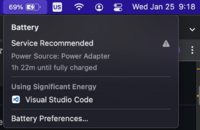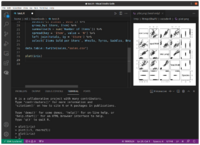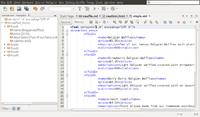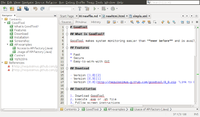Text editor
Comparison
Stack Overflow Developer Survey 2021
| Platforms | Pros | Cons | |
|---|---|---|---|
| Atom | Cross | built-in markdown file preview | |
| Bluefish | Cross | remote file, project support | crash when I try Print->Preview |
| Brackets | Cross | good for web designer | |
| Emacs | Cross | split the buffers | |
| Gedit | Cross | print preview (incorrect when landscape but pdf is right) | no code folding |
| Geany | Cross | print preview; Terminal; split window | |
| IntelliJ IDEA | Cross | ||
| Notepad++ | Win | print line numbers, Right-click menu | R syntax highlight not work with most themes |
| Qt Creator | Cross | split a window (even same file) | |
| RStudio | Cross | folding, best IDE for R coding | not support drag and drop a file but SendTo works |
| Sublime | Cross | menu -> Goto -> Bookmarks -> Toggle bookmarks (Ctrl + F2) | |
| Typora | Cross | Markdown editor (Preview, TOC, LaTex) | |
| vim | Cross | ||
| Visual Studio Code | Cross | Integrated Terminal,
Markdown preview. Github markdown extension. CMD+K and V to open the preview panel side by side. "minimap" can be removed from menu -> View. |
HTML editors: see here.
How to choose an IDE
Visual Studio Code/VS code
- https://code.visualstudio.com/
- 10 Essential Productivity Tips for Visual Studio Code
- VS code tips (video, playlist)
- 10 Essential Productivity Tips for Visual Studio Code
User and Workspace Settings - settings.json
- User and Workspace Settings
- Global user settings:
- ~/.config/Code/User/settings.json (Linux)
- ~/Library/Application Support/Code/User/settings.json (macOS)
- %APPDATA%\Code\User\settings.json (Windows)
- Project/workspace settings:
- .vscode/settings.json inside your project folder
Use significant energy
I saw the message from the battery icon on my mac computer. It's also reported by other people.
VS Code vs VS Codium
Change to use as the default text editor
xdg-mime default code.desktop text/plain
Identify current working file (tab)
- It has an 'X' or dot symbol after the filename.
- If the file has not been modified, it is the 'X' symbol. If we modify a file and have not saved it yet, the 'X' symbol will become a dot.
- Why there are different colors on filenames on tabs
- Diagnostics (Errors/Warnings):
- Red (Errors): A red filename indicates that the file contains errors.
- Yellow/Orange (Warnings): A yellow or orange filename indicates that the file contains warnings.
- Source Control (Git) Status:
- Orange/Yellowish (Modified)
- Green (New/Untracked)
- Red (Deleted/Conflicted/Error)
- Gray/Faded: Files that are unchanged and clean
- Diagnostics (Errors/Warnings):
- Change to use 'orange' as tab name for the active file
- (macOS) Code -> Settings -> Settings, or (others) File -> Preferences -> Settings. This will open an interactive page. Go to Workbench on LHS panel. Look for Workbench > Editor > Decorations: Colors and uncheck the option Controls whether editor file decorations should use colors.
- Add the following two lines inside the "workbench.colorCustomizations" block to "settings.json" (macOS) Shift+Cmd+p, or (others) Shift+ctrl+p and type "Preferences: Open User Settings (JSON)". See Theme Color from VS Code Documentation.
"workbench.colorCustomizations": { "tab.activeForeground": "#FFA500", "tab.inactiveForeground": "#FFFFFF", "tab.activeBorder": "#DE354C" }
Open a new file & Preview mode
Q: Why opening a new file will automatically close the current open file
A: Preview Mode. When you single-click a file in the Explorer (or any file browser within the IDE), it opens in a temporary preview tab. This tab is designed to show you a quick look at the file without fully committing to opening it. When you then single-click another file, the preview tab is reused and replaced with the new file.
To change this behavior so that every file you click opens in a new, permanent tab, you need to disable Preview Mode. Settings > Search for Preview. Uncheck the checkbox next to Workbench > Editor: Enable Preview.
File indicator
- Checkmark (✓): the file is saved and has no unsaved changes.
- Period Sign (•): A period or dot in front of a file name (often in the tab or the "Window" menu's recent files list) almost always indicates that the file has unsaved changes. This means you've modified the file since the last time it was saved.
- What are the U and M file markers in Visual Studio Code?
Switch files
Quick Open (Ctrl+P / Cmd+P)
Untitled tab
- Change title of untitled tab in Visual Studio Code. The file is saved in buffer.
- Unsaved tab labels should preview text instead of "Untitled-#" #37414
- Change title of untitled tab in Visual Studio Code. With VSCode 1.43 (Q1 2020), a new setting workbench.editor.untitled.labelFormat allows to control whether untitled editors should use the contents as title or not.
- VS Code tips — The "Workbench: Editor: Untitled: Label Format" setting (video)
New Project
File → New Window. Open folder...
Workspace
- See Visual Studio Code FAQ
- What is a VS Code "workspace"?
- How to rename a workspace in vscode?.
- Use the "File -> Save Workspace As ..." to save it into a file.
- The workspace file has a file name <name>.code-workspace.
Trust and restricted mode
- Workspace Trust
- If I trust my home directory, then any subfolder will be trusted too automatically.
- Click Shift+Alt+p (Shift+Cmd +P) and type "Workspaces:Manage Workspace Trust" to see the current trusted folders.
Manage multiple projects
- Working with Multiple Projects in VS Code
- Open multiple Projects/Folders in Visual Studio Code. File -> Add folder to Workspace...
Git
Using Git source control in VS Code
Activity Bar (User Interface): left most
This is the bar on the left hand side. See User Interface. We can toggle it use View > Appearance.
The Activity Bar on the left lets you quickly switch between Views. You can also reorder Views by dragging and dropping them on the Activity Bar or remove a View entirely (right click Hide from Activity Bar). By default, it contains Explorer, Search, Git, Debug and Extensions.
If you right click on the Activity Bar, we can see a right-click menu for several options.
The 'gear' icon at the bottom shows a bunch of shortcuts: Command Palette, Settings, Extensions, Keyboard Shortcuts, User Snippets, Color Theme, File Icon Theme and Check for Updates.
Disable check for updates
How do I disable VS Code of updating itself? Settings. Search "update". Change of value of "update.mode" from default to "none".
Explorer: left pane (OUTLINE view, switch open files)
https://code.visualstudio.com/docs/getstarted/userinterface#_explorer
I can use it to switch opened files through OPEN EDITORS.
It has an OUTLINE view On the left bottom corner. Useful for me to switch to any section of my document. I need to click "..." to change to sort by position.
- Code Navigation
- Ctrl + Tab
- Breadcrumbs (navigation bar above its contents. It shows the current location and allows you to quickly navigate between folders, files, and symbols.)
- Go to Definition
- Go to Symbol
Hover/mouse-over
To disable the "hover" feature in VS Code, specifically for R functions, which pops up with syntax and documentation when you move your mouse over them.
- Open VS Code Settings:
- Search for "Hover":
- Uncheck "Editor > Hover: Enabled":
Alternative: Increase the Hover Delay from 300ms to 2000 (2 seconds).
markdownlint extension
Set up for R
Screenshots
Setup
- How to set up VSCode for R (2021/7/22) from IDG Techtalk and the article.
- My recommendations of VS Code extensions for R and more topics on https://renkun.me/
- (2023/5/19)
- https://code.visualstudio.com/docs/languages/r and refer to the wiki on Github for a comprehensive overview of the features. PS: R LSP Client has been integrated into vscode-R.
- https://github.com/REditorSupport/vscode-R/wiki/R-Markdown. Do add a new item in VS Code Setting.
- httpgd: we need to install the R package and enable it in R extension
- Github copilot for R (video)
- (2023/12/31)
- install.packages("languageserver")
- In VS code, click on the "Extensions" icon on the LHS, type "R" and install the 1st one R Extension for Visual Studio by REditorSupport. After that, we can click the "Extensions" icon again to hide the left panel.
- Open an R file in VS Code
- Click menu -> Terminal -> New Terminal. This will open a Terminal at the bottom of VS Code. Alternatively, you could create an R terminal via command R: Create R terminal in the Command Palette.
- Move mouse cursor to one R statement in the R file. Use "Ctrl + Enter" to open an R terminal and send R statements to the terminal.
- If I want to run the code in a different R, I can open that specific R in the Terminal. After that, R statements will be sent to that specific version of R.
- R graphics will be generated on a new window. So it is more convenient to use httpgd. install.packages("httpgd") . See Getting Started guide.
library(httpgd) hgd() hgd_browse() ... dev.off() # stop the server
- R Markdown All in One extension
- radian. It can give syntax highlighting on R terminal. Need Python to install it. After install radian, go to R extension settings. Fill out "R > Rterm: Mac" (if we are using Mac) with the path to radian. Also remove "R > Rterm: Option". Check the option of "R: Bracketed Paste". And more need to be taken care.
- Setting up VScode for R and Cline (2025/2/6)
- A Data Scientist’s View of Running R in Visual Studio Code
- Setting up R with Visual Studio Code quickly and easily with the languageserversetup package 2000
Open the plot window
- To manually open the plot window (e.g. closed by accident), run dev.new() in the R console.
EXPLORER - OUTLINE
If it stays at a message "Loading document symbols for XXX...". The problem is the R file specific. To check for R Code Errors in the Problem Panel: Open the "Problems" panel in VS Code (View > Problems). f there are any syntax errors or warnings in your R file, fix them. Even if your R code runs, a malformed syntax can prevent the language server from creating a proper outline.
Launch an R terminal
- Automatic: Send a piece of R code chunk from the source code.
- Manual 1: Using the Command Palette:
- Press CMD + Shift + P (Mac) or Ctrl + Shift + P (Windows/Linux). Type "R: Create R Terminal" and select it.
- Using the Terminal menu:
- Manual 2: Click on "+V" dropdown symbol in the bottom panel.
- Select "R Terminal"
- Manual 3: Using keyboard shortcuts:
- Press Ctrl + ` (backtick) to open a terminal
- Use the dropdown to switch to R
Tips:
- Do not type "R" in the TERMINAL directly. This will cause an R plot shown outside VS code.
- See vscode-R -> R Language Service -> Extension settings for a complete list of settings
- If we like to launch a specific version of R for a specific project, we can create a new folder (.vscode) under the current project/folder and also a new file (settings.json)
$ cat .vscode/settings.json { "r.rterm.mac": "/Library/Frameworks/R.framework/Versions/4.3-arm64/Resources/R", "r.rterm.option": ["--no-save", "--no-restore"], "r.alwaysUseActiveTerminal": true, } - Common settings
Setting Default Description r.rterm.mac / .windows / .linuxAuto-detected Path to the R binary r.rterm.option[]Extra options passed to R r.alwaysUseActiveTerminalfalseWhether to send R code to currently active terminal r.bracketedPastefalseEnables bracketed paste mode (for clean multiline pasting) r.sessionWatcherfalseEnables R session monitoring features r.plot.useHttpgdfalseIf true, use httpgd for plotting r.lsp.enabledfalseEnables Language Server Protocol support (e.g., linting, auto-complete)
Keybinding
- In the editor panel is focused, type Ctrl+k, Ctrl+s.
- Click the little keyboard icon on top-right corner. It will shows "Recording Keys"
- type "Ctrl + Enter" keys together.
- The topmost entry (active one) is the winning command that’s executed.
- Delete any entries (like Chat related) before "R: Run Selection/Line" row.
- Shift + Ctrl + Enter is used to send the code chunk.
- "Ctrl + Enter" is used to send the current line. But it has been assigned to others like "Alt + Enter".
- Command + /: comment out selected lines. Editors like Sublime Text, Atom, Visual Studio, and others already used Cmd + / (or Ctrl + / on Windows/Linux) for toggling comments. / is a common character in many comment syntaxes (// in C, JavaScript, Java).
Switch chats
- To switch chat from gemini code assist to gihub copilot chat. Open Extension - Gemini code assist. Disable it.
- Shift+Ctrl+p. Type 'Chat: Open Chat'.
- Click the Gihub copilot chat icon at bottom-right corner.
R markdown files
- R Markdown in VS Code. Chunk navigation (Left side panel), chunk execution, Live preview of rmd. See the gif images on the wiki.
- How to launch a specific version of R from the terminal? We can do that by for example,
/Library/Frameworks/R.framework/Versions/4.2-arm64/Resources/R
- How to review the outline of `.rmd` file in vs code? If you don't want to do install any extensions you can just simply go to the status bar and click on Plain Text and select Markdown from the menu that pops up and that will generate the outline treating the file as a Markdown file.
- CMD + b (mac) OR Ctrl+b (Windows/Linux) to hide/show the sidebar panel (~Activity Bar). In the sidebar panel, it shows EXPLORER on top. Under it, we have a dropdown for the current directory and a dropdown for OUTLINE
- We can use the left-most icon shown on top-right corner.
- We can use View -> Appearance -> toggle "Primary Side Bar"
- See also Visual Studio Code -> User Interface for beginners. We can see "Activity Bar" != "Side bar". We can hide Activity Bar on the left-hand-side by View -> Appearance -> Activity Bar Position.
- Disable (or toggle) the wavy underline/squigglies (problems) in VS Code. It works. Shift + Cmd + p and type “settings.json”. Then I choose "Preferences: Open User Settings (JSON)" which is essentially the file "~/Library/Application\ Support/Code/User/settings.json". I insert a new item (5 lines) related to "workbench.colorCustomizations" .
"workbench.colorCustomizations": { "editorError.foreground": "#00000000", "editorWarning.foreground": "#00000000", "editorInfo.foreground": "#00000000" }
R markdown outline preview
- Enable eval=T in "knitr::opts_chunk$set(echo = TRUE, eval = FALSE)"
- Click the second from the top-right list of icons: Open Preview to the Side. This will knit the document. However, the scrolling of the source code and the preview window are not synchronized. It means the preview is not a live preview (Markdown can do this, but markdown file type will lose the send code functionality).
Markdown preview
use the Command Palette (Ctrl+Shift+P) to run the Markdown: Open Preview to the Side command.
Disable the behavior of overwrite existing tab/file when clicking a file in EXPLORER
- When I click a file in the EXPLORER panel, it always overwrite an existing opened file. Two ways to fix it:
- You can disable the “Preview Mode” which causes files to open in the same tab. Go to File > Preferences > Settings. Search for workbench.editor.enablePreview. Uncheck the box next to Workbench › Editor: Enable Preview.
- Or just simply double-click on the file in the Explorer panel instead of single-clicking. This will open the file in a new tab.
Tab to space conversion
How can I customize the tab-to-space conversion factor?. Take a look at the bottom right-hand side of the screen. You should see something that says Spaces or Tab-Size. For the HTML file I am editing, I need to change the spaces from the default 4 to 8. Note that the spacing of HTML file edited by using nano or vi looks the same (a tab represents 8 spaces).
Open a file from the command line
macOS instruction. Press "F1" or Shift + CMD + p and type "shell Command" to find the Shell Command: Install 'code' command in PATH command.
This will create a soft link file </usr/local/bin/code> which links to </Applications/Visual Studio Code.app/Contents/Resources/app/bin/code>.
Restart the terminal for the new $PATH value to take effect.
You'll be able to type code FileName in any folder to start editing files in Visual Studio Code.
Extensions
Github Copilot
- Getting started with GitHub Copilot
- I Stack Free Chatbots So I Never Pay a Cent for AI
- GitHub Copilot Free
- Includes up to 2,000 code completions in IDEs per month
- Includes up to 50 premium requests per month
- inline chat
- Inline suggestions. Settings -> "Quick suggestions". Turn "on" to "inline". Video.
- GitHub Copilot Chat cheat sheet
- @workspace → the entire project folder currently open in VS Code. @workspace summarize what this project does. @workspace read spec.md and generate a Python class implementing its requirements.
- @file → the current file open in the editor. @file use this README to create a setup.py script
- @terminal → your terminal session. @terminal why is this command failing?
- @git → your Git history (commits, diffs, etc.). @git summarize the latest changes.
- @notebook → Jupyter notebooks context
- @vscode → the VS Code configuration itself. @vscode what extensions might conflict with Copilot?
- You can use @workspace in:
- The Copilot Chat panel (Ctrl+Shift+I or Cmd+Shift+I)
- The inline chat (Ctrl+I or Cmd+I in editor)
- The Quick Chat popup (Ctrl+Shift+/ or Cmd+Shift+/)
- @workspace won’t read PDFs or Word docs directly — you’d need to convert them to .txt or .md.
Command line
How to install VS Code Extensions from Command line?
Essential extensions
- 9 Visual Studio Code Extensions That Make Programming Even Easier
- 10 VS Code Extensions I Can't Live Without
Markdown TOC (table of contents) extension
https://marketplace.visualstudio.com/items?itemName=AlanWalk.markdown-toc and Github page
- Follow the instruction here to fix a problem of extra 'autoauto' words in TOC
- File > Preferences > Settings
- Filter setting by typing 'eol'
- Make appropriate changes ('auto' to '\n')
- Modify the setting to start the level from 2 instead of 1. Change the anchor mode from Github to Bitbucket.
Python Extension
- What is difference between Python & Pylance VS Code extensions?
- PyLance is not open-source
- Is bitcoin_receiver.pyi included in Pylance extension OK?
Docker Extension
AI extension: Cline
AI extension: ROO Code
AI extension: Continue
This free VS Code extension uses your locally hosted LLM to help you code
ChatGPT
- 10 Ways You Can Use ChatGPT With VS Code. Unlike GitHub Copilot, these are not officially directly from OpenAI.
Live Server extension
Live Server extension and github
Hide the left most pane/side bar
Use mouse to drag the boundary between two panes. Once one pane is too narrow, it will disappear.
Command palette
Ctrl + Shift + p. Or View -> Command Palette.
From there we can quickly try different color theme (use arrow key to select but do not use mouse to click). See the video VS Code - Customization.
Color theme
- https://code.visualstudio.com/docs/getstarted/themes, especially "Color themes from the marketplace". I choose "vibrant ink".
- View - Command Palette - Preferences Settings.json. This will open the user's settings.
- View - Command Palette - Preferences "Color theme" - Pick one of color scheme. You will see a change in the "settings.json" file in the editor.
Themes
Sublime where the text editor panel is dark but the taskbar on the LHS is light.
Integrated Terminal
- View -> Terminal
- VS code documentation for Python. Select one or more lines, then press Shift+Enter or right-click and select Run Selection/Line in Python Terminal. See also the Python extension.
- Integrated Terminal -> "Run Selected Text".
- How to add multiple terminal in Visual Studio Code
Send a line to the Terminal/Run Selected Text In Active Terminal
- VS Code Documentation
- VS Code execute current line or selection to in the integrated console or How can I run text selected in the active editor in VS Code's integrated terminal?
- Open the command palette with CTRL+SHIFT+P and look for Terminal: Run Selected Text In Active Terminal. On the "Right" you will see the key binding or a wheel engine to set the binding.
- I use Ctrl + Enter as a keybind (I cannot use CMD + Enter) on my Mac.
Split a terminal
Cmd + \ or click the "split" icon in the TERMINAL panel
Toggle between different windows
Ctrl + ` (backtick)
Toggle between editor and terminal
- https://stackoverflow.com/a/55155625. Ctrl +` to integrated terminal (but it also hide the terminal when switch to code). Note that Keybindings.json file is read-only now.
R and code remotely
- R Extension for Visual Studio Code by Yuki Ueda
- install.packages("languageserver") # need to install on the remote server
- Click the brick icon on LHS & type ext:R, install R extension for VS. Or we can follow the instruction on the extension web page (1 time only on my local machine)
- Ctrl + Shift + P (or View → Command Palette) and choose R: create R terminal
- Select lines and Ctrl + Enter to send the code to R terminal (cursor will auto move to the next line)
- For some reason, it just add another empty line in the source panel without sending the line.
- https://github.com/REditorSupport/vscode-R/wiki
- How to enable using R Programming with Visual Studio VS Code
- Source (Ctrl + Shift + S)
- Run selected lines (Ctrl + Enter). It works!
- On Mac, Ctrl = CMD
- Note it is possible to show HTML help (top right pane) by clicking R icon on the sidebar and clicking HELP PAGES -> HOME). It is also possible to use rmarkdown::run("XXX.Rmd") to show a shiny app (it's shown next to my Rmd file) in VS code.
R and Docker
Setting up an R Development Environment with VScode and Docker
Toggle Sidebar
Ctrl + b. Or View -> Appearance -> Toggle Side Bar.
Disable wavy underline
Disable wavy underline in VS Code
To open settings.json file, click File -> Preferences -> Settings. Type workbench.colorCustomizations to search. It will show Workbench: Color Customizations from the only 1 match. It'll also show a link to Edit in settings.json. Click on it and insert the following 3 lines and switch to the original file and the wavy underline will be gone.
"editorError.foreground": "#00000000",
"editorWarning.foreground": "#00000000",
"editorInfo.foreground": "#00000000"
From the VS Code, it shows the file is located at ~/.config/Code/User/settings.json on Linux and ~/Library/Application Support/Code/User/settings.json on macOS.
Cloud/server IDE
- https://visualstudio.microsoft.com/services/visual-studio-online/
- How to Install Visual Studio Code - Server IDE on Ubuntu 20.04 LTS
Coding remotely
- Coding on Raspberry Pi remotely with Visual Studio Code
- How to Develop on a Remote SSH Server With Visual Studio Code
Dev container
Atom
- Markdown preview feature is OK but it cannot export to pdf or HTML.
- pandoc conversion to html/PDF is not good; scripts part has no rectangle, tables have no separate lines.
Packages
To install a new package, go to Preferences -> Install -> type the package name and hit ENTER.
To remove a package, just delete the related folder.
rm -rf ~/.atom/packages/markdown-toc
- Markdown Preview Enhanced. It allows to view in browser (html) or export to PDF. Use r instead of R for R language syntax highlight. Another nice feature is the scrollings of the markdown file and preview are together.
- Markdown TOC. It messes up the # sign in script blocks :( So I switch to RStudio which has a good support to create the TOC (YAML header).
CotEditor
CotEditor. macOS only.
Emacs
- https://ess.r-project.org/
- Announcing ‘Introductions to Emacs Speaks Statistics’
- Install on Ubuntu. sudo apt install emacs
- Graphics from its manual
- Keyboard shortcuts
- Save file: ctrl + x, ctrl + s
- Quit: ctrl + x, ctrl + c
- Forward search/backward search: ctrl + s, ctrl + r
- Disabling Backup and Auto-save in Emacs and Change theme
$ cat ~/.emacs ;disable backup (setq backup-inhibited t) ;disable auto save (setq auto-save-default nil) (load-theme 'manoj-dark)
- Open R or RMarkdown files locally, but run their code in remote R sessions.
- 3 Emacs modes for taking notes
- Deft
- Org mode
- Howm
Spacemacs
Featherpad, Leafpad, Mousepad, Pluma
- Featherpad is the default editor in Debian LXQt desktop (Debian 12).
- GEdit does not support zoom in by keyboard shortcut, but featherpad supports that (Ctrl + +).
- To change to a dark scheme/theme, Options -> Preferences -> Text -> check "Dark color scheme".
- To change the font and its size, Options -> Font.
- Leafpad is the default editor in LXDE. It is a simple GTK+ based text editor with user interface similar to Notepad. leafpad is no longer available in Debian after stretch. Debian needs to install it through "snap".
- Mousepad: text editor for Xfce
- Pluma: text editor for MATE
Gedit
- Homebrew or Macport on Mac. Windows binary is available too.
- To create a new tab, Ctrl + t.
- Preferences
- View: display line numbers, highlight current line
- Font and colors: change to font size 14, color scheme = Cobalt
- Plugins: External Tools
- To split a screen, Do "Documents -> New Tab Group. No extra plugin is needed to download. I am using version 3.10.4 from Ubuntu 14.04.
- Restore tabs plugin. It works on my gedit 3.4 (ubuntu 12.04). Follow the instruction there exactly.
- Source code browser plugin. This makes gedit a good IDE for developing C++/Java code since the left panel can show symbols. Click F9 to show the side panel.
- Darkmate theme.
cd /usr/share/gtksourceview-3.0/styles sudo gedit darkermate.xml
gedit > Edit > preferences > font and colors > color scheme.
Launch from a command line
gksu gedit XXXX
Plugins
- Gedit has no built-in options to show special characters except through gedit-plugins (sudo apt-get install gedit-plugins). See Draw Spaces.
- How do I open a Terminal window in gEdit?
- sudo apt-get install gedit-plugins
- Edit -> Preferences -> Plugins -> Embedded terminal
- View -> Bottom panel
Zoom in
How to zoom in and out of text in Gedit?
markdown preview plugin
How To Add Markdown Support To Gedit Using `Markdown Preview` Plugin
Geany
Geany can be used to run a bash script file line by line. See Debugging_Scripts.
Display special characters
Geany has a way to show special characters (Tabs/LF/CR). Edit > Preferences > Display > Tick, Show whitespace (tabs) & Show Line endings(CR/LF).
For DOS text file, the line ending is CR+LF.
For Unix text file, the line ending is LF.
Font size
Users can use either one of the following methods
- Edit -> Preferences -> Interface -> Fonts to adjust the font size.
- Keyboard bindings: Ctrl + Shift + '+' to increase the font size or Ctrl + '-' to decrease the font size. This does not affect the font size in Preferences.
Printing
The font size in Preferences affects the printing. The font size changed by using the keyboard bindings does not affect printing.
Remove vertical line
Edit -> Preferences -> Editor -> Display -> Uncheck Long line marker.
Obsidian
Markdown editor
- https://obsidian.md/download. Windows, Mac, Linux, Android, iOS.
- Formatting Notes in Obsidian: A Beginner’s Guide
Sublime
- Install it from the Snap Store on Linux. Or Install Sublime Text on Debian 11
- Mac. Right now I'm using Sublime Text 4 (build 4126) https://www.sublimetext.com/ (2022/6). /Applications/Sublime\ Text.app/Contents/SharedSupport/bin/subl --version See How to Open Sublime Text From the Command Line Using Mac OSX
- Sublime Text tutorial
My settings file which takes care of the scheme, font size and word wrap.
{
"color_scheme": "Packages/Color Scheme - Default/Monokai.sublime-color-scheme",
"font_size": 16,
"open_files_in_new_window": false,
"word_wrap": true,
"theme": "Default.sublime-theme"
}
Tips from youtube
- View - Groups/Focus Group (^1, ^2)
- This shortcuts are consistent with RStudio. ^1 moves to source code & ^2 moves to R console.
- Alt key to show the menu
- base16 color scheme (Enter)
- select color scheme (Arrow keys to cycle through)
- goog (Pick base16-google-dark for example)
- install package - Cyanide theme (Enter)
- select theme (Arrow keys to cycle through)
- Alt (to see the menu bar) - Preference - Settings
- Left = default settings, right = custom settings
- change the settings (eg font size) on RHS panel.
- "font_size": 16,
- "highlight_line": true,
- Ctr + s to save.
- Ctrl+b to run the code
- ESC to close the output pane (did not stop the run)
- Preference - Color scheme - Monokai
- Preference - Theme - Adaptive.sublime-theme
- Tools - Build System - Python (or Automatic)
- Preference - Key binding
- C+S+p - Package Control
- OR Preferences - Package Ctrl
- Check out https://packagecontrol.io
- install SideBarEnhancements
- install Git
- install GitGutter
- F11/fn + F11 full screen mode
License key
Preferences/settings
- Like VS Code (settings.json), the setting file is in JSON format (~/Library/Application Support/Sublime Text/Packages/User/Preferences.sublime-settings)
- http://www.sublimetext.com/docs/settings.html
- https://docs.sublimetext.io/guide/customization/settings.html
On my mac & Sublime Text 4 (don't add "~/" to the path),
$ cd $ ls "Library/Application Support/Sublime Text/Packages" Citer User markupsafe ptyprocess pyte pyyaml R-IDE backrefs mdpopups pygments python-jinja2 wcmatch SendCode bracex pathlib pymdownx python-markdown wcwidth $ ls "Library/Application Support/Sublime Text/Packages/User" Package Control.sublime-settings Preferences.sublime-settings SendCode.sublime-settings Package Control.user-ca-bundle R-IDE Terminus
Projects
- https://www.sublimetext.com/docs/projects.html
- What's the difference between a project and a workspace in sublime?
Package Control
File explorer
standard file browser in sidebar. Go to menu View > Side Bar > Show Side Bar. Then, open windows explorer and drag the root folder into the Side Bar, The folders should now be available on the Side Bar. (it works on Sublime Text 4 macOS)
Terminus package
- https://packagecontrol.io/packages/Terminus, https://github.com/randy3k/Terminus
- How to Use Terminal in Sublime Text Editor ? 2021
- Sublime Terminal (another terminal package)
*SendCode
- https://github.com/randy3k/SendCode. It is not specific to R code.
- See a screenshot Meta-Analysis in R with {metafor}
- A guide to using R in Sublime Text. It does not mention about R-box or R-IDE.
- SendCode will work automatically next time when I use it to send statements from an R or Rmd file. I just need to manually open Terminus window.
- (Outdated) R-Box. R-Box is succeeded by R-IDE
- Cannot Uninstall R-box. You could remove it manually - Run Browse Packages and then go to User/R-Box and remove the menu file. (it works)
- In summary for a new sublime session
- Open Terminus (Shift + CMD + p) by typing "Terminus: Open Default Shell in Tab (View)"
- cd $ProjectFolder (can I edit Project Setting to automate this process?)
- Type "R"
- Open an R/Rmd file. Make sure Terminus is where "SendCode" will send code (Shift + CMD + p, SendCode: Choose Program - Terminus). Now I can use CMD + Enter to send a line or a function to Terminus.
radian: alternative R console
https://github.com/randy3k/radian. Written in Python.
- q() will not ask to save the workspace
- up arrow key will recall the command in chunks rather lines
- We can change the color scheme from 'native' (operator "<-" is grey) to 'fruity' (operator "<-" is grey) or 'monokai' (operator "<-" is red) or 'vim' (operator "<-" is blue, hide comments)for dark scheme. Default seems OK.
- If we try to change the default prompt, it will lose all the features. See Update radian prompt e.g. via options() #270.
Rmd file and R-IDE
- (2021) *Scientific writing made easy - Sublime and R-IDE. This will add R-IDE to the menu bar.
- I found when I edit an rmd file, sublime recognized it as a text file. So I need to click on the bottom right corner and select R Markdown as a language syntax. After the change, SendCode works again. Once I've done this one time, a new rmd file will be recognized as R Markdown automatically.
- R-IDE: Make Sublime Text a perfect IDE for R
- It seems R-IDE provides a menu to give shortcuts to render R Markdown to HTML/PDF. Many (9) menu items related to package development are grayed out for some reasons.
- (2015, outdated) R Markdown: Syntax Highlighting for Sublime Text. Install package -> type "r-box". (Re)load Rmd files. This will add R-Box to the menu bar.
- Compare to RStudio, R-IDE still cannot
- Quickly jump to one chunk
- Preview figure files in Rmd files without knitting them
Memory requirement
On my mac, it uses only 55MB when running Sublime without turning on R. So I can leave Sublime on and use it as an R console at any time.
If we use RStudio IDE with Docker, the total memory allocation used by Docker can be controlled in Docker Desktop Settings/Resource (the default is 2 GB). If we check the process com.docker.hyperkit in system monitor we can see its memory usage is close to (a litter larger than) the specified value.
Graphics Device (Quartz)
Don't 'x' the graphics window/tabs. If you x the graphics window, it will trigger *** caught segfault *** and forcibly to take one of possible actions: 1: abort (with core dump, if enabled) 2: normal R exit 3: exit R without saving workspace 4: exit R saving workspace
The graphics device will be closed automatically when you exit R in Terminus.
Fresh
4 Linux terminal text editors I use instead of nano
nano editor
Build/upgrade it
- Tested using nano 4.2 on Ubuntu 16.04. Update the nano Text Editor on Ubuntu.
wget https://www.nano-editor.org/dist/v4/nano-4.2.tar.gz sudo nano /etc/apt/sources.list # Uncomment 'deb-src http://us.archive.ubuntu.com/ubuntu/ xenial main restricted' # The source package is at 'main'. See https://packages.ubuntu.com/xenial/nano sudo apt-get build-dep nano sudo apt-get install libmagic-dev tar -xzvf nano-4.2.tar.gz cd nano-4.2 ./configure --enable-utf8 make sudo apt-get remove nano sudo make install # In case we want to remove the manually installed nano # sudo apt-get autoremove nano # sudo rm /etc/nanorc
- Tested using nano 3.2 on CentOS 7.6.
./configure --prefix=/home/USERNAME/bin/nano make make install nano ~/.bashrc # alias nano="~/bin/nano/bin/nano -c --softwrap"
Change as default editor
- How I configure Vim as my default editor on Linux. $EDITOR environment variable.
- Change the Default Editor From Nano on Ubuntu Linux sudo update-alternatives --config editor
- How To Set Nano As Default Editor On CentOS 7
- Default Text Editor in Linux
echo $EDITOR # nano ~/.bashrc select-editor sudo update-alternatives --config editor
Keyboard shortcuts
Actually there is no need to memorize them because the common shortcuts are always displayed at the bottom of the screen (ctrl+g to get more).
- Ctrl+c: cur pos
- Ctrl+y: prev screen
- Ctrl+v: next screen
- Ctrl+k: cut
- Ctrl+u: paste
- Ctrl+w: search. Alt+w: find next occurrence
- Ctrl+q: search backward. Alt+q: find next occurrence backward
- Ctrl+r: insert another file at cur
- Alt+r: search and replace
- Alt+u (Option+u): Undo [There is a hint at bottom right, M-u where M stands for meta]. Require nano 2.3.5 (2014)
- Alt+e (Option+e): Redo
Modern keybind shortcuts
- If we use nano in a browser, Ctrl+w means a search but it also means to close a tab in a browser.
- One solution is to use F6 and forget Ctrl+w.
- Modern Nano Keybindings.
Permission denied and sudoedit command
When I run 'nano tmp', I got a message: Error reading /home/odroid/.nano/search_history: Permission denied. Press Enter to continue.
odroid@odroid:~$ ls -ld /home/odroid/.nano drwxr-xr-x 2 root root 4096 Feb 12 08:01 /home/odroid/.nano odroid@odroid:~$ ls -l /home/odroid/.nano total 4 -rw------- 1 root root 15 Feb 12 08:01 search_history
A simple solution is
sudo chown -R odroid:odroid /home/odroid/.nano # note '-R' has to be capital
This seems to be a bug in nano after we use 'sudo nano [file]' (eg 'sudo nano /etc/chromium-browser/default') when the 'nano' program has not been run before.
- superuser.com. A better habit to get into is to use sudoedit or sudo -e instead of 'sudo nano'.
- Why use 'sudoedit' or 'sudo -e' - security reason
- http://superuser.com/questions/785187/sudoedit-why-use-it-over-sudo-vi
- gksudo is also useful if we want to run a GUI program under root. For example gedit or gparted.
- visudo is used to edit /etc/sudoers file only
The bottom line is use something like below for editing system files
EDITOR=nano sudoedit /etc/chromium-browser/default
Enable soft line wrapping
nano -$ FILENAME nano --softwrap FILENAME
Not that
- "-$" is the same as "--softwrap". The option "-s" has a different meaning; see below.
- "-s program" means to use this alternative spell checker command.
- these options are not available on the NIH/Biowulf. I need to use emacs/vi/joe. The keyboard shortcuts for joe can be found here.
show line number/cursor position
PS for Mac
- it seems nano on MacOS does not work even I installed it through homebrew (brew install nano).
- I need to modify ~/.zshrc and add a line PATH=$PATH:/opt/homebrew/Cellar/nano/7.2/bin
Use the -c option for cursor position.
nano -c FILENAME
This does not add line numbers on the left hand side.
Show line number on the left hand side like vi & .nanorc
- Alt/option + n (according to the help Ctrl+g where 'Alt' is the meta key (option), on mac) OR Shift + Alt + 3
- Add set linenumbers to .nanorc to make it permanent. So my ~/.nanorc looks like
set linenumbers set softwrap include /usr/share/nano/sh.nanorc include /usr/share/nano/c.nanorc include ~/bin/r.nanorc
See
- Is there a way to tell nano to automatically show line numbering each time I open a file?
- Configuring Nano Text Editor with nanorc
- benjamin-chan/R.nanorc
- In my Ubuntu 16.04, I got a message: Error in /home/XXX/.nanorc on line 1: Unknown option "linenumbers" . My nano version is 2.5.3. I need to upgrade it.
- In vi we can use the command :se nonu or use the command :se nu! to toggle line numbers.
syntax highlight & .nanorc
Add a syntax highlight support for some languages
$ ls /usr/share/nano/ asm.nanorc html.nanorc mutt.nanorc perl.nanorc ruby.nanorc c.nanorc java.nanorc nanorc.nanorc pov.nanorc sh.nanorc groff.nanorc man.nanorc patch.nanorc python.nanorc tex.nanorc $ cat ~/.nanorc include /usr/share/nano/sh.nanorc include /usr/share/nano/c.nanorc include ~/r.nanorc
Note that on mac, replace /usr/share/nano/ with /usr/local/share/nano/.
R syntax highlight file r.nanorc. Note that I have to comment out line 29 starting with 'header'. A personal copy is saved in github. Grab it using wget https://gist.githubusercontent.com/arraytools/8b52cc749c2fa6d45c16/raw/22af7ac21581604a2418875b4308a6cc65065ddd/r.nanorc -O ~/Downloads/nano-4.2/syntax/R.nanorc
Since I am using my compiled nano, my ~/.nanorc or /etc/nanorc (if we use "sudo nano XXX") file becomes
set linenumbers set softwrap include ~/Downloads/nano-4.2/syntax/sh.nanorc include ~/Downloads/nano-4.2/syntax/c.nanorc include ~/Downloads/nano-4.2/syntax/R.nanorc
To disable syntax highlight (useful if we use a terminal app on an Android ebook reader such as Boox), add -Ynone parameter.
Delete multiple lines
Nano does not delete lines. It only cuts lines.
ctrl + shift + 6 to mark the beginning of the block and use mouse to mark the end of the block. Hit ctrl+k to cut lines.
vim editor
- What is the difference between Vi and Vim?. Vim is much better than vi.
- On Mac, vi is soft linked to vim.
- On Debian 11, vi is a soft link to vim. But it is strange when I enter an edit mode, the screen does not show the text -- INSERT --. But after I run "apt install vim", then when I use vi the screen can show the text -- INSERT -- even the vim version is not changed!
- Getting started with Vim: The basics. Three major modes
- Normal: Default; for navigation and simple editing. Click 'Esc' to go back to the normal mode.
- Insert: For explicitly inserting and modifying text. The screen will show the text -- INSERT -- on the last line of the vim editor (vi editor does not have this function).
- Command Line: For operations like searching, navigating, saving, exiting, etc. Pressing the colon in Normal mode switches Vim to Command Line mode.
- Last line mode: Press ':', vi editor will show ':' on the last line. If we continue to type 'q[Enter]' we will quit vi. If we continue to type 'wq', it will write the file and quits.
- How to Use Vim: A Guide to the Basics
- Basic Vim Commands Every Linux User Must Know (Free Cheat Sheet Included)
- On Debian 11, vi does not show -- INSERT -- at the bottom of screen when it is in an edit mode. But vim or neovim can show -- INSERT --. I use apt install to install "vim".
- Installing Neovim
Vim Adventures - learning game
One advantage over nano
When I copy text (say from a shell script), long line won't break when I paste it to a terminal. Even I copy the text from the output of "cat" command, it has the same problem.
Keys
- quit without saving: ":q!"
- save and quit: ":x" or ":wq" (note that ":qw" won't work; you want to write and then quit!)
- Page down: ctrl +f. Page up: Ctrl +b
- ^: beginning of a line. $: end of a line.
- Moving around
- line beginning: "0"
- line end: "$"
- last row: "G"
- delete a character under the cursor: "x". Delete the remainder of line: "D". Delete entire line: "dd"
- undo: "u"
- search forward: "/pattern" (case sensitive). Hit "n" to repeat search.
- Highlight search ":set hlsearch". To disable highlight ":set nohlsearch"
- search backward: "?pattern" (case sensitive). Hit "n" to repeat search.
- save: ":w"
- quit: ":q"
- Run external command ":! command"
- Display line numbers ":set nu" or ":set number". To hide the line numbers ":set nonu" or ":set nonumber". Add "set number" to your .vimrc file in your home directory.
- Ignore cases when searching ":set ic"
Some helps
- http://mathlab.cit.cornell.edu/local_help/vi.html
- http://www.lagmonster.org/docs/vi.html and more complete one.
- Difference between vi and vim. Especially Vim allows the screen to be split for editing multiple files. Use ":split" to split a screen using the same file, ":split filename" to split the screen using a new file and "Ctrl-w + Ctrl-w" to switch screens/viewports. More keyboard controls can be found at linux.com.
- Advanced concepts
color schemes
On my Mint 18.2, the color syntax is off. It does not work if I try to enable it.
The solution is install vim (sudo apt-get install vim). After that, the syntax highlight works automatically; no need to turn it on manually.
To change the color scheme on-the-fly, type :colorscheme then Space followed by TAB. The 'darkblue' looks cool.
The list can be found at /usr/share/vim/vimNN/colors.
On Raspbian OS , we should use the method described here. That is, sudo nano /etc/vim/vimrc and uncomment out the line containing syntax on.
plugin
On Mac, I need to run mkdir ~/.vim/plugin'. Then I can put the downloaded .vim file (e.g. R syntax highlight) there.
Also I may need to modify ~/.vimrc file by adding some options,
syntax on filetype plugin on
How to Install a Plugin In Vim
view: read-only mode
- ctrl+f - forward next page
- ctrl+b - backward
- :q - quit
Nvim-R
- https://github.com/jalvesaq/Nvim-R
- Video How to use Neovim or VIM Editor as an IDE for R (short version). Use "\d" to send a line and "\ss" to send multiple lines (use mouse to select lines).
- https://wiki.archlinux.org/title/R#Nvim-R
- A screenshot .
- R-Vim-runtime
vimdiff
- 6 Best Tools to Compare Text Files in Linux
- Linux `Vimdiff` Command – How to Compare Two Files in the Command Line
- Vimdiff cheatsheet
- Use vimdiff Like a Vim Pro
- vimdiff file1 file2 # Left and Right
- vimdiff -o file1 file # Horizontal splits
- ]c → Jump to the next difference.
- [c → Jump to the previous difference.
- :qa to exit all the files without saving.
- :set number to show the line numbers
Zed
neovim
- https://neovim.io/
- Top 6 awesome text editors for Linux and Unix command-line users/developers
- Command: nvim
- Terminal mode: :terminal. Press i to enter the insert mode.
- Exit from terminal insert mode and return to the normal mode: Ctr \, Ctr n (:help terminal-emulator )
- A brief guide to using Neovim as an R (and Quarto) development environment 2025
- I moved more of my Linux workflow to the terminal, and now I can’t stop
micro
- https://micro-editor.github.io/.
- Line number is enabled by default.
- Keybinding is the same as popular GUI editors.
- Binary of static builds are available.
- Keybinding:
- Ctrl+O: Open File
- Ctrl+S: Save File
- Ctrl+Q: Quit
- Ctrl+F: Find
- Ctrl+N: Find Next
- Ctrl+P: Find Previous
- Ctrl+Z: Undo
- Ctrl+Y: Redo
- Ctrl+C: Copy
- Ctrl+X: Cut
- Ctrl+V: Paste
- Micro Text Editor: Lightweight and Intuitive Terminal-Based Editor
- Top 6 awesome text editors for Linux and Unix command-line users/developers
- Awesome Linux Tools: The "micro" text editor (video)
Theme
Write or Code Faster in Your Linux Text Editor With Custom Themes
Notepad ++
Add line breaks in large XML file in one line
Notepad Next
Notepad Next is a Reimplementation of Notepad++ for Linux Users
7 Best Note-Taking Tools for Programmers
http://www.makeuseof.com/tag/best-note-taking-tools-programmers/
RStudio
We can create different levels of sections.
On ODroid (ARM works too!) Ubuntu 16.04
# Note: OpenJDK 8 will not work # We have to install Oracle Java sudo add-apt-repository ppa:webupd8team/java sudo apt-get update sudo apt-get install oracle-java8-installer sudo apt-get install netbeans # version 8.1 in my case
See screenshots
Note:
- Netbeans has a built-in support for HTML/XML files. XML has an advantage over HTML since HTML cannot have any tags you want.
- We need to download a plugin for markdown file support. Go to Tools -> Plugins. In the 'Settings' tab make sure the 3 items are checked. Go to 'Available plugins' tab
search 'markdown'. Install 'Markdown support'. It works on Netbeans 8.0 on x64 Ubuntu 14.04 and Netbeans 8.1 on my ARM Ubuntu 16.04.
- For Markdown or XML, the comment syntax can be found here.
- For some reason, the order of headlines on the navigator pane is not the same as they appeared on the file. So it is better to use XML file format.
- My hack on Netbeans options (change to use a dark color on background).
- Profile: NetBeans
- Syntax. Default: Foreground=White, Background=Dark Gray. Comment: Foreground=cyan. Keyword: Foreground=Orange.
- Highlighting. Highlight Caret Row: Foreground=Dark Gray. Background=Pink.
- For choosing colors, go to Google: rgb to hex
- For some reason, it makes my graphical Mint desktop unstable. I have to use Ctrl + Alt + F1 and Ctrl + Alt + F8 to fix it temporarily. Deal breaker!
IntelliJ IDEA
It requires JDK. The community version is free. Download the tarball. Extract it and run bin/idea.sh. It even identifies a mismatch in my XML documentation that netbeans does not find.
- Viewing Structure of a Source File or Alt + 7
- Open a terminal at the bottom; Alt + F12
- SOLARIZED color. Copy icls file to ~/.IdeaIC2016.2/config/colors directory. Restart Intellij IDEA. Go to File -> Settings -> Editor -> Colors & Fonts -> Font.
- To deactivate spelling checking: Ctrl + Alt + s -> Editor -> Inspections -> Spelling -> Typo. Uncheck it.
- We need to create a project for IntelliJ IDEA to automatically open the file we are working on. IDEA will create a hidden folder call .idea. For git repository, we shall create the .gitignore file contains
.idea/workspace.xml .idea/misc.xml
Zim
- Available in Linux, Windows & Mac.
- The side panel contains a hierarchical view of the pages.
- Right click on the page tab, we can create a new page or sub page.
- On Ubuntu, the title bar is on the top of the desktop.
- Auto save. Auto re-open the last session.
- Handles several types of markup, like headings, bullet lists and of course bold, italic and highlighted. This markup is saved as wiki text so you can easily edit it with other editors.
- Toggle notebook editable.
- Insert image (cannot resize)
- Plugins, e.g. Equation editor, R plot,
- The default folder for storing the notes is ~/Notebook. Each page has its own file in storage.
~/Notebooks/Notes/ ~/Notebooks/Notes/notebook.zim ~/Notebooks/Notes/Home.txt
If we create a 2nd page called 'Home2' with sub pages 'Subpage1' and 'subpage2' we will have
~/Notebooks/Notes/Home2.txt ~/Notebooks/Notes/Home2 ~/Notebooks/Notes/Home2/subpage1.txt ~/Notebooks/Notes/Home2/subpage2.txt
Cherrytree - a hierarchical note taking application
featuring rich text and syntax highlighting, storing data in a single xml or sqlite file.
Vim
with the Tagbar plugin.
The instruction works for cpp file.
Unfortunately xml files are not supported from my testing. See its wiki for supported filetypes.
Lime
Maybe
Note taking
Best Note Taking Apps for Linux (some of them are cross-platform)
Read large files
How to Read Large Files on Linux With Ease