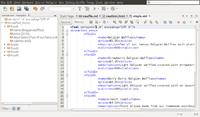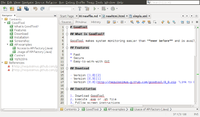Text editor: Difference between revisions
(→Gedit) |
No edit summary |
||
| Line 173: | Line 173: | ||
= Theme = | = Theme = | ||
[http://www.makeuseof.com/tag/write-code-faster-linux-text-editor-custom-themes/ Write or Code Faster in Your Linux Text Editor With Custom Themes] | [http://www.makeuseof.com/tag/write-code-faster-linux-text-editor-custom-themes/ Write or Code Faster in Your Linux Text Editor With Custom Themes] | ||
= Text editor with navigation = | |||
== 7 Best Note-Taking Tools for Programmers == | |||
http://www.makeuseof.com/tag/best-note-taking-tools-programmers/ | |||
== RStudio == | |||
[https://support.rstudio.com/hc/en-us/articles/200484568-Code-Folding-and-Sections Code -> Insert Section] | |||
We can create different levels of sections. | |||
== [https://netbeans.org/ Netbeans] and navigator == | |||
On ODroid (ARM works too!) Ubuntu 16.04 | |||
<syntaxhighlight lang='bash'> | |||
# Note: OpenJDK 8 will not work | |||
# We have to install Oracle Java | |||
sudo add-apt-repository ppa:webupd8team/java | |||
sudo apt-get update | |||
sudo apt-get install oracle-java8-installer | |||
sudo apt-get install netbeans # version 8.1 in my case | |||
</syntaxhighlight> | |||
See screenshots | |||
* [http://plugins.netbeans.org/plugin/50964/markdown-support Markdown] support | |||
* [http://www.zetalab.de/static/netbeans-html5.png HTML] support | |||
Note: | |||
* Netbeans has a built-in support for HTML/XML files. XML has an advantage over HTML since HTML cannot have any tags you want. | |||
* We need to download a plugin for markdown file support. Go to Tools -> Plugins. In the 'Settings' tab make sure the 3 items are checked. Go to 'Available plugins' tab | |||
search 'markdown'. Install 'Markdown support'. It works on Netbeans 8.0 on x64 Ubuntu 14.04 and Netbeans 8.1 on my ARM Ubuntu 16.04. | |||
* For Markdown or XML, the comment syntax can be found [http://www.tizag.com/xmlTutorial/xmlcomment.php here]. | |||
* For some reason, the order of headlines on the navigator pane is not the same as they appeared on the file. So it is better to use XML file format. | |||
* My hack on Netbeans options (change to use a dark color on background). | |||
** Profile: NetBeans | |||
** Syntax. Default: Foreground=White, Background=Dark Gray. Comment: Foreground=cyan. Keyword: Foreground=Orange. | |||
** Highlighting. Highlight Caret Row: Foreground=Dark Gray. Background=Pink. | |||
* For choosing colors, go to [https://www.google.com/?gws_rd=ssl#q=rgb+to+hex Google: rgb to hex] | |||
* For some reason, it makes my graphical Mint desktop unstable. I have to use Ctrl + Alt + F1 and Ctrl + Alt + F8 to fix it temporarily. Deal breaker! | |||
[[File:Netbeans.png|200px]] [[File:NetbeansMarkdown.png|200px]] | |||
== [https://www.jetbrains.com/idea/ IntelliJ IDEA] == | |||
It requires JDK. The community version is free. Download the tarball. Extract it and run '''bin/idea.sh'''. It even identifies a mismatch in my XML documentation that netbeans does not find. | |||
* [https://www.jetbrains.com/help/idea/2016.2/viewing-structure-of-a-source-file.html Viewing Structure of a Source File] or '''Alt + 7''' | |||
* Open a terminal at the bottom; '''Alt + F12''' | |||
* [http://ethanschoonover.com/solarized SOLARIZED] color. Copy icls file to ~/.IdeaIC2016.2/config/colors directory. Restart Intellij IDEA. Go to File -> Settings -> Editor -> Colors & Fonts -> Font. | |||
* To deactivate spelling checking: Ctrl + Alt + s -> Editor -> Inspections -> Spelling -> Typo. Uncheck it. | |||
* We need to create a project for IntelliJ IDEA to automatically open the file we are working on. IDEA will create a hidden folder call '''.idea'''. For git repository, we shall create the .gitignore file contains | |||
<pre> | |||
.idea/workspace.xml | |||
.idea/misc.xml | |||
</pre> | |||
== [http://www.zim-wiki.org/screenshots.html Zim] == | |||
* Available in Linux, Windows & Mac. | |||
* The side panel contains a hierarchical view of the '''pages'''. | |||
* Right click on the page tab, we can create a new page or sub page. | |||
* On Ubuntu, the title bar is on the top of the desktop. | |||
* Auto save. Auto re-open the last session. | |||
* Handles several types of markup, like headings, bullet lists and of course bold, italic and highlighted. This markup is saved as wiki text so you can easily edit it with other editors. | |||
* Toggle notebook editable. | |||
* Insert image (cannot resize) | |||
* [http://zim-wiki.org/manual/Plugins.html Plugins], e.g. Equation editor, R plot, | |||
* The default folder for storing the notes is ~/Notebook. Each page has its own file in storage. | |||
<pre> | |||
~/Notebooks/Notes/ | |||
~/Notebooks/Notes/notebook.zim | |||
~/Notebooks/Notes/Home.txt | |||
</pre> | |||
If we create a 2nd page called 'Home2' with sub pages 'Subpage1' and 'subpage2' we will have | |||
<pre> | |||
~/Notebooks/Notes/Home2.txt | |||
~/Notebooks/Notes/Home2 | |||
~/Notebooks/Notes/Home2/subpage1.txt | |||
~/Notebooks/Notes/Home2/subpage2.txt | |||
</pre> | |||
* [http://www.glump.net/content/getting-work-done-in-zim/getting-work-done-in-zim.html Getting Work Done in Zim] | |||
== [http://www.giuspen.com/cherrytree/ Cherrytree] - a hierarchical note taking application == | |||
featuring rich text and syntax highlighting, storing data in a single xml or sqlite file. | |||
== [https://www.howtoforge.com/tutorial/vim-editor-plugins-for-software-developers/ Vim] == | |||
with the [https://github.com/majutsushi/tagbar Tagbar] plugin. | |||
[http://chrisstrelioff.ws/sandbox/2014/05/29/install_and_setup_vim_on_ubuntu_14_04.html The instruction] works for cpp file. | |||
Unfortunately xml files are not supported from my testing. See its wiki for [https://github.com/majutsushi/tagbar/wiki supported filetypes]. | |||
== [https://github.com/limetext/lime Lime] == | |||
Maybe | |||
Revision as of 09:23, 3 January 2019
| Platforms | Pros | Cons | |
|---|---|---|---|
| Atom | Cross | built-in markdown file preview | |
| Bluefish | Cross | remote file, project support | crash when I try Print->Preview |
| Brackets | Cross | good for web designer | |
| Emacs | Cross | split the buffers | |
| Gedit | Cross | print preview (incorrect when landscape but pdf is right) | no code folding |
| Geany | Cross | print preview; Terminal; split window | |
| IntelliJ IDEA | Cross | ||
| Notepad++ | Win | print line numbers, Right-click menu | R syntax highlight not work with most themes |
| Qt Creator | Cross | split a window (even same file) | |
| RStudio | Cross | folding, best IDE for R coding | not support drag and drop a file but SendTo works |
| Sublime | Cross | ||
| vi | Cross | ||
| Visual Studio Code | Cross | Integrated Terminal, Markdown preview | Should not include minimap function |
HTML editors: see here.
Atom
- Markdown preview feature is OK but it cannot export to pdf or HTML.
- pandoc conversion to html/PDF is not good; scripts part has no rectangle, tables have no separate lines.
Packages
To install a new package, go to Preferences -> Install -> type the package name and hit ENTER.
To remove a package, just delete the related folder.
rm -rf ~/.atom/packages/markdown-toc
- Markdown Preview Enhanced. It allows to view in browser (html) or export to PDF. Use r instead of R for R language syntax highlight. Another nice feature is the scrollings of the markdown file and preview are together.
- Markdown TOC. It messes up the # sign in script blocks :( So I switch to RStudio which has a good support to create the TOC (YAML header).
Emacs
- Install on Ubuntu. sudo apt install emacs
- Keyboard shortcuts
- Save file: ctrl + x, ctrl + s
- Quit: ctrl + x, ctrl + c
- Forward search/backward search: ctrl + s, ctrl + r
- Disabling Backup and Auto-save in Emacs and Change theme
$ cat ~/.emacs ;disable backup (setq backup-inhibited t) ;disable auto save (setq auto-save-default nil) (load-theme 'manoj-dark)
Gedit
- To create a new tab, Ctrl + t.
- Preferences
- View: display line numbers, highlight current line
- Font and colors: change to font size 14, color scheme = Cobalt
- Plugins: External Tools
- To split a screen, Do "Documents -> New Tab Group. No extra plugin is needed to download. I am using version 3.10.4 from Ubuntu 14.04.
- Restore tabs plugin. It works on my gedit 3.4 (ubuntu 12.04). Follow the instruction there exactly.
- Source code browser plugin. This makes gedit a good IDE for developing C++/Java code since the left panel can show symbols. Click F9 to show the side panel.
- Darkmate theme.
cd /usr/share/gtksourceview-3.0/styles sudo gedit darkermate.xml
gedit > Edit > preferences > font and colors > color scheme.
Launch from a command line
gksu gedit XXXX
Plugins
- Gedit has no built-in options to show special characters except through gedit-plugins (sudo apt-get install gedit-plugins). See Draw Spaces.
- How do I open a Terminal window in gEdit?
- sudo apt-get install gedit-plugins
- Edit -> Preferences -> Plugins -> Embedded terminal
- View -> Bottom panel
Geany
Geany can be used to run a bash script file line by line. See Debugging_Scripts.
Display special characters
Geany has a way to show special characters (Tabs/LF/CR). Edit > Preferences > Display > Tick, Show whitespace (tabs) & Show Line endings(CR/LF).
For DOS text file, the line ending is CR+LF.
For Unix text file, the line ending is LF.
Font size
Users can use either one of the following methods
- Edit -> Preferences -> Interface -> Fonts to adjust the font size.
- Keyboard bindings: Ctrl + Shift + '+' to increase the font size or Ctrl + '-' to decrease the font size. This does not affect the font size in Preferences.
Printing
The font size in Preferences affects the printing. The font size changed by using the keyboard bindings does not affect printing.
Remove vertical line
Edit -> Preferences -> Editor -> Display -> Uncheck Long line marker.
Visual Studio Code
10 Essential Productivity Tips for Visual Studio Code
Sublime
Install it from the Snap Store on Linux
My settings file which takes care of the scheme, font size and word wrap.
{
"color_scheme": "Packages/Color Scheme - Default/Monokai.sublime-color-scheme",
"font_size": 16,
"open_files_in_new_window": false,
"word_wrap": true,
"theme": "Default.sublime-theme"
}
Theme
Write or Code Faster in Your Linux Text Editor With Custom Themes
7 Best Note-Taking Tools for Programmers
http://www.makeuseof.com/tag/best-note-taking-tools-programmers/
RStudio
We can create different levels of sections.
On ODroid (ARM works too!) Ubuntu 16.04
# Note: OpenJDK 8 will not work # We have to install Oracle Java sudo add-apt-repository ppa:webupd8team/java sudo apt-get update sudo apt-get install oracle-java8-installer sudo apt-get install netbeans # version 8.1 in my case
See screenshots
Note:
- Netbeans has a built-in support for HTML/XML files. XML has an advantage over HTML since HTML cannot have any tags you want.
- We need to download a plugin for markdown file support. Go to Tools -> Plugins. In the 'Settings' tab make sure the 3 items are checked. Go to 'Available plugins' tab
search 'markdown'. Install 'Markdown support'. It works on Netbeans 8.0 on x64 Ubuntu 14.04 and Netbeans 8.1 on my ARM Ubuntu 16.04.
- For Markdown or XML, the comment syntax can be found here.
- For some reason, the order of headlines on the navigator pane is not the same as they appeared on the file. So it is better to use XML file format.
- My hack on Netbeans options (change to use a dark color on background).
- Profile: NetBeans
- Syntax. Default: Foreground=White, Background=Dark Gray. Comment: Foreground=cyan. Keyword: Foreground=Orange.
- Highlighting. Highlight Caret Row: Foreground=Dark Gray. Background=Pink.
- For choosing colors, go to Google: rgb to hex
- For some reason, it makes my graphical Mint desktop unstable. I have to use Ctrl + Alt + F1 and Ctrl + Alt + F8 to fix it temporarily. Deal breaker!
IntelliJ IDEA
It requires JDK. The community version is free. Download the tarball. Extract it and run bin/idea.sh. It even identifies a mismatch in my XML documentation that netbeans does not find.
- Viewing Structure of a Source File or Alt + 7
- Open a terminal at the bottom; Alt + F12
- SOLARIZED color. Copy icls file to ~/.IdeaIC2016.2/config/colors directory. Restart Intellij IDEA. Go to File -> Settings -> Editor -> Colors & Fonts -> Font.
- To deactivate spelling checking: Ctrl + Alt + s -> Editor -> Inspections -> Spelling -> Typo. Uncheck it.
- We need to create a project for IntelliJ IDEA to automatically open the file we are working on. IDEA will create a hidden folder call .idea. For git repository, we shall create the .gitignore file contains
.idea/workspace.xml .idea/misc.xml
Zim
- Available in Linux, Windows & Mac.
- The side panel contains a hierarchical view of the pages.
- Right click on the page tab, we can create a new page or sub page.
- On Ubuntu, the title bar is on the top of the desktop.
- Auto save. Auto re-open the last session.
- Handles several types of markup, like headings, bullet lists and of course bold, italic and highlighted. This markup is saved as wiki text so you can easily edit it with other editors.
- Toggle notebook editable.
- Insert image (cannot resize)
- Plugins, e.g. Equation editor, R plot,
- The default folder for storing the notes is ~/Notebook. Each page has its own file in storage.
~/Notebooks/Notes/ ~/Notebooks/Notes/notebook.zim ~/Notebooks/Notes/Home.txt
If we create a 2nd page called 'Home2' with sub pages 'Subpage1' and 'subpage2' we will have
~/Notebooks/Notes/Home2.txt ~/Notebooks/Notes/Home2 ~/Notebooks/Notes/Home2/subpage1.txt ~/Notebooks/Notes/Home2/subpage2.txt
Cherrytree - a hierarchical note taking application
featuring rich text and syntax highlighting, storing data in a single xml or sqlite file.
Vim
with the Tagbar plugin.
The instruction works for cpp file.
Unfortunately xml files are not supported from my testing. See its wiki for supported filetypes.
Lime
Maybe