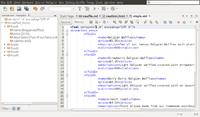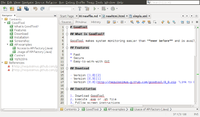Text editor
| Platforms | Pros | Cons | |
|---|---|---|---|
| Atom | Cross | built-in markdown file preview | |
| Bluefish | Cross | remote file, project support | crash when I try Print->Preview |
| Brackets | Cross | good for web designer | |
| Emacs | Cross | split the buffers | |
| Gedit | Cross | print preview (incorrect when landscape but pdf is right) | no code folding |
| Geany | Cross | print preview; Terminal; split window | |
| IntelliJ IDEA | Cross | ||
| Notepad++ | Win | print line numbers, Right-click menu | R syntax highlight not work with most themes |
| Qt Creator | Cross | split a window (even same file) | |
| RStudio | Cross | folding, best IDE for R coding | not support drag and drop a file but SendTo works |
| Sublime | Cross | menu -> Goto -> Bookmarks -> Toggle bookmarks (Ctrl + F2) | |
| Typora | Cross | Markdown editor (Preview, TOC, LaTex) | |
| vim | Cross | ||
| Visual Studio Code | Cross | Integrated Terminal,
Markdown preview. Github markdown extension. CMD+K and V to open the preview panel side by side. "minimap" can be removed from menu -> View. |
HTML editors: see here.
Atom
- Markdown preview feature is OK but it cannot export to pdf or HTML.
- pandoc conversion to html/PDF is not good; scripts part has no rectangle, tables have no separate lines.
Packages
To install a new package, go to Preferences -> Install -> type the package name and hit ENTER.
To remove a package, just delete the related folder.
rm -rf ~/.atom/packages/markdown-toc
- Markdown Preview Enhanced. It allows to view in browser (html) or export to PDF. Use r instead of R for R language syntax highlight. Another nice feature is the scrollings of the markdown file and preview are together.
- Markdown TOC. It messes up the # sign in script blocks :( So I switch to RStudio which has a good support to create the TOC (YAML header).
Emacs
- Install on Ubuntu. sudo apt install emacs
- Keyboard shortcuts
- Save file: ctrl + x, ctrl + s
- Quit: ctrl + x, ctrl + c
- Forward search/backward search: ctrl + s, ctrl + r
- Disabling Backup and Auto-save in Emacs and Change theme
$ cat ~/.emacs ;disable backup (setq backup-inhibited t) ;disable auto save (setq auto-save-default nil) (load-theme 'manoj-dark)
- 3 Emacs modes for taking notes
- Deft
- Org mode
- Howm
Gedit
- To create a new tab, Ctrl + t.
- Preferences
- View: display line numbers, highlight current line
- Font and colors: change to font size 14, color scheme = Cobalt
- Plugins: External Tools
- To split a screen, Do "Documents -> New Tab Group. No extra plugin is needed to download. I am using version 3.10.4 from Ubuntu 14.04.
- Restore tabs plugin. It works on my gedit 3.4 (ubuntu 12.04). Follow the instruction there exactly.
- Source code browser plugin. This makes gedit a good IDE for developing C++/Java code since the left panel can show symbols. Click F9 to show the side panel.
- Darkmate theme.
cd /usr/share/gtksourceview-3.0/styles sudo gedit darkermate.xml
gedit > Edit > preferences > font and colors > color scheme.
Launch from a command line
gksu gedit XXXX
Plugins
- Gedit has no built-in options to show special characters except through gedit-plugins (sudo apt-get install gedit-plugins). See Draw Spaces.
- How do I open a Terminal window in gEdit?
- sudo apt-get install gedit-plugins
- Edit -> Preferences -> Plugins -> Embedded terminal
- View -> Bottom panel
Geany
Geany can be used to run a bash script file line by line. See Debugging_Scripts.
Display special characters
Geany has a way to show special characters (Tabs/LF/CR). Edit > Preferences > Display > Tick, Show whitespace (tabs) & Show Line endings(CR/LF).
For DOS text file, the line ending is CR+LF.
For Unix text file, the line ending is LF.
Font size
Users can use either one of the following methods
- Edit -> Preferences -> Interface -> Fonts to adjust the font size.
- Keyboard bindings: Ctrl + Shift + '+' to increase the font size or Ctrl + '-' to decrease the font size. This does not affect the font size in Preferences.
Printing
The font size in Preferences affects the printing. The font size changed by using the keyboard bindings does not affect printing.
Remove vertical line
Edit -> Preferences -> Editor -> Display -> Uncheck Long line marker.
Sublime
Install it from the Snap Store on Linux
My settings file which takes care of the scheme, font size and word wrap.
{
"color_scheme": "Packages/Color Scheme - Default/Monokai.sublime-color-scheme",
"font_size": 16,
"open_files_in_new_window": false,
"word_wrap": true,
"theme": "Default.sublime-theme"
}
nano editor
Build/upgrade it
- Tested using nano 4.2 on Ubuntu 16.04. Update the nano Text Editor on Ubuntu.
wget https://www.nano-editor.org/dist/v4/nano-4.2.tar.gz sudo nano /etc/apt/sources.list # Uncomment 'deb-src http://us.archive.ubuntu.com/ubuntu/ xenial main restricted' # The source package is at 'main'. See https://packages.ubuntu.com/xenial/nano sudo apt-get build-dep nano sudo apt-get install libmagic-dev tar -xzvf nano-4.2.tar.gz cd nano-4.2 ./configure --enable-utf8 make sudo apt-get remove nano sudo make install # In case we want to remove the manually installed nano # sudo apt-get autoremove nano # sudo rm /etc/nanorc
- Tested using nano 3.2 on CentOS 7.6.
./configure --prefix=/home/USERNAME/bin/nano make make install nano ~/.bashrc # alias nano="~/bin/nano/bin/nano -c --softwrap"
Keyboard shortcuts
Actually there is no need to memorize them because the common shortcuts are always displayed at the bottom of the screen (ctrl+g to get more).
- Ctrl+c: cur pos
- Ctrl+y: prev screen
- Ctrl+v: next screen
- Ctrl+k: cut
- Ctrl+u: paste
- Ctrl+w: search
- Alt+w: search next (macOS does not work)
- Ctrl+r: insert another file at cur
- Alt+r: search and replace
Permission denied and sudoedit command
When I run 'nano tmp', I got a message: Error reading /home/odroid/.nano/search_history: Permission denied. Press Enter to continue.
odroid@odroid:~$ ls -ld /home/odroid/.nano drwxr-xr-x 2 root root 4096 Feb 12 08:01 /home/odroid/.nano odroid@odroid:~$ ls -l /home/odroid/.nano total 4 -rw------- 1 root root 15 Feb 12 08:01 search_history
A simple solution is
sudo chown -R odroid:odroid /home/odroid/.nano # note '-R' has to be capital
This seems to be a bug in nano after we use 'sudo nano [file]' (eg 'sudo nano /etc/chromium-browser/default') when the 'nano' program has not been run before.
- superuser.com. A better habit to get into is to use sudoedit or sudo -e instead of 'sudo nano'.
- Why use 'sudoedit' or 'sudo -e' - security reason
- http://superuser.com/questions/785187/sudoedit-why-use-it-over-sudo-vi
- gksudo is also useful if we want to run a GUI program under root. For example gedit or gparted.
- visudo is used to edit /etc/sudoers file only
The bottom line is use something like below for editing system files
EDITOR=nano sudoedit /etc/chromium-browser/default
Enable soft line wrapping
nano -$ FILENAME nano --softwrap FILENAME
Not that
- "-$" is the same as "--softwrap". The option "-s" has a different meaning; see below.
- "-s program" means to use this alternative spell checker command.
- these options are not available on the NIH/Biowulf. I need to use emacs/vi/joe. The keyboard shortcuts for joe can be found here.
show line number/cursor position
Use the -c option for cursor position.
nano -c FILENAME
This does not add line numbers on the left hand side.
Show line number on the left hand side like vi & .nanorc
Shift + Alt + 3 or Add set linenumbers to .nanorc to make it permanent. So my ~/.nanorc looks like
set linenumbers set softwrap include /usr/share/nano/sh.nanorc include /usr/share/nano/c.nanorc include ~/bin/r.nanorc
See
- Is there a way to tell nano to automatically show line numbering each time I open a file?
- Configuring Nano Text Editor with nanorc
- benjamin-chan/R.nanorc
- In my Ubuntu 16.04, I got a message: Error in /home/XXX/.nanorc on line 1: Unknown option "linenumbers" . My nano version is 2.5.3. I need to upgrade it.
syntax highlight & .nanorc
Add a syntax highlight support for some languages
$ ls /usr/share/nano/ asm.nanorc html.nanorc mutt.nanorc perl.nanorc ruby.nanorc c.nanorc java.nanorc nanorc.nanorc pov.nanorc sh.nanorc groff.nanorc man.nanorc patch.nanorc python.nanorc tex.nanorc $ cat ~/.nanorc include /usr/share/nano/sh.nanorc include /usr/share/nano/c.nanorc include ~/r.nanorc
R syntax highlight file r.nanorc. Note that I have to comment out line 29 starting with 'header'. A personal copy is saved in github.
To disable syntax highlight (useful if we use a terminal app on an Android ebook reader such as Boox), add -Ynone parameter.
vim editor
- What is the difference between Vi and Vim?. Vim is much better than vi. On Mac, vi is soft linked to vim.
- Getting started with Vim: The basics. Three major modes
- Normal: Default; for navigation and simple editing. Click 'Esc' to go back to the normal mode.
- Insert: For explicitly inserting and modifying text. The screen will show the text -- INSERT -- on the last line of the vim editor (vi editor does not have this function).
- Command Line: For operations like searching, navigating, saving, exiting, etc. Pressing the colon in Normal mode switches Vim to Command Line mode.
- Last line mode: Press ':', vi editor will show ':' on the last line. If we continue to type 'q[Enter]' we will quit vi. If we continue to type 'wq', it will write the file and quits.
Keys
- quit without saving: ":q!"
- save and quit: ":x" or ":wq" (note that ":qw" won't work; you want to write and then quit!)
- Page down: ctrl +f. Page up: Ctrl +b
- ^: beginning of a line. $: end of a line.
- Moving around
- line beginning: "0"
- line end: "$"
- last row: "G"
- delete a character under the cursor: "x". Delete the remainder of line: "D". Delete entire line: "dd"
- undo: "u"
- search forward: "/pattern" (case sensitive). Hit "n" to repeat search.
- Highlight search ":set hlsearch". To disable highlight ":set nohlsearch"
- search backward: "?pattern" (case sensitive). Hit "n" to repeat search.
- save: ":w"
- quit: ":q"
- Run external command ":! command"
- Display line numbers ":set nu". Add "set number" to your .vimrc file in your home directory.
- Ignore cases when searching ":set ic"
Some helps
- http://mathlab.cit.cornell.edu/local_help/vi.html
- http://www.lagmonster.org/docs/vi.html and more complete one.
- Difference between vi and vim. Especially Vim allows the screen to be split for editing multiple files. Use ":split" to split a screen using the same file, ":split filename" to split the screen using a new file and "Ctrl-w + Ctrl-w" to switch screens/viewports. More keyboard controls can be found at linux.com.
- Advanced concepts
color schemes
On my Mint 18.2, the color syntax is off. It does not work if I try to enable it.
The solution is install vim (sudo apt-get install vim). After that, the syntax highlight works automatically; no need to turn it on manually.
To change the color scheme on-the-fly, type :colorscheme then Space followed by TAB. The 'darkblue' looks cool.
The list can be found at /usr/share/vim/vimNN/colors.
On Raspbian OS , we should use the method described here. That is, sudo nano /etc/vim/vimrc and uncomment out the line containing syntax on.
plugin
On Mac, I need to run mkdir ~/.vim/plugin'. Then I can put the downloaded .vim file (e.g. R syntax highlight) there.
Also I may need to modify ~/.vimrc file by adding some options,
syntax on filetype plugin on
Theme
Write or Code Faster in Your Linux Text Editor With Custom Themes
Visual Studio Code
- https://code.visualstudio.com/
- Settings
- 9 Visual Studio Code Extensions That Make Programming Even Easier
- 10 Essential Productivity Tips for Visual Studio Code
Markdown TOC (table of contents) extension
https://marketplace.visualstudio.com/items?itemName=AlanWalk.markdown-toc and Github page
- Follow the instruction here to fix a problem of extra 'autoauto' words in TOC
- File > Preferences > Settings
- Filter setting by typing 'eol'
- Make appropriate changes ('auto' to '\n')
- Modify the setting to start the level from 2 instead of 1. Change the anchor mode from Github to Bitbucket.
7 Best Note-Taking Tools for Programmers
http://www.makeuseof.com/tag/best-note-taking-tools-programmers/
RStudio
We can create different levels of sections.
On ODroid (ARM works too!) Ubuntu 16.04
# Note: OpenJDK 8 will not work # We have to install Oracle Java sudo add-apt-repository ppa:webupd8team/java sudo apt-get update sudo apt-get install oracle-java8-installer sudo apt-get install netbeans # version 8.1 in my case
See screenshots
Note:
- Netbeans has a built-in support for HTML/XML files. XML has an advantage over HTML since HTML cannot have any tags you want.
- We need to download a plugin for markdown file support. Go to Tools -> Plugins. In the 'Settings' tab make sure the 3 items are checked. Go to 'Available plugins' tab
search 'markdown'. Install 'Markdown support'. It works on Netbeans 8.0 on x64 Ubuntu 14.04 and Netbeans 8.1 on my ARM Ubuntu 16.04.
- For Markdown or XML, the comment syntax can be found here.
- For some reason, the order of headlines on the navigator pane is not the same as they appeared on the file. So it is better to use XML file format.
- My hack on Netbeans options (change to use a dark color on background).
- Profile: NetBeans
- Syntax. Default: Foreground=White, Background=Dark Gray. Comment: Foreground=cyan. Keyword: Foreground=Orange.
- Highlighting. Highlight Caret Row: Foreground=Dark Gray. Background=Pink.
- For choosing colors, go to Google: rgb to hex
- For some reason, it makes my graphical Mint desktop unstable. I have to use Ctrl + Alt + F1 and Ctrl + Alt + F8 to fix it temporarily. Deal breaker!
IntelliJ IDEA
It requires JDK. The community version is free. Download the tarball. Extract it and run bin/idea.sh. It even identifies a mismatch in my XML documentation that netbeans does not find.
- Viewing Structure of a Source File or Alt + 7
- Open a terminal at the bottom; Alt + F12
- SOLARIZED color. Copy icls file to ~/.IdeaIC2016.2/config/colors directory. Restart Intellij IDEA. Go to File -> Settings -> Editor -> Colors & Fonts -> Font.
- To deactivate spelling checking: Ctrl + Alt + s -> Editor -> Inspections -> Spelling -> Typo. Uncheck it.
- We need to create a project for IntelliJ IDEA to automatically open the file we are working on. IDEA will create a hidden folder call .idea. For git repository, we shall create the .gitignore file contains
.idea/workspace.xml .idea/misc.xml
Zim
- Available in Linux, Windows & Mac.
- The side panel contains a hierarchical view of the pages.
- Right click on the page tab, we can create a new page or sub page.
- On Ubuntu, the title bar is on the top of the desktop.
- Auto save. Auto re-open the last session.
- Handles several types of markup, like headings, bullet lists and of course bold, italic and highlighted. This markup is saved as wiki text so you can easily edit it with other editors.
- Toggle notebook editable.
- Insert image (cannot resize)
- Plugins, e.g. Equation editor, R plot,
- The default folder for storing the notes is ~/Notebook. Each page has its own file in storage.
~/Notebooks/Notes/ ~/Notebooks/Notes/notebook.zim ~/Notebooks/Notes/Home.txt
If we create a 2nd page called 'Home2' with sub pages 'Subpage1' and 'subpage2' we will have
~/Notebooks/Notes/Home2.txt ~/Notebooks/Notes/Home2 ~/Notebooks/Notes/Home2/subpage1.txt ~/Notebooks/Notes/Home2/subpage2.txt
Cherrytree - a hierarchical note taking application
featuring rich text and syntax highlighting, storing data in a single xml or sqlite file.
Vim
with the Tagbar plugin.
The instruction works for cpp file.
Unfortunately xml files are not supported from my testing. See its wiki for supported filetypes.
Lime
Maybe