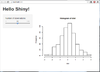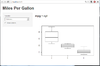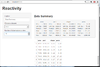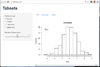Shiny
Preliminary
The following is what we see on a browser after we run an example from shiny package. See http://rstudio.github.com/shiny/tutorial/#hello-shiny. Note that the R session needs to be on; i.e. R command prompt will not be returned unless we press Ctrl+C or ESC.
More shiny examples can be found on https://github.com/rstudio/shiny-examples 188 shiny-examples (note this is not what runExample("08_html") used. runExample() used local files that contain only 11 examples). The local directory is /Library/Frameworks/R.framework/Versions/4.2/Resources/library/shiny/ for R 4.2.x on macOS.
shiny depends on websockets, caTools, bitops, digest packages.
Q & A:
- Tutorial: http://wch.github.io/shiny/tutorial/
- Layout: http://shiny.rstudio.com/articles/layout-guide.html
Q: If we run runExample('01_hello') in Rserve from an R client, we can continue our work in R client without losing the functionality of the GUI from shiny. Question: how do we kill the job?- If I run the example "01_hello", the browser only shows the control but not graph on Firefox? A: Use Chrome or Opera as the default browser.
- Q: How difficult to put the code in Gist:github? A: Just create an account. Do not even need to create a repository. Just go to http://gist.github.com and create a new gist. The new gist can be secret or public. A secret gist can not be edited again after it is created although it works fine when it was used in runGist() function.
Resources
- Mastering shiny Hadley Wickham
- Interactive web-based data visualization with R, plotly, and shiny Carson Sievert 2019
- Shiny Production with AWS Book by Matt Dancho
- The Best Resources for Learning Shiny App Development
- Top 7 Best R Shiny Books and Courses That Are Completely Free
- Level Up Your R/Shiny Team Skills with Our Free Ebook
- Shiny without Boundaries: One App, Multiple Destinations
- WebDev4R: Shiny Explained
- Shiny in a Nutshell
- Understanding Reactivity
- Understanding Reactive Expressions
- Dynamic/Interactive UI Outputs
- Shiny Modules
- Robust Shiny Apps with Golem
- Client-side Code & Dynamic Tables with {shiny} and `{gt}
- Advanced Widgets with {shinywidgets}
Cheatsheet
https://shiny.posit.co/r/articles/start/cheatsheet/
Deployment
R Shiny Deployment: 5 Options for Individuals and Enterprises
Deploy to run locally
Follow the instruction here, we can do as following (Tested on Windows OS)
- Create a desktop shortcut with target "C:\Program Files\R\R-3.0.2\bin\R.exe" -e "shiny::runExample('01_hello')" . We can name the shortcut as we like, e.g. R+shiny
- Double click the shortcut. The Windows Firewall will be popped up and say it block some features of the program. It does not matter if we choose Allow access or Cancel.
- Look at the command prompt window (black background console window), it will say something like
Listening on port 7510
at the last line of the console. - Open your browser (Chrome or Firefox works), and type the address http://localhost:7510. You will see something magic happen.
- If we don't want to play with it, we can close the browser and close the command console (hit 'x')too.
How to run an R shiny app
- Building Shiny apps – an interactive tutorial by Dean Attali
- Different ways of running an R shiny app from a desktop:
- Click "Run App" in RStudio
- Call shinyApp().
- options(browser = "/usr/bin/firefox")
- shinyApp(ui=ui, server=server, options = list(port = 3838)) create a Shiny app object. Printing the object or passing it to runApp() will run the app.
- Call runApp()
- runApp(shinyApp(ui=ui, server=server, options = list(port = 3838))
- runApp("app.R")
- runApp("~/Directory"). This also works if we replaced a directory with an R file.
- R -e "shiny::runApp('~/shinyapp')" from a terminal
- An example of "app.R". Edit a table via the "DT" package.
- Turn a shiny application into a tablet or desktop app
rmarkdown::run() instead of rmarkdown::render()
Use rmarkdown::run("XXX.Rmd") file. If you use the render() function, you will receive an error "Error: path for html_dependency not provided Execution".
RInno
Installs shiny apps packaged as stand-alone Electron apps using Inno Setup, an open source software that builds installers for Windows programs only.
Deploy on cloud
https://www.r-bloggers.com/deploying-r-rstudio-and-shiny-applications-on-unbuntu-server/
Shiny server series part 1: setting up. It includes setting up A- and CNAME records on DigitalOcean.
Deploy on Github Pages: shinylive
- Shinylive is a serverless version of Shiny that runs entirely in the browser using WebAssembly and WebR. It converts your Shiny app into static HTML and JavaScript files—perfect for GitHub Pages.
- Restrictions:
- Why tidyverse Isn’t Fully Supported in Shinylive (yet)
- WebAssembly Constraints
- tidyverse is a Meta-Package
- Some tidyverse packages (like tibble or dplyr) may partially work if they've been ported to WebR.
- Shinylive file size limitations (100MB)
- Why tidyverse Isn’t Fully Supported in Shinylive (yet)
- https://posit-dev.github.io/r-shinylive/
- Shinylive Code Editor https://shinylive.io/r/editor/
- CRAN (not the latest)
- Github (latest)
- {shinylive}: Serverless Shiny Apps
- The backend WebR - R in the Browser (not an R package).
- https://shiny.posit.co/py/docs/shinylive.html Shinylive for Python and Github
- Deploying flexdashboard on Github Pages with Docker and Github Actions 2022
- Deploy Shinylive R App on Github Pages and the post on Medium, 2023/9/26.
- It has good links to RStudio/Posit conf about shinylive
- VScode & a dockerized environment
- Add shiny in quarto blog with shinylive 2024/3/10. Suppose we have a file app.R in ~/Documents/shinylive folder.
- Install shinylive
# install.packages("pak") > pak::pak("posit-dev/r-shinylive") > packageVersion("shinylive") [1] ‘0.1.1.9000’
- Method 1: shinylive via web page. Just one line is need. It will output the local URL. My testing page on Github. To put it on github, go to the repository's setting page (make sure the repository is public). Click on "Pages" on LHS. In the Branch, select "main" branch and "/root" directory.
> shinylive::export('~/Documents/shinylive', '~/Documents/shinylive_out') ... Run the following in an R session to serve the app: httpuv::runStaticServer("~/Documents/shinylive_out") > httpuv::runStaticServer("~/Documents/shinylive_out") Serving: '~/Documents/shinylive_out' View at: http://127.0.0.1:7446 Press Esc or Ctrl + C to stop the server
- Method 2: embed shinylive in Quarto blog. Need to install Shinylive Quarto extension
quarto add quarto-ext/shinylive
- After that, modify the yaml of your index.qmd and put the contents of the app.R in a code chunk.
- Deploy Shinylive R App on Github Pages
Deploy to Digital Ocean
How to deploy Shiny application to Digital Ocean using GitHub Actions
Deploy on shinyapps.io: rsconnect package
About the account
- Getting started with shinyapps.io page and Dashboard page.
- Limitations of the free account (5 applications, 25 active hours per month) on shinyapps.io.
- Default System Packages.
- How Many Shiny Apps Can You Host for Free?
- Deploy to Shinyapps.io from Github Actions
- Push Button Publishing for Shiny Apps
Shinyapps.io can accept google account to sign up.
https://taichimd.shinyapps.io/stock/ (quantmod, ggplot2, reshape2, magrittr, rvest packages were used)https://taichimd.shinyapps.io/tspgov (ggplot2, reshape2, magrittr, rvest, plotly), Performance- https://taichimd.shinyapps.io/Lasso_Simulation/ Lasso with simulated data
- https://taichimd.shinyapps.io/shinysurvival/ Kaplan-Meier curves plotter
- https://taichimd.shinyapps.io/cran-downloads/ (a backup copy of hadley shiny app). Some packages to test:
- ggpubr, survminer, GGally, glmnet, survAUC
- glmnet, SGL, MSGLasso, grplasso, biospear
- dockerfiler, stevedore, babelwhale, liftr
- https://taichimd.shinyapps.io/cran-rev-imports/. Number of downloads from reverse imports packages. Useful to identify popular packages.
- https://shiny.taichimd.us/shiny-examples.html 188 shiny examples. source code for this HTML
Note:
- Two commands are needed to upload an app:
- rsconnect::setAccountInfo() the full command including name/token/secret can be copied from Account dashboard - Token page.
- rsconnect::deployApp() [assume we are in the right working directory]. If the machine contains several accounts, we can use deployApp(account = "XXXX") to specify the account we want to deploy the app. After successful deployment, the browser will open the URL for our app.
- After we run rsconnect() command to deploy our apps, a new subfolder rsconnect will be created under our app folder. I add this folder to .gitignore file. But it seems this file/folder does not contain any secret information. So not worry.
- The rsconnect stores account information. If we get the app from another account make sure to delete this subfolder before we run rsconnect::deployApp(); otherwise we will get an error message Error: HTTP 403 .... Forbidden'; see I can't deploy my app with a name that was used in a previous deleted app.
- For the shiny apps we uploaded to shinyapps.io, we can download them back. The download bundle will also include packrat subfolder (packrat.lock file and desc subfolder). See R packages → packrat for more about packrat.
Caveats:
- I cannot upload my shiny app shinySurvival when it contains data in a subdirectory.
- When the app is running perfectly locally, it gives some errors when it is deployed to the shinyapps.io. Looking at the app log does not help too much.
deployApp()
- Choose which files ignored deploy to shinyapps.io. See Deploy to Shinyapps.io from Github Actions
deployApp(, appFiles= c("app.R" #, you can specify which files to deploy, #or keep this NULL to deploy everything ), appName = error_on_missing_name("MASTERNAME"), appTitle = "shinyapplication")
Packages
- The R packages our shiny app uses will be automatically downloaded by shinyapps.io service. See the package dependencies section on http://shiny.rstudio.com/articles/shinyapps.html and Using your R packages in the cloud.
- When you deploy your application, the rsconnect package detects the packages that your application uses by looking for explicit library() calls within your application. Be aware that you should not have an explicit install.packages() call within your ui.R or server.R files.
- Currently the shinyapps.io service supports deploying packages installed from CRAN, GitHub, and BioConductor.
- rsconnect::appDependencies() - Recursively detect all package dependencies for an application.
- Error when trying to deploy to shinyapps.io: Application depends on package "package" but it is not. You have to fool the shinyapps (or rsconnect) package a bit so that it does not detect package as a literal package name.
do.call(library, list(package = package, character.only = TRUE))
- How to specify package versions when deploying Shiny app to shinyapps.io? See the next item.
- Shiny app which depends on package on GitHub? You should not install packages inside your shiny app, just install it locally and rsconnect will figure out how to install it based on your local library, you just have to load the library inside your app. Remember packageDescription() records all information even a package installed from a specific commit from Github repository.
- (Is this outdated?) In order for BioConductor packages to install succesfully on shinyapps.io, the repos option must be configured, either directly or by using setRepositories(), to include the BioConductor repositories in addition to CRAN. setRepositories()
setRepositories(addURLs = c(BioC = "https://bioconductor.org/packages/3.8/bioc"))
- Deploy shiny app using custom package. Also use renv or packrat package.
- How to manage R package dependencies for shiny app deployment (docker) packrat
- Deploying packrat projects to Shiny Server Pro packrat
- Building Web Apps with R Shiny ebook
- Deploy to Shinyapps.io from Github Actions
Deploying a development version of a shiny app
rsconnect::deployApp(..., appName="MyApp") rsconnect::deployApp(..., appName="MyApp_dev")
Shiny server installation
Each app directory needs to be copied to /srv/shiny-server/ (which links to /opt/shiny-server/) directory using sudo.
The default port is 3838. That is, the remote computer can access the website using http://xxx.xxx.x.xx:3838/AppName.
Release
Shiny Server 1.5.16 Update 2021-01-03
Ubuntu & firewall
- In my case, I need to modify the firewall to allow traffic through to Shiny Server sudo ufw allow 3838. See How to Set Up Shiny Server on Ubuntu 16.04. The tutorial also covers Securing Shiny Server with a Reverse Proxy and SSL Certificate.
- Deploy your own Shiny app server with debian 2023-1
RHEL/CentOS 7
https://www.vultr.com/docs/how-to-install-shiny-server-on-centos-7
Raspberry Pi
- Automatically installing Shiny and RStudio server on Raspberry Pi OS with Ansible 2021-01-13
- http://atceiling.blogspot.com/2017/12/raspberry-pi-r-languager-shiny-server.html
R
sudo nano /etc/apt/sources.list # deb http://archive.raspbian.org/raspbian/ stretch main sudo apt-get update sudo apt-get install r-base r-base-core r-base-dev
Shiny-server
sudo apt-get install cmake
sudo su - -c "R -e \"install.packages('shiny', repos='http://cran.rstudio.com/')\""
git clone https://github.com/rstudio/shiny-server.git
cd shiny-server
mkdir tmp
cd tmp
DIR=`pwd`
PATH=$DIR/../bin:$PATH
PYTHON=`which python`
$PYTHON --version
cmake -DCMAKE_INSTALL_PREFIX=/usr/local -DPYTHON="$PYTHON" ../
make
mkdir ../build
(cd .. && ./bin/npm --python="$PYTHON" install)
(cd .. && ./bin/node ./ext/node/lib/node_modules/npm/node_modules/node-gyp/bin/node-gyp.js --python="$PYTHON" rebuild)
sudo make install
sudo ln -s /usr/local/shiny-server/bin/shiny-server /usr/bin/shiny-server
sudo useradd -r -m shiny
sudo mkdir -p /var/log/shiny-server
sudo mkdir -p /srv/shiny-server
sudo mkdir -p /var/lib/shiny-server
sudo chown shiny /var/log/shiny-server
sudo mkdir -p /etc/shiny-server
cd /etc/shiny-server/
sudo wget http://withr.me/misc/shiny-server.conf
sudo shiny-server
http://192.168.X.XXX:3838
建立 server.R 及 ui.R 程式
cd /srv/shiny-server mkdir hello_shiny cd hello_shiny # 分別建立 server.R 及 ui.R
Running shiny server as non-root: run_as
- https://stackoverflow.com/questions/36201019/run-shiny-server-as-non-root
- https://support.rstudio.com/hc/en-us/articles/219044787-Root-requirements-for-Shiny-Server
- http://docs.rstudio.com/shiny-server/#run_as
Google analytics
https://docs.rstudio.com/shiny-server/#google-analytics
Reverse proxy: Deploy your own shiny server
- http://qualityandinnovation.com/2015/12/09/deploying-your-very-own-shiny-server/
- Set up Apache(Nginx or another webserver) to act as a proxy to Shiny Server
- Setting up RStudio Server, Shiny Server and PostgreSQL
- When used with cloudflare, we should disable HTTP proxy (CDN) and use DNS only.
- How to make your home Shiny or Rstudio Server accessible from the public internet
Shiny https: Securing Shiny Open Source with SSL
Security
- Security blind spots in Shiny: why your app is more vulnerable than you think
- XSS (Cross-Site Scripting): client-side
- Command Injection: server-side
- SQL Injection: database-side
- It seems rocker/shiny docker image bundled an old version of node. For example, rocker/shiny:4.5.2 bundled v20.17.0 instead of v20.18.x.
docker run --rm rocker/shiny /opt/shiny-server/ext/node/bin/node -v
Securing Shiny Server with Caddy
Shiny for Python
Shiny Assistant
Simplifying Parts Of A Shiny App by Creating Functions
Simplifying Parts Of A Shiny App by Creating Functions
shinyuieditor
shinyuieditor package
Shiny UI Prototype Builder
designer package
How to Build a Data Analysis App in R Shiny
How to Build a Data Analysis App in R Shiny
global.R
The R Shiny packages you need for your web apps
https://www.r-bloggers.com/2017/07/the-r-shiny-packages-you-need-for-your-web-apps/
Other web apps
Ten simple rules for researchers who want to develop web apps
Shiny + Docker
- Rocker shiny documentation
- See this post. It uses the gui of Docker called Kitematic.
- https://hub.docker.com/r/rocker/shiny/ Don't run R Shiny as a non-root user.
- Shiny Server on Docker: CentOS 7 Edition
- https://github.com/rocker-org/shiny
- https://www.r-bloggers.com/dockerizing-a-shiny-app/
- https://github.com/keberwein/docker_shiny-server_centos7 (Shiny + RStudio servers)
- How To Dockerize ShinyApps + renv package
- Deploying an R Shiny App With Docker
- Running a shiny app in a docker container
- Dockerized Shiny Apps with Dependencies. renv
- Host Shiny Apps with Docker
- Using systemd to Run Shiny Apps
- Running Shiny Server in Docker
- Shiny Apps with Docker Compose, Part 1: Development 2021
- UCSCXenaShiny: An R package for interactively exploring UCSC Xena
- Automating Dockerfile creation for Shiny apps 2022/10/20
- R Shiny Docker: How To Run Shiny Apps in a Docker Container 2023/11/28
Quick run
app.R
library(shiny)
ui <- fluidPage(
textInput("name", "Enter your name:"),
textOutput("greeting")
)
server <- function(input, output) {
output$greeting <- renderText({
paste("Hello,", input$name)
})
}
shinyApp(ui, server)
docker run --rm -p 3838:3838 \ -v "$(pwd)/app.R:/srv/shiny-server/app.R" \ rocker/shiny
Bonus: an even shorter app.R
library(shiny)
shinyApp(ui = fluidPage("Hi"), server = function(input, output) {})
/etc/shiny-server/shiny-server.conf
nano shiny-server.conf
Note: run_as shiny; is required for avoiding the error: Error loading config: Required "run_as" directive not present or has no users.
run_as shiny;
server {
listen 8080; # Change from 3838 to any available port
location / {
site_dir /srv/shiny-server;
log_dir /var/log/shiny-server;
}
}
Then run the following. This will overwrite the default /etc/shiny-server/shiny-server.conf file
docker run -it --rm -p 3838:8080 \ -v $(pwd)/shiny-server.conf:/etc/shiny-server/shiny-server.conf \ --name shiny \ rocker/shiny
Idle time
Define app_idle_timeout in shiny-server.conf.
- https://docs.posit.co/shiny-server/#application-timeouts. The default value for app_idle_timeout is 5 seconds.
- Shiny apps rely on WebSockets for client-server communication. WebSocket protocol says WebSocket heartbeats were sent automatically every 15 seconds (by default), even if the user doesn’t move the mouse or type.
- RStudio in Rserver, disable idle timeout on ShinyApp
- Keep shiny app running in shiny server (no greying out)
server {
listen 3838;
# Define a location at the base URL
location / {
site_dir /srv/shiny-server;
log_dir /var/log/shiny-server;
# Optional: disconnect idle sessions after 15 minutes
app_idle_timeout 900;
}
}
shiny-server version
docker run --rm rocker/shiny shiny-server --version
Multiple connections
- Example 1: show session token
library(shiny) server <- function(input, output, session) { output$token <- renderText({ paste("Your session token is:", session$token) }) } ui <- fluidPage( textOutput("token") ) shinyApp(ui, server) - Example 2: multiple connections are run independently
library(shiny) ui <- fluidPage( titlePanel("Test: Simultaneous Connections"), verbatimTextOutput("session_info"), actionButton("click", "Click me"), textOutput("click_count") ) server <- function(input, output, session) { # Per-user reactive counter counter <- reactiveVal(0) observeEvent(input$click, { counter(counter() + 1) }) output$click_count <- renderText({ paste("You clicked", counter(), "times") }) output$session_info <- renderPrint({ list( session_id = session$token, timestamp = Sys.time() ) }) } shinyApp(ui, server)
Build rocker/shiny image
git clone https://github.com/rocker-org/rocker-versioned2.git docker build -t shiny:4.5.1 -f dockerfiles/shiny_4.5.1.Dockerfile .
Only the R versions defined in the bakefiles directory will be built. The repository file structure is
- build: templates and generation scripts that produce those per-version Dockerfiles. "matrix/all.json" contains R versions that will be used to build images but all files under "matrix" are automatically generated.
- bakefiles: generated *.docker-bake.json (such 4.4.3.docker-bake.json) files used by Docker BuildKit to define how multiple images (including R versions) are built in batches.
- dockerfiles: generated Dockerfiles used to build each image
- Makefile
- scripts: installer scripts (e.g., install_shiny_server.sh) used inside those Dockerfiles
- tests
To build an image based on an old R version (eg R 4.4.0 released 2024/4/24),
- Method 1. Use release version. https://github.com/rocker-org/rocker-versioned2/releases. R 4.4.0 corresponds to 3a856a4.
git checkout 3a856a4
- Method 2. Find the commit hash nuber.
git log -S "4.4.0" -- dockerfiles/ # OR git log -p -- build/matrix/all.json # Show diffs
to find out the hash number. After that,
git checkout 42772bd # Extra: git show --name-only 42772bd # show changed files
To move back to the master branch,
git checkout master git branch
WARN shiny-server - Running as root unnecessarily is a security risk
We may see the above message when we run the "docker run" command without specifying a user (even the shiny-server.conf has specified "run_as shiny;")
We can use docker run -p 3838:3838 --user shiny rocker/shiny to avoid the warning. Note: If you do this, make sure any mounted volumes (like your app or log folders) are readable/writable by the shiny user (UID 999 by default).
Shiny + Docker + renv
- Renv with Docker: How to Dockerize a Shiny Application with an Reproducible Environment
# Base R Shiny image FROM rocker/shiny:4.4.3 # rocker/shiny-verse:4.4.3 # Make a directory in the container RUN mkdir /home/shiny-app # Install Renv RUN R -e "install.packages('renv', repos = c(CRAN = 'https://cloud.r-project.org'))" # Copy Renv files and Shiny app WORKDIR /home/shiny-app/ RUN mkdir -p renv COPY app.R app.R COPY renv.lock renv.lock COPY .Rprofile .Rprofile COPY renv/activate.R renv/activate.R COPY renv/settings.json renv/settings.json # Restore the R environment RUN R -e "renv::restore()" # Expose the application port EXPOSE 3838 # Run the R Shiny app CMD Rscript /home/shiny-app/app.R - Using renv with Docker
shiny2docker
Containerizing Shiny Apps with {shiny2docker}: A Step-by-Step Guide
Landing page
- We can create an HTML file in /srv/shiny-server directory as the landing page where each app is under a sub-directory.
- R Shiny Apps by Sharon Machlis
- shinyLP package. Bootstrap Landing Home Pages for Shiny Applications
- Host a directory of applications from Shiny Server Professional v1.5.17 Administrator's Guide
- shiny.router
- Landing page vs dashboard
Landing Page vs Dashboard in Shiny Feature Landing Page 🛬 Dashboard 📊 Purpose Welcome users, guide them to other sections Display data, interact with analysis tools Functionality Navigational or informational Analytical, interactive, and data-driven User Role Acts like a homepage or gateway Acts like a workspace or control panel Contains Logos, app links, mission, buttons Charts, plots, tables, controls Example Use "Welcome to the App Suite! Choose a Tool." "View sales trends, filter by date." UI Type Often uses HTML-like layout (shinyLP, fluidPage) Uses layout tools like shinydashboard, bs4Dash
Dashboard
shinydashboard
- http://rstudio.github.io/shinydashboard/
- Dashboards made easy
- Using Shiny with Scheduled and Streaming Data
flexdashboard
- The output can be a static HTML file or a dynamic HTML (using shiny, highcharter, viridisLite, ...)
- https://rmarkdown.rstudio.com/flexdashboard/
- Introducing flexdashboards. The gauge component is cool.
- Real example containing gauges https://gallery.shinyapps.io/cran-gauge/
- Automated Dashboard for Classification Neural Network in R
- Automated Dashboard with various correlation visualizations in R
- Speeding up R Plotly web apps - R x Javascript part I
shinyalert: create pretty popup messages (modals) in Shiny
shinyjs
Dash bio for R
Theme
shinytheme
bslib
R Shiny bslib – How to Work With Bootstrap Themes in Shiny
bootstraplib
How to use bootstraplib's Live Theme Previewer to customize Shiny apps?
shiny + databases
tags, hyperlinks
- https://stackoverflow.com/questions/42047422/create-url-hyperlink-in-r-shiny
- Customize your UI with HTML
dates
- https://stackoverflow.com/questions/22834778/r-shiny-daterangeinput-format
- http://www.noamross.net/blog/2014/2/10/using-times-and-dates-in-r---presentation-code.html
websocket
CentOS
- https://www.vultr.com/docs/how-to-install-shiny-server-on-centos-7
- https://github.com/rstudio/shiny-server/wiki/CentOS-step-by-step-Installation-Instructions
- http://blog.supstat.com/2014/05/install-rstudio-server-on-centos6-5/
Gallery
git clone https://github.com/rstudio/shiny-examples.git
shiny::runApp("~/github/shiny-examples/018-datatable-options/")
- Shiny User Showcase
- Introducing Shiny App Stories
- http://www.showmeshiny.com/
- Example of using googleVis: http://shinyeoda.cloudapp.net/
- Integrate with Javascript: https://github.com/wch/shiny-jsdemo and https://github.com/trestletech/ShinyDash-Sample
- interactiveDisplay (Bioconductor package, there is a STOP Application button too): http://www.bioconductor.org/packages/release/bioc/html/interactiveDisplay.html
- Party vote characteristics at the New Zealand General Election 2014, More things with the New Zealand Election Study
- geneSurv : An interactive web-based tool for survival analysis in genomics research. The paper and the source code.
- gene2drug
- Stock
- http://shiny.rstudio.com/tutorial/written-tutorial/lesson6/
- Stock Closing Price History.
- Multiple stocks.
- google (flash is required, not accurate eg DOW). msn (Nice).
- yahoo (French only).
- S&P500 Dashboard, Github source code
Persistent data storage in Shiny apps
http://deanattali.com/blog/shiny-persistent-data-storage/
multiple outputs to mainPanel
https://stackoverflow.com/a/27383312. Or use fluidRow() to expand the output in one tabPanel.
ui <- navbarPage("My App",
tabPanel("Lasso",
sidebarLayout(
sidebarPanel(
...
),
mainPanel(
tabsetPanel(
tabPanel("CV plot", plotOutput("plotLasso")),
tabPanel("Lasso fitting",
#verbatimTextOutput("fitLasso"))
fluidRow(
column(12, TextOutput("fitLasso", inline=T)),
column(12, verbatimTextOutput("fitLasso2"))
))
)
) # close mainPanel
) # close sidebarLayout
), # close tabPanel Lasso
) #close navbar page
server <- function(input, output, session) {
output$fitLasso <- renderText({ })
output$fitLasso2 <- renderPrint({ })
}
shinyApp(ui, server)
How to get the selected Tab-ID in a navbarPage with modules
HTML
- Customize your UI with HTML
# adding the new div tag to the sidebar tags$div(class="header", checked=NA, tags$p("Ready to take the Shiny tutorial? If so"), tags$a(href="shiny.rstudio.com/tutorial", "Click Here!") - Build your entire UI with HTML. This seems to be a more complicated approach at first glance.
<application-dir> |-- app.R |-- www |-- index.htmland "app.R"
# ui is defined in the HTML file server <- function(input, output) { } shinyApp(ui = htmlTemplate("www/index.html"), server) - HTML templates
- Shiny HTML Tags Glossary
Conditional input
Upload a file/files
- https://shiny.rstudio.com/articles/upload.html. fileInput(), renderTable(), tableOutput(). Add options(shiny.maxRequestSize = 30*1024^2) to increase the upload size to eg 30MB.
- how to upload and access multiple CSV files in R Shiny, source code. renderTable(), renderPrint(), renderUI().
- demo upload a zip file and unzip it to local machine. Source code. observeEvent()
- CASAS: Cancer Survival Analysis Suite, a web based application
- fileInput "accept" not filtering options. The RStudio built in web browser does not use the accept attribute. It will always show "All Files (*)" if you view your shiny app through RStudio. The RStudio built in web browser does not use the accept attribute. It will always show "All Files (*)" if you view your shiny app through RStudio.
reactive
- Lesson 4 Display reactive output
- Reactivity - An overview
- ?reactive, Lesson 6 Use reactive expressions
- 3 Basic reactivity from Mastering Shiny
- Shiny Reactivity Tricks, pt. II: Reactives Factories
actionButton and isolate
- https://shiny.rstudio.com/articles/isolation.html
- 049-isolate-demo
- It seems isolate() will always run the code one time. So consider eventReactive() or observeEvent() instead.
actionButton and eventReactive*
R Shiny App Tutorial | eventReactive() demo | Create dependency on actionButton
actionButton, observeEvent and reactiveValues
- ?reactiveValues
- Based on the following 2 examples. It seems
- reactiveValues() and observeEvent() work together.
- reactiveValues() will create a global variable and its value will be changed based on an actionButton.
- the effect of observeEvent() + reactiveValues() is similar to eventReactive() if we don't consider the situation that the new value depends on the old value.
- reactiveValues example
text_reactive <- reactiveValues( text = "No text has been submitted yet." ) observeEvent(input$submit, { text_reactive$text <- input$user_text }) output$text <- renderText({ text_reactive$text })eventReactive() way:
text <- eventReactive(input$submit, { input$user_text }) output$text <- renderText({ text() }) - reactiveValues() in R Shiny - Example 1 - A counter (video)
counter <- reactiveValues(countervalue = 0) observeEvent(input$add1, counter$countervalue <- counter$countervalue + 1 output$counter <- renderText({ counter$countervalue })The following code will break (Error in : C stack usage 7969216 is too close to the limit). So this is the case eventReactive() can't replace reactiveValues()!
countervalue <- eventReactive(input$add1, { countervalue() + 1 }) output$counter <- renderText({ countervalue() })
Dynamic UI
- Build a dynamic UI that reacts to user input. reactive(), observeEvent()
- Dynamically generated user interface components
- Dynamic UI in Shiny (incl. demo app) complicated!
- Youtube
- R Shiny app tutorial # 13 a - how to use renderUI() and uiOutput() in shiny - Dynamic input widgets
- (R Shiny Basic App) #8 Dynamically create Drop Down List source code in github. Code is short. reactive(), observe(), selectInput(), updateSelectInput().
eventReactive()
- 028-actionbutton-demo actionButton() and eventReactive()
- Using Action and Reset Buttons actionButton(), reactiveValues(), observeEvent() and eventReactive()
- https://shiny.rstudio.com/reference/shiny/1.0.3/observeEvent.html
- observeEvent() and eventReactive() from Mastering Shiny
- Shiny: what is the difference between observeEvent and eventReactive?
- eventReactive(eventExpr, handlerExpr, ...) creates a reactive value that changes based on the eventExpr. It seems we do not care much about the returned value. handleExpr is like output$SOMETHING.
- observeEvent(eventExpr, valueExpr, ...) simply is triggered based on eventExpr. It returns a reactive expression object.
Files
shinyFiles
shinyFiles package. This package extends the functionality of shiny by providing an API for client side access to the server file system. As many shiny apps are run locally this is equivalent to accessing the filesystem of the users own computer, without the overhead of copying files to temporary locations that is tied to the use of fileInput().
Password protection
- http://ipub.com/shiny-password-protect/
- https://auth0.com/blog/adding-authentication-to-shiny-server/
- https://www.r-bloggers.com/password-protect-shiny-apps/
- Authentication of Shiny-server Application Using a Simple Method
- Polished is an R package that adds authentication and user administration to your Shiny apps.
Install all required R packages
http://padamson.github.io/r/shiny/2016/03/13/install-required-r-packages.html
www directory
- For static web resources served directly by the browser:
- Images displayed via <img src="..."> tags
- CSS files, JavaScript files
- Files accessed directly via URL
- These MUST go in the www directory
- For file downloads using downloadHandler():
- Files can be located anywhere accessible to the R process (see this example on github)
- The www directory is NOT required
- You can put files in the root directory, subdirectories, or anywhere else
Icons
- R Shiny & FontAwesome Icons – How to Use Them in Your Dashboards
- Image not showing R Shiny (displayed as broken)
- Put the png file in the www directory
- Put your R code in the app.R file and run it through runApp() or the Run App icon in RStudio. It does not work if we call it by shinyApp() function.
- Example
library(shiny) library(survival) ui <- fluidPage( titlePanel( title = tags$div(tags$img(src = "icon.png", height = "32px", width = "32px"), "Interactive Kaplan Meier Plot", style = "background-color: black; color: white; padding: 10px;")), sidebarLayout( sidebarPanel( radioButtons("survivalType", "Choose survival data type:", choices = list("Overall Survival" = "os", "Progression Free Survival" = "pfs"), selected = "os") ), mainPanel( plotOutput("kmPlot") ) ) )
How do I add a favicon to my Shiny app
Adding a favicon to your Shiny app can be done by placing the favicon file in the www directory of your Shiny app and then using the tags$link function in your UI to link to it. Here’s how you can do it:
- Place your favicon file (e.g., favicon.ico) in the www directory of your Shiny app.
- In your UI, add the following line inside the fluidPage or navbarPage function:
tags$head(tags$link(rel = "shortcut icon", href = "favicon.ico", type = "image/x-icon"))
- Here’s an example of how it might look in a Shiny app:
ui <- fluidPage( titlePanel("My Shiny App"), tags$head(tags$link(rel = "shortcut icon", href = "favicon.ico", type = "image/x-icon")), # Rest of your UI code... ) server <- function(input, output) { # Your server code... } shinyApp(ui = ui, server = server)
Websites to convert an image to a favicon:
Building a Shiny App as a Package
- https://rtask.thinkr.fr/blog/building-a-shiny-app-as-a-package/
- Framework for Shiny Apps in R Packages
Three R Shiny tricks to make your Shiny app shines (2/3): Semi-collapsible sidebar
Color picker
https://github.com/daattali/colourpicker
Simulations
Tables
- Announcing the 2020 RStudio Table Contest
- Edit datatables in R shiny app. It uses DT package.
- reactable
Multimedia
Math formula
shinyMatrix
- https://cran.r-project.org/web/packages/shinyMatrix/index.html shinyMatrix: Shiny Matrix Input Field]
- How to Use shinyMatrix and plotly Graphs as Inputs in a Shiny App
Tree
D3
- collapsible d3js trees
- d3po: R package for easy interactive D3 visualization with Shiny
Time series
CSS
Debug
- reactlog: Visually debug your reactivity issues
- Debugging Shiny applications
Talks
Shiny in production: Principles, practices, and tools - Joe Cheng 2019
Tips
Shiny tips & tricks for improving your apps and solving common problems by Dean Attali.
Adding a website
Adding a website next to your Shiny server
A Guide to Benchmarking Memory Usage
Maximizing Efficiency: A Guide to Benchmarking Memory Usage in Shiny Apps
Reproducible
Recreating a Shiny App with Flask
Recreating a Shiny App with Flask
Webhook
Flask, a popular web framework.
This example assumes that you have a server running at https://yourserver.com/webhook that is set up to receive POST requests.
from flask import Flask, request
app = Flask(__name__)
@app.route('/webhook', methods=['POST'])
def respond():
print(request.json)
return {'status': 'success'}, 200
if __name__ == '__main__':
app.run(port=5000, debug=True)
In this example, whenever a POST request is made to https://yourserver.com/webhook, the respond function is triggered. This function prints the JSON payload of the request and returns a success status. The JSON payload is the data sent by the application that triggered the webhook. This could be any data related to the event that occurred in the other application. For instance, if the webhook was triggered by a new user signing up, the JSON payload might contain the new user’s details.
You can use the curl command to send a POST request to your local server. Here’s an example:
curl -X POST -H "Content-Type: application/json" -d '{"key":"value"}' http://localhost:5000/webhook
Modularize your shiny apps
- https://shiny.rstudio.com/articles/modules.html
- https://www.r-exercises.com/2018/10/15/modularize-your-shiny-apps-exercises/
- How to Safely Remove a Dynamic Shiny Module
A Shiny-app Serves as Shiny-server Load Balancer
ggtips: adding tooltips boxes to ggplots
Adds interactive tooltip boxes to ggplots (standalone or rendered in Shiny)
Shinyloadtest tools for load testing Shiny applications
shinytest
Shiny-server System Performance Monitoring for Open Source Edition
Build a static website with R Shiny
Build a static website with R Shiny
Embed a shiny app on your website
- https://support.rstudio.com/hc/en-us/articles/217592607-Can-I-embed-shiny-apps-in-other-websites-e-g-iFrames-
- How to embed a Shiny App on Website
- See this example Interactive visualization of survival curves with Shiny where it use iframe to embed a shiny app hosted on shinyapps.io.
<iframe width="750" height="650" scrolling="no" frameborder="no" src="https://hinkelman.shinyapps.io/shiny-survival-covariate/"> </iframe>
Machine learning examples
How To Share Your Machine Learning Models With Shiny
Real Shiny Examples
- CellMinerDB from NCI/NIH.
- UCSCXenaShiny
- voomDDA: Discovery of Diagnostic Biomarkers and Classification of RNA-Seq Data. https://peerj.com/articles/3890/
- Interactive analysis of metagenomics data
- ExpressionDB, An open source platform for distributing genome-scale datasets
- GREIN : GEO RNA-seq Experiments Interactive Navigator and the paper
- SurvELM: An R package for high dimensional survival analysis with extreme learning machine , paper
- Essential guidelines for computational method benchmarking paper
- BISR-RNAseq – an efficient and scalable RNAseq analysis workflow with interactive report generation
- ROGUE: an R Shiny app for RNA sequencing analysis and biomarker discovery 2023
- NASQAR: a web-based platform for high-throughput sequencing data analysis and visualization. 2020
- MutationExplorer (sloww) and Source
- ideal: an R/Bioconductor package for interactive differential expression analysis
- BingleSeq- A user-friendly R package for Bulk and Single-cell RNA-Seq data analyses.
- OmicsVolcano: software for intuitive visualization and interactive exploration of high-throughput biological data
- SC1: scRNA-Seq Analysis Pipeline, manuscript
- Azimuth A Shiny web app for mapping datasets using Seurat v4
- cnvscope.nci.nih.gov
- R Shiny in Life Sciences – Top 7 Dashboard Examples
- R Shiny in Government – Top 7 Dashboards You Should See
- classifieR a flexible interactive cloud-application for functional annotation of cancer transcriptomes
- BatchQC package. Batch Effects Quality Control Software. That's why the vignettes do not show any text/plots output. However, an HTML report and other files are created automatically in the working directory.
- TCGAbiolinksGUI: A Graphical User Interface to analyze cancer molecular and clinical data (got some error when calling TCGAbiolinksGUI()). Docker image with instruction (works fine 8GB image, access via http://URL:3334).
- The web interface allows us to download the data and then upload it (from the docker machine) to the portal for data analysis. Very nice!
- After uploading the data, the screen flashed many times? It should has a feedback to show the first few rows of the data.
- Strangely even the downloaded csv file has required column names (days_to_death, days_to_last_follow_up, vital_status) for the analysis tool (the survival plot), I still got an error. An error has occurred. Check your logs or contact the app author for clarification.
- No any error messages in the docker log.
- It seems the performance & reliability is an issue.
- LACE 2.0: an interactive R tool for the inference and visualization of longitudinal cancer evolution 2023
- ProViz ProViz imports an ADAT file (SomaLogic's data file format) and allows users to perform various exploratory data analytic processes.
Interesting Examples
- Convert a data frame to a mediawiki table
- Very shiny holidays! Shiny + JQuery + CSS.
- Shinyfit: Advanced regression modelling in a shiny app
- Probability Calculator App
- Visually explore Probability Distributions with vistributions
- https://github.com/hadley/cran-downloads
install.packages("cranlogs") install.packages("shiny") runGitHub("hadley", "cran-downloads") # cannot open URL 'https://github.com/cran-downloads/hadley/archive/master.tar.gz': # HTTP status was '404 Not Found' system("cd ~/github/; git clone https://github.com/hadley/cran-downloads.git") runApp("~/github/cran-downloads/") - Exploring Nginx workers load arbitration
- COVID-19
- sars2pack
- Coronavirus COVID-19 statistics and forecast
- https://github.com/nytimes/covid-19-data
- tidycovid19, Covid-19: Explore Your Visualizer Degrees of Freedom
- COVID-19 Tracker: Days since N
- Projections (not shiny)
- https://twitter.com/rafalab/status/1249704266480181250?s=20 (not shiny)
- IMHE COVID-19 CurveFit program, "severe error" in the formulation of the IHME model (not shiny)
- How to create a simple Coronavirus dashboard specific to your country in R
- Whats Cooking ??
- countdown, source
- Hangman from 2nd Annual Shiny Contest.
- A shiny app for exploratory data analysis
- PlotS: web-based application for data visualization and analysis
- shinyExprPortal. Deploy interactive Shiny portals for exploration and showcase of analysis of molecular expression and phenotype data using a configuration file.
- shinybody- an Interactive Anatomography Widget for Shiny
- Games
Scaling
Long run with Shiny
- Long Running Tasks With Shiny: Challenges and Solutions
- Progress indicators
- How to display a busy indicator in a shiny app?
- shinycssloaders package. Add a loading animation ("spinner") to outputs. Easy to use.
Track Shiny App User Activity With the RStudio Connect Server =
Track Shiny App User Activity With the RStudio Connect Server API
Standalone application
Photon: Building an Electron-Shiny app using a simple RStudio addin