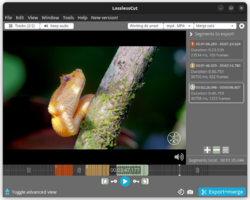Video
Video editing in Linux
- Trelby - A free, multiplatform, feature-rich screenwriting program!
- https://wiki.ubuntu.com/ScreenCasts/VideoEditing
- http://opensource.com/life/15/1/current-state-linux-video-editing
- http://www.makeuseof.com/tag/top-6-free-video-editors-mac-os/
- http://www.linux-magazine.com/Issues/2015/171/Video-Editor-Roundup/(offset)/9 with a conclusion
- The 10 Best Video Editing Apps (2019)
- Top Free Video Editors 2023
DaVinci Resolve
- https://www.blackmagicdesign.com/products/davinciresolve/
- Hollywood-Grade Video Editor DaVinci Resolve 16 Beta Released
LosslessCut: ffmpeg frontend
- https://github.com/mifi/lossless-cut
- Free Video Cutter LosslessCut Adds Multiple Cut Points, Video Merging Feature
- Tested on Ubuntu 22.04 and it works perfectly. sudo snap install losslesscut
- Move the white segment for the play position and press the 'Play' button to start playing from there
- Click the left button for the Start position and the right button for the End position to create a segment
- Repeat the above process to create a second segment
- Choose "Merge cuts" from the dropdown list of the right most control above the video
- Click the "Export" button and review all the options there. Click the "Export" button again will save the file if you have only one segment. OR click "Export+merge" button to save the merged segments to a new file.
- The speed is fast
ffmpeg for video trimmer
Cutting the videos based on start and end time using ffmpeg. It's very fast from my testing.
ffmpeg -ss 00:01:00 -to 00:02:00 -i input.mp4 -c copy output.mp4
Video Trimmer
Video Trimmer: A No-nonsense, Simple Video Trimming Application for Linux Desktop
Join two MKV files
Joining Two MKV files in Ubuntu? I use simpleScreenRecorder to create one mkv file. Then I want to append it so I record another short one. mkvmerge from mkvtoolnix works well.
Another suggestion that does not limit to mkv format is avidemux (cross platform).
Note MKV files are not supported by Chrome. To convert mkv files to mp4, use ffmpeg. ffmpeg -i dummy.mkv dummy.mp4 See How to Convert MKV to MP4 in Ubuntu Using FFmpeg. In my example, the mp4 format has a smaller file size compared to the mkv format.
Shotcut
It is a cross-platform open source software. See
- The best free video editing software: Great tools for YouTube stardom and more,
- 22 awesome open source programs that do everything you need.
- The Free and Open Source Software I Use in 2024 - Part 1
I tested inserting a text in a video. Compared to Youtube video editor
- The text is really a text. No pop-up shape to select
- Not sure how to control the text so it only appears at a certain time interval
Pitivi
Blender
Looks very professional too. Windows/Linux/OSX (binary files are provided). Worth to try.
Kdenlive
The 5 Best YouTube Channels to Learn Kdenlive 2023/7
Flowblade
Youtube Video Editor
Good
- Annotation and Title (Video Manager -> Videos -> Edit -> End screens and annotations -> Annotations -> Add annotations (Speech bubble, Note, Title, Spotlight, Label). However, the annotations do not show up on mobile. See this post for a discussion.
- Add photos
Bad
- Music cannot have fade in/out
Notes
- YouTube Kills Annotations Because Everyone Hates Them Mar 17, 2017
- Offline playback of Youtube videos and their annotations
- YouTube Annotations And Subtitles: What’s The Difference?
- Download Annotation or CC from Youtube & Subtitle Edit (free and open source software)
- Save YouTube Annotations to Srt (Subtitle) File for Offline Viewing of Videos (Part 2 of 2) & Convert youtube XML annotations to SRT
Best Video Editing Apps and Software for YouTube
- The Best Video Editing Apps and Software for YouTube
- Top 4 Best Free Video Editors for YouTube in 2022
- How to Edit YouTube Videos for Free: 5 Options
7 Things You Need to Build a Low-Cost YouTube Studio
http://www.makeuseof.com/tag/build-low-cost-youtube-studio/
Youtuber
- How I Make Videos by TechDweeb
Subtitle Generators Online
The 5 Best Free Auto Subtitle Generators Online
Free or Open source Subtitle editor
Comparison of subtitle editors
- Aegisub (Cross platform).
- Tutorials (video) A Timing Subtitles and a How to Hardsub / subtitle a video using XviD4PSP.
- Tutorial (text) How To Make Your Own Subtitles With Any Text Editor & Aegisub
- Attaching subtitles to video, How to save your video in Aegisub after subbing?, How do I put hard subtitles in a video with Aegisub?, Hardsub .ass file in a video with VLC, Hard sub with HandBrake, Hard sub with VirtualDub.
- Subtitle Editor (Linux)
- Amara (Online editor, used in professional films). How to Caption YouTube Videos with Amara
- Subtitle Edit (Windows)
For TV captions, use white color font with black color for borders and transparent background.
OpenShot-qt
- It is easier and simpler than Kdenlive. Good for beginners.
- Better if the CPU is good and has more cores
- When merge audio and video, put video at the last track (i.e. audio first). See here on how to disable audio from the video track.
- Youtube
- https://www.youtube.com/user/xxlray/videos. Slideshow video, Cut, Picture in picture, and Chroma keying (allow to change the background).
- OpenShot vs KdenLive
- Blur an area: one, two and three.
- Overlay a text
- UbuntuStudio
- How to Edit a Video in Linux With OpenShot 2.0 (11/19/2016)
- PC World (2011)
sudo apt-get install openshot
When I needed to export the video (choose 'youtube' profile, 'youtube-HD' target, 'HD 270, 29 .97 bps', and 'high' quality), I found I need to install libx264 code. On Ubuntu, I open software center and seach 'libavformat'. I choose 'libavformat-extra-53'.
An introduction to video editing in Openshot 2.0 from howtoforge.
Don't use the version (1.4.3 date 2009) because it crashed too often.
The new version 2.0.7 (date 2016) looks a little different (theme is black. Cool!). Its icon and command (openshot-qt) are different too. The project saved from 1.4.3 cannot be opened in 2.0.7. The tools icons are different: Add track, Snapping tool, Add Marker, Previous Marker, Next Marker, Zoom in/out.
This version of OpenShot + (old) Core2Duo Ubuntu = Dynamic Heatmap Viewer video.
Audio library
You can download free music from Youtube Audio Library. If you use a copy righted music and upload your video to youtube, the video will show Ad eventually.
Take a snapshot
The keyboard shortcut Ctrl+d does not work.
One suggestion is to use VLC. VLC -> Video -> Take Snapshot. The snapshot will be automatically created in ~/Pictures/ directory (*.png format).
Procedure
- Put audio and video files in one folder
- Use openshot to create a new video. Also
- Use the +/- sign for zoom in and zoom out
- Right click video file and select Volume -> Entire clip -> level 0%
- Right click audio and select Volume -> End of clip -> fade out (slow)
- openshot -> Save (arrow/download-like button)
- openshot -> Export (red circle button)
- Modify the file name so it won't overwrite the original (openshot won't check it)
- Select Profile = Web, Target=Youtube-HD, Video Profile=HD 1080p 25 fps, Quality=High.
- Check the exported video (play it first by VLC).
- On one instance the audio is fuzzy until the middle of the video. So I have to change the audio
- On another instance the video length is longer than I expected because the final annotation slide lasts too long. A solution is to change the setting (Profile=All Formats, Target=MP4 (h.264), Video Profile=HD 1080p 24 or 23.98 fps). If I use 25 fps, the file will be wrong.
- Upload to Youtube. Use Youtube video editor to include annotation.
VideoLAN Movie Creator
ffdiaporama
Create videos from images, movie clips and music.
Flowblade Movie Editor
It is written in Python. Only Linux version is available (no Windows nor OS X). Good for beginners.
sudo apt-get install flowblade
Lightworks
Free and Pro versions are available. Windows/Linux/OSX.
Windows
How to Create Videos With the Windows 11 Photos App
Codec/metadata information
sudo apt install mediainfo mediainfo filename
Video rip/convert/transcoder
- Handbrake
- The 8 Best Free Video Converters for Linux
- How to Rip a DVD to Your Mac
- How to Rip an Entire DVD to Your Hard Drive: 6 Simple Steps
sudo add-apt-repository ppa:stebbins/handbrake-releases sudo apt-get update sudo apt-get install handbrake-gtk sudo apt-get install handbrake-cli
To merge audio and video
# naive: use the one with longer duration as the total length avconv -i music.m4a -i input.mp4 -acodec aac -strict experimental output.mp4 # improved: specify the start time (-ss) and duration (-t) # unfortunately the music at the specified end time may not be the end # so a better way is to use a video editor (eg OpenShot) and specify fade out on the end of the audio! avconv -i music.m4a -i input.mp4 -acodec aac -strict experimental -ss 00:00:00 -t 00:01:01 -codec copy output.mp4
To extract audio only:
avconv -i INPUT.flv -codec copy -vn OUTPUT.mp4
Handbrake to reduce file size
When I try to use handbrake to convert a video,
- Original file: 25 seconds. Bit rate is N/A. 16.8MB.
- "Preset - Official - General - Fast 1080p30". Bit rate 3461 kbps. File size is 11.6MB
- "Preset - Official - General - Very Fast 1080p30". Same dimension, code, frame rate but bit rate is half. Audio properties are the same. File size 6.2MB
ffmpeg to compress
- Example 1: This reduces my 5 min video recorded using VLC from 148M (MPEG-1/2) to 100MB (H264). All CPU cores will be used by ffmpeg. It took 2:30 minutes on i5-8259U. If I used "-c:v libx265", the file size is 94 MB and it took 5 minutes to convert.
ffmpeg -i input.mp4 -vf scale=-1:720 -c:v libx264 -crf 23 -preset medium -c:a 128k output.mp4
- -vf scale=-1:720: Resize to have a max height of 720 pixels
- -c:v libx264: Encode the video using the H.264 codec. ffmpeg -encoders to list all encodec. What are all codecs and formats supported by FFmpeg?.
- -crf 23: Set the constant rate factor (CRF) for video quality. Lower values result in higher quality but larger file sizes. The default is 23.
- -preset medium: set the encoding preset. Options include ultrafast, superfast, veryfast, faster, fast, medium, slow, slower, veryslow, and placebo.
- -c:a aac -b:a 128k: Encode the audio using the AAC codec with a bitrate of 128kbps
Convert video to gifs
PC build for video editing
Video Editing 4K PC Build: Creating Content for Under a Grand
Crop/cut videos
- FFmpeg: How To Crop Videos, With Examples
- How to Crop Video with FFmpeg Command Line with Concrete Steps
- 5 Common Video Cuts and How to Execute Them in Your Video Editing Software
- The 8 Best Video Cutting Apps for Windows 10 & 11
- https://www.adobe.com/express/feature/video/crop
iPhone/iPad
How to Cut a Clip Out of a Video on an iPhone or iPad
Object removal
- video-object-removal
- multi-delogo Detect and remove logos from videos, even if they change position several times
- video-watermark-removal Remove simple watermarks from videos with minimal setup
- Watermark-Removal-Pytorch
Google map animation
Frame rate, bit rate
Tips to Make Home Videos Look Professional
10 Simple Tips to Make Home Videos Look Professional
Video conference apps
- The 6 Best Free Video Conferencing Apps
- Top 10 open source tools for working from home
- Google meet
- The 10 Best Video Conferencing Apps for Linux
PowerPoint
- Turn your presentation into a video
- How To Turn a Powerpoint Presentation Into a Video
- How to Create Social Media Videos With PowerPoint
GPU Acceleration
- 8 Free Media Players That Support GPU Acceleration
- Meet Clapper: A Sleek Looking Linux Video Player for Minimalists. Clapper uses hardware acceleration by default.
Monitor GPU
How to Monitor GPU Usage in Ubuntu 24.04 | 22.04. I tested intel-gpu-tools and it does work on my intel CPU.
sudo apt install intel-gpu-tools sudo intel_gpu_top
H.264
VP9
H.265
AV1
- https://en.wikipedia.org/wiki/AV1
- av1 is royalty free
- AV1 is a new video codec that is designed to be more efficient than the current H.264 and H.265 codecs. If your computer doesn’t have AV1 decoding, it means you’ll use more bandwidth, or you’ll use more battery watching that super high-resolution video.
- AV1 is intended to be the successor to the HEVC (H.265) format currently used for 4K HDR video on platforms such as Prime Video, Apple TV+, Disney Plus, and Netflix.
- You may need to use AV1 to watch videos in situations where you want to stream high-quality video content with minimal data usage. For example, AV1 could be used for streaming movies, video chat, screen sharing, and video game streaming.
- Google and Netflix also use AV1 to transmit videos in applications like YouTube and Google Duo to offer better quality on low bandwidth connections.
- To watch AV1 content, you need both hardware and software support. This mostly depends on the device you have and the operating system it is using. For example, if you are using Windows 10, you can add AV1 codec support to your device by installing the AV1 Video Extension from the Microsoft Store.
- List of CPU/SoC with AV1 support? CPU (with iGPU included) that can perform AV1 hardware decoding: Intel 11th generation and newer. AMD Ryzen 6000 or newer.
- N100 supports AV1 decode. Beelink Mini S12 Pro Mini PC.
- How to turn on AV1 settings on YouTube and why you should do it.
- Tested: AV1 performance in 11th-gen Tiger Lake vs. 10th-gen Ice Lake and Comet Lake, Ryzen 4000
OBS
- Basic use
- I switch to X11 from Wayland in Desktop echo $XDG_SESSION_TYPE. PS, Wayland is supported but we need to select PipeWire for the "Screen Capture" or "Window Capture" sources. Also hotkeys do not work in a Wayland session.
- Install obs-studio (unofficial) sudo snap install obs-studio. https://snapcraft.io/obs-studio. The version I am using is latest/stable 30.0.0. It will be available in /snap/bin/obs-studio.
- Open OBS Studio by Launcher.
- File - Settings - Output - Change "Recording Path". Change "Recording Format" if we want.
- Choose "+" from Sources. Add Screen Capture (XSHM). Change the name if we want. OK
- If we move mouse over the upper part of OBS, we shall we the whole desktop.
- Click Controls - Start Recording.
- Do anything we want on the desktop
- Click Controls - Stop Recording.
- "sudo apt install vlc"
- "vlc ~/2023-XXXXX.mkv"
- Tips
- The snap version of OBS-STUDIO crashed a lot. "sudo snap remove obs-studio"
- https://obsproject.com/kb/linux-installation. OBS Studio is officially distributed as a "Flatpak" on "Flathub" (not tested) and a PPA for Ubuntu 20.04 and newer.
- For some reason, the snap version does not pop up the auto-configuration wizard. We can however click on Tools - Auto-Configuration Wizard to optimize OBS for streaming or recording.
- Any key bindings? If we leave OBS in the background, it will be recorded too. By default, OBS hotkeys functionality is effectively disabled. Go to Settngs -> Hotkeys. I choose Start Recording: F9. Stop Recording: F10 (it works).
- Note hotkeys do not work in Wayland or keyboard shortcuts do not work on Wayland outside the active window. That is, the hotkeys only work if the focus is OBS Studio.
- Base resolution (display you want to capture) vs Output resolution. Getting your video settings right in OBS. To change the output resolution, Settings - Video - Output (Scaled) Resolution.
- Screen Capture (PipeWire), Screen Capture (XSHM), Window Capture (PireWire), Window Capture (xcomposite). Display Capture Sources. PipeWire requires Wayland. Screen Capture (XSHM) works fine on Ubuntu 22.04 with Xorg/X11.
- Screen Recording in Linux With OBS and Wayland.
- Conclusions
- Install OBS Studio in the Ubuntu 22.04 GNOME using PPA
sudo add-apt-repository ppa:obsproject/obs-studio sudo apt install obs-studio
- Login a desktop environment. Using the X11 mode, rather than the Wayland mode
- PipeWire works on both Wayland X11. But we can choose XSHM too in X11.
- Change Output directory (eg ~/), Output Video Resolution (eg 1024 x 768), Hotkeys (eg F9 for start recording, F10 for stop recording) in Settings.
- Add source. Either Screen Capture or Window Capture.
- Start recording.
影評
- 那些電影教我的事 Lessons from Movies
- 大象放映室
- 我就是NG
- 主頻道【谷阿莫】
- 大聪看电影
- 免費影視網站 看電影 綜藝 電視劇 動漫